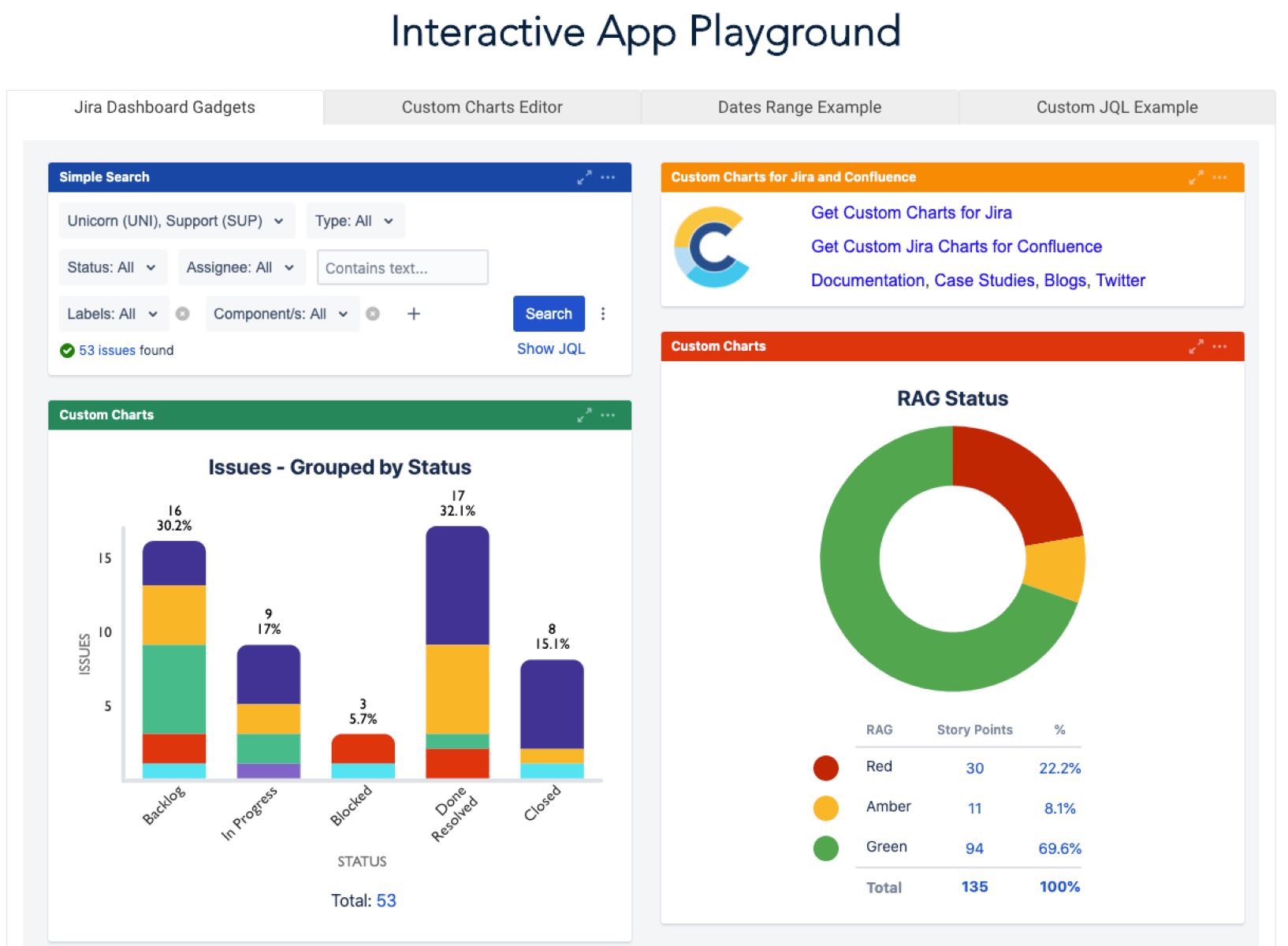Overview of Gadgets in Jira
Jira, a popular project management and issue tracking tool, offers a wide range of features to help teams streamline their workflow and stay organized. One of the key functionalities of Jira is its support for gadgets, which are small, customizable components that provide specific information and enable users to monitor and analyze project data in a visually appealing way.
Gadgets in Jira serve as dynamic displays of project-related information, statistics, and reports. They are designed to improve visibility and provide at-a-glance insights into team progress, task distribution, issue resolution, and other critical metrics. With gadgets, teams can effectively track project status, identify bottlenecks, and make data-driven decisions to ensure timely delivery of high-quality software.
These gadgets come in various types and offer different functionalities to meet the unique needs of each team and project. Some of the most commonly used gadgets in Jira include:
- Task and Issue Statistics: These gadgets provide an overview of the number of open, in-progress, and resolved tasks or issues, allowing teams to monitor progress and identify areas that need attention.
- Activity Stream: This gadget displays a live feed of recent updates and actions performed within the project, enabling team members to stay up-to-date and engaged with the project’s activities.
- Burndown Chart: A popular gadget for agile teams, the burndown chart visualizes the progress of work completed versus the estimated work remaining over time. This provides valuable insights into whether the team is on track to meet sprint goals.
- Calendar: The calendar gadget displays important events and due dates, helping teams plan and prioritize their work effectively.
These are just a few examples of the numerous gadgets available in Jira. The ability to customize and configure gadgets further enhances their usefulness. Users can personalize gadget layouts, select the data to be displayed, and adjust settings to suit their specific requirements.
Gadgets can be added to Jira dashboards, allowing team members to have a centralized view of critical information. By placing relevant gadgets on their dashboards, each team member can easily access the data they need, eliminating the need to navigate through multiple screens or reports.
Choosing the Right Gadgets for Your Project
With a wide variety of gadgets available in Jira, it’s important to choose the right ones that align with your project goals and team’s needs. Each project may have different requirements and objectives, so taking the time to select the most suitable gadgets can greatly enhance productivity and collaboration within your team.
Here are some factors to consider when choosing gadgets for your project:
- Project Goals: Start by identifying the specific goals and objectives of your project. Are you focused on tracking progress, analyzing data, or enhancing collaboration? Understanding the desired outcomes will help you determine which gadgets will best serve your project’s needs.
- Team Roles and Responsibilities: Consider the roles and responsibilities of your team members. Different gadgets cater to specific needs, such as developers tracking code changes, project managers monitoring task distribution, or stakeholders viewing high-level project metrics. Ensure that you select gadgets that support the various roles within your team.
- Data Visualization: Pay attention to how the gadgets visualize data. Clear and interactive visualizations can help team members quickly comprehend information and identify patterns or trends. Consider the specific metrics and data points that you want to monitor, and choose gadgets that present that information in a meaningful way.
- Integration with Workflow: Evaluate how well the selected gadgets integrate with your team’s workflow. Seamless integration ensures that the gadgets provide real-time updates and accurate information about the project’s status, allowing the team to make informed decisions and take appropriate actions accordingly.
- User Experience: Consider the ease of use and intuitive interface of the gadgets. A user-friendly experience promotes adoption and engagement within the team. Ensure that the gadgets you choose are easy to configure, customize, and navigate.
By carefully considering these factors, you can select the right gadgets that will help your team effectively track progress, monitor key metrics, and collaborate more efficiently in Jira.
Installing and Activating Gadgets in Jira
Installing and activating gadgets in Jira is a straightforward process that allows you to quickly enhance your project management experience. Follow the steps below to get started:
- Accessing the Administration Panel: As an administrator, log in to Jira and navigate to the Administration panel located in the top-right corner.
- Selecting “Manage Apps”: In the Administration panel, locate the “Apps” section and click on “Manage Apps”. This will open the Atlassian Marketplace, where you can browse and install plugins and gadgets.
- Search for Gadgets: In the marketplace, search for the desired gadgets by using relevant keywords. You can also filter the search results based on popularity, category, or specific features.
- Install Gadgets: Once you have found the gadgets you want to install, click on the “Install” button next to each gadget. If any additional configuration or dependencies are required, ensure to fulfill those requirements as prompted.
- Activate Gadgets: After the installation is complete, navigate back to the Administration panel and select “Gadgets” under the “Apps” section. Here, you will see a list of installed gadgets. Ensure that the desired gadgets are activated by clicking on the “Activate” button next to each gadget.
- Adjust Permissions: It’s important to configure the permissions for each gadget to determine who can view and interact with them. Depending on your requirements, you can grant access to specific user groups or project roles.
- Add Gadgets to Dashboards: Once the gadgets are activated and permissions are set, you can add them to your Jira dashboards. Open the desired dashboard, click on the “Add gadget” button, and select the gadget you want to add from the list of available options.
By following these steps, you can easily install and activate gadgets in Jira, empowering your team with insightful visualizations and efficient project management capabilities.
Configuring and Customizing Gadgets
Once you have installed and activated gadgets in Jira, you can further enhance their functionality by configuring and customizing them to meet your specific project needs. Here are some key aspects to consider:
1. Configuring Data Display: Gadgets allow you to select the data you want to display. Depending on the gadget type, you can choose the specific metrics, filters, or timeframes to focus on. For example, in the burndown chart gadget, you can select the sprint, team, and issue types to track progress accurately.
2. Customizing Gadget Appearance: Many gadgets offer customization options for visuals and layouts. You can adjust the color scheme, font size, chart type, and other visual elements to match your team’s preferences or to align with your project’s branding guidelines.
3. Filtering and Sorting: Gadgets often provide filtering and sorting options that allow you to fine-tune the displayed data. For example, in the task and issue statistics gadget, you can filter tasks by assignee, priority, or status to focus on specific subsets of data.
4. Sharing and Collaboration: Jira gadgets provide options to share with individuals or groups within your organization. This enables team members, stakeholders, or clients to view specific gadgets or entire dashboards, promoting transparency and collaboration.
5. Setting Refresh Intervals: Gadgets can be configured to refresh at specific intervals, ensuring that the displayed data is always up to date. This is particularly useful for gadgets displaying real-time information such as activity stream or live reports.
6. Advanced Configuration Options: Depending on the gadget and your specific requirements, there may be advanced configuration options available. These can include setting custom queries, integrating with external systems, defining thresholds or alerts, and more. Explore these options to maximize the gadget’s potential.
7. User-Specific Configuration: Users can also have individual gadget configurations within their own dashboards. This allows team members to personalize their views based on their role or preferences, providing a customized and efficient working environment.
By leveraging the configuration and customization options available in Jira gadgets, you can tailor the display, functionality, and user experience to optimize your team’s productivity and project management workflow.
Creating Custom Gadgets
Jira provides the flexibility to create custom gadgets, allowing you to tailor your project management experience even further. Creating custom gadgets enables you to display unique information, integrate with external systems, and meet specific project requirements. Here’s how you can create your own custom gadgets:
1. Plugin Development: Custom gadgets can be created using Jira plugin development frameworks such as Atlassian Connect or the Jira REST APIs. These frameworks provide the necessary tools and documentation to build gadgets that interface with Jira’s data and functionality.
2. Define Gadget Functionality: Determine the purpose and functionality of your custom gadget. Identify the data you want to display, the actions you want users to be able to perform, and any integration points with other systems or APIs.
3. Design the User Interface: Develop an intuitive and visually appealing user interface for your custom gadget. Consider the layout, navigation, and any customization options that would provide the best user experience. Make sure the design is consistent with the overall Jira interface to ensure a seamless integration.
4. Implement Gadget Logic: Write the necessary code to retrieve, manipulate, and display the data within your custom gadget. Leverage Jira APIs and other relevant technologies to accomplish this. Test your gadget thoroughly to ensure it functions as expected.
5. Package and Deploy: Package your custom gadget as a Jira plugin, following the appropriate guidelines and specifications. This could include creating an installation package or deploying it as a web application. Once packaged, deploy the custom gadget to the desired Jira instance.
6. Configure Permissions: Set the appropriate permissions for your custom gadget to control who can view, edit, or interact with it. Ensure the permissions align with your project’s requirements and security considerations.
7. Test and Refine: Thoroughly test your custom gadget in different scenarios and solicit feedback from users to identify any needed improvements or bug fixes. Continuously refine and enhance your gadget based on user feedback and evolving project needs.
Creating custom gadgets in Jira allows you to tailor the platform to fully meet your team and project requirements. By developing and deploying custom gadgets, you can leverage the power of Jira while providing a unique and efficient project management experience.
Best Practices for Using Gadgets in Jira
To fully optimize the use of gadgets in Jira and maximize the benefits they provide, it is essential to follow best practices. These practices will help ensure that your team gets the most out of the available gadgets and effectively supports your project management processes. Consider the following best practices:
1. Determine the Right Balance: While gadgets can provide valuable insights and information, it’s important to strike a balance. Avoid overcrowding your dashboard with too many gadgets, as this can become overwhelming and hinder visibility. Select only the most relevant and essential gadgets for your team’s needs.
2. Customize Gadgets for Roles: Different team members have different responsibilities and require specific information. Customize gadgets for each role to ensure that individuals get the most relevant data. Tailor the gadgets to display metrics and information that best support their work.
3. Regularly Review and Update Gadgets: As your project progresses, goals may change, and new requirements may emerge. Regularly review the gadgets you have in place and reassess their relevance and usefulness. Update or replace gadgets as needed to align with current project priorities.
4. Keep Gadgets Simple and Meaningful: Opt for simplicity and readability in your gadget configuration. Ensure that the data displayed is clear and easily understandable. Use colors, labels, and visual cues appropriately to enhance comprehension and highlight key information.
5. Train and Educate Users: Provide training and education to your team members on how to effectively use the available gadgets. This includes understanding the purpose of each gadget, interpreting the displayed data, and utilizing the information to drive insights and actions.
6. Regularly Monitor and Analyze Data: Gadgets are intended to provide real-time information and insights. Regularly monitor and analyze the data in your gadgets to identify trends, patterns, and potential issues. Use this data to make informed decisions and take proactive measures to address potential bottlenecks or risks.
7. Leverage Dashboards for Visibility: Dashboards are an excellent tool for consolidating and visualizing information from various gadgets. Leverage dashboards to create a central hub for your team, providing visibility into the most critical data. This promotes better collaboration, transparency, and accountability.
8. Get Feedback and Adapt: Continuously seek feedback from your team on the effectiveness and usefulness of the gadgets. Encourage open communication and make necessary adjustments based on user suggestions and evolving project needs.
By following these best practices, you can ensure that your team effectively utilizes gadgets in Jira, enabling them to stay informed, make data-driven decisions, and ultimately achieve project success.
Troubleshooting Common Gadget Issues
While gadgets in Jira are designed to enhance project management, you may encounter certain issues that hinder their functionality. Understanding and knowing how to troubleshoot common gadget issues can help you resolve problems efficiently. Here are some common gadget issues and potential solutions:
1. Gadget Not Displaying Data: If a gadget is not displaying data or appears to be empty, check the gadget’s configuration. Ensure that the appropriate filters, queries, or settings are correctly configured for the gadget to fetch and display the desired data. You may also need to verify that the necessary permissions are granted to access the data.
2. Slow Loading Time: If a gadget is taking too long to load, it could be due to various factors. Check the gadget’s configuration to ensure that it is not fetching excessive or unnecessary data. Consider optimizing queries, reducing the time range of data retrieval, or implementing caching mechanisms to improve performance.
3. Authentication Issues: Sometimes, gadgets might require authentication to access external systems or APIs. If you’re facing authentication issues, double-check that the authentication credentials provided are correct and up to date. Ensure that the necessary permissions and access rights are granted to the gadget to connect and retrieve data from external sources.
4. Compatibility Issues: In some cases, gadgets may not be compatible with certain versions of Jira or other installed plugins. Ensure that you are using the correct versions of Jira and any necessary dependencies or plugins required by the gadget. If compatibility issues persist, consider updating or replacing the gadget with a compatible alternative.
5. Error Messages or Unexpected Behavior: If you encounter error messages or unexpected behavior while using a gadget, check the logs and error details for more information. These error messages can provide insights into the issue’s root cause. If needed, consult the documentation or seek support from the gadget’s developer or the Atlassian community to troubleshoot and resolve the issue.
6. Dashboard or Gadget Placement Issues: Occasionally, you may face difficulty in organizing gadgets on your dashboard or encounter issues related to their placement or alignment. In such cases, ensure that you have the necessary permissions to modify the dashboard layout and that the gadgets and their containers are properly configured. Consider rearranging the gadgets or adjusting their settings for better visibility and alignment.
7. Browser Compatibility: Sometimes, gadget issues can be browser-specific. Ensure that you are using a supported and up-to-date browser version. Clear your browser cache and cookies, or try accessing the gadget from a different browser to determine if the issue is browser-related.
In the event that troubleshooting common gadget issues does not resolve the problem, you may need to escalate the issue to your Jira administrator or seek assistance from Jira support to investigate and resolve the underlying cause.
Using Gadgets to Enhance Collaboration and Productivity
Gadgets in Jira offer a powerful means to improve collaboration and boost productivity within your team. By leveraging the functionalities provided by these gadgets, you can streamline communication, foster transparency, and drive efficiency. Here are some ways you can use gadgets to enhance collaboration and productivity:
1. Real-time Data Updates: Gadgets provide real-time updates on project data, enabling team members to have immediate access to the latest information. This promotes transparency and ensures that everyone is working with accurate and up-to-date data.
2. Improved Visibility: Gadgets allow you to consolidate and visualize project information in one place. By providing a centralized view of key metrics, progress indicators, and task status, gadgets enhance visibility and make it easier for team members to stay informed and align their work.
3. Effortless Monitoring: Gadgets such as burndown charts, task and issue statistics, and activity streams enable teams to monitor progress, identify bottlenecks, and track trends. This empowers teams to take proactive measures and make necessary adjustments to ensure project success.
4. Identification of Dependencies: Gadgets can help uncover dependencies and relationships between tasks, issues, or teams. By visualizing these connections, team members can better understand how their work fits into the broader project context, enabling them to collaborate more effectively.
5. Enhanced Communication: Gadgets like comments and activity streams facilitate seamless communication and collaboration among team members. They provide a dedicated space for discussions, updates, and notifications, minimizing the need for constant email exchanges and improving communication efficiency.
6. Streamlined Decision-making: With gadgets, you can analyze and present project data in a visually appealing manner. This supports data-driven decision-making by providing clear insights, trends, and patterns that help stakeholders and teams make informed choices about project direction and prioritization.
7. Personalized Dashboards: Gadgets allow individuals to personalize their dashboards based on their roles and preferences. Team members can add gadgets that are most relevant to their work, enabling them to have a customized view that enhances their productivity and focus.
8. Accessible Collaboration: Gadgets can be shared with stakeholders and clients, allowing them to have visibility into project progress and relevant metrics. This promotes better collaboration, transparency, and alignment between project teams and external stakeholders.
By utilizing the various gadgets available in Jira, teams can harness the power of collaboration, transparency, and productivity to drive successful project outcomes. Implementing these practices can significantly improve teamwork, efficiency, and the overall project management experience.
Examples of Popular Gadgets in Jira
Jira offers a wide range of gadgets that cater to various project management needs and provide valuable insights. Here are some examples of popular gadgets commonly used in Jira:
- Task and Issue Statistics: This gadget displays key statistics about tasks and issues, providing an overview of the project’s progress. It shows the number of open, in-progress, and resolved tasks, allowing teams to monitor and track work distribution and identify potential bottlenecks.
- Burndown Chart: A staple for agile teams, the burndown chart visually represents work completed versus work remaining over time. It helps teams monitor progress and evaluate if they are on track to meet their sprint or release goals.
- Agile Wallboard: This gadget provides a visual representation of user stories or issues in an Agile project. It displays the status of each item on a virtual wall, allowing team members to see the progress of work and track the flow of tasks.
- Time Tracking: Time tracking gadgets enable teams to monitor and manage time spent on tasks or projects. They display the amount of time logged or remaining for specific work items, enabling better resource allocation and tracking of project timelines.
- Calendar: The calendar gadget displays important events, due dates, or project milestones in a calendar view. This helps teams stay organized, plan work effectively, and keep track of critical dates and deadlines.
- Activity Stream: The activity stream gadget provides a live feed of recent updates and actions performed within the project. It allows team members to stay up-to-date on project activities, such as new issues created, comments made, or status updates.
- Pie Chart or Bar Chart: These gadgets provide visual representations of data in the form of pie or bar charts. They can be used to display information such as issue priority distribution, workload allocation, or project status, enabling teams to grasp information quickly and make informed decisions.
- Filter Results: This gadget allows users to create custom filters to display specific subsets of data. It offers flexibility in filtering and sorting data based on criteria such as issue types, assignees, components, or labels.
These are just a few examples of the numerous gadgets available in Jira. Each gadget serves a unique purpose and provides valuable insights to enhance project management and team collaboration. It is important to choose the gadgets that align best with your project’s needs and objectives, enabling you to effectively track progress, measure performance, and make informed decisions for successful project outcomes.
Advanced Tips and Tricks for Gadget Creation
Creating custom gadgets in Jira allows you to tailor your project management experience and cater to specific needs. To take your gadget creation to the next level, consider these advanced tips and tricks:
1. Utilize REST APIs: Leverage Jira’s REST APIs to retrieve and manipulate data for your custom gadgets. By utilizing these APIs, you can access a wealth of information from Jira and integrate it seamlessly into your gadget’s functionality.
2. Explore External Integrations: Consider integrating external systems or services into your gadgets. This can provide additional functionality and data sources, enabling you to create powerful and comprehensive gadgets. Connect to external APIs, databases, or other tools to enrich your gadget’s capabilities.
3. Implement Interactivity: Go beyond displaying static data and incorporate interactive features into your gadgets. Allow users to filter, sort, or drill down into data for more detailed insights. Implement dynamic elements that respond to user actions, providing a more engaging and interactive experience.
4. Implement Real-time Updates: Incorporate real-time updates into your gadgets to ensure that displayed data is always up to date. Utilize websockets or periodic refresh mechanisms to fetch and display the latest information without requiring manual user intervention.
5. Customize Styling and Theming: Take advantage of the customization options available to design a visually appealing gadget. Use CSS or theming frameworks to customize the gadget’s appearance, align it with your project’s branding, and create a cohesive visual experience.
6. Internationalize Your Gadgets: If your gadgets are used by a global audience, consider internationalizing them to support multiple languages and locales. Use appropriate localization techniques to ensure that your gadget’s content can be easily translated and displayed correctly for users in different regions.
7. Implement Efficient Data Retrieval: Optimize the performance of your gadget by efficiently retrieving and caching data. Minimize the number of API calls, use caching mechanisms to store frequently accessed data, and implement efficient algorithms to process and transform data for display.
8. Leverage Testing and Debugging Tools: Utilize Jira’s testing and debugging tools to validate the functionality of your gadgets. Thoroughly test your gadgets in different scenarios, use breakpoints for debugging, and leverage logging to track and analyze any errors or unexpected behavior.
9. Share and Publish Your Gadgets: Consider sharing your custom gadgets with the Jira community or your organization’s internal marketplace. Sharing your creations allows others to benefit from your innovation and can lead to valuable feedback and collaboration.
By applying these advanced tips and tricks, you can create custom gadgets that deliver enhanced functionality, improved performance, and a seamless user experience within Jira. Continuously explore, innovate, and collaborate with the Jira community to push the boundaries of gadget creation in order to maximize the value they provide to your projects.