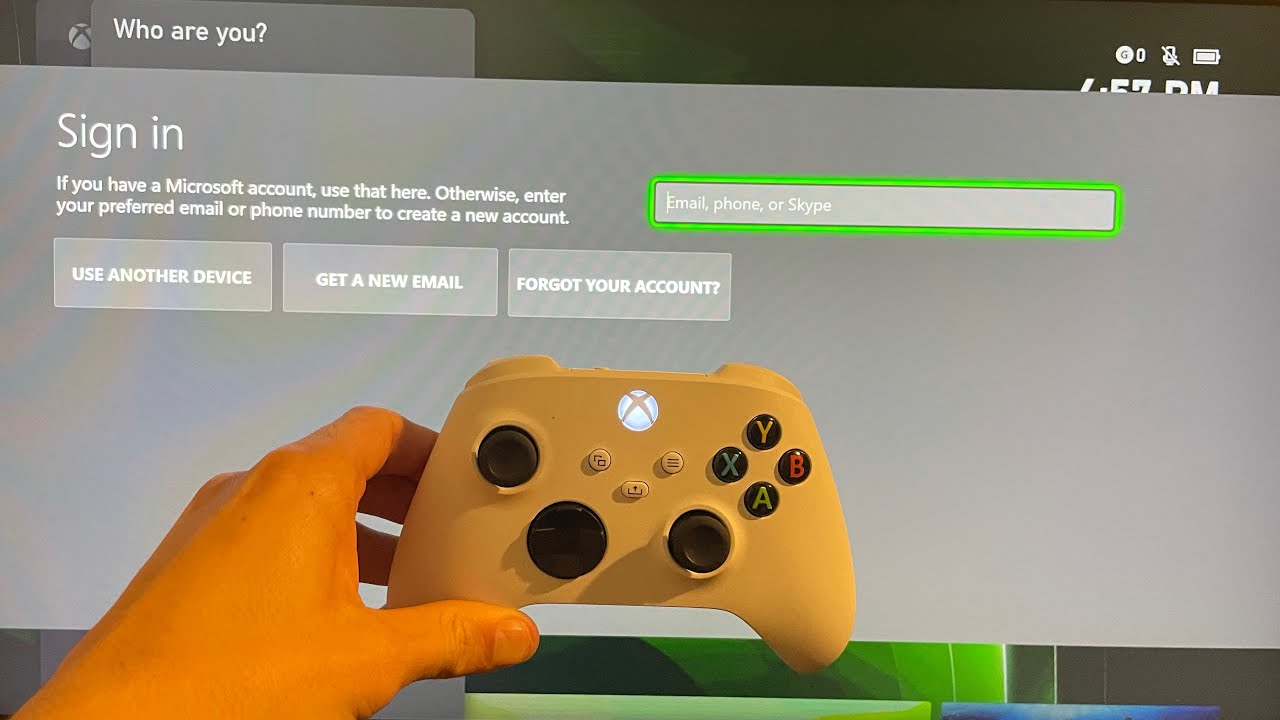Benefits of Creating an Xbox Account
Creating an Xbox account is the gateway to a world of gaming, entertainment, and social experiences. Whether you’re a casual gamer or a hardcore enthusiast, having an Xbox account unlocks a wide range of benefits that you don’t want to miss out on. Here are some key advantages of creating an Xbox account:
- Access to a vast library of games: With an Xbox account, you gain access to a diverse collection of games, including exclusive titles that are only available on the Xbox platform. Whether you prefer action-packed adventures, immersive role-playing games, or thrilling multiplayer experiences, the Xbox library has something for everyone.
- Online multiplayer: By creating an Xbox account, you can join millions of gamers around the world in exciting multiplayer battles and cooperative gameplay. Connect with friends or make new ones as you play together and compete in thrilling online matches. Take your gaming skills to the next level by challenging players from all corners of the globe.
- Xbox Live Gold Membership benefits: With an Xbox account, you have the option to subscribe to Xbox Live Gold, which offers additional perks such as free monthly games, exclusive discounts on select titles, and access to special deals. Take advantage of these benefits to expand your gaming library and save money on your favorite games.
- Stay connected with friends: Create a friends list on your Xbox account to easily keep in touch and play games together with your buddies. Whether they’re on Xbox or Windows 10, you can connect and communicate with your friends seamlessly, enhancing the social aspect of gaming and fostering a sense of camaraderie.
- Personalize your gaming experience: With an Xbox account, you can customize your profile, create a unique gamertag, and choose personalized avatars and backgrounds. Show off your style and individuality as you make your mark in the Xbox community.
- Access to exclusive content and features: Some games and applications offer exclusive content and features for Xbox account holders. From early access to upcoming game demos and beta testing opportunities to special in-game items and bonuses, having an Xbox account can grant you exclusive perks and experiences.
- Track your gaming progress and achievements: An Xbox account allows you to track your gaming progress, earn achievements, and compete with other gamers for the top spot on leaderboards. Set goals, unlock rewards, and showcase your gaming prowess to the Xbox community.
Creating an Xbox account opens up a world of possibilities and enhances your gaming experience. Take the leap and reap the rewards of being part of the vibrant Xbox community.
Step 1: Visit the Xbox website
Before you can create an Xbox account, you’ll need to visit the official Xbox website. Here’s a step-by-step guide on how to get started:
- Launch your preferred web browser: Open a web browser on your computer or mobile device, such as Google Chrome, Firefox, Safari, or Microsoft Edge.
- Go to the Xbox website: In the address bar of your web browser, type in “www.xbox.com” and press Enter. This will take you to the official Xbox website.
- Navigate to the sign-up page: Once you’re on the Xbox website, look for the “Sign in” or “Join” button. Click on it to access the sign-up page. Alternatively, you may see a “Create an account” option directly on the homepage.
- Choose your account type: On the sign-up page, you’ll be presented with two options: “Create a Microsoft account” or “Sign in with an existing Microsoft account.” If you already have a Microsoft account, you can sign in using your existing credentials. Otherwise, select the option to create a new account.
- Provide your email address: If you’ve chosen to create a new Microsoft account, you’ll be prompted to enter your email address. Make sure to use a valid email address that you have access to, as you’ll need to verify it later in the registration process.
- Create a password: Choose a strong and secure password for your Xbox account. Make sure it’s a combination of letters, numbers, and special characters to enhance the security of your account.
- Fill in the required information: Follow the prompts to enter your first and last name, date of birth, and country/region. You may also be required to provide additional information, such as your phone number, for account verification purposes.
- Agree to the terms of service: Read through the terms of service and privacy policy, and then check the box to indicate that you agree to the terms. It’s important to review these documents to understand how your personal information will be used and protected.
- Complete the security verification: To ensure the security of your account, you may be prompted to complete a security verification process. This may involve entering a verification code sent to your email or phone number, or answering security questions.
- Finish the sign-up process: Once you’ve provided all the necessary information and completed the security verification, you can proceed to create your Xbox account. You may be asked to set up additional security measures, such as two-factor authentication, for added account protection.
By following these steps, you’ll successfully navigate the Xbox website and be one step closer to creating your own Xbox account. The next steps will guide you through the registration process to fully set up your account and start enjoying the benefits of being an Xbox member.
Step 2: Click on “Sign up” or “Create an account”
After visiting the Xbox website, the next step in creating your Xbox account is to locate the “Sign up” or “Create an account” button. This step-by-step guide will help you navigate through this process:
- Find the account creation option: On the Xbox website, look for a prominent button or link that says “Sign up” or “Create an account.” It is usually located on the top right corner of the page, near the sign-in options.
- Click on the “Sign up” or “Create an account” button: Once you’ve located the account creation option, click on it to proceed to the registration page. This will take you to a form where you can enter the required details to create your account.
- Verify if you are redirected to Microsoft account creation: Depending on your location and the Xbox website version, clicking on the “Sign up” or “Create an account” button may redirect you to the Microsoft account creation page. Don’t worry, this is the correct page to create your Xbox account, as Xbox accounts are linked to Microsoft accounts.
- Continue with Microsoft account creation: On the Microsoft account creation page, you will be asked to provide your email address. If you already have a Microsoft-associated email address, you can use it for your Xbox account as well. If not, you can create a new email address by selecting “Create a new email address” option.
- Choose your email address: If you selected “Create a new email address,” enter a unique email address for your Xbox account. This will be your username and the email address you’ll use to sign in to your account.
- Create a password: Choose a strong and secure password for your account. It is recommended to use a combination of uppercase and lowercase letters, numbers, and special characters to enhance the security of your account.
- Fill in the required information: Provide the necessary information, such as your first and last name, birthdate, and other requested details. This information will be used to personalize your Xbox account and improve your overall gaming experience.
- Verify your account: Depending on the registration process, you may need to go through an email verification step. Check your email inbox for a verification email from Microsoft and follow the instructions provided to verify your account. This step is crucial to ensure the security of your Xbox account.
- Accept the terms of service: Read and review the terms of service and privacy policy for your Xbox account. Once you have understood the terms, check the box to indicate that you agree to them.
- Complete the sign-up process: Finally, click on the “Create Account” or “Finish” button to complete the sign-up process. You will be redirected to your newly created Xbox account, and you can start exploring all the features, games, and online experiences that Xbox has to offer.
By following these steps, you’ll successfully click on the “Sign up” or “Create an account” button and proceed with the creation of your Xbox account. The next steps will guide you through filling out the registration form to personalize your account further.
Step 3: Fill out the registration form
Once you have clicked on the “Sign up” or “Create an account” button, the next step in creating your Xbox account is to fill out the registration form. Follow this step-by-step guide to successfully complete the registration process:
- Enter your personal details: The registration form will prompt you to provide your personal information, such as your first and last name, birthdate, and gender. Fill in these details carefully and accurately, as they will be associated with your Xbox account.
- Choose a unique Gamertag: Your Gamertag is your unique username that will be displayed to other players on the Xbox platform. Think creatively and choose a Gamertag that represents your gaming persona or reflects your interests. Keep in mind that your Gamertag must be unique, so try variations or add numbers if your desired name is already taken.
- Select your profile picture: You have the option to choose a profile picture for your Xbox account. You can select from a range of pre-defined avatars or upload your own custom image, depending on the options available. Choose a picture that best represents your gaming style or personality.
- Set your privacy preferences: Xbox offers privacy settings that allow you to control who can interact with you and see your gaming activity. Take the time to review and customize your privacy preferences according to your comfort level. You can adjust settings related to friend requests, online status visibility, and communication options.
- Review and agree to terms of service: Familiarize yourself with the terms of service and privacy policy of Xbox. These documents outline the rules and guidelines regarding the usage of the Xbox platform. Make sure to read through them carefully and check the box to indicate that you agree to the terms.
- Complete the registration process: Double-check all the information you have entered in the registration form to ensure its accuracy. Once you are satisfied with the details, click on the “Submit” or “Finish” button to complete the registration process. Your Xbox account will be created, and you can start exploring the exciting world of gaming and entertainment.
By following these steps, you will successfully fill out the registration form and create your personalized Xbox account. The next step will guide you through the process of verifying your email address to ensure the security and authenticity of your account.
Step 4: Verify your email address
After filling out the registration form for your Xbox account, the next step is to verify your email address. Verifying your email is an essential security measure and ensures that you have access to the account. Follow this step-by-step guide to successfully verify your email address:
- Check your inbox: Once you have submitted the registration form, check the email address you provided during the sign-up process. Look for an email from Xbox/Microsoft with the subject line “Email Verification” or a similar indication.
- Open the verification email: Open the email and read its contents. It should contain instructions on how to verify your email address and activate your Xbox account. Be sure to read the instructions thoroughly to understand the steps you need to follow.
- Click on the verification link: Within the email, there will be a clickable link that will redirect you to a verification page. Click on the link to proceed with the verification process.
- Verify through alternative methods (if available): In some cases, you may be given alternative methods to verify your email address. This could be in the form of entering a verification code or clicking on a validation button within the email itself. Follow the instructions provided in the email to complete the verification process.
- Confirm your identity: In some instances, you may be required to confirm your identity before verifying your email. This could involve answering security questions or providing additional information associated with your account.
- Follow additional steps (if necessary): Depending on your account settings and the verification process, you may need to go through additional steps to complete the email verification. These could include setting up security measures like two-factor authentication or confirming your account information.
- Ensure successful verification: Once you have followed the instructions and completed all the necessary steps, you should receive a confirmation message indicating that your email address has been verified. This means your Xbox account is now active and ready to use.
- Check your Xbox account status: After the successful verification of your email address, log in to your Xbox account and confirm that your account status is listed as “Active” or “Verified.” This ensures that you have completed the verification process successfully.
By following these steps, you will successfully verify your email address and activate your Xbox account. Verifying your email enhances the security of your account and allows you to access the full range of features and benefits offered by Xbox.
Step 5: Choose a Gamertag
After verifying your email address, the next step in creating your Xbox account is to choose a Gamertag. Your Gamertag is your unique username that will be displayed to other players on the Xbox platform. Follow this step-by-step guide to successfully choose a Gamertag:
- Consider your gaming persona: Think about the image you want to portray in the gaming community. Your Gamertag can reflect your personality, interests, or gaming style. Whether you prefer something catchy, witty, or intimidating, choose a Gamertag that represents you.
- Be creative and unique: Xbox Live has millions of active users, so it’s important to choose a Gamertag that stands out. Avoid common or generic names and try to come up with something original. If your desired Gamertag is already taken, add numbers or symbols to make it unique.
- Consider the character limit and restrictions: Xbox has character limits and content restrictions for Gamertags. Make sure your Gamertag adheres to these limitations. Generally, Gamertags can be between 1 and 16 characters long and can include letters, numbers, and certain symbols.
- Check for availability: Before finalizing your Gamertag, check its availability to ensure it’s not already in use. Use the Xbox website or the Xbox app to search for the availability of your desired Gamertag. If it’s available, you’re one step closer to securing it.
- Personalize with capitalization: To make your Gamertag more visually appealing, consider using capital letters strategically. Capitalize the first letter of each word or utilize uppercase and lowercase letters to create a unique and visually appealing Gamertag.
- Consider future implications: Choose a Gamertag that you will be comfortable with in the long term. Once you have chosen and set your Gamertag, it might not be possible to change it or you may have to pay a fee to do so. Think ahead and choose a Gamertag that you will still enjoy and identify with in the future.
- Finalize your Gamertag: Once you have carefully considered all the aspects of your Gamertag, finalize your decision. Enter your chosen Gamertag into the appropriate field on the Xbox account page. If the Gamertag is available and meets all the requirements, it will be assigned to your account.
- Congratulations on choosing your Gamertag! After successfully choosing a Gamertag, you can now showcase your unique identity in the Xbox community. Your Gamertag will be visible to other players when you interact, compete, or team up in multiplayer games.
By following these steps, you will successfully choose a Gamertag that represents you in the Xbox community. Your Gamertag is an important aspect of your Xbox account and will become an identifier for your presence in the gaming world. Choose wisely and embrace your unique gaming persona!
Step 6: Customize your profile
After choosing your Gamertag, it’s time to customize your profile and make it uniquely yours. Personalizing your profile adds a personal touch to your Xbox account and allows you to showcase your gaming personality. Here’s a step-by-step guide to customizing your Xbox profile:
- Select the “Profile” section: Log in to your Xbox account and navigate to the “Profile” section. This can usually be found by clicking on your username/avatar in the top right corner of the screen.
- Edit your information: Within the profile section, you will find options to edit various aspects of your account. This can include your bio, location, and other personal details. Take the time to update this information to reflect your current status and interests.
- Choose a profile picture: Xbox offers a range of options to choose or customize your profile picture. You can select from a collection of pre-defined avatars or upload your own custom image. This is another opportunity to express your personality and stand out in the Xbox community.
- Set a background theme: Xbox allows you to customize the background theme of your profile. Choose from a variety of available themes or use your own custom background image. This personalizes the appearance of your profile and gives it a unique look.
- Add a bio or status message: Use the bio or status message section to provide a brief description of yourself or share your current gaming goals. This can be a great way to connect with other gamers who share similar interests and make new friends.
- Enable or disable sharing settings: Customize your privacy and sharing settings to control what information gets shared with others. You can adjust settings related to your online presence, friends list visibility, and activity feed. Ensure your settings align with your comfort level and desired level of privacy.
- Explore additional customization options: Xbox provides additional customization options, such as creating a showcase of your favorite games or achievements, showcasing your gamer stats, or selecting a unique gamer card design. Take the time to explore these options and tailor your profile to your liking.
- Regularly update your profile: As your gaming preferences and interests evolve, don’t forget to update your profile accordingly. Update your profile picture, background theme, bio, and status message to reflect your current gaming endeavors and maintain a fresh and engaging profile.
- Show off your unique profile: Once you have customized your Xbox profile, your unique style and personality will be visible to other gamers. Embrace your personalized profile and let it be a representation of your gaming passion and individuality.
By following these steps, you will successfully customize your Xbox profile and make it uniquely yours. Your personalized profile will allow you to connect with other gamers, express your gaming interests, and stand out in the Xbox community. Enjoy the process and let your profile reflect your gaming persona!
Step 7: Add friends and join communities
Once you’ve customized your Xbox profile, the next step is to add friends and join communities to enhance your gaming experience. Building a network of friends and engaging with like-minded players can take your Xbox experience to new heights. Follow these steps to add friends and join communities:
- Search for friends: Start by searching for friends you already know. Use the search function on the Xbox platform to find friends by their Gamertags, real names, or email addresses. You can also import contacts from other platforms or connect with friends through social media.
- Send friend requests: Once you’ve found a friend you want to connect with, send them a friend request. This request will notify them that you want to add them to your friends list. If they accept, you will become friends on the Xbox platform and be able to interact and play games together.
- Accept friend requests: Keep an eye on your notifications for friend requests from other players. When you receive a friend request, review the sender’s profile and decide if you want to accept the request. Accepting a friend request will add the player to your friends list, allowing you to engage and play games together.
- Join Xbox Clubs and Communities: Xbox offers a wide range of clubs and communities catered to different interests, games, or even specific gaming genres. Explore the clubs section on the Xbox platform to find communities that align with your gaming preferences. Joining these communities will connect you with players who share similar interests and provide opportunities for group activities and discussions.
- Participate in multiplayer games: Once you’ve added friends and joined communities, you can start participating in multiplayer games together. Coordinate with your friends to join the same game lobby, or join community events to meet and play with new players. Engaging in multiplayer games offers a more social and interactive gaming experience.
- Communicate and interact: Utilize the various communication features on Xbox to stay connected with friends and communities. Xbox offers voice chat, text messaging, and even video calls to interact with others while gaming. Engage in conversations, share strategies, and coordinate gaming sessions to maximize your gaming enjoyment.
- Attend or host gaming sessions: Join or host gaming sessions with your friends or community members. Plan game nights, tournaments, or cooperative gameplay sessions. By actively participating in gaming sessions, you can strengthen your relationships with friends and build a sense of community within gaming circles.
- Be respectful and inclusive: As you interact with friends and engage in communities, remember to be respectful and inclusive. Treat others with kindness and respect, and abide by the community guidelines. The Xbox community thrives on positive interactions, so contribute to a welcoming and enjoyable gaming environment.
- Keep expanding your network: Continuously seek opportunities to expand your network of friends and communities. Join new clubs, participate in community events, and be open to meeting new players. Gaming is more fun when shared with others, so keep building connections as you explore the vast Xbox community.
By following these steps, you will successfully add friends and join communities on Xbox, fostering a vibrant and engaging gaming experience. Embrace the social aspect of gaming and enjoy playing together with friends and like-minded players from around the world!
Step 8: Explore the Xbox Store and access exclusive content
Once you have established your friends list and joined communities, the next step is to explore the Xbox Store and access exclusive content. The Xbox Store is a one-stop shop for all your gaming needs, offering a wide range of games, downloadable content, and other exciting features. Follow these steps to make the most of the Xbox Store:
- Access the Xbox Store: From your Xbox dashboard, navigate to the Xbox Store. Depending on your Xbox console or device, you may find the Xbox Store as a dedicated app or as a section within the main menu.
- Browse the available content: Once in the Xbox Store, take the time to explore the various categories and options available. Browse through the extensive collection of games, downloadable content (DLC), add-ons, and various media apps.
- Discover featured and trending content: The Xbox Store often highlights featured and trending content, such as newly released games, popular DLC, and exclusive offers. Keep an eye out for these promotions, as they may offer exciting discounts or limited-time deals.
- Read reviews and ratings: Before making a purchase, take advantage of the review and rating system available in the Xbox Store. Reviews from other players can provide valuable insights into the quality and enjoyment of a game or DLC, helping you make informed decisions.
- Consider Xbox Game Pass subscription: Xbox Game Pass offers a subscription service that gives you access to a vast library of games for a monthly fee. Explore the Xbox Game Pass section in the Xbox Store to learn more about the available games and the benefits of subscribing.
- Access exclusive content and bonuses: The Xbox Store often features exclusive content, such as in-game items, bonuses, and special editions of games. Take advantage of these exclusives to enhance your gaming experience and unlock additional features not available elsewhere.
- Take advantage of deals and discounts: The Xbox Store frequently offers deals and discounts on games and DLC. Keep an eye out for special sales, holiday promotions, and periodic discounts. This can be a great way to expand your gaming library at a reduced price.
- Pre-order upcoming titles: If there’s an upcoming game you’re excited about, the Xbox Store allows you to pre-order it. Pre-ordering not only guarantees that you’ll have the game on release day but may also provide access to exclusive pre-order bonuses and early access opportunities.
- Download and install your purchases: Once you have made your selection in the Xbox Store, proceed to purchase and download the content. Depending on the size of the game or DLC, the download and installation process may take some time. Be patient and ensure you have sufficient storage space on your console.
- Enjoy your new content: Once the download and installation are complete, dive into your new game or explore the added content. Immerse yourself in the gaming experience and enjoy the exclusive content you have access to through the Xbox Store.
By following these steps, you will successfully explore the Xbox Store and access exclusive content. Make the most of the wide selection and exciting promotions available in the Xbox Store to enhance your gaming library and enjoy the latest gaming experiences.
Step 9: Xbox Live Gold Membership
One way to elevate your Xbox experience is by subscribing to Xbox Live Gold. This membership offers a range of exclusive benefits and features that enhance your gaming, social, and entertainment experiences on the Xbox platform. Follow these steps to take full advantage of Xbox Live Gold:
- Understand the benefits: Xbox Live Gold provides several significant benefits, including access to online multiplayer gaming, free monthly games, exclusive discounts, and early access to demos and betas. Familiarize yourself with these benefits to understand how they can enhance your gaming experience.
- Consider subscription options: Xbox Live Gold offers various subscription options, including monthly, quarterly, and annual plans. Evaluate your gaming habits and preferences to choose the subscription plan that best suits your needs and budget.
- Sign up for Xbox Live Gold: To begin enjoying the benefits of Xbox Live Gold, sign up for a membership. Access the Xbox Store or the Xbox website to browse and select the Xbox Live Gold subscription that you prefer. Follow the prompts to complete the sign-up process and become a Gold member.
- Upgrade an existing account: If you already have an Xbox account, you can upgrade it to Xbox Live Gold by accessing your account settings and selecting the upgrade option. Follow the instructions provided to complete the upgrade process.
- Activate your membership: After signing up for Xbox Live Gold, you will need to activate your membership on your Xbox console or device. This typically involves signing in to your Xbox account, navigating to the settings, and selecting the option to activate your membership. Follow the on-screen prompts to complete the activation process.
- Explore the Games with Gold program: With Xbox Live Gold, you gain access to the Games with Gold program. This program offers free monthly games for Gold members, allowing you to expand your gaming library at no additional cost. Check the Xbox Store or the Games with Gold section regularly to claim and download the free games each month.
- Take advantage of exclusive discounts: Xbox Live Gold members enjoy exclusive discounts on select games, add-ons, and other content in the Xbox Store. These discounts can range from significant price reductions to special deals and offers. Make sure to browse the store and look for Gold member discounts to save money on your favorite games and DLC.
- Participate in multiplayer gaming: One of the primary benefits of Xbox Live Gold is the ability to engage in online multiplayer gaming. Connect with friends, join online communities, and challenge players from around the world in thrilling multiplayer battles. Take advantage of this feature to immerse yourself in exciting multiplayer experiences.
- Access early game demos and betas: Xbox Live Gold members often get early access to game demos and beta testing opportunities. Stay tuned to the Xbox Store and official Xbox communications to be among the first to try out new games and provide valuable feedback during beta testing phases.
- Stay connected and interact: Xbox Live Gold enhances your social gaming experience by allowing you to communicate and interact with other players. Utilize voice chat, text messaging, and video calls to communicate with friends, coordinate gameplay, or join in on community discussions. Engage with the Xbox Live Gold community and build lasting connections with fellow gamers.
By following these steps, you will successfully become an Xbox Live Gold member and unlock a range of exclusive benefits. From online multiplayer gaming to free monthly games and exclusive discounts, Xbox Live Gold membership takes your Xbox experience to new heights.
Step 10: Troubleshooting Common Issues
While using your Xbox account, you may encounter some common issues that can hinder your gaming experience. It’s important to know how to troubleshoot these issues to get back to enjoying your games swiftly. Follow these steps to troubleshoot common issues on your Xbox account:
- Check your internet connection: A stable internet connection is crucial for online gaming on Xbox. Ensure that your internet connection is active and working properly. Restart your modem or router if necessary, or try connecting your Xbox console or device to a different network to rule out any network-related issues.
- Restart your Xbox console or device: If you’re experiencing performance issues or glitches, try restarting your Xbox console or device. Sometimes, a simple reboot can resolve minor software or connectivity issues that may be causing problems.
- Update your Xbox software: Outdated software on your Xbox console or device can lead to compatibility issues or performance problems. Check for available system updates in the settings and make sure to install any pending updates to keep your Xbox software up to date.
- Clear cache and reset settings: If you encounter unusual behavior or performance issues, clearing the cache and resetting certain settings on your Xbox console or device can help. Refer to the official Xbox support website or user manual for specific instructions on how to clear the cache or reset settings for your particular device.
- Check for server status: In case you’re having trouble connecting to online services or experiencing network-related issues, check the server status of Xbox Live services. You can find this information on the official Xbox support website or by following official Xbox social media accounts for updates on service outages or disruptions.
- Review account security: If you suspect unauthorized access or security breaches, review and strengthen the security measures on your Xbox account. Change your password, enable two-factor authentication, and consider reviewing your account activity for any suspicious or unknown actions.
- Contact Xbox Support: If you’ve tried all the troubleshooting steps mentioned above and are still experiencing issues, it’s recommended to contact Xbox Support for further assistance. Xbox Support has dedicated channels available, such as live chat or phone support, to help resolve technical issues or account-related concerns.
- Stay informed: Stay up to date with the latest news and updates from Xbox. Check the official Xbox support website, follow official Xbox social media accounts, and participate in the Xbox community forums to stay informed about any known issues, upcoming software updates, or fixes that may address the problems you’re facing.
- Patience and persistence: Remember that troubleshooting technical issues can sometimes be a process of trial and error. Be patient and persistent in your troubleshooting efforts, and don’t hesitate to reach out for further help if needed. The Xbox support team is there to assist you in resolving any issues you may encounter.
By following these troubleshooting steps and seeking assistance when needed, you’ll be better equipped to address common issues that may arise with your Xbox account. With a little patience and the right approach, you can swiftly overcome obstacles and get back to enjoying your gaming experience on Xbox.