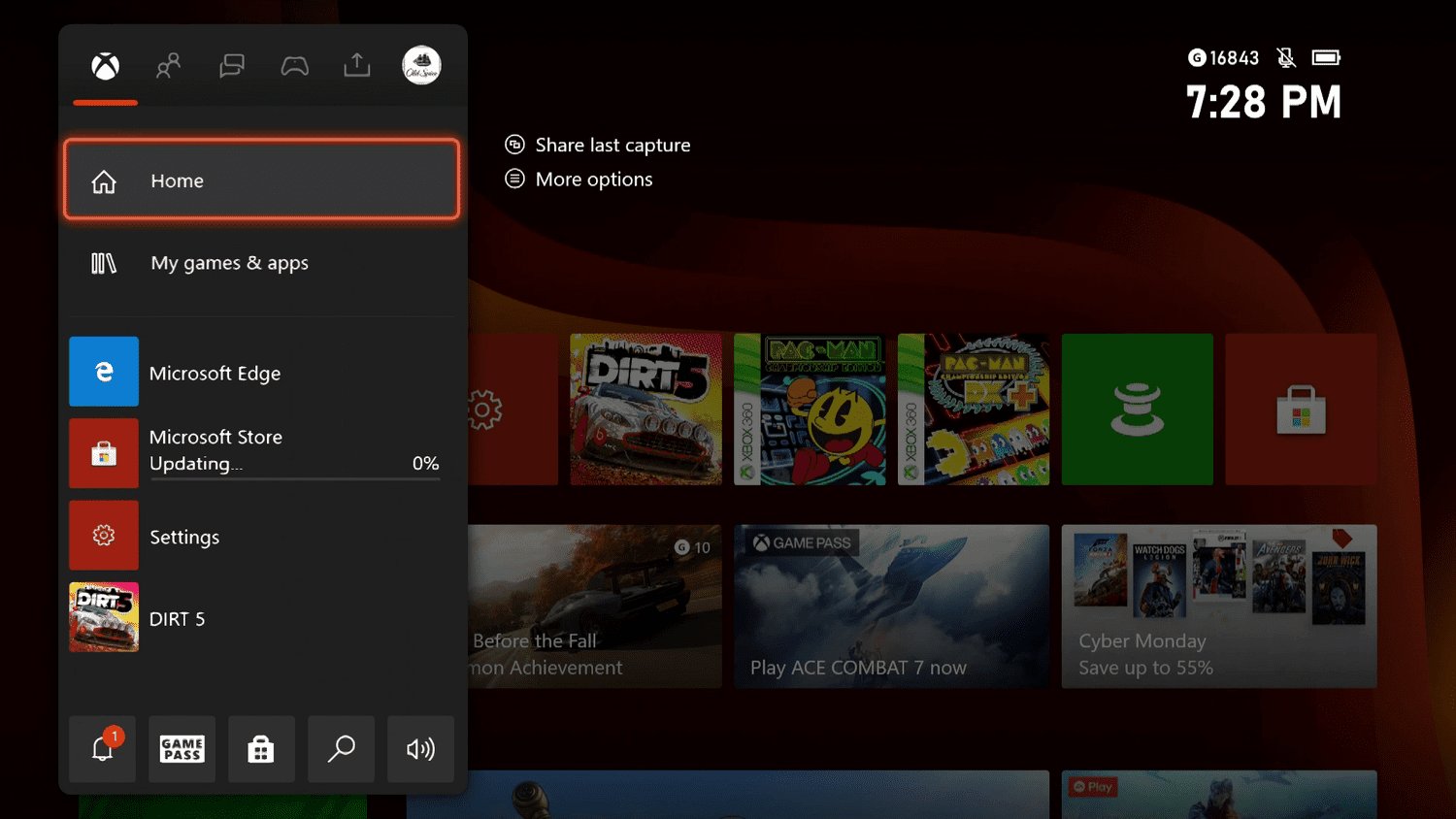Getting Started
Welcome to the world of entertainment on your Xbox! If you’re an ABC fan and want to catch your favorite shows on your gaming console, you’re in the right place. This guide will walk you through the steps to watch ABC on Xbox and get you up and running in no time.
Before we dive into the process, let’s make sure you have everything you need. Firstly, ensure that you have a working Xbox console. The method of accessing ABC content may vary depending on your Xbox model, so it’s important to confirm compatibility.
Next, you’ll need a reliable internet connection to stream ABC shows. High-speed internet is recommended for smooth playback and uninterrupted enjoyment.
Once you have these essentials, you’re ready to begin. Keep in mind that some features and options may differ across Xbox models, so make sure to adjust instructions accordingly.
Now let’s move on to the next step, which involves downloading the ABC app on your Xbox. This app is your portal to all the exciting ABC content, including live TV, full episodes, and exclusive programming.
Before diving into the download process, make sure you have enough storage space available on your Xbox. The ABC app requires a certain amount of space to install, and having sufficient storage ensures a smooth installation.
Once you’ve confirmed compatibility and have enough storage space, it’s time to move on to the next section: “Downloading the ABC App.”
Checking Compatibility
Before you can start enjoying ABC on your Xbox, it’s essential to ensure that your console is compatible with the ABC app. While most Xbox models can access the ABC app, it’s always a good idea to double-check to avoid any potential compatibility issues.
To determine if your Xbox is compatible, first, check the model of your console. The ABC app is available on Xbox One, Xbox One S, Xbox One X, and Xbox Series X/S. If you have one of these models, you’re good to go!
Next, check if your Xbox has the latest software update installed. Having the most up-to-date software ensures optimal performance and compatibility with apps like ABC. To check for updates, follow these steps:
- Go to the Xbox dashboard by pressing the Xbox button on your controller.
- Select “Settings” from the menu.
- Choose “System” and then “Updates.”
- Select “Update Console” if an update is available, and follow the on-screen prompts to install it.
Once your console is up-to-date, you can move on to the next step of downloading the ABC app. If, however, you find that your Xbox model is not compatible with the ABC app, don’t worry. There may be alternative ways to access ABC content on your Xbox, such as through a streaming service app that includes ABC in its lineup.
Checking compatibility is an important step to ensure a seamless experience while watching ABC on your Xbox. By confirming that your Xbox model is compatible and keeping your console updated, you’ll be well on your way to enjoying your favorite shows and content in no time!
Downloading the ABC App
Now that you’ve checked compatibility and confirmed that your Xbox is ready to go, it’s time to download the ABC app. The ABC app provides access to a wide range of content, including full episodes, exclusive shows, and live TV. Follow the steps below to download the app on your Xbox:
- Turn on your Xbox console and navigate to the Microsoft Store. You can find the store on the Xbox dashboard.
- In the store’s search bar, type “ABC” and press Enter.
- Locate the ABC app from the search results and select it.
- Click on the “Get” or “Install” button to initiate the download process.
- Wait for the app to download and install on your Xbox. The time required will depend on your internet connection speed.
- Once the installation is complete, you’ll find the ABC app in the “My Games & Apps” section on your Xbox dashboard.
With the ABC app successfully installed, you’re one step closer to enjoying your favorite ABC shows and content. However, keep in mind that you may need to sign in to your ABC account to access certain features or exclusive content.
We’ll walk you through the process of signing in to your ABC account in the next section. Get ready to immerse yourself in a world of entertainment right from your Xbox!
Signing In to Your ABC Account
To access all the features and exclusive content on the ABC app, you will need to sign in to your ABC account. If you don’t already have an account, you can create one on the ABC website or through the mobile app before proceeding.
Once you have a registered ABC account, follow these steps to sign in on your Xbox:
- Launch the ABC app on your Xbox. You can find the app in the “My Games & Apps” section of your Xbox dashboard.
- On the ABC app home screen, navigate to the “Sign In” or “Account” option.
- A unique activation code will be displayed on your TV screen.
- On a separate device, such as a smartphone or computer, open a web browser and visit the ABC activation page at abc.com/activate or a similar URL provided by ABC.
- Enter the activation code shown on your TV screen into the appropriate field on the activation page.
- Follow the on-screen instructions to sign in to your ABC account. This may include entering your email address and password.
- Once you’ve successfully signed in, return to your Xbox and you should be able to access all the features and content available through your ABC account.
Signing in to your ABC account on your Xbox ensures a personalized experience, allowing you to track your favorite shows, resume watching from where you left off, and unlock additional content.
Now that you’re ready to dive into the world of ABC on your Xbox, let’s explore how to browse and watch your favorite ABC shows!
Browsing ABC Shows
With the ABC app opened and your account signed in on your Xbox, it’s time to explore the wide variety of shows and content available. Browsing ABC shows on your gaming console is intuitive and user-friendly, allowing you to easily find and discover new favorites.
Here’s how to navigate through the ABC app and find the shows you love:
- Launch the ABC app on your Xbox from the “My Games & Apps” section of your dashboard.
- You’ll be greeted with the app’s home screen, showcasing featured and popular shows. Use the arrow keys or thumbstick on your Xbox controller to navigate and select a show.
- Alternatively, you can use the search feature to find a specific show or browse through different categories such as “Most Popular,” “New Episodes,” or “Trending.”
- Once you’ve found a show you’re interested in, click on it to access more details, including episode summaries, cast information, and related content.
- If the show has multiple seasons or episodes, you can select a specific episode to watch or choose the “Play All” option to binge-watch the entire series.
- Use the playback controls on your Xbox controller to pause, play, rewind, or fast-forward through the selected episode.
Browsing ABC shows on your Xbox is a seamless experience, allowing you to easily find and enjoy your favorite programs. Don’t forget to explore the app’s various categories and discover new shows and content that you may have never seen before.
Now that you know how to browse and select ABC shows, let’s move on to the exciting part – watching live TV on ABC through your Xbox!
Watching Live TV on ABC
One of the great features of the ABC app on Xbox is the ability to watch live TV. With this option, you can tune in to your favorite ABC shows and events in real-time, just like if you were watching on a traditional television set.
To watch live TV on ABC through your Xbox, follow these steps:
- Open the ABC app on your Xbox.
- In the app’s navigation menu, look for the “Live TV” or “Live” section and select it.
- You’ll be presented with a list of available live TV channels on ABC. Use the arrow keys or thumbstick on your Xbox controller to scroll through the channels.
- Select the channel you want to watch live.
- The selected channel will start streaming live content on your Xbox. Use the playback controls to pause, play, or adjust the volume as needed.
- Enjoy watching your favorite shows, news, or sports events as they happen in real-time.
Watching live TV on ABC gives you an interactive and immersive experience, allowing you to stay up to date with the latest episodes or catch exciting live events.
Keep in mind that the availability of live TV channels may vary based on your geographical location and your cable or streaming service subscription. Some shows or events may also require a valid ABC account to access.
Now that you know how to watch live TV on ABC through your Xbox, let’s explore another feature of the ABC app – accessing the program library to watch missed episodes or catch up on your favorite shows.
Accessing ABC Program Library
The ABC app on Xbox offers access to an extensive program library, allowing you to catch up on missed episodes or binge-watch your favorite shows from previous seasons. With the program library, you have the freedom to watch ABC content on your own schedule.
Here’s how you can access the ABC program library on your Xbox:
- Launch the ABC app on your Xbox from the “My Games & Apps” section.
- Navigate to the “Programs” or “Library” section within the app.
- You will see a comprehensive list of ABC shows available in the program library.
- Scroll through the shows using the arrow keys or thumbstick on your Xbox controller.
- Click on the show you want to watch to access its available seasons and episodes.
- Select the specific episode you wish to watch, or choose “Play All” to start from the beginning or binge-watch the entire series.
- Enjoy your selected show at your own pace.
Accessing the ABC program library on your Xbox provides you with the flexibility to catch up on missed episodes, relive your favorite moments, or discover new shows from previous seasons. You can pause, resume, or skip episodes as desired, giving you complete control over your viewing experience.
Remember, the availability of shows in the program library may vary, and some content may require a valid ABC account or subscription to access. Additionally, keep in mind that new episodes may take some time to become available in the program library after their original airdate.
Now that you know how to access the ABC program library on your Xbox, let’s explore some additional features, such as managing subtitles and closed captions.
Managing Subtitles and Closed Captions
The ABC app on Xbox offers the option to enable subtitles or closed captions, ensuring an inclusive viewing experience for all users. Whether you prefer to read along with the dialogue or require closed captions for accessibility reasons, managing subtitles and closed captions is quick and easy.
Here’s how you can manage subtitles and closed captions while using the ABC app on your Xbox:
- Launch the ABC app on your Xbox and select the show or episode you want to watch.
- During playback, look for the “Options” or “Settings” menu that typically appears on the screen. This is usually represented by a gear icon.
- Navigate to the “Subtitles” or “Captions” option within the menu.
- Select your preferred subtitle or closed caption language from the available options.
- Once you’ve made your selection, the subtitles or closed captions will appear on the screen as you watch the show or episode.
- If you change your mind and wish to disable subtitles or closed captions, simply return to the options menu and choose the corresponding “Off” or “Disable” option.
Managing subtitles and closed captions allows you to personalize your viewing experience and accommodate any specific needs you may have. It ensures that you can follow the dialogue accurately, even in noisy or quiet environments, or if you have hearing impairments.
Keep in mind that subtitle and closed caption availability may vary depending on the specific show or episode. Not all content may have subtitles or closed captioning available, especially for live TV broadcasts or older content.
With the ability to manage subtitles and closed captions, the ABC app on your Xbox provides a customizable and inclusive viewing experience for all users.
Now that you know how to manage subtitles and closed captions, let’s explore how you can personalize your ABC content on your Xbox.
Personalizing ABC Content
The ABC app on Xbox offers several features that allow you to personalize your viewing experience and tailor ABC content to your preferences. By taking advantage of these customization options, you can make the most of your entertainment on your Xbox.
Here are some ways you can personalize ABC content on your Xbox:
- Create a Watchlist: The Watchlist feature allows you to save and organize your favorite shows and episodes in one place. Simply navigate to the show or episode you want to add, and select the “Add to Watchlist” or similar option. This way, you can easily access your preferred content without having to search for it again.
- Resume Watching: If you pause a show or exit the app before finishing an episode, the ABC app remembers where you left off. When you return to the app, it will prompt you to resume watching from where you stopped, so you can seamlessly continue enjoying your favorite shows without missing a beat.
- Recommendations: The ABC app may provide personalized recommendations based on your viewing history and preferences. These recommendations can help you discover new shows or episodes that you might enjoy. Take advantage of these suggestions to expand your entertainment horizons and find hidden gems.
- Parental Controls: If you have children or want to restrict certain content on your Xbox, you can set up parental controls in the ABC app. These controls allow you to limit access to age-appropriate shows and ensure a safe viewing experience for your family.
- Customize Notifications: Stay up to date with your favorite ABC shows by customizing notifications. You can enable notifications in the ABC app to receive alerts for new episodes, premieres, or special promotions. This way, you won’t miss out on any exciting updates.
By personalizing ABC content on your Xbox, you can create a tailored and enjoyable viewing experience. Whether it’s organizing your Watchlist, receiving personalized recommendations, or setting parental controls, these features empower you to make the most of your ABC app experience.
Now that you know how to personalize ABC content, let’s move on to troubleshooting common issues you may encounter while using the ABC app on your Xbox.
Troubleshooting Common Issues
While using the ABC app on your Xbox, you may encounter some common issues that can hinder your viewing experience. Fortunately, most of these issues can be resolved with a few troubleshooting steps. Here are some common problems and their solutions:
1. Poor Video Quality: If you’re experiencing low video quality or buffering while watching ABC content, check your internet connection. Ensure that you have a stable and high-speed internet connection. You can also try closing other apps or devices that may be using your internet bandwidth.
2. App Crashes or Freezes: If the ABC app crashes or freezes on your Xbox, try exiting the app completely and relaunching it. If the issue persists, check for any available software updates for your Xbox system or reinstall the ABC app to resolve any potential software conflicts.
3. Cannot Sign In: If you’re having trouble signing in to your ABC account on the app, double-check your login credentials to ensure they are correct. If you’ve forgotten your password, use the “Forgot Password” option to reset it. If the issue persists, visit the ABC support website or contact their customer support for further assistance.
4. Missing Shows or Episodes: If you’re unable to find a specific show or episode in the ABC app, it might be due to licensing restrictions or temporary unavailability. Try searching for the show again at a later time. If the issue persists, reach out to ABC’s customer support for more information.
5. Audio or Subtitle Issues: If you’re experiencing problems with audio or subtitles, first ensure that your audio settings are properly configured on both your Xbox and TV. If subtitles are not displaying correctly, check the settings within the ABC app to ensure the correct language and formatting are selected.
6. Playback Errors: If you encounter playback errors, such as videos not loading or playing, try closing and reopening the app. If the issue persists, check your network connection and consider restarting your Xbox console. Clearing the app cache or reinstalling the ABC app may also help resolve playback errors.
If you continue to experience issues with the ABC app on your Xbox, it’s recommended to check the ABC support website or contact their customer support for further assistance. They can provide specific troubleshooting steps based on your situation and help you resolve any persistent issues.
By troubleshooting common issues, you can ensure a smooth and enjoyable experience while using the ABC app on your Xbox.