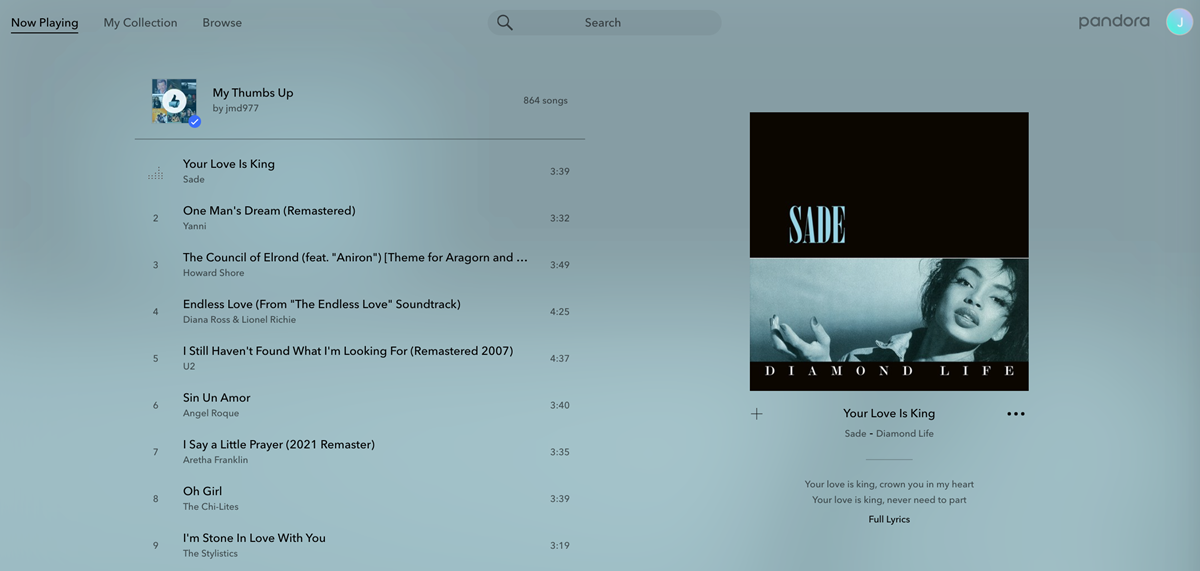Step 1: Sign up for a Pandora account
Before you can start creating your own personalized Pandora playlist, you’ll need to sign up for a Pandora account. Fortunately, the process is quick and easy. Just follow these steps:
- Visit the Pandora website (www.pandora.com) on your computer or download the Pandora mobile app from your app store.
- Click on the “Sign Up” button, usually located in the top right corner of the homepage. Alternatively, you can select the “Register” option in the mobile app.
- Choose your preferred method of sign up. You can either create an account using your email address or link your Pandora account to your existing Facebook or Google account.
- If you’re signing up with your email address, enter your personal details such as your name, email, and a secure password. Make sure to read and accept the terms of service and privacy policy before proceeding.
- Verify your email address by clicking on the verification link that Pandora sends to your inbox.
Once you’ve completed these steps, congratulations! You now have a Pandora account and can unlock the full potential of Pandora’s music library. You’ll have access to millions of songs and the ability to create your own personalized playlists.
Remember to keep your Pandora login credentials safe and secure. This will ensure that your personalized playlists and music preferences are always accessible to you.
Step 2: Search for your favorite artists or songs
Now that you have a Pandora account, it’s time to start building your playlist by searching for your favorite artists or songs. Pandora has an extensive music library, so chances are you’ll find what you’re looking for. Here’s how to do it:
- Open the Pandora website or mobile app and log in to your account.
- Look for the search bar, usually located at the top or in the center of the screen. It may be labeled as “Search,” “Explore,” or represented by a magnifying glass icon.
- Type in the name of your favorite artist or song and click the search button or press enter.
- A list of matching results will appear on your screen. Click on the artist or song that you want to listen to.
Once you’ve chosen an artist or song, Pandora will create a station based on that selection. A station is a playlist that plays songs similar to the artist or song you’ve chosen. It’s a great way to discover new music that you might enjoy.
You can search for multiple artists or songs to create different stations. This allows you to have a diverse playlist that caters to your musical preferences.
Don’t worry if you can’t find a specific artist or song right away. Pandora’s search feature is powerful, but sometimes it might take a few tries to find exactly what you’re looking for. Experiment with different search terms or try searching for similar artists to expand your playlist.
Keep in mind that as you listen to and interact with your stations, Pandora’s algorithm will learn your music preferences and fine-tune your recommendations, making your playlist even more personalized over time.
Step 3: Create a new station based on an artist or song
Once you’ve found your favorite artists or songs on Pandora, it’s time to create a new station based on them. Creating a station allows Pandora to curate a playlist of songs similar to your chosen artist or song. Here’s how you can create a new station:
- On the Pandora website or mobile app, navigate to the artist or song page that you want to create a station for. You can do this by searching for the artist or song in the search bar, as mentioned in Step 2.
- Once you’re on the artist or song page, you’ll usually see a button that says “Create Station,” “Start Station,” or something similar. Click on that button.
Pandora will then create a new station based on your selection. This station will play songs by the artist you chose or songs with a similar style or genre. The algorithm behind Pandora learns your preferences over time, so it will refine the playlist based on your likes and dislikes.
Creating multiple stations based on different artists or songs allows you to have a diverse and customized playlist. Each station will have its own unique collection of songs, catering to your specific musical tastes.
Remember that Pandora is designed to introduce you to new artists and songs, so don’t be surprised if you hear unfamiliar music on your stations. Embrace the opportunity to discover new favorites and explore different genres and styles.
If you ever want to switch between stations, simply go to the “Your Stations” section on the Pandora website or app. There, you can see all the stations you’ve created, and you can easily switch between them with just a few clicks.
Now that you know how to create a new station, you’re ready to dive into the world of personalized music playlists on Pandora. Enjoy the journey of discovering new songs and artists that resonate with your musical tastes!
Step 4: Personalize your station by giving thumbs up or thumbs down
One of the key features of Pandora is the ability to personalize your music experience by giving thumbs up or thumbs down to the songs that are played on your station. This helps Pandora understand your preferences and fine-tune your playlist to your liking. Here’s how to personalize your station:
- While listening to a song on your station, you’ll notice two icons – a thumbs up and a thumbs down – usually located near the player controls. The thumbs up signifies that you like the song, while the thumbs down indicates that you don’t.
- If you enjoy a song and want to hear more like it, click the thumbs up icon. Pandora will take note of your preference and prioritize similar songs in your playlist.
- On the other hand, if a song doesn’t resonate with you or you simply don’t enjoy it, click the thumbs down icon. Pandora will learn from your dislike and avoid playing similar songs in the future.
By actively rating songs with thumbs up or thumbs down, you’re actively shaping your personalized playlist. The more you interact with the songs on your station, the better Pandora becomes at selecting music that suits your taste.
Remember, if you accidentally hit the wrong rating or change your mind later, you can always undo your thumbs up or thumbs down by clicking on the corresponding icon again.
Additionally, Pandora’s algorithm takes into account your overall listening behavior and the ratings you’ve given across different stations to make recommendations. This means that even if you skip a song without rating it, Pandora is still learning and adapting to your preferences.
Personalizing your station is an ongoing process. As you continue to use Pandora and provide feedback, your playlist will become more tailored to your musical preferences. So, take a moment to rate the songs and actively participate in curating your perfect Pandora playlist!
Step 5: Add variety to your playlist by adding more artists or songs
While your Pandora station is playing, you have the option to add more variety to your playlist by incorporating additional artists or songs. This helps to expand your music collection and discover new tracks that align with your musical taste. Here’s how to add more variety to your playlist:
- While listening to your station, look for the “Add Variety” button. It’s usually located near the player controls, along with other options like thumbs up and thumbs down.
- Clicking on the “Add Variety” button will open a search bar where you can enter the name of an artist or song that you’d like to add to your current station.
- Pandora will then include the new artist or song in your playlist rotation, providing you with a mix of tracks from various artists.
The “Add Variety” feature is a fantastic way to diversify your playlist and keep it fresh with different sounds and genres. It allows you to go beyond your initial artist or song selection and explore new music that resonates with your preferences.
Feel free to be adventurous and experiment with adding different artists or songs to your station. You can add both well-known artists and emerging talents to discover hidden gems and broaden your musical horizons.
It’s important to note that adding variety to your playlist doesn’t mean your original artist or song will get lost in the mix. Pandora’s algorithm takes your selections into account and creates a balanced playlist that includes both your favorite tracks and new additions. This way, you get to enjoy the best of both worlds.
Remember, as you continue to listen to and interact with your stations, Pandora will analyze your preferences and refine your playlist accordingly. So, don’t hesitate to add more variety and keep your playlist evolving!
Step 6: Use the “Add Variety” feature to discover new music
Pandora’s “Add Variety” feature is a powerful tool that allows you to actively discover new music and expand your musical horizons. By utilizing this feature, you can uncover hidden gems and explore artists and songs outside of your usual preferences. Here’s how to make the most of the “Add Variety” feature:
- While listening to your station, look for the “Add Variety” option. It’s typically located near the player controls, alongside other features like thumbs up and thumbs down.
- Click on the “Add Variety” button to bring up a search bar.
- In the search bar, type in the name of an artist, genre, or even a specific song that you’re curious about.
- Pandora will then incorporate the new selection into your playlist, introducing you to music that aligns with your search.
- As the new songs play, you’ll have the opportunity to explore different artists, genres, and musical styles that you may not have been exposed to before.
The “Add Variety” feature encourages you to step outside of your musical comfort zone and embarks on a journey of musical exploration. It’s an excellent way to break free from your usual favorites and stumble upon new artists or songs that resonate with you.
Don’t be afraid to use this feature to try out different genres or artists you’ve been meaning to discover. Whether it’s diving into a new jazz composition, exploring the sounds of an up-and-coming indie band, or embracing the energy of a vibrant Latin track – the choice is yours!
By actively using the “Add Variety” feature, you’ll open yourself up to endless possibilities and uncover hidden musical treasures. Let Pandora be your guide as you embark on a journey of musical exploration and broaden your playlist with exciting new sounds.
Remember, it’s all about embracing the joy of discovering new music and allowing your playlist to evolve and expand along with your ever-changing musical preferences. So, go ahead and use the “Add Variety” feature to unlock a world of musical discovery!
Step 7: Explore and add different genres to your playlist
Pandora offers a wide range of genres to cater to diverse musical tastes. To create a dynamic and well-rounded playlist, it’s essential to explore and add different genres to your playlist. Here’s how you can do it:
- While browsing through your existing stations or exploring new artists, pay attention to the genres associated with the music.
- Identify genres that pique your interest or ones that you’ve been wanting to explore.
- Using the search bar or “Add Variety” feature, search for specific genres you want to add to your playlist.
- Pandora will curate a selection of songs within that genre and incorporate them into your playlist rotation.
By adding different genres to your playlist, you create a rich and diverse musical landscape that keeps your listening experience vibrant and engaging. Mixing and blending different genres allows you to appreciate the beauty and diversity of music as a whole.
Take this opportunity to discover new artists and delve into genres you might not be as familiar with. If you usually listen to rock music, try adding some jazz or reggae to your playlist. If you’re a fan of hip-hop, consider exploring classical or electronic music.
Adding different genres to your playlist allows you to broaden your musical horizons and exposes you to new sounds, rhythms, and styles. It’s a wonderful chance to explore the vast world of music and appreciate the artistry that exists across various genres.
Remember, Pandora’s algorithm takes note of your genre preferences and curates your playlist accordingly. Over time, it will understand your musical tastes better and refine your recommendations even further within each genre.
So, don’t hesitate to venture into different genres and embrace the beauty and diversity of the music world. By exploring and adding various genres to your playlist, you’ll have a dynamic and well-rounded musical experience that keeps you excited and engaged.
Step 8: Use the “Your Stations” section to organize your playlists
Pandora provides a convenient feature called “Your Stations” that allows you to organize and manage your playlists effectively. By utilizing this section, you can easily access and navigate through your various stations. Here’s how to use the “Your Stations” section:
- On the Pandora website or mobile app, look for the “Your Stations” tab or option. It’s usually located in the main navigation menu or on the homepage.
- Click on the “Your Stations” tab to access your station management page. Here, you’ll see a list of all the stations you’ve created.
- To play a specific station, simply click on its name from the list. Pandora will start playing that station instantly.
- If you want to make changes to a station, such as adding variety, editing the name, or deleting it, you can do so from the station management page.
- To add a new station, look for the “Create Station” button, usually located in the “Your Stations” section. Clicking on it will prompt you to enter an artist, song, or genre to create a new station based on your selection.
- As you continue to use Pandora and create more stations, you can easily navigate through them in the “Your Stations” section, making it convenient for you to switch between different playlists.
The “Your Stations” section is a valuable feature in organizing your Pandora playlists. It allows you to have a centralized hub where you can access and manage your stations effortlessly.
Whether you want to fine-tune your existing stations, create new ones, or delete stations you no longer listen to, the “Your Stations” section provides you with the functionality to customize and curate your Pandora experience.
Make the most of this feature by organizing your stations in a way that makes sense to you. You can group them by genre, mood, artist, or any other categorization that resonates with your listening preferences.
Remember, the “Your Stations” section gives you full control over your Pandora playlists. It’s your personal space to manage and discover the perfect combination of music that speaks to you.
So, take a moment to explore and familiarize yourself with the “Your Stations” section. Organize your playlists to make them easily accessible and enjoy the convenience of having your favorite stations at your fingertips.
Step 9: Edit or delete stations to fine-tune your playlist
As your musical preferences evolve, you may find the need to make adjustments to your Pandora stations. Luckily, Pandora makes it easy for you to edit or delete stations to fine-tune your playlist. Here’s how you can make changes to your stations:
- Go to the “Your Stations” section, either on the Pandora website or mobile app, where you can view a list of all your stations.
- Identify the station you want to edit or delete from the list.
- To edit a station, hover your cursor over the station’s name or image and look for the edit icon (usually displayed as a pencil or gear icon). Click on it to enter the station editing mode.
- While in the editing mode, you can perform various actions such as renaming the station, adding or removing artists/songs, and modifying the station’s details according to your preferences.
- To delete a station, simply click on the station’s name or image and look for the delete icon (usually represented by a trash can or cross icon). Confirm your decision when prompted to delete the station.
Editing or deleting stations allows you to fine-tune your playlist and ensure that it aligns perfectly with your evolving musical tastes. Whether you want to add more variety, remove a particular artist or song, or rename a station to better reflect its content, these options give you the flexibility to customize your Pandora experience.
Keep in mind that deleting a station permanently removes it from your playlist. However, don’t worry about accidentally deleting a station, as Pandora allows you to recover recently deleted stations within a certain timeframe.
By regularly reviewing and tweaking your stations, you can ensure that your playlist remains fresh and enjoyable. As your preferences change and you discover new artists and songs, don’t hesitate to make the necessary adjustments to curate the perfect Pandora playlist for yourself.
Take advantage of the editing and deletion options to refine your stations and create a musical journey that truly reflects your unique taste and musical preferences.
Step 10: Share your playlist with friends and discover new music together
One of the great features of Pandora is the ability to share your personalized playlist with friends and family. Sharing your playlist not only allows you to showcase your favorite music, but it also provides an opportunity to discover new songs and artists together. Here’s how you can share your playlist:
- Go to the “Your Stations” section on the Pandora website or mobile app, where you can view all your stations.
- Identify the station you want to share from the list.
- Look for the share icon next to the station’s name or image. It’s usually represented by a generic “Share” symbol.
- Click on the share icon to access the sharing options. Pandora typically provides various methods for sharing, such as social media platforms, messaging apps, or email.
- Select your preferred sharing method and follow the prompts to share your playlist with your desired audience.
Sharing your playlist with friends and loved ones allows them to experience your musical journey and discover new songs and artists alongside you. It opens the door to meaningful conversations about music and fosters a sense of connection through shared musical experiences.
Additionally, when your friends receive your shared playlist, they can easily listen to it on Pandora or even create their own stations based on the artists and songs you’ve included. This reciprocity creates a chain reaction of music sharing and helps everyone involved expand their musical horizons.
Don’t underestimate the power of collaborative music discovery. By sharing your playlist and engaging in discussions about music with others, you can uncover hidden gems, explore different genres, and create a community of music enthusiasts.
Remember, sharing your playlist doesn’t mean losing control over it. You have the freedom to choose who you share it with, ensuring that it remains a personal and curated experience.
So, don’t keep your musical journey to yourself. Share your playlist with friends, family, and fellow music lovers. Embrace the joy of discovering new music together and create meaningful connections through the universal language of music.