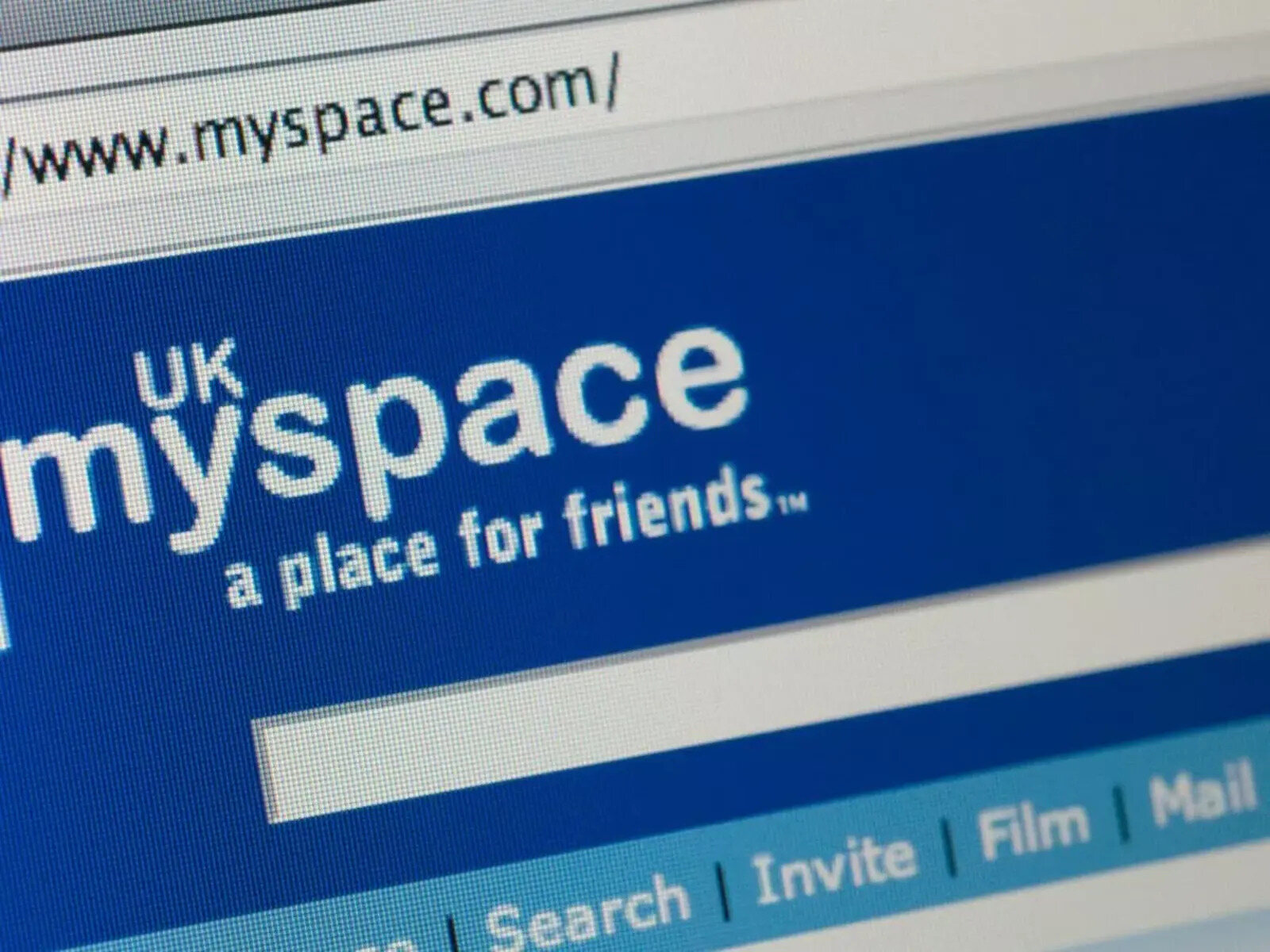Choosing a Username
When creating a Myspace profile, one of the first things you need to consider is choosing an appealing and memorable username. Your username will be a part of your online identity on Myspace, so it’s important to choose wisely. Here are some tips to help you pick the perfect username:
- Keep it Unique: Aim for a username that stands out and sets you apart from others. Avoid common names or generic combinations of numbers and letters.
- Show your Personality: Consider using a username that reflects your interests, hobbies, or passions. This will give others a glimpse into who you are before they even visit your profile.
- Keep it Simple and Memorable: Choose a username that is easy to remember and spell. Complicated or overly long usernames may be difficult for others to type and remember.
- Avoid Offensive Language: It’s important to maintain a positive and respectful online presence. Steer clear of usernames that include offensive or inappropriate language.
- Consider your Purpose: Think about the purpose of your Myspace profile. If you’re using it for personal connections, you might want to use your real name or a variation of it. If it’s for a business or brand, use a username that reflects your brand identity.
Don’t rush when choosing your username. Take your time to brainstorm ideas and consider the image you want to portray on Myspace. Remember, your username will be a part of your online presence, so choose one that you’ll be proud to use.
Once you’ve chosen a username, it’s time to move on to the next step in creating your Myspace profile.
Setting Up Your Profile Picture
Your profile picture is an essential component of your Myspace profile. It’s the first impression others will have of you, so it’s crucial to choose a profile picture that represents you accurately and grabs attention. Here are some tips to help you set up the perfect profile picture:
- Choose a High-Quality Image: Make sure your profile picture is clear and of high quality. Blurry or pixelated images may give off a negative impression.
- Show Your Face: People connect with faces, so it’s recommended to choose a profile picture where your face is visible. This will help others recognize and remember you.
- Express Your Personality: Use your profile picture to showcase your personality and interests. Whether it’s a fun selfie, a picture of you engaging in a hobby, or a professional headshot, let your picture reflect who you are.
- Consider Your Audience: Think about who will be viewing your profile. If it’s primarily friends and family, a casual and friendly picture may be suitable. If you’re using Myspace for business connections, a more professional-looking photo might be appropriate.
- Make it Public: Ensure that your profile picture is set to be public so that others can see it. If it’s set to private, it may create a sense of exclusivity and hinder connections.
Once you’ve decided on the perfect profile picture, you can easily upload it to your Myspace profile. Navigate to your profile settings, find the option to change your profile picture, and follow the prompts to upload the image from your device.
Remember, your profile picture is your visual representation on Myspace, so take the time to select a picture that truly reflects who you are. In the next section, we’ll dive into customizing your Myspace layout to create a visually appealing profile.
Customizing Your Myspace Layout
One of the unique features of Myspace is the ability to customize your profile layout. This allows you to showcase your creativity and make your profile stand out from others. Here are some steps to help you customize your Myspace layout:
- Choose a Theme: Myspace offers a variety of pre-made themes to choose from. Browse through the options and select a theme that matches your style and personality.
- Modify the Background: Once you’ve chosen a theme, you can further customize it by changing the background image or color. Pick an image that resonates with you or select a solid color that complements the overall theme.
- Add Custom Graphics: To truly personalize your profile, consider adding custom graphics. You can create and upload your own images or find pre-made graphics from external sources. These graphics can be used as banners, icons, or dividers to enhance the visual appeal of your profile.
- Adjust Fonts and Text: Customize the fonts and text colors used on your profile to match your desired aesthetic. Experiment with different font styles and sizes to find the ones that best represent your personality and make your profile visually appealing.
- Organize and Customize Sections: Rearrange and customize the sections of your profile to highlight the information you want to showcase. You can add sections for your bio, interests, favorite music, photos, and more. Be creative in presenting your information and make it easy for visitors to navigate your profile.
- Preview and Make Adjustments: Before finalizing your customizations, preview your profile to see how it looks. Make any necessary adjustments to ensure that everything is visually pleasing and well-organized.
Remember, the main goal of customizing your Myspace layout is to create a unique and visually appealing profile. But be mindful not to overcrowd your profile with excessive graphics or colors that may distract from the content. Strive for a balance between personalization and readability. In the next section, we’ll explore how to add your favorite music to your Myspace profile.
Adding Your Favorite Music
Myspace was renowned for its emphasis on music, allowing users to discover and share their favorite tunes. Adding your favorite music to your Myspace profile can not only reflect your personal taste but also create a memorable experience for visitors. Here’s how you can do it:
- Find Your Favorite Songs: Search for the songs or artists you want to add to your profile. Myspace provides a vast library of music, so you’re likely to find many of your favorites.
- Create Custom Playlists: Once you’ve found your favorite songs, organize them into custom playlists. You can create playlists based on moods, genres, or themes to showcase the variety of music you enjoy.
- Add Music Modules: Myspace allows you to add music modules to your profile, where you can display your playlists. Customize the module by choosing a layout that best suits your style.
- Showcase Your Top Music: Consider highlighting your top songs or playlist prominently on your profile to attract attention. This will give visitors a snapshot of your musical preference and entice them to discover more.
- Update Your Music Regularly: Keep your music fresh and up to date by regularly adding new songs and refreshing your playlists. This will maintain visitors’ interest and show that your musical taste is evolving.
- Enable Autoplay (Optional): Myspace gives you the option to enable autoplay for your music. Decide whether you want your profile’s music to start playing automatically when someone visits your page. Keep in mind that not all visitors may appreciate an autoplay feature, so use it sparingly and considerate of their preferences.
Adding your favorite music can greatly enhance the overall experience of your Myspace profile. It allows others to connect with you through shared music interests and discover new tunes they may enjoy. In the next section, we’ll explore how to write an attention-grabbing bio that will captivate visitors to your profile.
Writing an Attention-Grabbing Bio
Your bio is an opportunity to introduce yourself and make a lasting impression on visitors to your Myspace profile. An attention-grabbing bio can pique curiosity and generate interest in who you are. Follow these tips to write a compelling bio:
- Showcase Your Personality: Use your bio to highlight your unique personality traits, interests, and passions. Let your writing style reflect who you are and what makes you special.
- Keep it Concise: While it’s important to showcase your personality, it’s equally crucial to keep your bio concise. Aim for a few well-crafted sentences that capture the essence of who you are without overwhelming the reader.
- Highlight Accomplishments: If you have notable accomplishments or achievements, mention them in your bio. This can show your dedication and expertise in certain areas, further establishing your credibility.
- Inject Humor or Quirkiness: If appropriate to your personality and audience, consider adding a touch of humor or quirkiness to your bio. This can make it more memorable and help you stand out from the crowd.
- Share Your Interests and Hobbies: Share some of your favorite interests, hobbies, or activities in your bio. This allows others to find common ground and can spark conversations or connections.
- Include Contact Information (If Desired): If you’re open to networking or collaboration opportunities, consider including your contact information in your bio. However, make sure to prioritize your privacy and only provide information you’re comfortable sharing.
- Update Regularly: As your interests and endeavors evolve, update your bio accordingly. Keeping it up to date ensures that visitors get accurate and current information about you.
Remember, your bio is your chance to make a memorable first impression and showcase your personality on Myspace. Take the time to craft a well-written and engaging bio that accurately represents who you are. In the next section, we’ll explore how to connect with friends and build your Myspace network.
Connecting with Friends
Myspace is a social networking platform that thrives on building connections and fostering relationships. Connecting with friends on Myspace allows you to stay in touch, share updates, and explore each other’s profiles. Here are some tips to help you connect with friends on Myspace:
- Search for Friends: Use the search feature on Myspace to find your friends who are also registered users. You can search by their names or email addresses to locate their profiles.
- Send Friend Requests: Once you’ve found your friends’ profiles, send them friend requests to establish a connection. You can also include a personal message to remind them who you are or add a friendly note.
- Accept Friend Requests: Be proactive in accepting friend requests that come your way. Building a network of friends on Myspace encourages engagement and interactions within the platform.
- Explore Myspace Discover: Discover new connections by exploring the Myspace Discover feature. This feature suggests profiles that align with your interests, allowing you to make new friends who share similar passions.
- Engage with Friends’ Posts: Show interest in your friends’ activities by liking, commenting, or sharing their posts. Engaging with their content helps deepen your connections and keeps your network active.
- Participate in Groups: Join Myspace groups that align with your interests or hobbies. Participate in discussions, share insights, and connect with like-minded individuals within these communities.
- Attend Myspace Events: Keep an eye out for Myspace events, both online and offline, and invite your friends to join you. Attending events together creates memorable experiences and strengthens your friendships.
Connecting with friends on Myspace allows you to maintain and strengthen your existing relationships while also forming new connections. Take the time to reach out, engage, and explore the vibrant Myspace community. In the next section, we’ll cover how to choose your top 8 friends and showcase them on your profile.
Choosing Your Top 8 Friends
One of the unique features of Myspace is the ability to showcase your top 8 friends on your profile. Your top 8 friends are prominently displayed and offer a glimpse into your closest connections. Here are some tips to help you choose your top 8 friends:
- Consider Relationship Importance: Think about who your closest and most important relationships are on Myspace. These could be friends, family members, or even colleagues with whom you have a strong connection.
- Showcase Diversity: Aim for diversity in your top 8 friends to reflect the various aspects of your life. Consider including friends from different backgrounds, interests, or hometowns to showcase a well-rounded network.
- Highlight Common Interests: If you have friends who share similar interests or passions, consider including them in your top 8. This can spark conversations and connections with others who have similar interests.
- Rotate and Update: Don’t be afraid to switch up your top 8 periodically to keep it fresh. You can update it based on changing relationships or newfound connections you want to feature.
- Communicate Your Choices: It’s a good practice to inform your top 8 friends of your decision to include them. This shows appreciation for their friendship and allows them to reciprocate the gesture.
- Be Respectful: Remember, choosing your top 8 friends may be a sensitive topic for some. Always be considerate and respectful of others’ feelings if they are not included in your top 8.
- Explore Their Profiles: Take the time to explore the profiles of your top 8 friends. Engage with their content, leave comments, and show support for their posts. Building a strong connection with your top friends fosters a sense of community.
Choosing your top 8 friends is a personal decision that allows you to highlight your closest connections on Myspace. Be mindful of the impact it may have on your relationships and take the opportunity to nurture and strengthen these connections. In the next section, we’ll explore how to personalize your Myspace URL for a more customized profile link.
Personalizing Your Myspace URL
Personalizing your Myspace URL is a great way to make your profile more memorable and easier to share with others. Instead of having a generic URL with numbers and letters, you can create a custom URL that reflects your identity. Here’s how you can personalize your Myspace URL:
- Check Availability: Start by checking if your desired custom URL is available. Myspace allows you to choose a username as your custom URL, so pick something that is unique and represents you.
- Choose a Username: Select a username that aligns with your personal brand or interests. It could be your name, a nickname, or a combination of relevant words. Keep it concise and easy to remember.
- Go to Your Profile Settings: Navigate to your profile settings and look for the option to change your URL. Once there, enter or edit your desired username as your new custom URL.
- Confirm and Save: After entering your chosen username, save the changes to finalize your personalized Myspace URL. It may take a few moments for the changes to be applied, so be patient.
- Share Your New URL: Once you have personalized your Myspace URL, make sure to share it with others. This could be done through social media, emails, or even in conversation. Your custom URL will make it easier for others to find and access your profile.
- Update External Links: If you have shared your previous Myspace URL on other websites or platforms, update those links to reflect your new personalized URL. This ensures that visitors are directed to your profile correctly.
- Promote Your Custom URL: Take advantage of your personalized Myspace URL by promoting it on your other social media profiles or personal website. This can help drive traffic to your Myspace profile and increase visibility.
Personalizing your Myspace URL makes your profile more memorable and unique. It reflects your identity and allows others to easily find and connect with you on the platform. In the next section, we’ll explore how to add interests and hobbies to your Myspace profile to give visitors a deeper understanding of your passions.
Adding Interests and Hobbies
Adding interests and hobbies to your Myspace profile is a fantastic way to showcase your personality and connect with like-minded individuals. It allows visitors to gain insight into your passions and opens up opportunities for engaging conversations. Here’s how you can add interests and hobbies to your Myspace profile:
- Make a List: Start by making a list of your interests and hobbies. Think about the activities that truly excite you and make you happy. Note down everything from sports and music to cooking and photography.
- Choose the Most Relevant: Select a few interests and hobbies from your list that are most relevant and meaningful to you. Focus on the ones you are genuinely passionate about and regularly engage in.
- Add to Your Profile: Navigate to the settings or customization options on your Myspace profile and locate the section to add interests and hobbies. Enter the selected interests and hobbies, separating them with commas or bullet points for clarity.
- Provide Descriptions: If space allows, provide brief descriptions or explanations for each interest or hobby. This can help visitors understand why you are passionate about them and encourage further conversations.
- Showcase Variety: Be sure to showcase a range of interests and hobbies to demonstrate your diverse personality. Including a mix of physical, intellectual, and creative pursuits can pique the interest of a wider audience.
- Add Media or Links: Consider adding photos, videos, or links related to your interests and hobbies. This can enhance your profile and provide visual representation of your passions. You can showcase a sports highlight reel, a favorite song, or a link to your photography portfolio, for example.
- Stay Updated: As your interests and hobbies evolve or change over time, remember to update your profile accordingly. This ensures that visitors have accurate information about your current pursuits.
By adding interests and hobbies to your Myspace profile, you provide visitors with a deeper understanding of who you are as an individual. It also serves as a conversation starter and can help you connect with others who share similar interests. In the next section, we’ll explore how to display your favorite quotes on your Myspace profile.
Displaying Your Favorite Quotes
Displaying your favorite quotes on your Myspace profile is a wonderful way to express yourself and share words of inspiration or wisdom with others. Quotes can provide insights into your values, beliefs, and worldview. Here’s how you can display your favorite quotes on your Myspace profile:
- Choose Meaningful Quotes: Start by selecting quotes that resonate with you personally. Look for quotes that inspire, motivate, or reflect your outlook on life. They can be from your favorite authors, philosophers, or even from movies or songs.
- Add a Quote Section: Navigate to your profile settings or customization options to find a section where you can add quotes. If there isn’t a specific section, you can create a customized module or section on your profile to showcase your favorite quotes.
- Format and Style: When adding quotes, pay attention to the format and style. Use quotation marks and attribution if the quote is from a specific person. You can also play around with different fonts, colors, or graphics to make the quotes visually appealing.
- Rotate Quotes: Consider rotating or updating your favorite quotes periodically. This keeps your profile fresh and provides visitors with new insights or inspiration each time they visit.
- Add Commentary (Optional): If space allows or if you want to provide some personal context, you can add a brief commentary or reflection on why each quote is meaningful to you. This adds depth and helps visitors connect with your interpretation of the quote.
- Showcase Variety: Just as with interests and hobbies, aim for a variety of quotes that cover different themes or aspects of life. This allows visitors to see the breadth of your interests and the diversity of your perspectives.
- Source Verification: Ensure that the quotes you use are accurate and correctly attributed. Double-check the source, author, and context before adding them to your profile to maintain authenticity.
Displaying your favorite quotes on your Myspace profile lets others glimpse into your mindset and the ideas that resonate with you. It can spark conversations and even inspire others who come across your profile. In the next section, we’ll explore how to add photos to your Myspace profile to create a visually engaging experience.
Adding Photos to Your Profile
Adding photos to your Myspace profile is a fantastic way to visually express yourself and share your favorite moments with others. Photos provide a glimpse into your life and showcase your experiences. Here’s how you can add photos to your Myspace profile:
- Select Your Best Photos: Begin by selecting your best and most representative photos. Choose images that reflect your interests, hobbies, and the moments you want to share with others. They can be anything from personal portraits to scenic landscapes or candid shots.
- Upload to Your Profile: Navigate to your profile settings or customization options and locate the section to add photos. Click on the “Upload” button to select the photos from your computer or mobile device. Myspace may have limits on the number or size of photos you can upload, so keep that in mind.
- Create Photo Albums: To keep your photos organized, consider creating photo albums based on specific themes or events. This allows visitors to explore your photos more seamlessly and adds structure to your profile.
- Add Captions or Descriptions: For each photo, add captions or descriptions to provide context or share the story behind the image. This helps visitors understand the significance of the photos and can spark conversations.
- Curate and Update Regularly: Regularly curate your photo collection and remove any outdated or irrelevant images. Update your albums with new photos to keep your profile fresh and engaging for visitors.
- Control Privacy Settings: If you prefer to keep certain photos private, make use of the privacy settings on Myspace. You can choose to share photos with only specific friends or keep them visible to the public.
- Interact with Others’ Photos: Show interest in your friends’ photos by engaging with them. Leave comments, like their photos, and share your appreciation. This fosters a sense of community and encourages others to interact with your own photos.
Adding photos to your Myspace profile allows you to visually share your life and experiences with others. It adds a layer of personalization and creates a more engaging experience for visitors. In the next section, we’ll explore privacy settings and security features you can utilize to protect your Myspace profile.
Privacy Settings and Security Features
Privacy is an important aspect of any online platform, including Myspace. Understanding the privacy settings and utilizing the available security features can help protect your personal information and ensure that you have control over who can access your Myspace profile. Here’s how you can manage your privacy settings and take advantage of security features:
- Review and Customize Privacy Settings: Explore the privacy settings in your Myspace profile. You’ll have options for who can view your profile, photos, and posts. Adjust these settings based on your comfort level and the level of privacy you desire.
- Control Friend Requests: Decide who can send you friend requests on Myspace. You can choose to allow anyone to send requests, limit it to friends of friends, or keep it strictly for known contacts.
- Manage Personal Information: Be cautious about the personal information you share on your Myspace profile. Consider whether it’s necessary to display your full name, contact details, or other sensitive information. Limit the amount of personal information you provide to protect your privacy.
- Enable Two-Factor Authentication: Take advantage of the two-factor authentication feature provided by Myspace. This adds an extra layer of security by requiring a verification code, in addition to your password, when logging into your account.
- Regularly Update Your Password: It’s good practice to change your Myspace password periodically. Select a strong, unique password and avoid using the same password across multiple platforms to minimize the risk of unauthorized access.
- Be Mindful of Third-Party Applications: Be cautious when granting permissions to third-party applications or websites that are integrated with Myspace. Ensure that you trust the source and understand the level of access you are granting them to your profile.
- Report Suspicious Activity: If you notice any suspicious activity or encounters any breaches of privacy on your Myspace profile, report it immediately. This helps maintain the security and integrity of the Myspace community.
By managing your privacy settings and utilizing the available security features, you can safeguard your personal information and enjoy a safer experience on Myspace. It’s important to regularly review and update your settings to ensure your privacy preferences are up to date. In the next section, we’ll explore how to update your status and mood on your Myspace profile.
Updating Your Status and Mood
Updating your status and mood on your Myspace profile is a great way to share what’s happening in your life and express your current feelings. It allows you to keep your friends and connections updated and provides a snapshot of your current state of mind. Here’s how you can update your status and mood on Myspace:
- Status Updates: Think of your status update as a short message or post that shares what you’re currently doing, thinking, or experiencing. It can be anything from sharing your thoughts on a recent event to announcing exciting news or simply expressing how your day is going.
- Mood Updates: Myspace allows you to select a mood to accompany your status update. Choose from a range of moods to reflect your current emotional state or overall vibe. Whether you’re feeling happy, motivated, or reflective, selecting the right mood helps others understand your mindset.
- Be Authentic: When updating your status and mood, be authentic and genuine. Share what’s truly on your mind and express yourself honestly. This helps foster meaningful connections and encourages others to engage with your updates.
- Keep it Concise: While you have the freedom to share your thoughts, it’s important to keep your status updates concise. Aim for a few sentences or a short paragraph to get your message across without overwhelming your audience.
- Update Regularly: Keep your profile fresh and engaging by updating your status and mood regularly. This allows your friends and connections to stay connected with your life and shows that you are active on the platform.
- Engage with Others’ Updates: Show interest in your friends’ status updates and moods by engaging with them. Like their posts, leave comments, and show support. Engaging with others’ updates helps deepen relationships and encourages others to interact with yours as well.
- Consider Privacy Settings: Before updating your status and mood, be mindful of your privacy settings. Decide whether you want your updates to be visible to the public or limited to specific friends or groups. Adjust your settings accordingly to maintain the level of privacy you desire.
Updating your status and mood on Myspace allows you to share your thoughts, experiences, and emotions with your friends and connections. It’s an effective way to stay connected and provide glimpses into your daily life. In the next section, we’ll explore how to customize your profile’s color scheme to make it visually appealing and unique.
Customizing Your Profile’s Color Scheme
Customizing your profile’s color scheme on Myspace allows you to create a visually appealing and unique profile that reflects your personal style. By choosing the right color combination, you can enhance the overall aesthetic and make a memorable impression. Here’s how you can customize your profile’s color scheme:
- Select a Base Color: Start by choosing a base color that sets the tone for your profile. Consider your preferences, personality, and the overall vibe you want to convey. You can go for a bold and vibrant color or opt for a more subdued and elegant shade.
- Accent Colors: Once you have the base color, select one or two accent colors that complement the base color. These colors can be used to highlight specific sections or elements on your profile, creating visual interest and contrast.
- Background Color: Decide on the background color for your profile. It should be a color that complements the base and accent colors while providing a visually pleasing backdrop for the content on your profile.
- Apply the Color Scheme: Navigate to the customization options or profile settings where you can modify the color scheme. Look for options to change the background color, font colors, and other elements. Apply your chosen colors accordingly to create a cohesive and visually striking profile.
- Test and Adjust: After applying the color scheme, preview your profile to see how it looks. Make any necessary adjustments to ensure that the colors are harmonious and don’t cause readability issues.
- Consider Accessibility: Keep in mind that not all users may have the same visual abilities. Ensure that the color scheme you choose meets accessibility standards, with enough contrast between text and background to ensure readability for all users.
- Be Consistent: When customizing your profile’s color scheme, aim for consistency across different sections and elements. This helps create a unified and polished look, enhancing the overall user experience.
- Pay Attention to Details: Consider how the color scheme affects different aspects of your profile, such as buttons, links, and navigation elements. Make sure these details are easily visible and provide a pleasant user experience.
Customizing your profile’s color scheme on Myspace allows you to create a visually appealing and personalized experience. Experiment with different colors and combinations to find the one that best represents your style. In the next section, we’ll explore how to add games and applications to your Myspace profile to enhance interactivity.
Adding Games and Applications
Adding games and applications to your Myspace profile is a fun way to enhance interactivity and engage with your friends and connections. By incorporating games and applications, you can provide enjoyable experiences for visitors to your profile and create a unique and personalized environment. Here’s how you can add games and applications to your Myspace profile:
- Explore Myspace Games: Begin by exploring the games available on Myspace. Browse through the collection of games and find ones that align with your interests or offer entertainment value for visitors to your profile.
- Add Game Modules: Myspace allows you to add game modules to your profile. Once you’ve chosen a game, find the option to add it as a module. Customize the placement and appearance of the module to fit the overall design of your profile.
- Share Your Game High Scores: If the game you’ve added tracks high scores or achievements, consider sharing your accomplishments on your profile. This can spark friendly competition among your friends and encourage them to try and beat your scores.
- Install Applications: Aside from games, there are various applications available on Myspace that offer additional features and functionality. Choose applications that align with your interests or provide value to your profile visitors.
- Be Mindful of App Permissions: When installing applications, pay attention to the permissions they request. Ensure that you trust the application provider and understand the level of access you are granting them to your profile.
- Update and Browse New Content: Keep your games and applications up to date by regularly checking for updates. Explore new content and discover new games or applications that may enhance your profile experience or meet your evolving interests.
- Engage with Friends: Encourage your friends and connections to join in the fun. Share your gaming experiences, challenge each other to beat high scores, or collaborate on multiplayer games. Engaging with friends through games and applications strengthens your relationships and fosters a sense of community.
By adding games and applications to your Myspace profile, you can create an interactive and entertaining experience for visitors. Choose games and applications that resonate with you and your audience, and enjoy the engaging features they bring. In the next section, we’ll explore how you can promote your personal or business brand on Myspace.
Promoting Your Personal or Business Brand
Myspace can be a valuable platform for promoting your personal or business brand. With its wide reach and active user base, you can leverage Myspace to increase visibility, connect with your target audience, and showcase your unique brand identity. Here’s how you can effectively promote your personal or business brand on Myspace:
- Optimize Your Profile: Customize your profile to reflect your brand identity. Use your brand logo or professional headshot as your profile picture, and include a bio that highlights your unique selling points or the benefits of your brand.
- Consistent Branding: Ensure that your brand’s visual elements, such as colors, fonts, and graphics, remain consistent across your Myspace profile. This helps to create a cohesive and recognizable brand presence.
- Create Compelling Content: Share content that aligns with your brand values and resonates with your target audience. Whether it’s blog posts, videos, or images, aim to provide valuable and engaging content that showcases your expertise or unique offerings.
- Engage with the Community: Actively engage with other users on Myspace by commenting, liking, and sharing their content. By participating in conversations and building relationships, you can increase brand visibility and establish yourself as an industry expert or a reliable source of information.
- Join Relevant Groups: Look for Myspace groups that relate to your industry or niche. Participate in discussions, offer insights, and connect with like-minded individuals. This helps to expand your network and establish your brand’s authority.
- Promote Events or Offers: If you’re hosting an event or have special offers or promotions, use your Myspace profile to promote them. Share details, dates, and any relevant information to generate excitement and encourage attendance or conversions.
- Cross-Promote on Other Platforms: Use your other social media platforms or website to promote your Myspace profile. Include Myspace links in your bios, posts, or email newsletters to encourage your existing audience to follow you on Myspace.
- Collaborate with Influencers: Identify influencers or thought leaders in your industry and explore collaboration opportunities. Partnering with influencers can expand your brand’s reach and introduce you to their established audience.
- Monitor and Analyze Performance: Regularly track and analyze the performance of your Myspace efforts. Analyze engagement metrics, such as likes, comments, and profile visits, to understand what content resonates with your audience. Adjust your strategy accordingly to maximize the effectiveness of your brand promotion.
By utilizing these strategies, you can effectively promote your personal or business brand on Myspace. From optimizing your profile to engaging with the community and providing valuable content, Myspace offers a valuable platform to enhance your brand presence and expand your reach. In the next section, we’ll explore how to send and respond to messages on Myspace to foster connections and communication.
Sending and Responding to Messages
Myspace provides a messaging feature that allows you to communicate and connect with other users on the platform. Sending and responding to messages is a valuable way to foster connections, engage with your network, and expand your relationships. Here’s how you can effectively send and respond to messages on Myspace:
- Initiating a Message: Start by locating the messaging feature on Myspace, typically found in the top navigation menu. Click the messaging icon and select “Compose” or “New Message” to initiate a conversation with another user.
- Choose the Recipient: Enter the username or search for the person you want to message. You can send messages to your existing connections or reach out to new individuals by finding and adding them through the search feature.
- Compose Your Message: Craft your message thoughtfully and ensure it’s clear and concise. Tailor your message to the recipient and their interests to increase the chances of engagement. Be polite and respectful when communicating, and avoid sending spam or unsolicited messages.
- Respond in a Timely Manner: When receiving messages, aim to respond in a timely manner to maintain active and meaningful conversations. Prompt replies demonstrate your engagement and commitment to fostering connections on Myspace.
- Be Engaging: Keep your messages engaging by asking questions, sharing interesting insights, or starting conversations around shared interests. Encourage dialogue and create a positive and interactive communication experience.
- Personalize Your Responses: Take the time to personalize your responses and make the other person feel valued and acknowledged. Reference their previous messages and show that you’ve read and considered their thoughts.
- Keep Conversations Organized: As your messaging activity increases, it’s important to keep your conversations organized. Create folders or labels to categorize messages or use Myspace’s built-in features to mark messages as read or archive them for future reference.
- Respect Privacy and Boundaries: Prioritize privacy and respect the boundaries of others when communicating on Myspace. Avoid sharing sensitive or personal information and be mindful of the privacy settings on your messages to ensure they are visible only to the intended recipients.
- Report Inappropriate Messages: If you receive any unwanted or inappropriate messages, promptly report them to Myspace. This helps maintain a safe and respectful environment for all users.
By effectively sending and responding to messages on Myspace, you can foster meaningful connections, engage in conversations, and expand your professional or personal network. Remember that communication is key to building relationships, so be authentic, respectful, and attentive when engaging with others on Myspace. In the next section, we’ll explore how you can discover and join Myspace groups to connect with like-minded individuals.
Discovering and Joining Myspace Groups
One of the key features of Myspace is the ability to join groups and connect with like-minded individuals who share your interests or passions. Discovering and joining Myspace groups can provide a sense of community, foster engaging discussions, and expand your network. Here’s how you can effectively discover and join Myspace groups:
- Browse the Groups Directory: Myspace has a comprehensive directory of groups covering a wide range of topics. Explore the directory to find groups that align with your interests or expertise. You can search by keywords or browse through different categories or subcategories.
- Utilize the Discover Feature: Myspace offers a Discover feature that suggests groups based on your interests and connections. Take advantage of this feature to find communities that resonate with your passions or hobbies.
- Consider Group Size and Activity: When evaluating groups, consider the size and level of activity. Larger groups may offer more engagement and diverse perspectives, while smaller groups can provide a sense of intimacy and focused discussions. Assess the level of activity and engagement within the group before joining.
- Read Group Descriptions and Rules: Before joining a group, carefully read the group description and rules. Make sure the group’s purpose aligns with your interests, and that the rules are in line with your preferences. This ensures a positive and productive experience within the group.
- Participate in Group Discussions: After joining a group, actively participate in discussions and contribute valuable insights. Engage with other members by commenting on posts, sharing your expertise, and asking questions. The more you participate, the more connected you’ll become to the group.
- Respectful and Constructive Communication: When engaging in group discussions, maintain a respectful and constructive tone. Be open to different viewpoints, and avoid personal attacks or disrespectful language. Foster a positive environment that encourages meaningful conversations and collaboration.
- Create Your Own Group: If you can’t find a group that matches your specific interests, consider creating your own. This allows you to shape the community and connect with individuals who share your passions or focus. Promote your group within your network to attract like-minded individuals.
- Stay Engaged: To benefit fully from Myspace groups, stay engaged and active within the communities. Regularly check for new discussions, share your thoughts, and provide support to other group members. Building relationships and connections within the group takes time and consistent engagement.
- Explore Networking Opportunities: Myspace groups can provide excellent networking opportunities. Connect with other group members, exchange contact information, and collaborate on projects or initiatives. Building relationships within groups can lead to professional or personal growth.
By effectively discovering and joining Myspace groups, you can connect with like-minded individuals, engage in meaningful discussions, and expand your network. Remember to actively participate, respect the group’s rules and guidelines, and foster a positive and collaborative environment within the groups you join. In the next section, we’ll explore how to embed Myspace music players on other websites to expand your audience reach.
Embedding Myspace Music Players on Other Websites
Myspace allows you to create and customize music players, and one exciting feature is the ability to embed these music players on other websites. This functionality expands your audience reach and provides an opportunity to share your favorite music with a broader online community. Here’s how you can embed Myspace music players on other websites:
- Create Your Music Player: Go to your Myspace profile and navigate to the music section. Create a music player by selecting the songs or playlists you want to include. Customize the player by choosing the layout, design, and other display options.
- Generate the Embed Code: Once you have created and customized your music player, look for the option to generate the embed code. This code is what you will insert into the HTML of your desired website to display the music player.
- Choose the Website: Identify the website where you want to embed your music player. This can be your personal blog, a portfolio website, or any other platform that allows embedding HTML code.
- Access the HTML Editor: On your chosen website, locate the HTML editor or a section that allows you to insert or modify HTML code. This might be in the source code of your website or provided by a specific content management system (CMS) if using one.
- Paste the Embed Code: In the HTML editor, paste the embed code you generated from your Myspace music player. Ensure that you place the code in the appropriate location, such as where you want the music player to appear on your website.
- Preview and Adjust: After pasting the embed code into your website’s HTML, preview the webpage to see how the music player looks and functions. If necessary, make any adjustments to the code or player settings to ensure it appears and functions correctly.
- Share and Promote: With your Myspace music player embedded, share the webpage or your website with others. Promote your website or blog on your social media platforms, through email newsletters, or other promotional channels. This helps bring attention to your music player and encourages visitors to listen and discover your favorite tunes.
- Update Your Music Player: As you update your Myspace music player with new songs or playlists, ensure that you replace the existing embed code on your website with the updated code. This way, your embedded music player will always reflect your latest music choices.
By embedding your Myspace music player on other websites, you can share your music preferences and favorites with a wider audience. It allows you to engage with visitors on different platforms and provide them with an immersive music experience. In the next section, we’ll explore how to import your contacts from other platforms to connect with friends and expand your Myspace network.
Importing Your Contacts from Other Platforms
If you have contacts on other platforms, Myspace provides a convenient feature that allows you to import your contacts. Importing your contacts helps you connect with friends, colleagues, and acquaintances from various networks on Myspace. Here’s how you can import your contacts from other platforms:
- Access Contact Import: Go to your Myspace profile and navigate to the settings or account preferences section. Look for the option to import contacts, which may be labeled as “Import Contacts” or something similar.
- Select the Platform: Choose the platform from which you want to import contacts. Myspace provides options to import contacts from various platforms such as Gmail, Yahoo, Outlook, and more. Select the platform you currently have contacts on.
- Authorize the Connection: Follow the prompts to authorize the connection between Myspace and the selected platform. This usually involves signing in with your credentials for the chosen platform and granting Myspace permission to access your contacts.
- Select Contacts to Import: Once the connection is authorized, you’ll be presented with a list of contacts from the selected platform. Choose the contacts you want to import to your Myspace profile. You can select individual contacts or import your entire address book, depending on your preference.
- Manage Imported Contacts: Once the contacts are imported, you can manage and organize them within your Myspace profile. Group contacts, categorize them by interests or relationships, and keep them organized to easily connect and engage with specific groups of people.
- Send Connection Requests: After importing your contacts, take the opportunity to send connection requests to the imported contacts who are not already connected with you on Myspace. This helps expand your Myspace network and reconnect with people you may have lost touch with on other platforms.
- Stay Engaged and Interact: After connecting with your imported contacts, engage with them by liking, commenting, and sharing their content. Interact with them regularly to maintain strong connections and foster meaningful relationships within the Myspace community.
- Respect Privacy Preferences: Be mindful that not all imported contacts may have public profiles or may prefer to keep their profiles private. Respect their privacy preferences and only engage with their content if it is visible to you and within their desired privacy settings.
- Regularly Update Imported Contacts: As you update your contacts’ information on other platforms, remember to sync and update your contacts on Myspace as well. This ensures that you have the most up-to-date information and can maintain connections effectively.
By importing your contacts from other platforms, you can easily connect with friends and acquaintances on Myspace. This feature streamlines the process of expanding your Myspace network and fosters stronger relationships within the platform. In the next section, we’ll explore troubleshooting common profile issues on Myspace.
Troubleshooting Common Profile Issues
While using Myspace, you may occasionally encounter profile issues that impact your experience on the platform. Fortunately, many common profile issues have straightforward solutions. Here are some common profile issues and troubleshooting steps to resolve them:
- Profile Loading Slowly: If your profile is loading slowly, check your internet connection and ensure that it is stable. Clear your browser cache and cookies, as they can accumulate and slow down the loading process. If the issue persists, try accessing Myspace in a different browser or device.
- Inaccessible Profile: If you’re unable to access your profile, double-check your login credentials. Make sure you’re entering the correct username and password. If you’ve forgotten your password, use the password recovery option to reset it. If the issue continues, contact Myspace support for further assistance.
- Profile Display Issues: If your profile is displaying incorrectly, ensure that your browser is up to date. Outdated browsers can cause compatibility issues. Check your profile settings for any customizations that may be affecting the display. If the issue persists, try disabling any browser extensions or add-ons that could be interfering with the profile’s display.
- Missing Content: If your profile is missing certain content, verify that you haven’t accidentally deleted or hidden the content. Check your privacy settings to make sure that the content is visible to the desired audience. If you still can’t resolve the issue, try re-uploading the missing content or contact Myspace support for assistance.
- Broken Links or Images: If you have broken links or images on your profile, double-check the URLs and make sure they are correct. If the links or images are hosted on external websites, ensure that they are still accessible and haven’t been removed or relocated. If needed, update the URLs or replace the broken links and images with new ones.
- Profile Not Appearing in Searches: If your profile is not appearing in searches, review your profile settings and privacy preferences. Ensure that your profile is set to be publicly searchable. Double-check that your profile information contains relevant keywords that others may use to search for you. If the issue persists, contact Myspace support for further assistance.
- Unresponsive Links or Buttons: If links or buttons on your profile are unresponsive, check for any conflicting scripts or code on your page. Ensure that there are no errors in the HTML or CSS that may affect the functionality. If the issue continues, try disabling any browser extensions or add-ons that could be interfering with the links or buttons.
- Error Messages: If you encounter error messages on your profile, note the specific error or code and search for solutions online. Look for any known issues or outages on the Myspace support page or forums. If the error persists, contact Myspace support and provide them with detailed information about the issue so they can assist you more effectively.
By troubleshooting common profile issues on Myspace, you can ensure a smoother and more enjoyable experience on the platform. Remember to check for any updates or announcements from Myspace that may address known issues. If you require further assistance, don’t hesitate to reach out to Myspace support for prompt resolution.