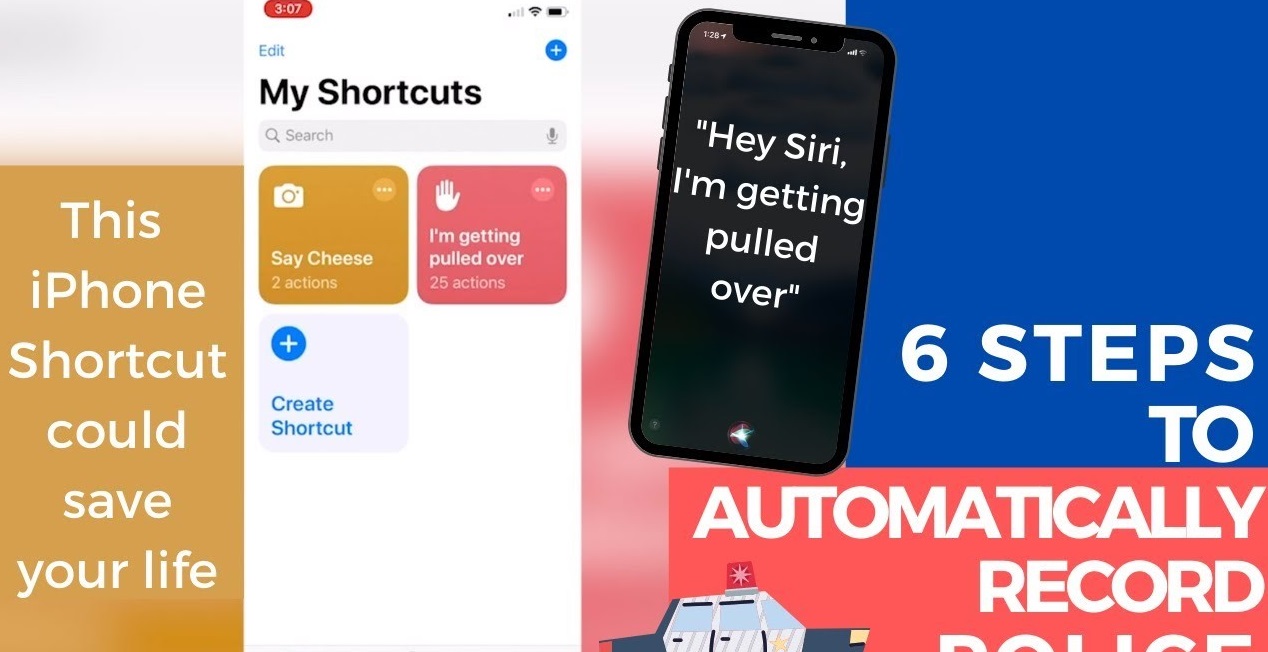What is the ‘Hey Siri, I’m Getting Pulled Over’ Shortcut?
The ‘Hey Siri, I’m Getting Pulled Over’ shortcut is a powerful tool that allows iPhone users to quickly and discreetly record interactions with law enforcement during a traffic stop. Created by software developer Robert Petersen, this shortcut utilizes the Shortcuts app on iOS devices to automatically pause music, dim the screen, and start recording audio and video with a single voice command.
With the increasing popularity of virtual assistants like Siri, this shortcut provides an added layer of convenience and safety when encountering law enforcement. By simply saying “Hey Siri, I’m Getting Pulled Over,” the shortcut initiates a series of actions designed to document key details of the traffic stop. This includes capturing audio and video evidence, ensuring a record of the interaction that can be vital for both personal documentation and potential legal situations.
Not only does the ‘Hey Siri, I’m Getting Pulled Over’ shortcut streamline the process of recording a traffic stop, but it also helps ensure that crucial information is accurately preserved. In high-stress situations, it can be difficult to remember to activate recording functions manually on your phone. By automating this process, the shortcut eliminates the risk of human error and provides peace of mind knowing that the entire interaction is being documented.
It’s important to note that the ‘Hey Siri, I’m Getting Pulled Over’ shortcut has gained significant popularity due to its relevance to issues surrounding police accountability and individual rights. While it is designed to promote transparency and protection, it should be used responsibly and lawfully. The shortcut is meant to assist users in documenting their experiences during traffic stops, but it should not be used to provoke or incite confrontation with law enforcement.
In the following sections, we will guide you through the process of finding and installing the Shortcuts app on your iPhone, customizing the ‘Hey Siri, I’m Getting Pulled Over’ shortcut to meet your specific needs, and provide helpful tips and best practices for using this powerful tool during a traffic stop.
How to find the Shortcuts app on your iPhone
The Shortcuts app, where you can install the ‘Hey Siri, I’m Getting Pulled Over’ shortcut, is pre-installed on iPhones with the iOS 13 or later operating system. If you can’t find it on your device, don’t worry, it’s easy to locate and access.
To find the Shortcuts app:
- Unlock your iPhone and go to the home screen.
- Swipe down from the center of the screen to open the Spotlight Search.
- Type “Shortcuts” in the search bar at the top of the screen.
- The Shortcuts app icon, which resembles a blue square with white dots, will appear in the search results.
- Tap on the Shortcuts app icon to open it.
If you prefer to navigate through the app library:
- Unlock your iPhone and go to the home screen.
- Swipe right until you reach the App Library, which is located after the last home screen page.
- Scroll through the App Library until you find the Shortcuts app. It may be grouped with other utility apps or located in the Productivity category.
- Tap on the Shortcuts app icon to open it.
Once you have successfully opened the Shortcuts app, you can start exploring the various pre-installed shortcuts and install new ones to enhance your iPhone experience. In the next section, we will guide you through the process of installing the ‘Hey Siri, I’m Getting Pulled Over’ shortcut on your device.
Installing the ‘Hey Siri, I’m Getting Pulled Over’ Shortcut
Installing the ‘Hey Siri, I’m Getting Pulled Over’ shortcut on your iPhone is a simple and straightforward process. Once you have accessed the Shortcuts app, follow the steps below to add this powerful tool to your device:
- Open the Shortcuts app on your iPhone.
- Tap on the “Gallery” tab located at the bottom of the screen. This will take you to the Shortcuts gallery, where you can explore various shortcuts created by both Apple and third-party developers.
- Scroll down or use the search bar to find the ‘Hey Siri, I’m Getting Pulled Over’ shortcut. You can also tap on the “Search” tab and enter the name of the shortcut in the search bar to quickly locate it.
- Once you have found the shortcut, tap on it to open its details page.
- Review the information provided, including the description and the actions performed by the shortcut.
- To install the shortcut, scroll down to the bottom of the details page and tap on the “Add Untrusted Shortcut” button. Note that this shortcut is not created or endorsed by Apple and is considered “untrusted” because it is developed by a third party.
- After tapping on “Add Untrusted Shortcut,” you will be redirected to the Shortcuts app with the ‘Hey Siri, I’m Getting Pulled Over’ shortcut added to your library.
Congratulations! You have successfully installed the ‘Hey Siri, I’m Getting Pulled Over’ shortcut on your iPhone. In the next section, we will explore how you can customize this shortcut to suit your specific needs.
Customizing the ‘Hey Siri, I’m Getting Pulled Over’ Shortcut
The ‘Hey Siri, I’m Getting Pulled Over’ shortcut can be customized to meet your specific preferences and requirements. Customization allows you to add or remove actions, modify the behavior of the shortcut, and enhance its functionality. Here’s how you can personalize this powerful tool:
1. Open the Shortcuts app on your iPhone.
2. Tap on “My Shortcuts” at the bottom of the screen to access your shortcut library.
3. Scroll until you find the ‘Hey Siri, I’m Getting Pulled Over’ shortcut. Tap on it to open the editing screen.
4. On the editing screen, you will see a list of actions that make up the shortcut. You can add new actions by tapping on the “+” button or remove existing actions by swiping left and selecting “Delete”.
5. To modify an action, tap on it and adjust the settings as desired. For example, you can change the destination folder for saved recordings or customize the message displayed on the screen during the recording.
6. If you want to change the voice command to trigger the shortcut, tap on the settings (cog) icon in the top-right corner of the editing screen. Here, you can set a different phrase to activate the ‘Hey Siri, I’m Getting Pulled Over’ shortcut.
7. Once you have finished customizing the shortcut, tap on the “Done” button to save your changes.
Remember that customization should be done thoughtfully to ensure the effectiveness and reliability of the ‘Hey Siri, I’m Getting Pulled Over’ shortcut. Adding unnecessary actions or making inappropriate modifications may compromise its functionality.
With the ability to customize the shortcut, you can tailor it to your specific needs and preferences. In the next section, we will explore how to effectively use the ‘Hey Siri, I’m Getting Pulled Over’ shortcut during a traffic stop to capture essential information smoothly.
Using the ‘Hey Siri, I’m Getting Pulled Over’ Shortcut during a traffic stop
When you find yourself in a traffic stop situation, the ‘Hey Siri, I’m Getting Pulled Over’ shortcut can be a valuable tool for capturing important information. By following a few simple steps, you can utilize this shortcut effectively:
1. Activate ‘Hey Siri’: Ensure that your iPhone’s “Hey Siri” feature is enabled. This allows you to trigger the shortcut hands-free by simply saying “Hey Siri, I’m Getting Pulled Over.”
2. Initiate the shortcut: When you see emergency lights in your rearview mirror, calmly and clearly say the activation phrase to trigger the ‘Hey Siri, I’m Getting Pulled Over’ shortcut. Your iPhone will automatically begin recording the interaction with law enforcement.
3. Keep your iPhone accessible: While it’s important to keep your hands on the steering wheel during the stop, make sure your iPhone is within reach so that you can easily activate and monitor the recording.
4. Maintain composure and follow instructions: As the traffic stop proceeds, cooperate with the police officer’s instructions and maintain a respectful demeanor. The purpose of the recording is to ensure accuracy and transparency while protecting your rights, so it’s essential to remain calm and composed.
5. Safely communicate with the officer: If you need to communicate with the officer during the stop, inform them that you are activating a voice command on your phone to record the interaction. This can help alleviate any concerns and prevent misunderstandings.
6. Monitor the recording: Keep an eye on your iPhone’s screen to ensure that the recording is functioning properly. The ‘Hey Siri, I’m Getting Pulled Over’ shortcut automatically dims the screen and pauses music playback to ensure that the focus remains on the recording.
7. End the recording: Once the traffic stop concludes, you can manually end the recording by tapping the iPhone’s screen or using a designated gesture, depending on your customization preferences. Remember to follow the officer’s instructions before reaching for your phone.
By using the ‘Hey Siri, I’m Getting Pulled Over’ shortcut, you can confidently document the details of the traffic stop and have a record of the interaction. However, it’s important to be aware of local laws and regulations regarding recording conversations, as they may vary depending on your jurisdiction.
In the next section, we will explore the various features of the ‘Hey Siri, I’m Getting Pulled Over’ shortcut and answer some frequently asked questions to help you better understand its capabilities.
Understanding the features of the ‘Hey Siri, I’m Getting Pulled Over’ Shortcut
The ‘Hey Siri, I’m Getting Pulled Over’ shortcut is designed to provide a range of features aimed at assisting you during a traffic stop. Understanding these features can help you maximize the effectiveness of the shortcut:
1. Audio and video recording: The shortcut automatically initiates the recording of both audio and video when activated. This ensures that you have a comprehensive record of the interaction and captures important details.
2. Screen dimming and music pause: To prioritize the recording and minimize distractions, the shortcut dims the screen of your iPhone and pauses any music or audio playback that may be ongoing. This ensures that the focus remains on the interaction with law enforcement.
3. Location and time stamping: The ‘Hey Siri, I’m Getting Pulled Over’ shortcut utilizes your iPhone’s built-in capabilities to include relevant information such as the date, time, and GPS location of the traffic stop. This adds an extra layer of documentation to your recording.
4. Customizability: The shortcut offers various customization options to tailor it to your preferences and requirements. You can adjust settings such as the location to save the recorded files, the message displayed during recording, and even the activation phrase itself.
5. Accessibility considerations: The developers have taken into account the needs of users with disabilities. For example, the shortcut can be activated by tapping the screen for those who have difficulty using voice commands or gestures.
6. Integration with other apps: The ‘Hey Siri, I’m Getting Pulled Over’ shortcut can be enhanced by integrating it with other apps on your iPhone. For instance, you can configure it to activate simultaneous recording on popular social media platforms or streaming apps.
7. Third-party updates and modifications: Since the shortcut was created by a third-party developer, it’s worth noting that updates and modifications to the shortcut may be released periodically. Keeping an eye on updates can ensure you have the latest version with improved features or bug fixes.
By understanding and utilizing these features effectively, you can make the most out of the ‘Hey Siri, I’m Getting Pulled Over’ shortcut. In the next section, we will address some frequently asked questions to provide further clarity on this powerful tool.
Frequently Asked Questions about the ‘Hey Siri, I’m Getting Pulled Over’ Shortcut
As the ‘Hey Siri, I’m Getting Pulled Over’ shortcut gains popularity, you may have some questions and concerns regarding its functionality and usage. Here are answers to some frequently asked questions to help you better understand this powerful tool:
Q: Is the ‘Hey Siri, I’m Getting Pulled Over’ shortcut legal to use?
A: The use of this shortcut is legal in most jurisdictions, as long as you are not using it to interfere with law enforcement or violate any local laws. However, it is essential to familiarize yourself with the recording laws specific to your area to ensure compliance.
Q: Can I share the recorded interaction from the shortcut?
A: Yes, you can share the recorded audio and video files captured during the traffic stop. However, make sure to respect any privacy laws or regulations before sharing any footage.
Q: Can I use this shortcut if I don’t have Siri enabled?
A: The ‘Hey Siri, I’m Getting Pulled Over’ shortcut relies on the Siri voice command feature to activate. If you don’t have Siri enabled, you may need to enable it in your iPhone settings before using this shortcut.
Q: Can I use the ‘Hey Siri, I’m Getting Pulled Over’ shortcut on an older iPhone model?
A: The ‘Hey Siri, I’m Getting Pulled Over’ shortcut is compatible with iPhones running iOS 13 or later. However, older iPhone models may experience limited functionality or performance due to hardware limitations.
Q: Can I modify the actions performed by the shortcut?
A: Yes, you can customize the actions performed by the ‘Hey Siri, I’m Getting Pulled Over’ shortcut to some extent. You can add or remove actions, adjust settings, and personalize it to match your specific needs and preferences.
Q: How can I report issues or suggest improvements for the shortcut?
A: Since this shortcut is developed by a third-party developer, you can reach out to them directly to report issues or provide feedback. Check the official source or community forums associated with the shortcut to find the appropriate channels for communication.
These answers should help address some common questions about the ‘Hey Siri, I’m Getting Pulled Over’ shortcut. In the next section, we will provide tips and best practices to help you make the most of this powerful tool during a traffic stop.
Tips and Best Practices for Using the ‘Hey Siri, I’m Getting Pulled Over’ Shortcut
To ensure the effective and responsible use of the ‘Hey Siri, I’m Getting Pulled Over’ shortcut, here are some valuable tips and best practices:
1. Familiarize yourself with local laws: Before using the shortcut, it’s important to understand the specific laws and regulations regarding recording conversations in your jurisdiction. Ensure that its usage complies with local legal requirements.
2. Use the shortcut responsibly: The ‘Hey Siri, I’m Getting Pulled Over’ shortcut is intended to promote accountability and transparency during traffic stops. Avoid using it to provoke or incite confrontation and focus on capturing accurate information.
3. Activate ‘Hey Siri’ hands-free: Ensure that the “Hey Siri” feature is enabled in your iPhone settings, allowing you to activate the shortcut without physically touching your phone. This promotes hands-free operation during a traffic stop.
4. Practice activating the shortcut: Familiarize yourself with the correct activation phrase and practice saying it clearly and confidently. Ensure that Siri recognizes your voice command to initiate the recording smoothly.
5. Keep your iPhone accessible: Keep your iPhone within reach but avoid unnecessary movements during the traffic stop. This allows you to activate and monitor the recording without causing any concern or suspicion.
6. Communicate respectfully with law enforcement: Inform the officer that you are using your iPhone to record the interaction, in a calm and courteous manner. This can help avoid misunderstandings and ensure a smooth traffic stop.
7. Review and store recordings securely: After the traffic stop, review the recorded audio and video files to ensure they are clear and complete. Store these recordings securely, considering privacy concerns and any legal requirements.
8. Stay calm and compliant: Maintain composure throughout the traffic stop and follow the instructions given by the officer. The ‘Hey Siri, I’m Getting Pulled Over’ shortcut is intended to document the interaction, not to interfere or obstruct law enforcement.
9. Regularly update the shortcut: As the shortcut evolves and new versions are released, make sure to update it regularly to benefit from any improvements, bug fixes, or new features introduced by the developer.
10. Stay informed about your rights: Familiarize yourself with your legal rights during a traffic stop. Knowing your rights can help you navigate the situation confidently and ensure that the recording is used appropriately if needed.
By following these tips and best practices, you can use the ‘Hey Siri, I’m Getting Pulled Over’ shortcut responsibly and effectively during a traffic stop. In the next section, we will discuss the importance of ensuring your safety and compliance during these encounters.
Ensuring Your Safety and Compliance During a Traffic Stop
When utilizing the ‘Hey Siri, I’m Getting Pulled Over’ shortcut during a traffic stop, it’s crucial to prioritize your safety and compliance with law enforcement. Here are some essential tips to keep in mind:
1. Remain calm and respectful: Stay calm and composed throughout the traffic stop, regardless of the circumstances. Treat the officer with respect and follow their instructions promptly and courteously.
2. Keep your hands visible: To minimize any potential concerns from the officer, keep your hands on the steering wheel or in plain sight. Avoid making sudden movements or reaching for your phone until instructed to do so.
3. Inform the officer about the shortcut: Politely inform the officer that you are using a Siri voice command on your phone to initiate a recording. This transparency can help put them at ease and prevent any misunderstandings.
4. Avoid confrontations: The purpose of the shortcut is to document the interaction, not to provoke or escalate a confrontation. Stay focused on gathering accurate information while maintaining a respectful and non-confrontational attitude.
5. Comply with lawful requests: Follow the lawful requests of the officer during the traffic stop. Cooperate fully and provide requested documents, such as your driver’s license, vehicle registration, and insurance information, as required.
6. Limit phone usage: Use the ‘Hey Siri, I’m Getting Pulled Over’ shortcut responsibly and avoid unnecessarily browsing through your phone or engaging in unrelated activities. Maintain your attention on the traffic stop and the interaction with the officer.
7. Adhere to local laws and regulations: Ensure that your use of the shortcut is in full compliance with local laws and regulations regarding recording conversations. Familiarize yourself with the specific legal requirements in your jurisdiction.
8. Seek legal advice if necessary: If you believe that your rights have been violated during a traffic stop, consult with a legal professional who can provide guidance and advice based on your specific situation.
Remember, the ‘Hey Siri, I’m Getting Pulled Over’ shortcut is meant to assist in documenting interactions for accountability purposes. It is essential to prioritize your safety, follow all applicable laws, and treat law enforcement officers with respect during a traffic stop.
In the next section, we will explore additional shortcuts that can enhance your iPhone experience beyond the context of traffic stops.
Additional Shortcuts to Enhance Your iPhone Experience
Besides the ‘Hey Siri, I’m Getting Pulled Over’ shortcut, there are numerous other shortcuts available that can further enhance your iPhone experience in various aspects of your daily life. These shortcuts can automate tasks, save time, and add convenience to your device usage. Here are some popular and useful shortcuts to consider:
1. Productivity shortcuts: These shortcuts help streamline tasks and increase your efficiency. They can include actions like creating reminders, sending pre-written messages to contacts, or automatically setting up events in your calendar.
2. Photo and video shortcuts: These shortcuts offer quick ways to edit and enhance your photos and videos. They can help you resize, watermark, or apply filters to your images, or even create GIFs from a series of photos.
3. Health and fitness shortcuts: These shortcuts can assist you in tracking your health and fitness goals. They can record workouts, monitor water intake, provide meditation sessions, or even track sleep patterns to help you prioritize your well-being.
4. Travel shortcuts: These shortcuts can make your travel experiences smoother. They can help you quickly access travel information, check flight statuses, calculate currency conversions, or find nearby restaurants and attractions.
5. Social media shortcuts: These shortcuts can simplify your social media interactions. They can automate posting on multiple platforms simultaneously, download videos from social media platforms, or create custom memes to share with your friends.
6. Home automation shortcuts: If you have smart home devices, these shortcuts can help you control and manage them more efficiently. You can create shortcuts to turn off lights, adjust thermostat settings, or even start your favorite playlist with a voice command.
7. Entertainment shortcuts: These shortcuts can enhance your entertainment experience. They allow you to create personalized playlists, discover new music or podcasts, download YouTube videos, or control media playback with ease.
8. Personal safety shortcuts: Similar to the ‘Hey Siri, I’m Getting Pulled Over’ shortcut, there are other shortcuts available to enhance personal safety. These can include sending your location to designated contacts in case of an emergency or activating a panic alarm.
To explore and install these shortcuts, open the Shortcuts app on your iPhone and browse the gallery or search for specific categories. You can also create your own custom shortcuts tailored to your unique needs and preferences.
By using these additional shortcuts, you can unlock the hidden potential of your iPhone and make your everyday tasks more efficient and enjoyable.
Now that you have a better understanding of these shortcuts, you are equipped to make the most out of your iPhone’s capabilities. Whether it’s the ‘Hey Siri, I’m Getting Pulled Over’ shortcut or other helpful shortcuts, they can undoubtedly enhance your iPhone experience and make your life easier.