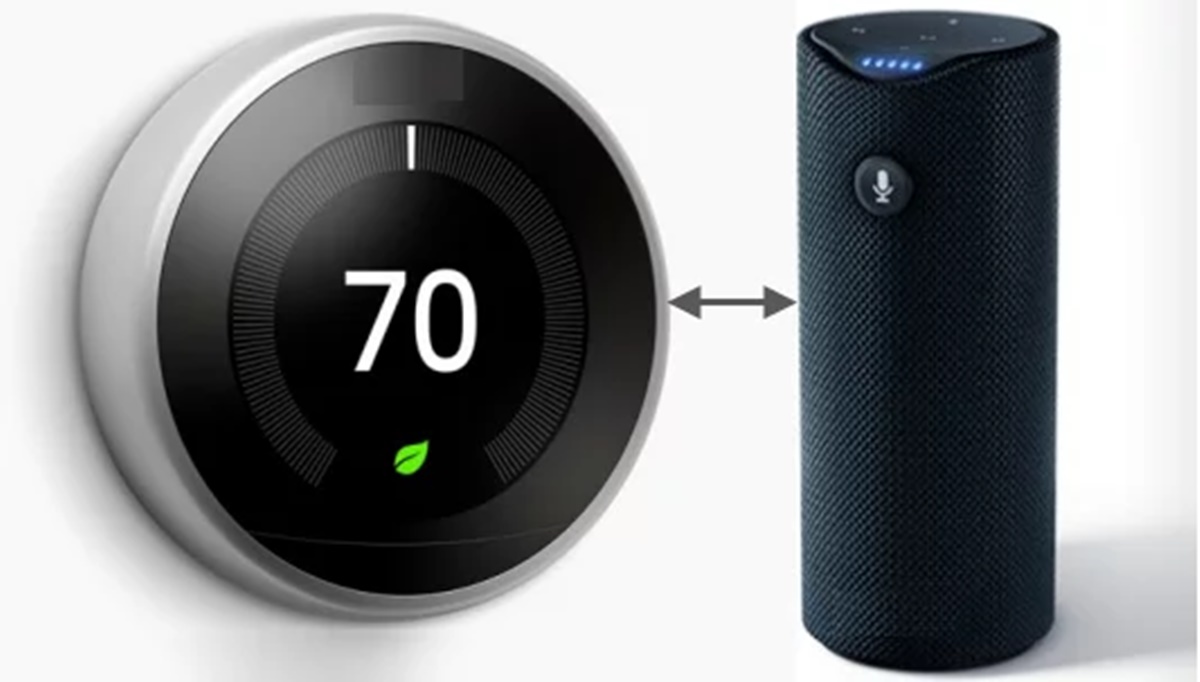What You Will Need
In order to connect your Nest Thermostat to Alexa, you will need the following:
- Nest Thermostat: Make sure you have a compatible Nest Thermostat installed in your home. Nest offers a variety of models, so ensure that your thermostat can be connected to Alexa.
- Alexa Device: You will need an Alexa-enabled device, such as an Amazon Echo, Echo Dot, or Echo Show, to control your Nest Thermostat with voice commands.
- A Wi-Fi Connection: Both your Nest Thermostat and Alexa device will need to be connected to a stable Wi-Fi network to communicate with each other. Make sure your Wi-Fi is set up and working properly.
- Active Nest Account: You will need an active Nest account to be able to connect and control your Nest Thermostat through Alexa. If you don’t have one, you can easily create an account through the Nest app or website.
- The Nest App: Install the Nest app on your smartphone or tablet. The app will allow you to easily configure and control your Nest Thermostat and enable the necessary settings for Alexa integration.
Having these essentials in place will ensure a smooth and successful connection between your Nest Thermostat and Alexa.
Step 1: Set up your Nest Thermostat
The first step in connecting your Nest Thermostat to Alexa is to properly set up your thermostat. Follow these steps:
- Mount the Thermostat: Choose a suitable location on your wall to mount the thermostat. It should be placed where there is good airflow and away from direct sunlight or drafts.
- Turn Off Power: Before installing the thermostat, ensure that the power to your HVAC system is turned off. This will prevent any accidents or electrical issues during the installation process.
- Connect Wires: Once the power is off, remove your old thermostat and disconnect the wires. Then, carefully connect the corresponding wires to the Nest Thermostat’s terminals. Refer to Nest’s installation guide for proper wire connections.
- Attach the Base: Place the base of the Nest Thermostat onto the wall and secure it using the provided screws. Ensure that it is level and firmly attached.
- Connect the Display: Align the display of the thermostat with the corresponding connectors on the base and gently push until it clicks into place. The display should power on once properly connected.
- Complete Setup: Follow the on-screen instructions on the Nest Thermostat to complete the setup process. This will include selecting your language, connecting to Wi-Fi, and customizing the settings to your preferences.
- Test Functionality: After the setup is complete, test the functionality of your Nest Thermostat. Adjust the temperature and monitor the response to ensure everything is working correctly.
By following these steps, you will successfully set up your Nest Thermostat and be ready to move on to the next step in connecting it to Alexa.
Step 2: Create a Nest Account
In order to connect your Nest Thermostat to Alexa, you will need to have a Nest account. Follow these steps to create one:
- Download the Nest App: Start by downloading the Nest app from the App Store or Google Play Store, depending on your device’s operating system.
- Open the Nest App: Once the app is installed, open it and tap on “Sign Up” to create a new account.
- Provide Your Information: Enter your email address and create a password for your Nest account. Make sure to choose a strong and secure password.
- Agree to Terms and Conditions: Review Nest’s terms and conditions and privacy policy, and agree to them in order to proceed with the account creation.
- Verify Your Account: Nest will send a verification email to the address you provided. Open the email and follow the instructions to verify your account.
- Create Your Nest Home: Once your account is verified, you will be prompted to create your Nest Home. This involves providing information about your home, such as its address and the type of heating and cooling system you have.
After completing these steps, you will have successfully created a Nest account. This account will be used to manage your Nest devices, including your thermostat, and enable integration with Alexa.
Step 3: Enable the Nest Skill on Alexa
To connect your Nest Thermostat to Alexa, you need to enable the Nest Skill on your Alexa device. Follow these steps:
- Open the Alexa App: Launch the Alexa app on your smartphone or tablet. If you don’t have the app, you can download it from the App Store or Google Play Store.
- Tap on the Menu: In the top-left corner of the app, tap on the menu icon (three horizontal lines) to open the side menu.
- Select Skills & Games: From the side menu, choose “Skills & Games”.
- Search for Nest: In the search bar at the top, type “Nest” and tap the magnifying glass icon to search for the Nest Skill.
- Find and Enable the Skill: Locate the Nest Skill in the search results and tap on it. Then, click the “Enable” button to enable the skill on your Alexa device.
- Link Your Nest Account: You will be prompted to sign in with your Nest account credentials. Enter your email and password to link your Nest account with Alexa.
- Authorize Access: After linking your account, you will need to authorize Alexa to access your Nest devices. Follow the on-screen instructions to grant the necessary permissions.
Once you have successfully enabled the Nest Skill and linked your Nest account, your Alexa device will be ready to control your Nest Thermostat.
Step 4: Discover devices on Alexa
After enabling the Nest Skill, the next step is to discover and add your Nest Thermostat as a device on your Alexa app. Follow these steps:
- Open the Alexa App: Launch the Alexa app on your smartphone or tablet.
- Tap on the Menu: In the top-left corner of the app, tap on the menu icon (three horizontal lines) to open the side menu.
- Select Devices: From the side menu, choose “Devices”.
- Tap on the Plus Icon: Look for the plus icon (+) at the top-right corner of the Devices screen and tap on it.
- Select “Add Device”: From the options that appear, choose “Add Device”.
- Tap on “Thermostat”: On the Add Device screen, select “Thermostat” as the type of device you want to add.
- Follow On-Screen Instructions: Alexa will guide you through the process of discovering and adding your Nest Thermostat. Follow the prompts and provide any required information or permissions.
Once your Nest Thermostat has been successfully discovered and added as a device on your Alexa app, you are ready to proceed with the next step.
Step 5: Connect Nest Thermostat to Alexa
Now that your Nest Thermostat has been discovered by Alexa, you can proceed with connecting it to your Alexa device. Follow these steps:
- Open the Alexa App: Launch the Alexa app on your smartphone or tablet.
- Tap on the Menu: In the top-left corner of the app, tap on the menu icon (three horizontal lines) to open the side menu.
- Select Devices: From the side menu, choose “Devices”.
- Select Thermostats: On the Devices screen, select “Thermostats” to view the list of connected thermostats.
- Choose Your Nest Thermostat: Locate your Nest Thermostat from the list and tap on it to access the device settings.
- Tap on “Connect to Smart Home”: In the device settings, tap on “Connect to Smart Home” to initiate the connection process.
- Select Your Alexa Device: From the list of available Alexa devices, choose the device you want to connect with your Nest Thermostat. This will be the device you use to control your thermostat with voice commands.
- Follow On-Screen Instructions: Alexa will provide on-screen instructions for linking your Nest Thermostat with the chosen Alexa device. Follow these instructions to complete the connection.
Once the connection between your Nest Thermostat and Alexa has been established, you can start controlling your thermostat using voice commands through your Alexa device.
Step 6: Test the Connection
After connecting your Nest Thermostat to Alexa, it’s important to test the connection to ensure everything is working properly. Follow these steps:
- Wake up Alexa: Activate your Alexa device by saying the wake word (e.g., “Alexa” or “Echo”).
- Give a Voice Command: Use a voice command to test the connection. For example, you can say, “Alexa, set the temperature to 72 degrees.”
- Observe the Thermostat: After giving the command, monitor your Nest Thermostat to see if the temperature setting changes according to your command.
- Check for Response: Alexa should respond to your command by confirming the action. For example, she might say, “Okay, setting the temperature to 72 degrees.”
- Test Other Commands: Try out different voice commands to test the various features and functions of your Nest Thermostat through Alexa. For example, you can ask Alexa to increase or decrease the temperature, switch between heating and cooling modes, or set up a schedule.
By testing the connection and experimenting with voice commands, you can ensure that your Nest Thermostat is successfully integrated with Alexa and that you can control it effortlessly.