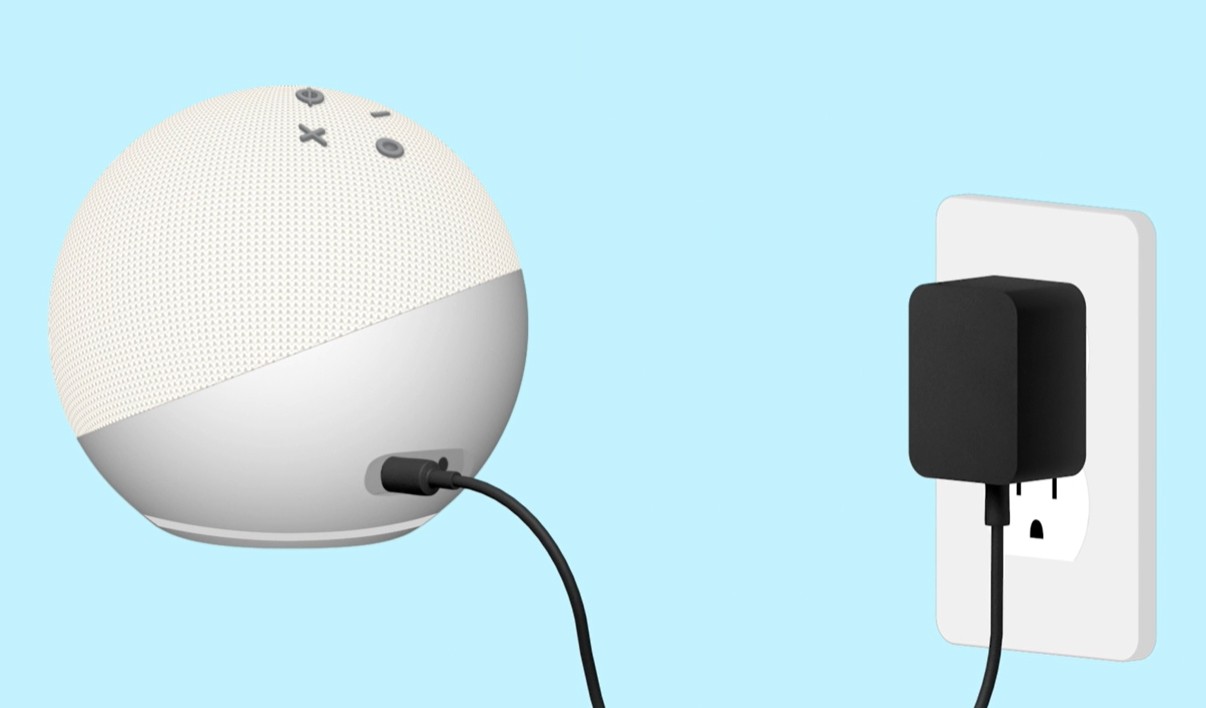Check the Requirements
Before you connect your Echo Show to the Alexa app, there are a few requirements you need to check off your list. Ensuring that you have met these requirements will help you smoothly set up and connect your Echo Show device. Here are the key things you need to consider:
- Wi-Fi Network: Make sure you have access to a stable Wi-Fi network with a reliable internet connection. The Echo Show relies on Wi-Fi to connect to the Alexa app and access its full range of features.
- Alexa App: Download and install the Alexa app on your smartphone or tablet. The app is available for both iOS and Android devices and is essential for setting up and managing your Echo Show.
- Amazon Account: Ensure that you have an Amazon account. If you don’t have one, create a new account on the Amazon website. Your Echo Show device will be linked to this account, allowing you to access personalized settings and make purchases through Amazon’s services.
- Compatible Device: Check if your smartphone or tablet meets the compatibility requirements for the Alexa app. Make sure it is running the latest version of the operating system and has enough storage space to install and run the app smoothly.
- Power Source: Connect your Echo Show to a power outlet using the provided power adapter. A steady power supply is essential for the device to function and remain connected to the Alexa app.
By verifying these requirements before proceeding, you can ensure a seamless and hassle-free setup process for your Echo Show. Once you have everything in order, you can move on to the next steps and connect your Echo Show to the Alexa app.
Connect your Echo Show to Wi-Fi
To get your Echo Show up and running, you’ll need to connect it to your Wi-Fi network. Follow these steps to ensure a successful connection:
- Power on your Echo Show by plugging it into a power outlet using the provided power adapter. The device will automatically turn on.
- Wait for the device to boot up. You’ll see the Amazon logo on the screen, followed by a series of setup instructions.
- Swipe down from the top of the screen to open the device menu. Tap on the Settings icon at the top-right corner of the screen.
- In the Settings menu, select Network & Bluetooth.
- Choose the Wi-Fi option. If Wi-Fi is currently turned off, tap on the toggle switch to enable it.
- The Echo Show will start scanning for available Wi-Fi networks. Once it finds your network, select it from the list.
- If your network is password protected, enter your Wi-Fi password using the on-screen keyboard. Make sure to double-check for any typos or incorrect characters.
- After entering the correct password, tap on the Connect button to establish the connection.
- The Echo Show will start connecting to the Wi-Fi network. This process may take a few moments.
- Once connected, you’ll see a confirmation message on the screen indicating a successful Wi-Fi connection.
Now that your Echo Show is connected to your Wi-Fi network, you can proceed to the next step of setting up the device in the Alexa app. Make sure to keep your Echo Show within the range of your Wi-Fi network and check for a stable internet connection for optimal performance.
Open the Alexa App
Once you have successfully connected your Echo Show to Wi-Fi, it’s time to open the Alexa app on your smartphone or tablet. The Alexa app is your gateway to managing and controlling your Echo Show device. Follow these steps to open the app:
- Locate the Alexa app icon on your device’s home screen or in your app drawer. The icon features a blue speech bubble with a white outline of an Amazon Echo inside.
- Tap on the Alexa app icon to launch the application.
- If this is your first time using the app, you will be prompted to sign in with your Amazon account. Enter your email address and password to log in. If you have already logged in previously, the app will open to the home screen.
- Once you are signed in, you will see the main screen of the Alexa app. This screen provides access to various features and settings for your Echo Show and other Alexa-enabled devices.
- From the home screen, you can explore different sections of the app, such as Music & Books, Smart Home, and Routines, to customize your Echo Show’s functionalities and connect it with other compatible devices.
- To control your Echo Show, navigate to the Devices section. You can access this section by tapping on the icon located in the bottom-right corner of the app. It resembles squares of different sizes.
Now that you have opened the Alexa app, you are ready to proceed with setting up your Echo Show and linking it to the app. The app offers a user-friendly interface that allows you to manage all aspects of your Echo Show device, including settings, preferences, and voice commands. Stay tuned for the next steps on how to add your Echo Show to the app and complete the setup process.
Select “Devices” in the Bottom Right Corner
After opening the Alexa app, the next step in setting up your Echo Show is to navigate to the “Devices” section. This section allows you to manage and control all of your Alexa-enabled devices, including your Echo Show. Follow these steps to access the “Devices” section:
- On the main screen of the Alexa app, locate the icon in the bottom right corner. It consists of squares of different sizes, representing the “Devices” section.
- Tap on the “Devices” icon to proceed.
- You will be directed to the “Devices” screen, where you can view a list of all your connected Alexa-enabled devices.
- Scroll through the list to locate your Echo Show or any other registered devices that you have.
- If your Echo Show does not appear on the list, you will need to tap the “+” icon in the top-right corner of the screen to add a new device.
- Upon selecting the “+” icon, you will be presented with a list of available device types.
- Choose “Amazon Echo” from the list to add your Echo Show.
- The app will begin searching for your Echo Show device. Ensure that your Echo Show is turned on and connected to the same Wi-Fi network as your smartphone or tablet.
- Once your Echo Show is detected, it will appear on the screen with the option to select and add it to your devices.
- Tap on your Echo Show’s name to select it and proceed with the setup process.
By selecting the “Devices” section in the Alexa app and adding your Echo Show, you will be able to control and manage your device with ease. This section allows you to customize settings, set up routines, and connect your Echo Show with other compatible smart devices in your home. Now that your Echo Show is added to the app, you’re one step closer to enjoying all of its features and capabilities.
Tap the “+” Icon to Add a New Device
Adding a new device to the Alexa app is a straightforward process that allows you to connect and manage your Echo Show seamlessly. Follow these steps to add your Echo Show or any other compatible device to the Alexa app:
- On the “Devices” screen of the Alexa app, locate the “+” icon in the top-right corner. This icon is used to add new devices to your Alexa network.
- Tap on the “+” icon to proceed with adding a new device.
- A list of available device types will appear on the screen. Choose “Amazon Echo” from the list, as it is the device type for the Echo Show.
- The app will begin searching for nearby devices. Make sure that your Echo Show is powered on and connected to the same Wi-Fi network as your smartphone or tablet.
- Once your Echo Show is detected, it will appear on the screen as an available device to add.
- Tap on your Echo Show’s name to select it.
- Follow the on-screen instructions to complete the setup process. You may be prompted to enter specific details or make certain selections depending on your device and personal preferences.
- During the setup process, the Alexa app will attempt to connect to your Echo Show and establish a stable connection. This may take a few moments, so be patient.
- Once the setup is complete, your Echo Show will be added to the Alexa app, and you can start customizing its settings and exploring its capabilities.
By tapping the “+” icon in the Alexa app and adding your Echo Show as a new device, you ensure that it is recognized and connected to your Alexa network. This enables seamless communication between your Echo Show and the app, allowing you to control and manage your device effectively. Now that your Echo Show is added, you’re ready to explore the numerous features and functionalities of this incredible device.
Choose “Amazon Echo” as the Device Type
When adding your Echo Show to the Alexa app, you need to specify the device type to ensure seamless integration and proper functionality. Follow these simple steps to choose “Amazon Echo” as the device type for your Echo Show:
- On the “Devices” screen of the Alexa app, locate the “+” icon in the top-right corner. Tap on it to add a new device.
- A list of available device types will appear on the screen. Look for and select “Amazon Echo” from the list.
- Choosing “Amazon Echo” as the device type signifies that you want to add an Echo device to your Alexa network. This includes devices such as the Echo Show, Echo Dot, or Echo Plus.
- After selecting “Amazon Echo,” the app will proceed to search for nearby devices.
- Ensure that your Echo Show is powered on and connected to the same Wi-Fi network as your smartphone or tablet to ensure a successful detection.
- Once your Echo Show is found, it will appear on the screen as an available device to add.
- Tap on your Echo Show’s name to select it, indicating that you want to add this specific Echo device to the Alexa app.
- Follow the on-screen instructions to complete the setup process, ensuring that you provide any necessary details or make specific selections required for proper configuration.
- During the setup process, the Alexa app will establish a connection with your Echo Show, enabling communication and control between the two devices.
- Once the setup is complete, you will have successfully chosen “Amazon Echo” as the device type for your Echo Show on the Alexa app, allowing you to access its full range of functionalities.
By designating “Amazon Echo” as the device type, you enable the Alexa app to recognize and integrate your Echo Show seamlessly. This step is essential for managing and controlling your Echo Show through the app, as it ensures compatibility and opens up access to various settings and features specifically designed for Echo devices. Now that you have chosen the device type, you can proceed to the next steps of connecting and configuring your Echo Show for optimal performance.
Follow the On-Screen Instructions to Connect
Once you have selected “Amazon Echo” as the device type for your Echo Show, the next step is to follow the on-screen instructions provided by the Alexa app. These instructions will guide you through the process of connecting your Echo Show to the app. Here’s what you need to do:
- After selecting your Echo Show device, the Alexa app will display a series of on-screen instructions. These instructions may vary depending on your specific device and setup requirements.
- Read through the on-screen instructions carefully and follow them step-by-step.
- Some of the instructions may require you to interact with your Echo Show, such as pressing buttons or speaking voice commands.
- Make sure to provide any necessary information or make selections as prompted by the on-screen instructions.
- Follow the instructions to connect your Echo Show to your Wi-Fi network. This typically involves selecting your network from a list and entering your Wi-Fi password if prompted.
- During the process, the Alexa app will attempt to establish a connection with your Echo Show. This may take a few moments, so be patient.
- Once the connection is established, you will see a confirmation message indicating that your Echo Show is successfully connected to the Alexa app.
- Depending on your device’s features, the on-screen instructions may also guide you through additional setup steps such as configuring video calling or adjusting display settings.
- Continue following any remaining instructions on the screen until you have completed the setup process.
By carefully following the on-screen instructions, you ensure a successful connection between your Echo Show and the Alexa app. These instructions are designed to help you seamlessly integrate your Echo Show into your smart home ecosystem and harness its full potential. Once you have completed the setup process, you can proceed to customize your device settings, explore additional features, and enjoy the convenience of voice-controlled interactions with your Echo Show.
Wait for the Echo Show to Appear in the App
After following the on-screen instructions to connect your Echo Show to the Alexa app, it’s time to wait for your device to appear in the app. This step is crucial as it indicates that the connection process is underway and your Echo Show is being recognized by the app. Here’s what you need to do:
- Once you have completed the necessary setup steps, give your Echo Show a few moments to establish a connection with the Alexa app.
- During this time, the app will search for your device and attempt to establish a connection.
- Ensure that your Echo Show and your smartphone or tablet are both connected to the same Wi-Fi network to facilitate the connection process.
- Be patient and wait for your Echo Show to appear in the app. Depending on the network speed and device compatibility, this may take a minute or two.
- Once your Echo Show is successfully detected, it will appear as a device in the Alexa app’s “Devices” section.
- You can access your Echo Show’s settings and features by tapping on its name in the “Devices” section.
- If your Echo Show does not appear in the app, ensure that it is in range of your Wi-Fi network and powered on.
- You may need to repeat the earlier steps to connect your Echo Show to the app if the device does not appear after a reasonable amount of time.
- If you are still experiencing difficulties, refer to the troubleshooting tips provided by Amazon or consult their support resources for assistance.
- Once your Echo Show appears in the app, you can start customizing its settings, creating routines, and exploring the features and capabilities it offers.
Waiting for your Echo Show to appear in the Alexa app ensures that the connection process has been successfully completed. Once your device is recognized and listed in the app, you can fully utilize its functionality and enjoy the convenience and versatility it offers. Take the time to familiarize yourself with the app’s features and experiment with different settings to personalize your Echo Show experience.
Customize the Device Settings and Preferences
Now that you have successfully connected your Echo Show to the Alexa app, it’s time to personalize your device settings and preferences to suit your needs. These customization options allow you to enhance the functionality and tailor the experience of your Echo Show. Follow these steps to customize your device settings:
- Open the Alexa app on your smartphone or tablet.
- Navigate to the “Devices” section by tapping on the icon located in the bottom-right corner of the app. It resembles squares of different sizes.
- Locate and select your Echo Show from the list of devices.
- On the device screen, you will find various options to customize settings and preferences.
- Explore the different sections to modify settings such as device name, location, language, and time zone.
- Configure your preferred wake word, which is the phrase you use to activate Alexa. By default, the wake word is “Alexa,” but you can change it to “Echo,” “Amazon,” or “Computer,” depending on your preference.
- Enable or disable features such as notifications, drop-in, and voice purchasing to align with your privacy preferences.
- Customize the display settings, including brightness, color options, and clock face options, to suit your aesthetic preferences.
- Link and manage various music streaming services, such as Amazon Music, Spotify, or Apple Music, to enjoy your favorite tunes on your Echo Show.
- Integrate your smart home devices into the Alexa app to control them directly from your Echo Show.
- Experiment with different routines, which allow you to automate tasks and create personalized commands for your Echo Show.
- Explore the skills available in the Alexa app’s skill store and enable ones that align with your interests and lifestyle.
- Make use of communication features like video calling and messaging to stay connected with family and friends.
By customizing your Echo Show’s device settings and preferences, you can optimize its performance and tailor it to your unique preferences. Take the time to explore the various customization options available in the Alexa app to make the most of your Echo Show’s capabilities. Personalizing your device settings will ensure a more tailored and enjoyable user experience as you interact with Alexa and utilize the features and functionalities of your Echo Show.
Test the Connection and Voice Commands
Once you have set up and customized your Echo Show, it’s time to test the connection and try out voice commands. This step allows you to verify that your Echo Show is properly connected to the Alexa app and that it is ready to respond to your voice commands. Follow these steps to test the connection and explore the voice control capabilities of your Echo Show:
- Ensure that your Echo Show is powered on and connected to a stable Wi-Fi network.
- Make sure your smartphone or tablet is also connected to the same Wi-Fi network.
- Stand within range of your Echo Show, and wake it up by saying the wake word you configured during the setup process (e.g., “Alexa”).
- When you see the visual response on the screen of your Echo Show, test the connection by asking a basic question, such as “What’s the weather like today?”
- Listen for the Echo Show’s response, which should include the requested information, such as the current weather forecast.
- Experiment with different voice commands to explore the capabilities of your Echo Show. You can ask it to play music, set timers and reminders, answer general knowledge questions, control smart home devices, and much more.
- If the Echo Show doesn’t respond or is not recognizing your voice commands, make sure you are speaking clearly and loud enough for it to hear you. You may also try adjusting the device’s microphone sensitivity in the settings.
- Keep in mind that Alexa is constantly learning and updating its capabilities. Stay up to date with new features and skills by checking the Alexa app and enabling and discovering new skills.
- Enjoy the convenience and hands-free functionality of your Echo Show as you navigate its various features and enjoy the benefits of voice-controlled interactions.
Testing the connection and voice commands helps ensure that your Echo Show is working properly and that it can understand and respond to your voice prompts. Make sure to speak clearly and experiment with different commands to discover the wide range of capabilities your Echo Show offers. As you become more familiar with voice commands, you’ll unlock the full potential of your Echo Show and enhance your smart home experience.
Troubleshooting Tips for Connection Issues
If you’re experiencing connection issues with your Echo Show and the Alexa app, there are several troubleshooting steps you can take to resolve the problem. Here are some tips to help you troubleshoot and overcome any connectivity issues:
- Check Wi-Fi Signal: Ensure that your Echo Show is within range of your Wi-Fi router and not experiencing any signal interference. Try restarting your router to refresh the connection.
- Restart Echo Show: Power off your Echo Show, wait for a few seconds, and then power it back on. This can sometimes resolve temporary connectivity issues.
- Restart Alexa App: Force close the Alexa app on your smartphone or tablet and then relaunch it. This can help refresh the app and establish a new connection.
- Check Wi-Fi Network: Ensure that your Wi-Fi network is functioning properly. Verify that other devices can connect to the network without any issues.
- Verify Wi-Fi Password: Double-check that you are entering the correct Wi-Fi password when prompted during the Echo Show setup.
- Reset Echo Show: Perform a factory reset on your Echo Show by holding the device’s reset button for about 20 seconds. This will restore the device to its default settings. Note that this will erase all personalized settings and connected devices.
- Update Software: Ensure that your Echo Show and the Alexa app are both running the latest software versions. Check for and install any available updates.
- Contact Customer Support: If you have followed all troubleshooting steps and are still experiencing connection issues, reach out to Amazon customer support for further assistance. They can provide additional guidance and help diagnose and resolve any underlying issues.
By following these troubleshooting tips, you can often resolve common connectivity issues with your Echo Show and the Alexa app. Remember to take note of any specific error messages or symptoms you encounter, as this information can be helpful when seeking support. With patience and persistence, you can troubleshoot and overcome connection problems, ensuring a seamless experience with your Echo Show and the Alexa app.
Syncing Your Echo Show with Other Smart Devices
One of the many benefits of owning an Echo Show is its ability to integrate and sync with other smart devices in your home. By connecting your Echo Show with compatible smart devices, you can control them using your voice or the Alexa app. Here’s how to sync your Echo Show with other smart devices:
- Ensure Compatibility: Verify that the smart devices you want to sync with your Echo Show are compatible with Alexa. Look for the “Works with Alexa” or “Alexa compatible” label on the packaging or refer to the manufacturer’s website for compatibility information.
- Enable Skills and Enable Discovery: In the Alexa app, navigate to the “Skills & Games” section. Search for and enable the skills associated with your smart devices. Enabling skills allows Alexa to communicate and control your smart devices. Also, make sure the “Enable Discovery” option is turned on to allow Alexa to discover and connect with compatible devices on your network.
- Discover Devices: In the Alexa app, go to the “Devices” section. Tap on the “+” icon and select “Add Device.” Follow the on-screen instructions to discover and connect your smart devices. In some cases, you may need to put your smart devices into pairing mode or link them to your Alexa account.
- Group Devices: Create groups in the Alexa app to group multiple smart devices together. For example, you can create a “Living Room” group and add your smart bulbs, smart plugs, and smart TV to control them simultaneously with a single command. This makes it easier to manage and control multiple devices at once.
- Control Devices: Once your devices are synced, you can use your Echo Show to control them. Simply use voice commands like “Alexa, turn on the lights in the living room” or “Alexa, set the thermostat to 72 degrees.”
- Create Routines: Leverage Alexa’s routines feature to automate actions across multiple devices. For example, you can create a “Good Morning” routine that turns on the lights, starts playing your favorite morning playlist, and adjusts the thermostat to a comfortable temperature.
- Explore Additional Features: Discover additional features and integrations between your Echo Show and your smart devices. Some devices may offer specific voice commands or options for customization to enhance your smart home experience.
Syncing your Echo Show with other smart devices allows you to centralize control and enjoy the convenience of managing multiple devices with just your voice or the Alexa app. Take advantage of the compatibility and integration capabilities of your Echo Show to create a seamless and interconnected smart home environment.
Additional Features and Settings to Explore
In addition to the core functionalities, the Echo Show offers a range of additional features and settings that you can explore to enhance your experience. These features allow you to customize your device, access valuable information, and enjoy entertainment options. Here are some of the features and settings you should explore:
- Display Customization: Customize the visual appearance of your Echo Show by adjusting the brightness, choosing different clock faces, or setting a background image that suits your style.
- Video and Music Streaming: Take advantage of the Echo Show’s display to stream videos from popular platforms like Prime Video, Netflix, or YouTube. Access music streaming services such as Amazon Music, Spotify, or Apple Music to enjoy your favorite tunes.
- Cooking and Recipe Assistance: Use the Echo Show as a helpful cooking companion by asking for recipe instructions, setting multiple timers, or converting measurements.
- Video Calling and Messaging: Stay connected with friends and family by utilizing the Echo Show’s video calling and messaging capabilities. You can make hands-free video calls or send messages to other Echo devices or those who have the Alexa app installed on their smartphones.
- Smart Home Integration: Explore the wide range of smart home devices compatible with Alexa and connect them to your Echo Show. Control smart lights, thermostats, door locks, and more using voice commands or the Alexa app.
- Alexa Skills: Discover and enable various skills in the Alexa app to expand the capabilities of your Echo Show. There are thousands of skills available, allowing you to play games, get news updates, access workout routines, and much more.
- Routines and Automation: Create routines in the Alexa app to automate multiple actions with a single command. For example, you can set up a routine that turns off the lights, locks the doors, and sets the alarm when you say, “Alexa, goodnight.”
- Calendar Management: Link your preferred calendar service, such as Google Calendar or Apple Calendar, to your Echo Show to stay organized and receive updates on your schedule and upcoming events.
- Personalized Flash Briefing: Tailor your daily news and information briefings by selecting the sources and topics that interest you. The Echo Show will provide you with a personalized summary when you ask for your “flash briefing.”
- Alexa Guard: Activate the Alexa Guard feature, which uses your Echo Show’s microphones to detect the sound of alarms, broken glass, or other distressing noises. When triggered, Alexa will send you a notification to keep you informed.
As you explore these additional features and settings, you’ll uncover the full potential of your Echo Show. Take the time to personalize and optimize your device to suit your preferences, making it an integral part of your daily routines and activities. Experiment with different skills, routines, and integrations to make the most of your Echo Show’s capabilities and enjoy a more connected and convenient smart home experience.
Enjoy Your Echo Show and Alexa Capabilities
With your Echo Show fully set up and customized, it’s time to sit back, relax, and enjoy all the incredible capabilities it offers. Here are some ways to make the most of your Echo Show and Alexa:
- Entertainment: Utilize the vibrant display of your Echo Show to stream movies, TV shows, and videos from popular platforms. Enjoy music streaming, podcasts, and audiobooks from your favorite services.
- Information and News: Ask Alexa for the latest news updates, weather forecasts, sports scores, or general knowledge questions. Alexa can provide answers, insights, and information on a wide range of topics.
- Smart Home Control: Use your voice to control your smart home devices, such as lights, thermostats, locks, and security cameras. Enjoy the convenience of managing multiple devices with simple commands.
- Hands-Free Voice Commands: Whether you’re in the kitchen cooking, relaxing on the couch, or getting ready for the day, take advantage of hands-free voice commands to control your Echo Show and access information without lifting a finger.
- Video Calling and Messaging: Stay connected with friends and family by making video calls or exchanging messages directly from your Echo Show. Keep loved ones up-to-date and share special moments, all with the convenience of hands-free communication.
- Custom Routines: Create personalized routines that automate tasks and actions with a single command. Set up routines to control multiple devices, receive personalized briefings, or trigger specific actions to simplify your daily routines.
- Skills and Voice Games: Explore the vast collection of skills available in the Alexa app to expand the capabilities of your Echo Show. Discover and enable skills that provide unique experiences, such as trivia games, workout routines, meditation guides, and more.
- Follow-Up Mode: Enable the Follow-Up mode in the Alexa app to have natural, back-and-forth conversations with Alexa without needing to repeat the wake word for each command.
- Alarm and Reminder Setup: Utilize the Echo Show’s alarm and reminder features to stay organized and on track with your daily tasks and commitments. Set reminders for important events or wake up to your favorite music with the built-in alarm.
- Continuous Learning: Keep up with the latest features and enhancements that Amazon releases for your Echo Show. Alexa is continuously learning and evolving, so stay informed about updates and new skills to enhance your experience.
Your Echo Show is a versatile and powerful device that can enhance your daily life in numerous ways. Take the time to explore its features, experiment with different skills, and find unique ways to integrate it into your routines and activities. Whether you’re looking for entertainment, information, smart home control, or simply a helpful companion, your Echo Show and Alexa have you covered. Embrace the possibilities and enjoy the convenience, entertainment, and innovative capabilities that your Echo Show brings to your home.