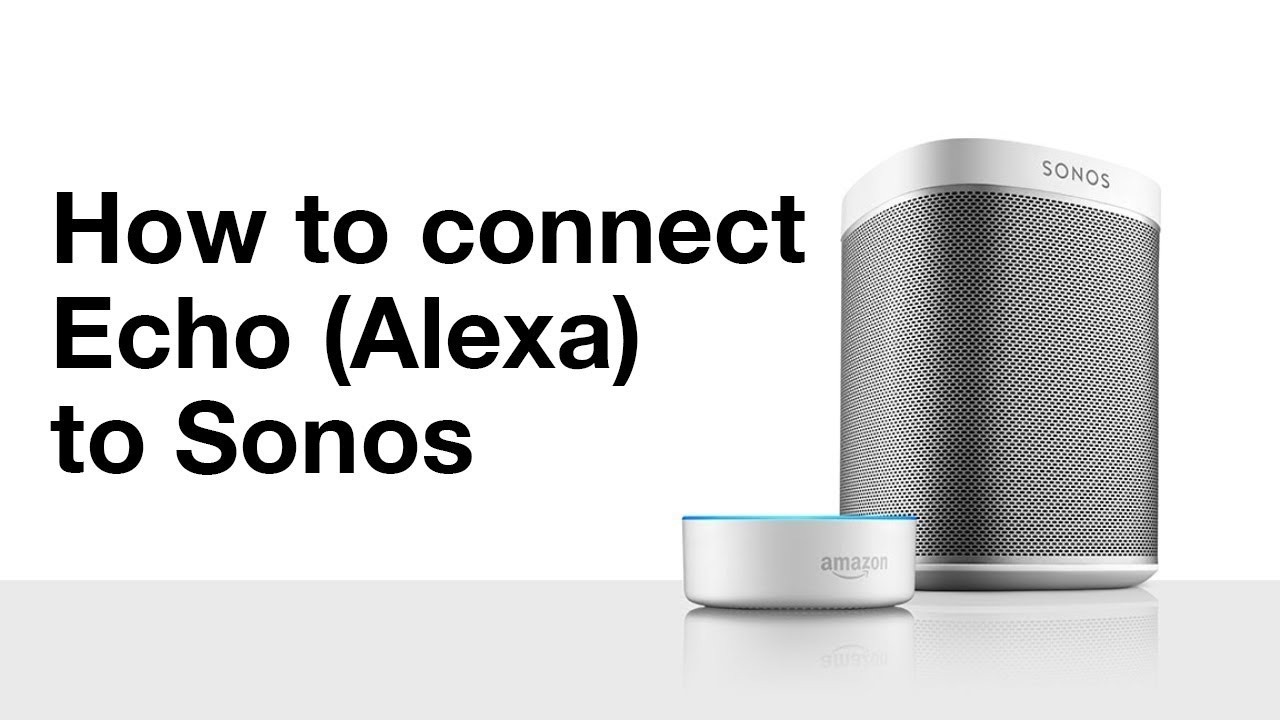Gather the Necessary Equipment
Before you can connect your Amazon Echo to your Sonos speakers, it’s important to ensure you have all the necessary equipment. Here’s a checklist of what you’ll need:
- An Amazon Echo device
- Sonos speakers
- A smartphone or tablet with the Sonos app installed
- A stable Wi-Fi connection
Make sure you have the latest version of the Sonos app installed on your mobile device. You can download it for free from the App Store for iOS or the Google Play Store for Android. Additionally, ensure that your Amazon Echo device is connected to the same Wi-Fi network as your Sonos speakers.
Having the necessary equipment ready will streamline the setup process and allow you to enjoy the seamless integration between your Amazon Echo and Sonos speakers. Once you have everything prepared, you’re ready to move on to the next steps.
Ensure Sonos Speaker and Amazon Echo are Powered On
Before you can connect your Sonos speakers to your Amazon Echo, ensure that both devices are powered on and ready for setup. Here’s what you need to do:
- For the Sonos speakers, ensure that they are connected to a power source and turned on. You can do this by plugging them into an electrical outlet and pressing the power button, usually located on the back or side of the speaker.
- For the Amazon Echo, make sure it is also connected to a power source and turned on. Plug the Echo into an electrical outlet and wait for the device to boot up. You should see a light ring around the top of the device indicating that it is powered on.
It’s important to note that different Sonos speakers and Amazon Echo devices may have different power buttons or indicators. Refer to the user manuals or documentation for your specific models if you encounter any difficulties.
Once both the Sonos speakers and the Amazon Echo are powered on, you’re ready to proceed to the next steps in the setup process. Keep in mind that it’s essential to have both devices on and functioning properly for a successful connection between them.
Connect Echo to Wi-Fi
To connect your Amazon Echo to Wi-Fi, follow these steps:
- Make sure your Echo device is powered on and in setup mode. You can put it in setup mode by pressing and holding the Action button (the button with a dot or a line on it) until the light ring on the Echo turns orange.
- On your smartphone or tablet, open the Wi-Fi settings menu and connect to the network named “Amazon-XXX.” The “XXX” will be a combination of letters and numbers specific to your Echo device.
- Once connected to the Amazon network, open the Alexa app on your device.
- In the app, go to the “Devices” tab and tap on the “+” icon to add a new device.
- Select “Amazon Echo” from the list of available devices and follow the on-screen instructions to complete the setup.
- During the setup process, you’ll be asked to choose your Wi-Fi network from a list of available networks. Select your preferred network and enter the Wi-Fi password when prompted.
- Wait for the Echo to connect to your Wi-Fi network. The light ring will turn blue, indicating a successful connection.
Once your Amazon Echo is connected to the Wi-Fi network, it is ready to be paired with your Sonos speakers. Keep your Echo device nearby as you proceed to the next steps in the setup process.
Connect Sonos Speaker to Wi-Fi
To connect your Sonos speaker to Wi-Fi, follow these steps:
- Ensure that your Sonos speaker is powered on and within range of your Wi-Fi network.
- Download and open the Sonos app on your smartphone or tablet.
- In the Sonos app, tap on the “More” tab and select “Settings.”
- Under “Settings,” tap on “System” and then select “Add Product or Update System.”
- Choose “Set up new system” and follow the on-screen instructions to add your Sonos speaker to the app.
- When prompted, select your Wi-Fi network from the list of available networks.
- Enter your Wi-Fi password and wait for the Sonos speaker to connect to the Wi-Fi network.
- Once the speaker is successfully connected, you will see a confirmation message in the Sonos app.
It’s important to note that different Sonos speaker models may have slightly different setup instructions. Refer to the user manual or documentation for your specific Sonos speaker if you encounter any difficulties during the setup process.
Once your Sonos speaker is connected to the Wi-Fi network, it is ready to be paired with your Amazon Echo. Proceed to the next steps in the setup process to establish the connection between your Sonos speaker and the Echo device.
Download and Open the Sonos App
To connect your Sonos speaker to your Amazon Echo, you’ll need to download and install the Sonos app on your smartphone or tablet. Here’s how you can do it:
- Go to the App Store for iOS or the Google Play Store for Android on your mobile device.
- Search for “Sonos” in the app store.
- Find and select the official Sonos app from the search results.
- Tap on the “Download” or “Install” button to start the installation process.
- Wait for the app to download and install. This may take a few minutes depending on your internet connection speed.
- Once the Sonos app is installed, locate the app icon on your home screen or app drawer and tap on it to launch the app.
Ensure that you have a stable internet connection while downloading and installing the Sonos app. It’s also recommended to have your Amazon Echo and Sonos speakers powered on and connected to Wi-Fi before proceeding with the app setup.
The Sonos app will serve as the control center for managing your Sonos speakers and integrating them with your Amazon Echo. It provides a user-friendly interface to navigate through settings, add music services, and configure speaker settings.
Once you have successfully downloaded and opened the Sonos app, you’re ready to move on to the next steps in connecting your Amazon Echo to your Sonos speakers.
Add Amazon Echo as a Music Service in the Sonos App
To seamlessly integrate your Amazon Echo with your Sonos speakers, you’ll need to add it as a music service in the Sonos app. Follow these steps to complete the process:
- Open the Sonos app on your smartphone or tablet.
- Tap on the “More” tab located at the bottom right corner of the screen.
- Scroll down and select “Add Music Services.”
- Under the “Add Music Services” section, locate and tap on “Amazon Alexa.”
- If prompted, sign in with your Amazon account credentials.
- Follow the on-screen instructions to authorize the integration between Sonos and your Amazon Echo device.
- Once successfully connected, you will see a confirmation message indicating that the Amazon Echo has been added as a music service.
- Close the “Add Music Services” menu and return to the Sonos app’s home screen.
By adding Amazon Alexa as a music service in the Sonos app, you can control your Sonos speakers with voice commands through your Amazon Echo. This feature allows you to seamlessly play music, adjust volume, and more, enhancing your overall audio experience.
Please note that you may need to update your Sonos app and ensure that your Sonos speakers are connected to the same Wi-Fi network as your Amazon Echo for the integration to work smoothly. Refer to the Sonos app’s documentation or support resources for further assistance if needed.
With your Amazon Echo now added as a music service in the Sonos app, you’re one step closer to enjoying the benefits of a unified audio system in your home.
Connect Amazon Echo to Sonos Speaker via Bluetooth
To connect your Amazon Echo to your Sonos speaker via Bluetooth, follow these steps:
- Ensure that both your Amazon Echo and Sonos speaker are powered on and within Bluetooth range of each other.
- Open the Alexa app on your smartphone or tablet.
- Tap on the Devices tab, located at the bottom right corner of the screen.
- Tap on the “+” icon to add a new device.
- Select “Amazon Echo” from the list of available devices.
- Follow the on-screen instructions to complete the setup process for the Echo device.
- In the Alexa app, go to the Devices tab and tap on the Sonos speaker you want to connect.
- Scroll down to the bottom of the speaker’s settings page and tap on “Bluetooth Devices.”
- Tap on “Pair New Device.”
- Put your Amazon Echo in Bluetooth pairing mode. You can do this by saying, “Alexa, pair” or by using the Bluetooth pairing option in the Echo’s settings menu.
- Once the Echo is in Bluetooth pairing mode, it should appear in the list of available devices on your Sonos speaker’s settings page.
- Select your Amazon Echo from the list and wait for the devices to connect.
Once the Amazon Echo and Sonos speaker are connected via Bluetooth, you can play audio from your Echo device through the Sonos speaker. This allows you to enjoy the convenience of voice control while benefiting from the superior audio quality of your Sonos setup.
Keep in mind that the steps may vary slightly depending on the specific Echo and Sonos speaker models you have. If you encounter any issues during the pairing process, consult the user manuals or online support resources for your devices.
With your Amazon Echo and Sonos speaker successfully connected via Bluetooth, you can now enjoy an enhanced audio experience by seamlessly playing music, podcasts, or even making voice calls through your Sonos speaker using your Amazon Echo.
Set Sonos Speaker as Default Speaker for Amazon Echo
To ensure that your Sonos speaker is the default audio output for your Amazon Echo, follow these steps:
- Open the Alexa app on your smartphone or tablet.
- Tap on the Devices tab, located at the bottom right corner of the screen.
- Scroll down and select your Amazon Echo device from the list of available devices.
- Tap on the “Settings” gear icon on the top right corner of the Echo’s settings page.
- Under the “Audio” section, tap on “Default Speaker.”
- Choose your Sonos speaker from the list of available devices.
- Once selected, your Sonos speaker will be set as the default speaker for your Amazon Echo.
By setting the Sonos speaker as the default audio output, any music, audio books, or other audio content played through your Amazon Echo will automatically be output through the Sonos speaker. This eliminates the need to manually select the speaker each time you want to play audio.
Please note that if you have multiple Amazon Echo devices in your home, you will need to repeat these steps for each device if you want the Sonos speaker to be the default for all of them.
If you decide to change the default speaker later on, simply follow the same steps and choose a different speaker from the available devices in the Alexa app.
With your Sonos speaker now set as the default audio output for your Amazon Echo, you can enjoy a seamless and immersive audio experience throughout your home. Whether you’re listening to music, catching up on the latest podcasts, or enjoying your favorite audiobooks, the rich sound quality of the Sonos speaker will enhance your entertainment experience.
Test the Connection
After completing the setup process, it’s vital to test the connection between your Amazon Echo and Sonos speaker to ensure everything is working correctly. Follow these steps to test the connection:
- Make sure both your Amazon Echo and Sonos speaker are turned on and in proximity to each other.
- Activate your Amazon Echo by saying the wake word (e.g., “Alexa”) followed by a command, such as “Play music.”
- Listen for the audio output. If you hear the sound through your Sonos speaker, congratulations! The connection is successful.
- If you don’t hear any sound or the audio comes from a different device, check the following:
- Ensure that your Sonos speaker is properly connected to Wi-Fi and powered on.
- Verify that the Sonos app is updated to the latest version.
- Make sure the Amazon Echo and Sonos speaker are on the same Wi-Fi network.
- Double-check the Sonos and Amazon Echo settings to ensure they are properly configured for integration.
- If necessary, go back and repeat the previous steps to troubleshoot any errors or issues that may have occurred during the setup process.
- Once any potential issues are resolved, repeat the test to confirm that the connection between your Amazon Echo and Sonos speaker is functioning correctly.
Testing the connection ensures that both devices are communicating effectively and that the audio output from your Amazon Echo is playing through the Sonos speaker as intended. If you encounter any ongoing difficulties, consider consulting the user manuals, online support resources, or contacting customer support for both Amazon Echo and Sonos for further assistance.
By verifying the connection, you can confidently enjoy the seamless integration of your Amazon Echo with your Sonos speaker, bringing enhanced audio quality and convenience to your home entertainment experience.