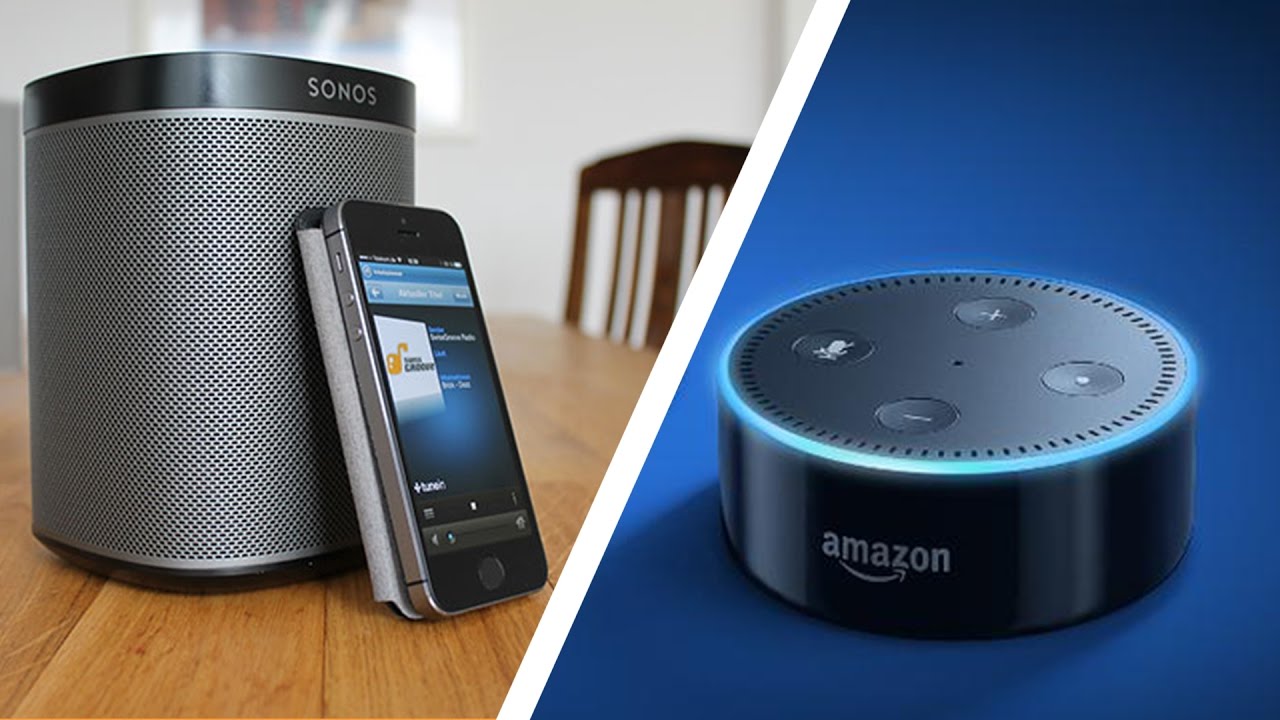Requirements
Before you can begin using your Amazon Echo Dot with Sonos, there are a few requirements to keep in mind:
- An Amazon Echo Dot: To integrate Sonos with your Echo Dot, you’ll need to have an Amazon Echo Dot device. This compact smart speaker will serve as your voice-controlled hub for controlling Sonos.
- A Sonos One or compatible Sonos speaker: You will also need a Sonos One or another Sonos speaker that is compatible with Alexa. These speakers will act as the audio output devices for your Alexa commands.
- An active internet connection: Both the Echo Dot and Sonos One require a stable internet connection to function properly. Make sure you have a reliable Wi-Fi network set up in your home.
- The Sonos app: To set up and configure your Sonos One, you’ll need to download the Sonos app on your smartphone or tablet. The app is available for both iOS and Android devices.
- A compatible music streaming service: If you plan on playing music through your Sonos speaker using voice commands, you’ll need to have a subscription to a compatible music streaming service like Spotify, Pandora, or Apple Music.
Make sure you have all these requirements in place before proceeding with the setup process. This will ensure a smooth and seamless integration between your Amazon Echo Dot and Sonos One.
Setting Up the Sonos One with Amazon Echo Dot
Setting up your Sonos One with the Amazon Echo Dot is a straightforward process that can be done in a few easy steps:
- Download the Sonos app: Start by downloading the Sonos app from the App Store or Google Play Store onto your smartphone or tablet. This will be used to set up and configure the Sonos One.
- Connect the Sonos One: Plug the Sonos One into a power outlet and connect it to your Wi-Fi network using the Sonos app. Follow the on-screen instructions to complete the setup process.
- Set up the Amazon Echo Dot: If you haven’t already, set up your Amazon Echo Dot by following the instructions provided with the device. This typically involves connecting it to your Wi-Fi network and linking it to your Amazon account.
- Enable the Sonos skill: Open the Amazon Alexa app on your smartphone or tablet and search for the “Sonos” skill. Enable it and follow the prompts to link your Sonos account to Alexa.
- Discover devices: In the Amazon Alexa app, go to the “Devices” tab and tap on “Discover” to allow Alexa to find your Sonos One. This will establish the connection between the Echo Dot and Sonos.
Once you have completed these steps, your Sonos One will be linked with your Amazon Echo Dot, allowing you to control your Sonos speaker using voice commands through the Echo Dot.
It’s worth noting that the setup process may vary slightly depending on your specific Sonos speaker model and the version of the Sonos app. However, the general steps outlined above should apply to most scenarios.
Now that your devices are set up and connected, let’s explore how you can use voice commands to control your Sonos speaker with the Amazon Echo Dot.
Connecting the Sonos One and Amazon Echo Dot
To connect the Sonos One and Amazon Echo Dot together, you’ll need to ensure that they are linked and communicating effectively. Here’s how you can do it:
- Open the Alexa app: Launch the Alexa app on your smartphone or tablet and sign in with your Amazon account if you haven’t already done so.
- Navigate to the settings: Tap on the “Devices” tab at the bottom of the screen and then select the “+ Add Device” option. Choose “Amazon Echo” from the list of available devices.
- Select your Sonos speaker: You will be prompted to select the specific Sonos speaker you want to connect. Choose the Sonos One or any other compatible Sonos speaker from the list.
- Authorize Sonos: Next, you’ll need to authorize the Sonos skill to access your Amazon account. Follow the on-screen instructions to grant the necessary permissions.
- Complete the setup: Once the authorization process is complete, you will receive a confirmation message indicating that your Sonos speaker has been successfully linked to your Amazon Echo Dot.
After this setup process, your Sonos One and Amazon Echo Dot will be connected, allowing you to control your Sonos speaker using voice commands through the Echo Dot.
It’s important to note that you may need to update the firmware on your Sonos One or other Sonos speakers to ensure compatibility with Alexa. In the Sonos app, go to “Settings” > “System Updates” to check for any available updates.
Now that your devices are connected, it’s time to explore the various voice commands you can use to control your Sonos speaker with the Amazon Echo Dot.
Using Voice Commands to Control Sonos with Amazon Echo Dot
Once your Sonos One and Amazon Echo Dot are connected, you can start using voice commands to control your Sonos speaker. Here are some common voice commands to try:
- “Alexa, play [song/artist/genre] on Sonos.” This command will instruct Alexa to play the specified song, artist, or genre on your Sonos speaker.
- “Alexa, pause on Sonos.” Use this command to pause the currently playing music on your Sonos speaker.
- “Alexa, resume on Sonos.” When you’re ready to continue playing music, simply use this command to resume playback on your Sonos speaker.
- “Alexa, skip on Sonos.” If you want to skip to the next track in your music queue, just say this command and Alexa will do the rest.
- “Alexa, set volume to [number] on Sonos.” Adjust the volume of your Sonos speaker by specifying a number between 1 and 10 in this command.
These are just a few examples of the voice commands you can use to control your Sonos speaker with the Amazon Echo Dot. Feel free to experiment and discover more commands that suit your preferences and needs.
It’s important to note that you can also control specific Sonos rooms or groups using voice commands. For example, you can say, “Alexa, play [song/artist/genre] in the living room” or “Alexa, skip in the kitchen.”
Additionally, you can create custom voice routines in the Alexa app to automate certain actions on your Sonos speaker. For example, you can create a routine that plays your favorite playlist every morning when you say, “Alexa, good morning.”
Now that you’re familiar with using voice commands, let’s explore how you can play music on your Sonos speaker using the Amazon Echo Dot.
Playing Music on Sonos with Amazon Echo Dot
Thanks to the integration between Sonos and Amazon Echo Dot, playing music on your Sonos speaker has never been easier. Here are a few methods you can use:
- Voice commands: As mentioned earlier, you can simply use voice commands to ask Alexa to play a specific song, artist, or genre on your Sonos speaker. For example, say “Alexa, play ‘Imagine’ by John Lennon on Sonos.”
- Streaming services: If you have a subscription to a music streaming service like Spotify, Pandora, or Apple Music, you can link your account to the Alexa app. This will allow you to say, “Alexa, play my ‘Discover Weekly’ playlist on Sonos.”
- Sonos app: You can also use the Sonos app on your smartphone or tablet to control and play music on your Sonos speaker. The app gives you access to various streaming services as well as your personal music library.
Using the voice commands or the Sonos app, you have the flexibility to choose your favorite songs, albums, playlists, or even radio stations to play on your Sonos speaker. With a simple voice command or a few taps on your phone, you can set the mood with your desired music.
It’s worth noting that the availability of music services and specific tracks may vary by region and subscription. Make sure to check which services are supported in your country and ensure that you have an active subscription to the desired service.
Now that you know how to play music on your Sonos speaker using the Amazon Echo Dot, let’s explore how you can adjust the volume and audio settings.
Adjusting Volume and Audio Settings
Controlling the volume and audio settings of your Sonos speaker with the Amazon Echo Dot is a breeze. Here’s how you can adjust them:
- Volume control: You can ask Alexa to adjust the volume of your Sonos speaker using voice commands. For example, say “Alexa, set the volume to 6 on Sonos” to set the volume to a specific level on a scale of 1 to 10.
- Group control: If you have multiple Sonos speakers set up in different rooms or groups, you can control the volume of individual speakers or entire groups. For example, say “Alexa, set the volume of the kitchen to 7” or “Alexa, decrease the volume of all Sonos speakers.”
- Audio settings: You can also adjust the audio settings of your Sonos speaker, such as bass, treble, and balance, using the Sonos app. Go to the “Rooms” tab, select your Sonos speaker, and access the “Room Settings” option to make the desired adjustments.
With these options, you have the flexibility to fine-tune the audio settings and volume levels to suit your personal preferences and the acoustic characteristics of your space.
Additionally, you can also control the playback mode of your Sonos speaker using voice commands. For example, you can say “Alexa, shuffle my playlist on Sonos” or “Alexa, repeat this song on Sonos” to customize your listening experience.
It’s important to note that while the Amazon Echo Dot acts as a voice-controlled interface for your Sonos speaker, the actual audio processing and playback are handled by the Sonos hardware. This ensures optimum sound quality and performance.
Now that you know how to adjust the volume and audio settings, let’s explore how you can create custom routines with Sonos and the Amazon Echo Dot for a truly personalized experience.
Creating Custom Routines with Sonos and Amazon Echo Dot
With Sonos and the Amazon Echo Dot, you have the ability to create custom routines that combine the power of voice control with the multi-room audio capabilities of Sonos. Here’s how you can create your own custom routines:
- Open the Alexa app: Launch the Alexa app on your smartphone or tablet and sign in with your Amazon account if you haven’t already done so.
- Tap on “Routines”: In the menu, select the “Routines” option to access the routine creation interface.
- Create a new routine: Tap on the “+” button to create a new routine.
- Select “When this happens”: Choose the trigger for your routine. This can be a specific time, a voice command, or even a location-based trigger using your smartphone’s GPS.
- Choose “Add action”: Select “Add action” to specify the actions you want your routine to perform.
- Control your Sonos speaker: In the actions menu, you can choose to control your Sonos speaker by selecting “Music, Radio, and Podcasts” and then “Play music.” From there, you can specify the music source, favorite playlist, or preferred radio station to play on your Sonos speaker.
- Add more actions: You can also add other actions to your routine, such as turning on smart lights, setting the thermostat, or even reading out the weather forecast.
- Save and enable the routine: Once you’ve configured all the desired actions, save the routine and make sure to enable it for it to take effect.
Creating custom routines allows you to automate your Sonos speaker and other smart devices to perform specific tasks with just a single voice command or trigger. This can enhance your overall smart home experience and make daily tasks more convenient and enjoyable.
Experiment with different routines and explore the possibilities of combining Sonos and the Amazon Echo Dot to create a truly personalized and immersive audio environment in your home.
Now that you have learned how to create custom routines, let’s explore some troubleshooting tips to resolve common issues that you may encounter when using Sonos with the Amazon Echo Dot.
Troubleshooting Common Issues
While using Sonos with the Amazon Echo Dot is generally a seamless experience, you may encounter some common issues along the way. Here are a few troubleshooting tips to help you resolve them:
- Networking issues: Ensure that both your Echo Dot and Sonos speaker are connected to the same Wi-Fi network. If you’re experiencing connectivity issues, try restarting your router and Sonos devices.
- Unresponsive commands: If Alexa is not responding to your voice commands for controlling Sonos, check if the Sonos skill is enabled in the Alexa app. You can also try disabling and re-enabling the skill to refresh the connection.
- Updating software: Keep your Echo Dot and Sonos products updated with the latest software versions. Check for updates in the respective apps or through the device settings.
- Music streaming account: If you’re having trouble playing music from a specific streaming service on your Sonos speaker, check if your subscription is active and properly linked to the Alexa app.
- Room/group assignment: Ensure that your Sonos speaker is correctly assigned to the appropriate room or group in the Sonos app. This ensures that voice commands are directed to the correct speaker.
- Resetting devices: If all else fails, try resetting your Echo Dot and Sonos devices. Refer to the respective manufacturer’s instructions on how to perform a proper device reset.
If you’re facing persistent issues that you can’t resolve on your own, consult the Sonos support documentation or reach out to their customer support for further assistance.
Remember that technology can sometimes be unpredictable, and a few hiccups here and there are not uncommon. With a little troubleshooting and patience, you can enjoy the seamless integration of Sonos and the Amazon Echo Dot to enhance your audio experience.
Now that you’re armed with troubleshooting tips, you’ll be well-prepared to address any issues that may arise and get back to enjoying your Sonos speaker with the Amazon Echo Dot.