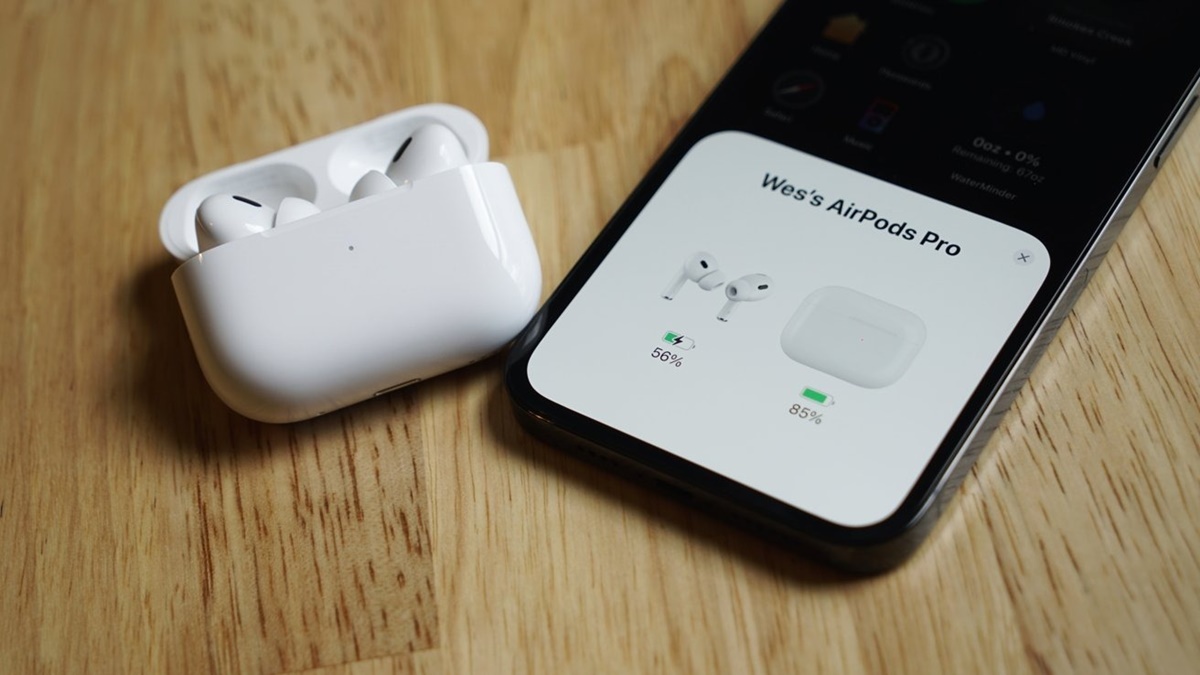Why Use AirPods with Android Devices?
While AirPods are primarily associated with Apple products, they can also be used with Android devices. The seamless integration, superior sound quality, and convenient features make AirPods an excellent choice for Android users. Here are a few compelling reasons to consider using AirPods with your Android device:
- Wireless Convenience: AirPods provide a hassle-free wireless audio experience. No more tangled wires or limitations on movement. You can enjoy your favorite music, podcasts, and phone calls without being tethered to your device. The freedom of movement that AirPods offer is perfect for those on the go or during workouts.
- Superior Sound Quality: AirPods deliver impressive sound quality with clear highs and rich bass. The advanced audio technology provides an immersive listening experience, whether you’re enjoying music, watching videos, or making calls. The earbuds are designed to minimize background noise, allowing you to fully immerse yourself in the audio content.
- Seamless Integration: Despite being primarily designed for Apple devices, AirPods can still connect to Android devices effortlessly. With Bluetooth connectivity, pairing your AirPods with your Android phone or tablet is quick and easy. Once connected, you can control the playback, adjust the volume, and even invoke virtual assistants like Google Assistant using the built-in touch controls.
- Smart Features: AirPods come with a range of smart features that enhance the user experience. The earbuds can automatically pause playback when you remove them from your ears and resume when you put them back in. Additionally, they have built-in accelerometers and optical sensors that can detect your voice and filter out background noise for clearer phone calls.
- Long Battery Life: AirPods offer impressive battery life, allowing you to enjoy extended listening sessions without interruptions. The charging case provides multiple charges on the go, ensuring that your AirPods are always ready to use. Android users can also check the battery level of their AirPods directly from their device’s status bar.
In summary, AirPods are not limited to Apple devices and can be successfully used with Android devices as well. With their wireless convenience, superior sound quality, seamless integration, smart features, and long battery life, AirPods provide an excellent audio experience for Android users. So, if you own an Android device and are looking for high-quality wireless earbuds, AirPods are definitely worth considering.
Check Compatibility
Before connecting your AirPods to your Android device, it’s essential to check their compatibility. While AirPods can connect to Android devices, not all features may be fully supported. To ensure a smooth experience, follow these steps to check the compatibility:
- Android Version: Make sure your Android device is running on Android 5.0 or later. This is the minimum requirement for AirPods compatibility.
- Bluetooth Connectivity: Ensure that your device has Bluetooth capability. AirPods rely on Bluetooth technology to connect wirelessly, so it’s important to have this feature available on your Android device.
- App Compatibility: Although AirPods can be used as regular Bluetooth earphones, certain features may require specific apps. For example, if you want to access advanced settings or battery level information, you may need to download the AirBattery or Assistant Trigger apps from the Google Play Store.
- Firmware Updates: Ensure that your AirPods have the latest firmware updates installed. You can check for updates using an Apple device or through a third-party app like AirBattery. Keeping your AirPods up to date ensures optimal performance and compatibility.
It’s worth noting that while AirPods can connect to Android devices, some features may be limited or unavailable. For instance, features like seamless pairing and automatic device switching, which are specifically designed for Apple devices, may not work as expected on Android devices.
In summary, before connecting your AirPods to your Android device, check the Android version, Bluetooth compatibility, required apps for certain features, and ensure that your AirPods have the latest firmware updates. By doing so, you can maximize the compatibility and enjoy a smoother experience with your AirPods and Android device.
Turn On Bluetooth
To connect your AirPods to your Android device, you need to ensure that Bluetooth is enabled on your device. Follow these steps to turn on Bluetooth:
- Open the Settings app on your Android device. You can usually find it in the app drawer or by swiping down and accessing the quick settings menu.
- Look for the “Connections” or “Connected Devices” option and tap on it.
- Within the Connections or Connected Devices menu, locate and tap on the “Bluetooth” option.
- Toggle the Bluetooth switch to the “On” position. This will activate Bluetooth on your Android device.
Once Bluetooth is turned on, your Android device will start scanning for nearby Bluetooth devices, including your AirPods. Keep the Bluetooth settings page open, as you will need it to complete the pairing process.
It’s important to note that the exact steps to turn on Bluetooth may vary slightly depending on your Android device model and operating system version. However, the process should be relatively similar across different Android devices.
In summary, accessing the Settings app, navigating to the Connections or Connected Devices menu, and turning on Bluetooth will enable the wireless connection feature on your Android device. With Bluetooth activated, you can proceed to connect your AirPods to your Android device.
Open AirPods Case
Before pairing your AirPods with your Android device, you need to open the AirPods case. The case is not only used for storing and charging your AirPods but also for initiating the pairing process. Follow these steps to open your AirPods case:
- Locate your AirPods case. It is a small, rectangular case that holds your AirPods when they are not in use.
- Hold the AirPods case in one hand, gripping it firmly but gently.
- Using your other hand, lift the lid of the case. You will see the indicator light inside the case.
Once the AirPods case is opened, the AirPods will be ready to pair with your Android device. The indicator light inside the case will start flashing, indicating that the AirPods are in pairing mode.
It’s important to note that the AirPods case will need to be charged periodically to ensure that your AirPods have enough battery life. You can charge the case using the included lightning cable or a wireless charging pad.
In summary, opening the AirPods case is an important step in the pairing process. By lifting the lid of the case, you activate the pairing mode and make your AirPods discoverable to your Android device.
Pair AirPods with Android Device
To connect your AirPods to your Android device, you will need to follow a few simple steps to complete the pairing process. Here’s how to pair AirPods with your Android device:
- Open the Bluetooth settings on your Android device. You can usually access this by going to the Settings app and finding the Bluetooth option. Ensure that Bluetooth is turned on.
- Inside the Bluetooth settings, you will find a list of available devices. Look for your AirPods in the list. They will usually be identified by their name, such as “AirPods” or “AirPods Pro”.
- Select your AirPods from the list of available devices. You may be prompted to confirm the pairing process.
- Wait for the devices to establish a connection. Once connected, you will see a notification or confirmation message on your Android device indicating a successful pairing.
After pairing, your AirPods should be connected to your Android device. The next time you want to use your AirPods, simply turn on Bluetooth on your Android device, and they will automatically connect.
If you have multiple pairs of AirPods nearby, it’s important to ensure that you select the correct pair when pairing with your Android device. You can identify your AirPods by their name and, if available, the battery level displayed next to their name in the Bluetooth settings.
In summary, by accessing the Bluetooth settings on your Android device, selecting your AirPods from the list of available devices, and confirming the pairing process, you can easily connect your AirPods to your Android device.
Adjust AirPods Settings
Once your AirPods are successfully paired with your Android device, you may want to adjust some settings to customize your audio experience. While the available settings may be limited compared to using AirPods with Apple devices, you still have control over certain aspects. Here’s how you can adjust the AirPods settings on your Android device:
- Download the “AirBattery” app from the Google Play Store. This app provides additional functionality and control over your AirPods when connected to an Android device.
- Open the AirBattery app on your Android device. It will display the battery level of your AirPods.
- Tap on the AirBattery app to access the settings menu. Here, you can customize various settings, such as enabling the battery level notifications or changing the gestures for your AirPods.
- Explore the available settings and adjust them according to your preferences. Depending on the app you use, you may have different options and settings available.
It’s important to note that the availability of settings and customization options may vary depending on the app you choose to use with your AirPods on your Android device. Therefore, it’s recommended to explore the settings of the app you have installed to fully utilize all the available features.
While you may not have access to all the advanced features and settings that are exclusive to Apple devices, app-based settings like AirBattery can enhance your overall AirPods experience on Android.
In summary, by downloading an app like AirBattery, you can access additional settings and customize your AirPods experience on your Android device. Adjusting settings such as battery level notifications and gesture customization can help optimize how your AirPods function with your Android device.
Use AirPods with Android Device
Once your AirPods are connected to your Android device, you can start using them for various audio activities. Here are some ways to make the most out of your AirPods with your Android device:
- Music: Enjoy your favorite music with the superior sound quality of your AirPods. Open your preferred music streaming app or play music saved on your device, and the sound will automatically be directed to your AirPods.
- Videos and Movies: Watch videos and movies on your Android device with the immersive audio experience of the AirPods. The clear highs and rich bass of the AirPods enhance the overall audio quality, making your viewing experience more enjoyable.
- Phone Calls: Use your AirPods as a wireless headset for phone calls. When you receive a call, the audio will seamlessly switch to your AirPods, providing clear sound and reducing background noise for better call quality.
- Voice Assistant: Invoke the voice assistant on your Android device by double-tapping on your AirPods. This allows you to perform various tasks hands-free, such as sending messages, making calls, setting reminders, and controlling smart devices.
- Podcasts and Audiobooks: Dive into your favorite podcasts and audiobooks with the convenience of your AirPods. Immerse yourself in the narration and audio content, enjoying crisp and clear sound.
- Volume and Playback Controls: Adjust the volume and control playback directly from your AirPods. Many AirPods models have touch controls, allowing you to skip tracks, play/pause, adjust volume, and more with a simple tap or swipe on the earbuds.
Using your AirPods with your Android device offers versatility and convenience for various audio activities. Whether it’s listening to music, watching videos, making phone calls, or interacting with your voice assistant, the AirPods provide a seamless and enhanced audio experience.
In summary, the AirPods can be used with your Android device for a range of audio activities, including music, videos, phone calls, voice assistant interaction, podcasts, and audiobooks. With volume and playback controls built into the AirPods, you can easily navigate and control your audio content on the go.