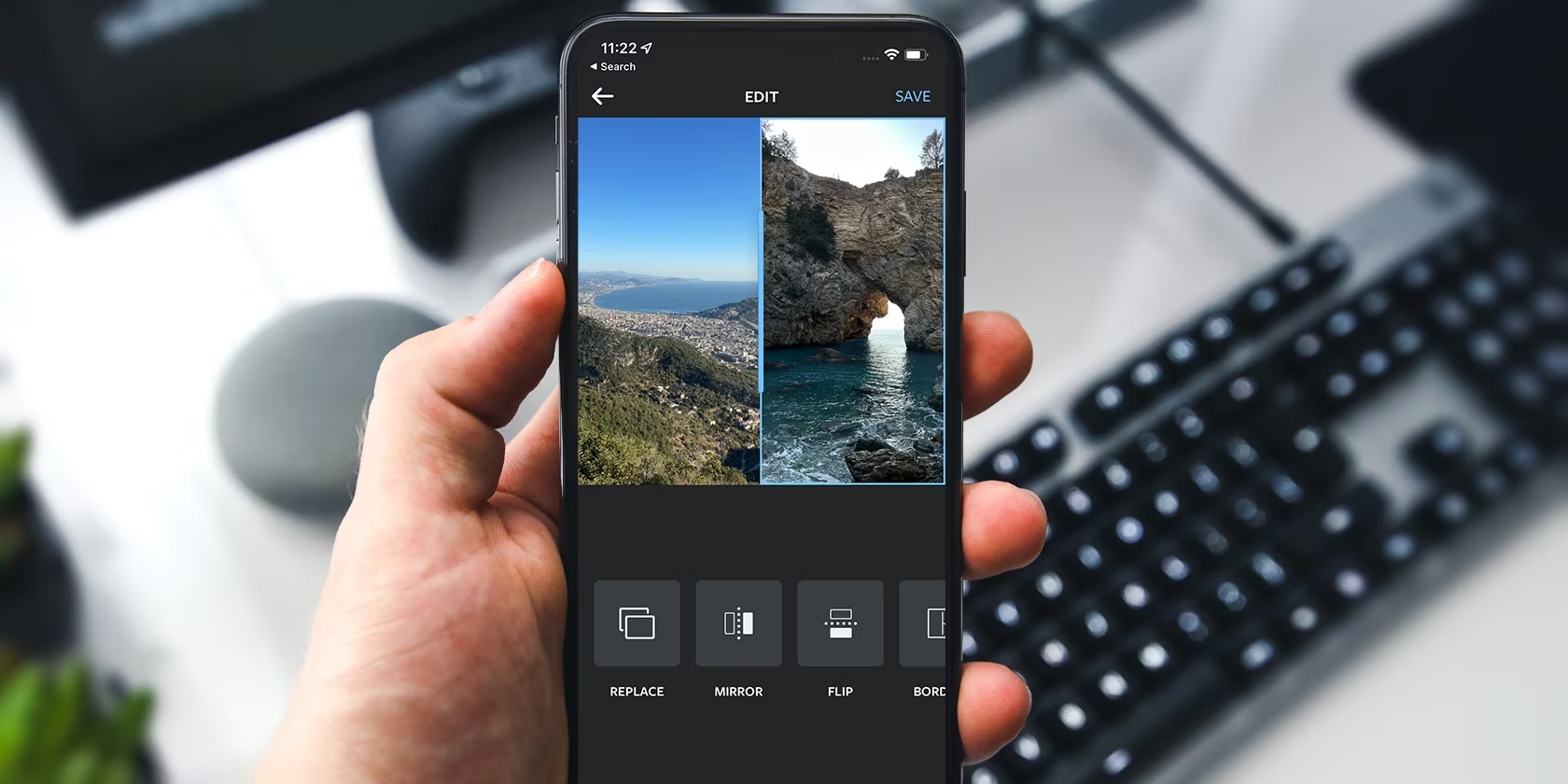Why Combine Photos on iPhone
With the advancement of smartphone technology, capturing precious moments through photos has become easier than ever. However, sometimes a single photo may not capture the entire essence of an experience, event, or story. In such cases, combining multiple photos on your iPhone can be a great way to create a collage or tell a more comprehensive visual narrative. Combining photos allows you to create unique compositions, showcase a series of related moments, or simply express your creativity.
Combining photos on your iPhone has many benefits. Firstly, it enables you to create visually appealing content by combining different elements and perspectives into a single image. Whether you are creating a collage to commemorate a special occasion or sharing a collection of photos from a trip, combining photos adds depth and interest to your visuals.
Moreover, combining photos allows you to save space on your device by consolidating multiple images into one file. This can be particularly useful when you want to create a themed album or share multiple images at once.
Furthermore, combining photos can help you convey a story or express a specific message more effectively. By arranging and juxtaposing images, you can guide viewers through a sequence of events or evoke a particular emotion. This storytelling aspect makes combining photos a powerful tool for photographers, designers, artists, and social media enthusiasts.
Additionally, combining photos on your iPhone doesn’t require any specialized equipment or extensive knowledge of editing software. The built-in Photos app and various third-party apps offer user-friendly interfaces and a wide range of tools to create stunning photo combinations.
Whether you are looking to showcase your vacation adventures, create a captivating Instagram post, or design a personalized greeting card, combining photos on your iPhone provides endless possibilities for unleashing your creativity.
In the following sections, we will explore several methods and apps that allow you to seamlessly combine photos on your iPhone, enabling you to bring your vision to life effortlessly.
Part 1: Using the Built-in Photos App
The iPhone’s default Photos app offers a simple and convenient way to combine photos directly on your device. Here’s how you can use this built-in feature:
Step 1: Open the Photos app on your iPhone and select the album that contains the photos you want to combine.
Step 2: Tap on the “Select” button in the top right corner and choose the desired photos by tapping on them. You can select up to nine photos to combine.
Step 3: Once you’ve selected the photos, tap on the “Share” icon at the bottom left corner. This will open a list of options.
Step 4: Scroll through the options and tap on “Create a Collage” under the “Create Watch Face” category.
Step 5: The selected photos will now appear in a collage layout. You can rearrange the photos, adjust the spacing between them, and even add borders or filters.
Step 6: Once you’re satisfied with the arrangement and visual effects, tap on the “Done” button at the top right corner.
Step 7: Lastly, you can choose to save the collage to your Photos library, share it on social media, or send it via email or text message.
The built-in Photos app provides basic functionality for combining photos, making it a convenient option for quick and easy collages. However, keep in mind that the customization options are limited compared to specialized third-party apps.
Now that you have learned how to combine photos using the built-in Photos app, let’s explore some third-party apps that offer more advanced features and creative possibilities.
Part 2: Using Third-Party Apps
While the built-in Photos app provides basic photo combining functionality, there are several third-party apps available in the App Store that offer more advanced features and creative options. Here are a few popular options:
1. Pic Collage: Pic Collage is a versatile app that allows you to combine photos, apply filters and effects, add text, stickers, and create custom layouts. It offers a wide range of templates and customization options, making it easy to create stunning photo collages.
2. Canva: Canva is not just a photo combining app, but a complete design tool. It offers a vast library of templates, graphics, and fonts that enable you to create professional-looking collages and designs. Canva is an excellent choice if you are looking to add text, graphics, and other design elements to your combined photos.
3. Layout from Instagram: Developed by Instagram, Layout is a user-friendly app specifically designed for combining photos. It offers a variety of preset grids and allows you to adjust the size, position, and borders of each photo. You can also seamlessly import directly from your Instagram account.
4. Fuzion: Fuzion is a unique app that enables you to combine photos and create stunning double exposure effects. It offers various blending modes, opacity controls, and editing tools to create artistic and visually striking combinations.
5. Photoblend: For those looking to create seamless blends and overlays with their photos, Photoblend is an excellent choice. It provides a range of blending options and allows you to adjust transparency, rotation, and other effects, resulting in visually captivating combinations.
These are just a few examples of the many third-party apps available for combining photos on your iPhone. Each app offers its own unique set of features and capabilities, allowing you to explore and experiment with different styles and effects.
Remember to explore the App Store and read user reviews to find the app that suits your specific needs and creative vision. With the help of these third-party apps, you can take your photo combining skills to the next level and create stunning visuals that truly stand out.
Part 3: Using the Splitter App
If you want to create unique and eye-catching photo combinations on your iPhone, the Splitter app is a fantastic choice. This app allows you to split and divide your photos into multiple sections, creating visually captivating collages effortlessly.
Here’s how to use the Splitter app:
Step 1: Download and install the Splitter app from the App Store. Once installed, open the app on your iPhone.
Step 2: Upon opening the app, you’ll be prompted to select the photos you want to combine. You can either choose images from your camera roll or take new ones using the app’s built-in camera feature.
Step 3: After selecting your photos, the app will present you with different grid options. You can choose a grid pattern that best suits your vision and the number of photos you want to combine.
Step 4: Once you’ve selected the grid, the app will split your chosen photos accordingly. You can adjust the position, size, and orientation of each section to your liking.
Step 5: The Splitter app also offers various customization tools, including filters, effects, and text overlays. Experiment with these features to enhance the visual appeal of your combined photos.
Step 6: Once you’re satisfied with the composition and customization, you can save the final result to your camera roll or share it directly on social media platforms.
The Splitter app is a great tool for creating unique and visually engaging photo combinations. Whether you want to divide your photos into equal sections or experiment with asymmetrical layouts, this app provides a user-friendly interface and a variety of customization options to bring your artistic vision to life.
By using the Splitter app, you can add a touch of creativity and sophistication to your photo collages, making them stand out from the rest.
Part 4: Using the Diptic App
The Diptic app is a powerful tool for combining photos on your iPhone. This app provides a wide range of grid options, filters, and editing tools to help you create stunning photo collages with ease.
Here’s how to use the Diptic app:
Step 1: Start by downloading and installing the Diptic app from the App Store. Once installed, open the app on your iPhone.
Step 2: Upon opening the app, you’ll be presented with various grid options. Choose a grid style that suits your creative vision and the number of photos you want to combine.
Step 3: After selecting the grid, you can then import photos from your camera roll or take new ones using the app’s built-in camera feature.
Step 4: Once your photos are imported, you can resize, crop, and rotate them to fit the grid sections. The app provides intuitive controls for adjusting the position and size of each photo.
Step 5: The Diptic app also offers a range of filters, effects, and editing tools to enhance your photo combinations. Experiment with different styles to achieve the desired look and feel.
Step 6: In addition to combining photos, the app allows you to add text overlays, borders, and custom frames to further personalize your collages.
Step 7: Once you’re satisfied with the composition and customization, you can save the final collage to your camera roll or share it directly on social media platforms.
The Diptic app offers a user-friendly interface and extensive customization options, making it a popular choice among iPhone users who want to create visually appealing photo collages. Whether you’re showcasing a special event, creating a before-and-after comparison, or simply exploring your creativity, the Diptic app provides the tools you need to produce stunning results.
With its diverse grid options, filters, and editing tools, the Diptic app empowers you to combine photos in unique and captivating ways, transforming your ordinary images into extraordinary visual compositions.
Part 5: Using the Adobe Spark Post App
The Adobe Spark Post app is a feature-rich platform that allows you to combine photos and create visually stunning collages on your iPhone. With its intuitive interface and powerful design tools, it is an excellent choice for users looking to elevate their photo combining skills.
Here’s how to use the Adobe Spark Post app:
Step 1: Start by downloading and installing the Adobe Spark Post app from the App Store. Once installed, open the app on your iPhone.
Step 2: Upon opening the app, you’ll have the option to choose from various design formats such as social media posts, presentations, or custom dimensions. Select the format that suits your photo combining needs.
Step 3: Import your photos by tapping on the ‘+’ button and selecting the desired images from your camera roll or through the app’s connection with cloud-based storage services like Adobe Creative Cloud or Dropbox.
Step 4: The app provides different layout options to select from, including grids and templates. Choose the layout that best fits your vision and drag and drop your photos into the designated spaces.
Step 5: Customize your collage by resizing, rotating, and repositioning the photos within the layout. You can also add text, stickers, filters, and even animations to enhance the visual appeal of your combined photos.
Step 6: Adobe Spark Post offers additional advanced features such as adjusting color, saturation, and fonts to give your collage a personalized touch. Explore these options to create a unique and eye-catching composition.
Step 7: Once you’re satisfied with your collage, you can save it to your camera roll or share it directly to social media platforms or cloud storage services.
With its comprehensive range of design options and tools, the Adobe Spark Post app allows you to unleash your creativity and transform your photos into professional-looking collages. Whether you’re creating content for personal use or for sharing on social media platforms, the Adobe Spark Post app elevates your photo combining experience to new heights.
By utilizing the powerful features and user-friendly interface of the Adobe Spark Post app, you can create captivating and visually stunning collages that will leave a lasting impression on your audience.
Part 6: Using the Collage Maker App
If you’re looking for a dedicated app specifically designed for creating photo collages on your iPhone, the Collage Maker app is a fantastic choice. This app offers a wide range of templates, customization options, and editing features to help you create beautiful and personalized collages effortlessly.
Here’s how to use the Collage Maker app:
Step 1: Start by downloading and installing the Collage Maker app from the App Store. Once installed, open the app on your iPhone.
Step 2: Upon opening the app, you’ll be presented with a variety of collage templates to choose from. Select a template that suits your desired layout and style.
Step 3: After selecting a template, you can import photos from your camera roll or take new ones using the in-app camera feature. Once imported, you can easily arrange and resize the photos within the template using intuitive touch controls.
Step 4: The Collage Maker app offers customization tools such as borders, backgrounds, filters, and overlays. You can experiment with these options to add the finishing touches to your collage and enhance its visual appeal.
Step 5: Additionally, you can add text overlays to your collage, allowing you to include captions, quotes, or dates to provide context or personalization.
Step 6: Once you’re satisfied with the composition and customization, you can save the final collage to your camera roll or directly share it on social media platforms or via email.
The Collage Maker app puts the power of creating stunning photo collages in your hands. It offers a user-friendly interface and an extensive library of templates and customization options, making it easy for both beginners and advanced users to craft beautiful collages that reflect their unique style and creativity.
Whether you’re compiling cherished memories, showcasing a series of related photos, or expressing your artistic vision, the Collage Maker app provides the tools and features to bring your ideas to life.
Embrace the creative possibilities of the Collage Maker app, and let your imagination soar as you combine photos into visually compelling and memorable collages.
Part 7: Tips for Combining Photos Effectively
Combining photos on your iPhone can be a fun and creative way to showcase your memories or tell a visual story. To make the most out of your photo combinations, here are some tips to keep in mind:
1. Choose cohesive photos: When selecting photos to combine, choose images that have a visual connection or a common theme. This will create a more harmonious and cohesive composition.
2. Consider composition: Pay attention to the arrangement and placement of photos within the collage. Experiment with different layouts to find the most visually pleasing composition. Consider factors such as balance, symmetry, and focal points.
3. Play with scale and size: Vary the scale and size of the photos within the collage to add visual interest. Contrast smaller images with larger ones to create a dynamic and engaging composition.
4. Experiment with grid patterns: Grid patterns can provide structure to your collage. Experiment with grids of different shapes and sizes to find the one that best suits your photos and desired layout.
5. Use borders and frames: Adding borders or frames to your photos can help separate them and give the collage a polished look. Play around with different border styles, colors, and thicknesses to enhance your composition.
6. Apply filters and effects: Filters and effects can help create a cohesive and distinct look for your collage. Experiment with different filters or effects to achieve the desired mood or aesthetic.
7. Utilize text and captions: Adding text or captions can provide context or storytelling elements to your collage. Use text to convey a message, title the collage, or add dates and locations.
8. Maintain image quality: Ensure that the photos you are combining are of high quality. Blurry or pixelated images can detract from the overall visual impact of the collage.
9. Keep it organized: If you are combining multiple photos, make sure they are organized and have a logical flow. Consider the sequence and order of the images to guide viewers through the collage smoothly.
10. Express your creativity: Don’t be afraid to experiment and think outside the box. Photo combining is an opportunity to showcase your imaginative side, so let your creativity shine and create something unique.
By applying these tips, you can create visually engaging and aesthetically pleasing collages that effectively combine your photos and leave a lasting impression on viewers.