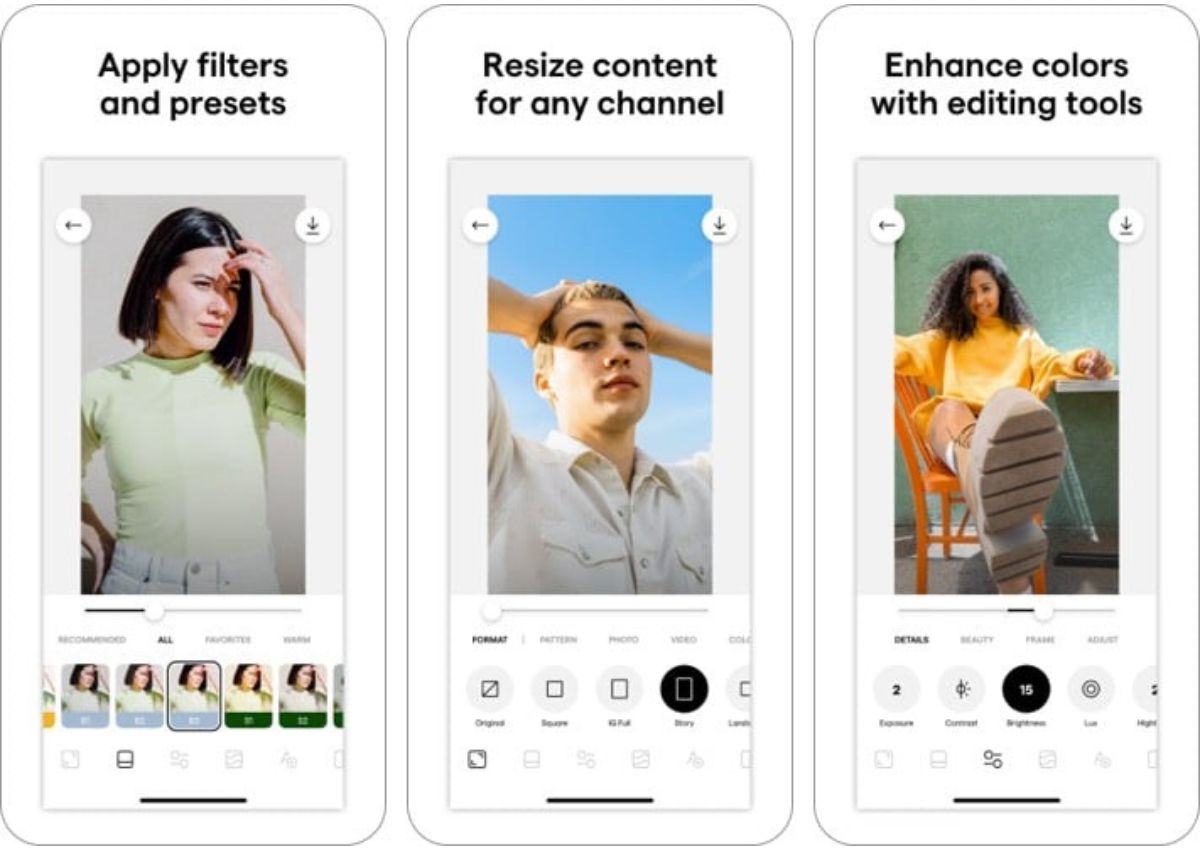Choosing the Right App for Photo Filters
One of the best ways to enhance your iPhone photos is by using photo filters. These filters can add various effects, colors, and moods to your pictures, giving them a stunning and unique look. However, with so many photo filter apps available on the App Store, it can be overwhelming to choose the right one. In this section, we will guide you on how to find the perfect app for adding photo filters to your iPhone photos.
When selecting a photo filter app, consider the following factors:
- Features: Look for an app that offers a wide range of filters and editing tools. This will allow you to experiment with different styles and customize your photos according to your preferences.
- User Interface: A user-friendly interface is crucial for a seamless editing experience. Choose an app that is intuitive and easy to navigate, making it simple for you to apply filters and make adjustments effortlessly.
- Compatibility: Ensure that the app is compatible with your iPhone model and iOS version. Some apps may not work on older devices or require the latest software update to function properly.
- Reviews and Ratings: Take the time to read reviews and check the ratings of different photo filter apps. This will help you gauge the overall user satisfaction and determine if the app meets your needs.
- Price: Consider your budget and whether you are willing to invest in a paid app or prefer a free one. Keep in mind that some free apps may have limited features or display ads, while premium apps may offer more advanced editing capabilities.
Once you have considered these factors, you can begin exploring the App Store to find photo filter apps that align with your preferences. Take your time to browse through the available options, read app descriptions, and look at sample images edited with the app’s filters. This will give you a better understanding of the app’s capabilities and if it matches your desired aesthetic.
Remember, finding the right app may require trial and error. Don’t hesitate to try out different apps and see which one suits your style the best. With the perfect photo filter app, you’ll be able to transform your iPhone photos into captivating works of art.
How to Download and Install a Photo Filter App
Once you have chosen the perfect photo filter app for your iPhone, the next step is to download and install it. Follow these simple steps to get started:
- Open the App Store: Tap on the App Store icon on your iPhone’s home screen to access the store.
- Search for the App: In the search bar at the top of the screen, type in the name of the photo filter app you have selected. You can also use keywords like “photo filters” or “editing apps” to explore other options.
- Select the App: From the search results, tap on the photo filter app that you want to download. Make sure it matches your chosen app in terms of features and user ratings.
- Read Reviews and Ratings: Before proceeding, take a moment to read reviews and check the ratings of the app. This will give you an idea of what other users think about its performance and usability.
- Tap “Get” or the Price: If the app is free, tap “Get” to initiate the download. If it is a paid app, you will see the price listed instead. Tap the price to purchase the app.
- Authenticate Your Apple ID: If prompted, enter your Apple ID password or use your Touch ID or Face ID to confirm the download.
- Wait for Installation: The app will now begin to download and install on your iPhone. The progress can be monitored by the app’s icon on your home screen.
- Access the App: Once the installation is complete, the app’s icon will appear on your home screen. Tap on it to launch the photo filter app.
- Grant Permissions: Follow any on-screen prompts to grant necessary permissions to the app, such as access to your photos or camera.
- Start Exploring: Congratulations! You have successfully downloaded and installed the photo filter app. Start exploring its features and filters to enhance your iPhone photos.
Downloading and installing a photo filter app is a straightforward process that allows you to expand your editing capabilities and unleash your creativity. With the app installed on your iPhone, you are now ready to apply unique and eye-catching filters to your photos.
Exploring the Various Photo Filter Options
Once you have downloaded and installed a photo filter app on your iPhone, you can start exploring the multitude of filter options available. These filters offer different effects and styles that can transform the look and feel of your photos. Here are some popular types of photo filters you can experiment with:
1. Color Filters: Color filters can add a touch of vibrancy or create a specific mood in your photos. You can choose from a range of warm tones, cool tones, vintage effects, or even experiment with bold and dramatic color filters.
2. Black and White Filters: Black and white filters can give your photos a timeless and classic look. These filters remove color and focus on the contrast and textures in the image, creating a powerful and artistic effect.
3. Vintage Filters: Vintage filters can transport your photos back in time, giving them a nostalgic and retro vibe. These filters mimic the characteristics of old film cameras, adding a softness, graininess, and faded color to your images.
4. HDR Filters: HDR (High Dynamic Range) filters aim to capture a wider range of tones in your photos, resulting in enhanced details and vibrant colors. These filters are ideal for landscapes and cityscapes, where you want to emphasize the contrast between light and dark areas.
5. Artistic Filters: Artistic filters can transform your photos into stunning works of art. They can simulate the appearance of various painting styles, such as watercolor, oil painting, or sketch, allowing you to create unique and visually captivating images.
6. Special Effects Filters: Special effects filters offer a range of creative options to enhance your photos. You can experiment with filters that create bokeh, add lens flares, apply textures, or even simulate the look of different camera lenses.
Most photo filter apps allow you to preview the various filter options before applying them to your photos. Take the time to explore and test different filters to see how they transform your images. Don’t be afraid to mix and match filters or adjust their intensity to achieve the desired effect.
Remember, photo filters are an opportunity to unleash your creativity and bring your photos to life. Experiment with different styles, discover your personal preferences, and use filters to express your unique vision and artistic touch.
Applying a Photo Filter to a Single Photo
Once you have chosen the perfect photo filter app and explored the various options available, it’s time to apply a filter to a single photo on your iPhone. Follow these steps to enhance your image with a photo filter:
- Launch the Photo Filter App: Open the photo filter app on your iPhone to get started.
- Select a Photo: Choose the photo that you want to apply the filter to. You can either select an existing photo from your camera roll or take a new one within the app.
- Access the Filter Options: Look for the filters menu or icon within the app interface. It is usually represented by a square or swatches of different colors.
- Preview the Filters: Tap on a filter to preview how it will affect your photo. Swipe left or right to explore other filters within the app.
- Choose a Filter: Once you find a filter that you like, tap on it to apply it to your photo. You can also adjust the intensity or strength of the filter if the option is available.
- Make Additional Adjustments: Depending on the app’s features, you may have the option to further adjust and fine-tune your photo. This can include options like brightness, contrast, saturation, and more.
- Save or Share Your Edited Photo: Once you are satisfied with the edited photo, tap on the save button or share icon within the app to save it to your camera roll or share it directly on social media platforms.
Experimenting with different filters can dramatically change the look and feel of your photo. Don’t be afraid to try out various options and see which filter best enhances the mood or visual impact you desire for your image.
Remember, the goal is to enhance the photo and make it more visually appealing. However, it’s important to maintain a balance and not overuse or overpower the photo with excessive filtering. Let your creativity guide you, and have fun exploring different filter combinations and effects to create stunning and unique images.
Applying a Photo Filter to Multiple Photos at Once
If you have a collection of photos that you want to apply a photo filter to, you can save time and effort by using the batch editing feature available in some photo filter apps. Here’s how you can apply a photo filter to multiple photos at once on your iPhone:
- Open the Photo Filter App: Launch the photo filter app on your iPhone.
- Select the Photos: Look for the option to select multiple photos or create a new album within the app. Choose the photos you want to apply the filter to.
- Access the Batch Editing Feature: Once you have selected the photos, find the batch editing feature within the app. It is typically represented by a square or multiple photo icons.
- Choose a Filter: Tap on the filter icon or menu to select the desired filter that you want to apply to all the selected photos. Preview the filter before applying.
- Adjust Filter Settings (If Available): If the app offers the ability to adjust the intensity or strength of the filter, make the necessary adjustments to achieve the desired effect.
- Start the Batch Editing Process: Once you have chosen the filter and made any adjustments, initiate the batch editing process. This option may be labeled as “Apply to All” or “Apply Filter to Selection.”
- Wait for the Editing to Complete: Depending on the number of photos and the app’s processing speed, it may take some time for the filters to be applied to all the selected photos. Be patient and let the app complete the editing process.
- Review and Save: Once the batch editing is done, review the edited photos to ensure the desired results. Save the photos to your camera roll or share them directly from the app.
Batch editing saves you valuable time by allowing you to apply a photo filter to multiple photos simultaneously. It is especially handy when you want to maintain a consistent aesthetic across a series of photos or when editing a large number of images.
Keep in mind that not all photo filter apps offer the capability of batch editing, so it’s essential to find an app that provides this feature if you know you will frequently edit multiple photos at once.
By applying a photo filter to multiple photos simultaneously, you can quickly transform your entire collection with just a few taps, giving them a cohesive and visually appealing look.
Adjusting the Intensity of a Photo Filter
When applying a photo filter to your iPhone photos, you may find that the default intensity of the filter is either too strong or too subtle for your liking. Luckily, many photo filter apps offer the option to adjust the intensity of the applied filter. Here’s how you can make these adjustments:
- Open the Photo Filter App: Launch the photo filter app on your iPhone.
- Select a Photo and Apply a Filter: Choose a photo and apply a filter that you want to adjust the intensity for. Follow the previous steps mentioned earlier in this guide to apply a filter to a single photo.
- Access the Filter Settings: Look for the filter settings or adjustments panel within the app. It is typically represented by a gear or sliders icon.
- Adjust the Intensity Slider: Locate the intensity slider and adjust it according to your preference. Sliding it to the right will increase the intensity and make the filter effect stronger, while sliding it to the left will decrease the intensity and make the filter effect more subtle.
- Compare and Preview: As you make adjustments to the intensity, it’s helpful to compare the modified photo with the original or other variations. Some apps allow you to split the screen or view a side-by-side comparison.
- Fine-Tune Other Settings (If Available): Depending on the app, you may have additional options to fine-tune other settings such as brightness, contrast, saturation, or specific properties of the filter you have applied.
- Save or Share Your Edited Photo: Once you are satisfied with the adjusted intensity of the filter, save the photo to your camera roll or share it directly from the app.
Adjusting the intensity of a photo filter allows you to have more control over the final look of your edited photo. It gives you the freedom to customize the filter effect according to your preferences and the specific needs of each photo.
Be mindful of finding the right balance when adjusting the intensity. Overuse of a filter or setting the intensity too high may result in an unnatural or overly processed appearance. Conversely, setting the intensity too low may make the filter effect almost indistinguishable.
Experiment with different intensity levels and find the sweet spot that enhances your photo while maintaining a natural and visually appealing result. Each photo may require different adjustments, so take the time to fine-tune the intensity until you achieve the desired look.
Removing a Photo Filter from a Photo
If you have applied a photo filter to your iPhone photo but no longer want it or feel that it doesn’t suit the image, you can easily remove the filter. Although not all photo filter apps offer a dedicated “Remove Filter” option, you can follow these steps to effectively remove the applied filter:
- Open the Photo Filter App: Launch the photo filter app on your iPhone.
- Select the Photo with the Applied Filter: Choose the photo that has the filter applied to it. You can either select an existing photo from your camera roll or open the photo within the app if supported.
- Access the Filter Settings: Look for the filter settings or adjustments panel within the app. It is typically represented by a gear or sliders icon.
- Reset or Disable the Filter: Search for an option within the filter settings to reset or disable the applied filter. This may be labeled as “Reset Filter,” “Original,” or “No Filter.”
- Tap the Reset or Disable Option: Select the reset or disable option to remove the filter from the photo.
- Preview the Result: Once you have removed the filter, take a moment to preview the photo without the applied filter. Compare it with the original image to ensure that the desired effect has been achieved.
- Save or Share the Edited Photo: If you are satisfied with the final result, save the photo to your camera roll or share it directly from the app.
If the photo filter app you are using does not offer a direct option to remove the filter, you can try adjusting the filter settings to their default values or experimenting with different filters to find one that closely matches the original appearance of the photo.
Removing a photo filter is useful when you feel that it no longer enhances the image or if you want to return the photo to its unfiltered state. It allows you to have greater control over the final result and gives you the flexibility to explore different editing possibilities without permanently altering the original photo.
Remember, the goal is to create photos that you are happy with, so don’t hesitate to remove a filter if you feel it doesn’t contribute positively to the overall look and feel of the image.
Saving and Sharing Your Filtered Photos
After applying a photo filter to your iPhone photos, the next step is to save and share your edited masterpieces. Thankfully, most photo filter apps offer simple and convenient ways to accomplish this. Here’s how you can save and share your filtered photos:
- Open the Photo Filter App: Launch the photo filter app on your iPhone.
- Apply Filter(s) to Your Photo(s): Choose the photo(s) you want to edit and apply the desired filter(s) using the app’s interface.
- Make Any Additional Adjustments: If the app offers additional editing tools, you can fine-tune settings such as brightness, contrast, saturation, cropping, or even add text or stickers.
- Preview the Edited Photo(s): Once you are satisfied with the applied filters and any other adjustments, preview the edited photo(s) within the app to ensure they meet your desired aesthetic.
- Save the Edited Photo(s): Look for the save button or icon within the app. By tapping on it, you can save the edited photo(s) to your iPhone’s camera roll or a designated album.
- Share the Edited Photo(s): Many photo filter apps also include sharing options. Tap on the share button or icon, and you’ll be presented with various platforms and methods to share your filtered photo(s). This can include social media platforms like Instagram, Facebook, or Twitter, as well as email, messaging apps, or cloud storage services.
- Choose the Desired Sharing Platform: Select the platform or method you prefer for sharing, and follow the prompts to complete the sharing process.
Remember to consider the privacy and sharing settings of your filtered photos. Depending on your preferences, you can choose to share them publicly or privately with specific individuals or groups.
Saving and sharing your filtered photos allows you to showcase your creativity and share your beautiful images with others. Whether it’s sharing a stunning landscape, a candid moment, or an artistic creation, the ability to save and share your filtered photos enhances your personal connection through photography.
Enjoy sharing your unique vision with the world and spreading the joy and beauty of your filtered photos with others.
Tips and Tricks for Using Photo Filters on iPhone Photos
Using photo filters on your iPhone photos can significantly enhance their visual appeal and create a unique look. To make the most out of your photo filter app and achieve stunning results, consider these helpful tips and tricks:
- Experiment with Different Filters: Don’t be afraid to try out various filters to discover the ones that match your style and enhance the mood of your photo. Be open to experimentation and explore the full range of filter options available.
- Adjust Intensity Carefully: When using filters that offer adjustable intensity, pay attention to subtle changes in the photo. Find the right balance to avoid over-processing or making the effect too subtle. A gentle touch can often yield more pleasing results.
- Consider the Subject and Lighting: Different filters may work better for specific subjects or lighting conditions. Experiment with filters that complement the characteristics of your photo, such as warm tones for a sunset or black-and-white for architectural details.
- Keep the Original Photo: Before applying a filter, make a duplicate of the original photo. This ensures you always have the unfiltered version to revert to or experiment with different edits without starting from scratch.
- Combine Filters and Editing Tools: Many photo filter apps offer additional editing tools. Explore these tools to adjust aspects like brightness, contrast, and saturation to fine-tune your filtered photo further. Combining filters and editing tools can produce unique and compelling results.
- Avoid Overusing Filters: While filters can be exciting to use, it’s important not to rely solely on them. Sometimes a subtle touch or no filter at all can produce a more natural and captivating result. Let the subject and composition shine without overpowering them with excessive filtering.
- Create Your Own Style: Don’t be afraid to develop your own signature style with photo filters. Play with different combinations of filters, adjustments, and editing tools to create a unique aesthetic that reflects your personal vision and creativity.
- Consider the Overall Composition: When applying filters, consider how they affect the overall composition of your photo. Some filters may enhance certain elements while diminishing others. Take a moment to analyze the impact of the filter on the composition and make adjustments if necessary.
- Seek Inspiration: Follow photographers and artists on social media platforms to gather inspiration for using photo filters. Study their techniques, compositions, and filter choices to expand your own creative repertoire.
- Practice and Have Fun: Using photo filters is a creative process, so enjoy the journey. Practice often, experiment with different filters and techniques, and most importantly, have fun while expressing your unique vision through filtered iPhone photos.
By implementing these tips and tricks, you can elevate your iPhone photography and create visually stunning images using photo filters. Let your creativity soar and explore the possibilities of transforming mundane photos into captivating works of art.