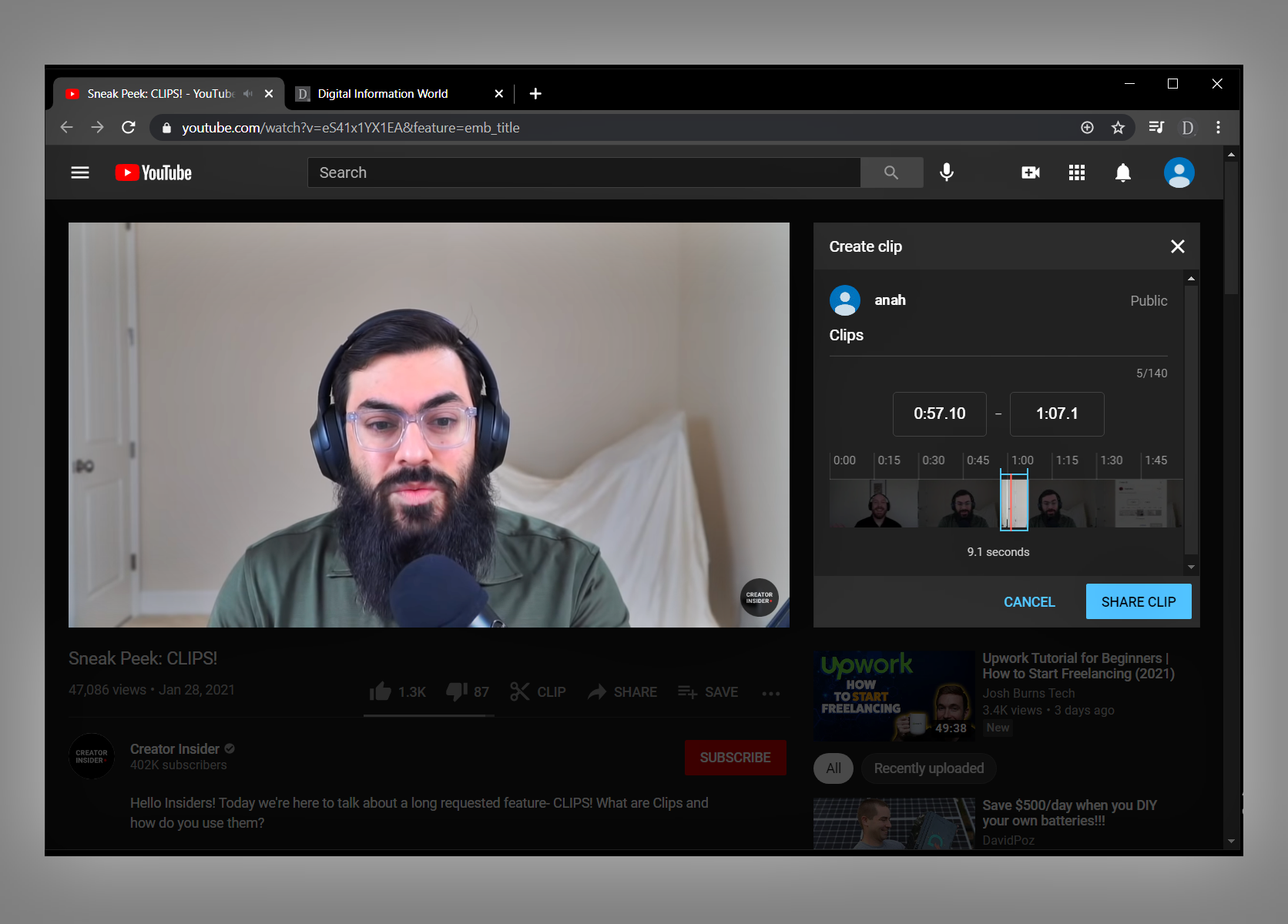Why Clip a YouTube Video?
Clipping a YouTube video allows you to extract and save a specific portion of a video, making it easier to share, reference, or use in your own content. Whether you are a content creator, educator, marketer, or simply an avid viewer, there are several reasons why you might want to clip a YouTube video.
Create Highlight Reels: Clipping allows you to compile the most interesting or impactful moments of a longer video into a concise highlight reel. This is particularly useful for showcasing key moments in a sports match, a live performance, or a conference presentation.
Add Context to Social Media Posts: When sharing a YouTube video on social media, a short clip can capture attention and provide a teaser of the full content. It entices viewers to click on the link and watch the complete video, increasing engagement and reach.
Enhance Presentations and Educational Materials: Incorporating relevant video clips into presentations or educational materials can greatly enhance the learning experience. It allows you to provide visual examples, demonstrate concepts, or reference specific parts of a video during a lecture or workshop.
Save Storage Space: Clipping a video helps reduce the file size, making it easier to store and manage. If you only need a specific segment of a lengthy video, clipping allows you to discard unnecessary parts, optimizing storage space on your device.
Create Customized Tutorials: Clipping a YouTube tutorial allows you to focus on specific steps or techniques, making it easier for viewers to follow along and understand. By eliminating irrelevant information, you can provide a more streamlined and targeted learning experience.
Improve Video SEO: Embedding short video clips on your website or blog can improve search engine optimization. By creating concise and relevant clips, you increase the likelihood of your content appearing in search results for specific keywords or topics.
Clipping a YouTube video offers a myriad of benefits across various domains. Whether you want to create engaging content, share highlights, enhance presentations, or save storage space, mastering the art of video clipping can greatly enhance your digital experience.
Finding the Right Video to Clip
Before you can start clipping a YouTube video, you need to find the right video to work with. Here are some tips to help you in your search:
Define Your Purpose: Determine why you want to clip a video in the first place. Are you looking to create a highlight reel? Do you need a specific section for educational purposes? Knowing your purpose will narrow down your search and help you find the most relevant video.
Search Using Keywords: Utilize YouTube’s search bar to find videos related to your topic. Use specific keywords that describe the content you are searching for. Additionally, you can filter your search results by relevance, upload date, view count, or duration to further refine your options.
Consider Video Length: Take into account the length of the video you want to work with. If you need a shorter clip, it’s best to find a video that is already relatively concise. However, if you don’t mind spending time trimming a longer video, you have more flexibility in your selection.
Read Comments and Ratings: Sometimes, the information you need to determine whether a video is worth clipping can be found in the comments section. Reading other viewers’ feedback and ratings can give you insights into the video’s quality and relevance to your needs.
Explore Related Videos: YouTube provides a selection of related videos on the right-hand side while you are watching a video. Take the time to explore these suggestions, as you might find a video that better aligns with your purpose or provides additional context to the content you are already interested in.
Engage with the YouTube Community: Participate in YouTube communities, such as forums or social media groups, where people share and discuss videos. These communities can provide recommendations and suggestions for videos that meet your specific criteria.
Finding the right video is an essential step in the video clipping process. By considering your purpose, using keywords, reading comments, exploring related videos, and engaging with the YouTube community, you can increase your chances of finding the perfect video to clip for your intended purpose.
Identifying the Specific Section to Clip
Once you have found the YouTube video you want to clip, the next step is to identify the specific section that you want to extract. Here are some tips to help you in this process:
Watch the Entire Video: Before determining the exact section to clip, watch the entire video to get a comprehensive understanding of its content. This will help you identify the most relevant and impactful parts that you want to extract.
Note Time Stamps: While watching the video, take note of any significant time stamps or moments that you want to include in your clip. This can be a particular scene, a specific demonstration, or an important statement. Jotting down the time stamps will make it easier to locate and trim the desired section later.
Consider Purpose and Audience: Think about your purpose for clipping the video and who your intended audience is. What message or information are you trying to convey? Understanding the purpose and audience will help you select the most engaging and impactful section of the video.
Focus on Key Points: Look for key points, main ideas, or important highlights within the video. These could be moments that offer valuable insights, provide relevant information, or demonstrate important techniques. By focusing on these key points, you can create a clip that effectively conveys the intended message.
Review User Comments and Engagement: Pay attention to user comments, likes, and dislikes to gain insights into which parts of the video are most captivating or controversial. This can help you identify sections that are likely to resonate with your audience and generate engagement when shared.
Evaluate Video Length: Consider the ideal length of your clip. Depending on its purpose and platform, you may need to create a short, attention-grabbing clip or a more in-depth segment. Adjust the duration of your clip based on what will best deliver the desired impact.
Trust Your Instincts: Ultimately, trust your instincts and choose the sections that you find most compelling or relevant. Your understanding of the video’s content and audience expectations will play a key role in identifying the specific section to clip.
Identifying the specific section to clip requires careful consideration of the video’s content, purpose, audience, and engagement. By watching the entire video, noting time stamps, focusing on key points, reviewing user comments, and trusting your instincts, you can pinpoint the exact section that will effectively convey your intended message in the clipped video.
Using YouTube’s Built-in Clip Tool
If you are looking for a quick and straightforward way to clip a YouTube video, YouTube provides a built-in clip tool that allows you to easily extract specific sections. Here is a step-by-step guide on how to use this tool:
Step 1: Access the YouTube Video Editor: Open the YouTube website on your browser and navigate to the video you want to clip. Click on the “Share” button below the video, and then select the “Start at” checkbox to activate the clip tool.
Step 2: Define the Start and End Time: Once the clip tool is enabled, drag the handles on the video timeline to select the start and end time of your clip. You can also manually enter the desired time in the “Start at” and “End at” fields below the timeline.
Step 3: Preview and Adjust: After defining the start and end time, click on the “Preview” button to watch a preview of your clip. If you are satisfied with the selection, proceed to the next step. If not, go back and make any necessary adjustments to the start and end time.
Step 4: Save the Clip: Once you are happy with the preview, click on the “Save” button to finalize the clip. YouTube will generate a new URL specifically for your clipped video. You can now share this URL with others or use it in your own content.
Step 5: Trim and Remove Clip: If you want to further trim or remove the specific clip from the video, go back to the YouTube video editor. This time, click on the “Remove” button below the video to delete the saved clip. You can then repeat the process to create a new clip or adjust the timing.
Step 6: Utilize the Trim Feature: Besides clipping, YouTube’s built-in tool also allows you to trim a video’s beginning or end. To do this, click on the “Trim” button below the video, and then drag the handles on the timeline to adjust the desired trim. Once satisfied, click on the “Save” button to apply the trim.
YouTube’s built-in clip tool is a convenient option for quickly extracting specific sections from a video. By following these steps to access the YouTube Video Editor, defining the start and end time, previewing, saving the clip, and utilizing the trim feature when needed, you can easily create and share customized clips from YouTube videos.
Manually Clipping a Video Using the Video Editor
If you prefer more control and precision over the clipping process, you can manually clip a YouTube video using a video editor of your choice. Here is a step-by-step guide on how to manually clip a video:
Step 1: Download the YouTube Video: Before you can manually clip a YouTube video, you need to download it onto your computer. There are various online tools and browser extensions available for this purpose. Once downloaded, save the video file in a location where you can easily access it.
Step 2: Choose a Video Editing Software: Select a video editing software that suits your needs and proficiency level. There are both free and paid options available, with varying features and capabilities. Some popular choices include Adobe Premiere Pro, Final Cut Pro, iMovie, and Windows Movie Maker.
Step 3: Import the Video to the Video Editor: Open your chosen video editing software and import the downloaded YouTube video into the software’s workspace. Follow the software’s instructions to import the video file. This will make the video available for editing.
Step 4: Trim the Video: Use the video editor’s timeline or trim tools to define the start and end time of the clip. Drag the handles on the timeline or enter specific time values to select the desired segment of the video. Preview the clip to ensure you have selected the correct section.
Step 5: Fine-tune the Clip: Depending on the video editing software you are using, you may have additional options to enhance the clip. This could include adjusting the brightness, contrast, or audio levels, adding transitions, or overlaying text or graphics. Explore the features offered by your software to make any desired refinements.
Step 6: Export the Clipped Video: After you are satisfied with the clip, save or export the video file. Select the appropriate file format, resolution, and quality settings based on your intended use. Choose a file name and destination folder to save the clipped video onto your computer.
Step 7: Share and Use the Clipped Video: With the freshly clipped video saved on your computer, you can now share it on various platforms or use it in your own content. Upload the clipped video to YouTube, share it on social media, embed it on a website, or incorporate it into presentations, tutorials, or any other digital materials.
Manually clipping a YouTube video using a video editor allows for greater control and customization. By downloading the video, importing it into a video editing software, trimming the clip, fine-tuning the video, exporting the clipped video, and sharing or using it as needed, you can create precise and tailored clips that perfectly fit your requirements.
Editing the Start and End Time of a Clip
When clipping a video, it is crucial to edit the start and end time of the clip to accurately capture the desired section. Here’s a guide on how to edit the start and end time efficiently:
Step 1: Use a Video Editing Software: To edit the start and end time of a video clip, you will need a video editing software. Popular options include Adobe Premiere Pro, iMovie, Final Cut Pro, and Windows Movie Maker. Select a software that suits your needs and proficiency level.
Step 2: Import the Video Clip: Open your chosen video editing software and import the full-length video that you want to clip. Follow the instructions of the software to import the video into the workspace. Once imported, the video will display on the timeline for editing.
Step 3: Locate the Desired Start Time: Move the playhead on the timeline to the specific frame or moment in the video where you want your clip to begin. You can either scrub through the video using the playhead or input the exact timecode manually.
Step 4: Set the Start Time: Once you have located the desired start time, mark it by selecting the appropriate option in your video editing software. This process can differ slightly depending on the software, but there is typically a function or button to set the start time of the clip.
Step 5: Determine the Desired End Time: Similarly, locate the frame or moment in the video where you want the clip to end. Ensure that the section you select effectively conveys the intended message or captures the desired content.
Step 6: Set the End Time: After identifying the desired end time, mark it in your video editing software. Just like setting the start time, there will be an option in the software to set the end time of the clip. This will define the duration of your clip.
Step 7: Fine-tune the Selection: Preview the selected clip to confirm that both the start and end times are accurately set. Make any necessary adjustments by moving the start or end point on the timeline. This allows you to precisely fine-tune the clip’s duration.
Step 8: Save the Clipped Video: Once you are satisfied with the start and end times of the clip, save the trimmed video by exporting it with your preferred settings. Select the file format, resolution, and quality that best suit your needs and intended use.
By using a video editing software and following these steps to import the video, locate the desired start and end times, mark them, fine-tune the selection, and save the clipped video, you can effectively edit the start and end time of a video clip. This will ensure that your clip accurately captures the desired content and conveys your intended message.
Previewing and Saving the Clip
After defining the start and end time for your video clip, it is essential to preview the clip before saving it. This allows you to ensure that the desired section has been accurately selected. Here’s a guide on how to preview and save your clip:
Step 1: Use the Playback Controls: Utilize the playback controls in your video editing software to preview the clip. These controls typically include play, pause, rewind, and fast-forward buttons. Use the play button to start the preview and pause to stop it at any desired moment.
Step 2: Review the Clip: While previewing the clip, carefully observe the content within the designated time frame. Verify that it captures the specific section you intended to include. Confirm that the start and end points accurately encompass the desired content without any unwanted portions.
Step 3: Make Adjustments, if Necessary: If you discover any issues or areas that need improvement during the preview, go back to the video editing software. Adjust the start and end time as needed to refine the clip. Fine-tune the timing until you are satisfied with the playback in the preview.
Step 4: Consider Transitions: Depending on the video editing software you are using, you may have the option to apply transitions between clips or sections. Assess if any transitions would enhance the flow or visual appeal of your clip. Experiment with different transition options to find the one that best suits your clip’s style.
Step 5: Save the Clip: Once you are confident with the preview and any necessary adjustments have been made, save the clip in your desired format. Many video editing software allows you to export the clip as a separate video file. Specify the file name, location, and export settings before initiating the saving process.
Step 6: Test the Final Saved Clip: After saving the clip, take a moment to review the final output independently. Open the saved clip using any media player to ensure that it plays smoothly and that the desired section has been accurately saved. Verify that there are no technical glitches or issues compromising the clip’s quality.
Step 7: Store and Organize the Clip: Create a dedicated folder on your computer or cloud storage platform to store your video clips. This helps keep your clips organized and easily accessible for future use. Consider organizing them by project, theme, or purpose for faster retrieval.
By previewing the clip and making necessary adjustments, considering transitions, saving the clip with appropriate settings, testing the final output, and organizing it effectively, you can confidently ensure that your desired section is accurately extracted and saved as an independent clip.
Sharing Clipped Videos on Social Media
Once you have successfully clipped a video, an important next step is to share it on social media platforms. Sharing your clipped videos on social media helps to increase visibility, engagement, and reach. Here are some tips on how to effectively share your clipped videos on social media:
Choose the Right Platform: Consider the social media platforms where your target audience is most active. Each platform has its own characteristics and audience demographics. For example, YouTube is ideal for longer-form videos, while platforms like Instagram and TikTok are popular for shorter, more visually-focused content. Select the platform(s) that align best with your content and audience preferences.
Create Eye-catching Thumbnails: Thumbnails play a crucial role in attracting viewers’ attention. Design an eye-catching thumbnail that accurately represents the content of your clipped video. Choose a compelling image or frame from your clip, add text or graphics if desired, and ensure that it stands out in the social media feed.
Write Captivating Captions: Craft engaging captions that entice viewers to click and watch your clipped video. Use attention-grabbing language, incorporate relevant hashtags, and consider adding a call-to-action (CTA) to encourage viewers to share, comment, or follow your account. A well-written caption can significantly increase the video’s visibility and engagement.
Tag Relevant Accounts and Use Hashtags: When sharing your clipped video on social media, tag relevant accounts or individuals that are featured in the video, or those who may be interested in the content. Additionally, use relevant hashtags that are popular within your niche or industry. This can help increase the visibility of your video and attract a larger audience.
Engage with Your Audience: Actively engage with your audience by responding to comments, answering questions, and acknowledging their feedback. This shows that you value their interaction and encourages further engagement. Engaging with your audience helps build a community around your content and can attract new followers and viewers.
Promote Across Multiple Channels: Don’t limit yourself to just one social media platform. Promote your clipped video across multiple channels to maximize its exposure. Cross-promote your content on different platforms by sharing a clip or teaser on one platform and directing viewers to watch the full video on another. This helps attract viewers from various social media networks to your content.
Analyze and Adapt: Pay attention to the analytics and insights provided by social media platforms. Monitor the performance of your clipped videos, such as views, likes, shares, and comments. Analyzing these metrics can help you identify what content resonates best with your audience and allows you to adapt your future content accordingly.
Sharing clipped videos on social media is an excellent way to get your content in front of a larger audience and increase engagement. By choosing the right platforms, creating eye-catching thumbnails, writing captivating captions, engaging with your audience, cross-promoting on multiple channels, and analyzing performance, you can effectively share your clipped videos and maximize their impact on social media.
Downloading Clipped Videos
Downloading clipped videos is useful when you want to have a local copy of the video or need to share it offline. While YouTube does not provide a built-in download feature, there are several methods you can use to download your clipped videos. Here are some options:
1. Online Video Downloaders: Use online video downloaders that support YouTube. These tools typically require you to paste the URL of the video or clip and select the desired format and quality for downloading. Make sure to choose a reputable online video downloader to ensure the safety and quality of the downloaded file.
2. Browser Extensions: Install browser extensions that allow you to download videos from YouTube. These extensions add a download button or menu option below the video player, allowing you to download the full video or specific clips. Popular browser extensions include Video DownloadHelper for Firefox and YouTube Video Downloader for Chrome.
3. Video Download Software: Opt for specialized video download software that supports YouTube downloads. These programs usually provide more advanced features and options for downloading videos. Some popular examples include 4K Video Downloader, YTD Video Downloader, and Free YouTube Download.
4. Screen Recording Software: If no other options are available, you can resort to screen recording software to capture your clipped video while it plays on your screen. However, this method may result in a loss of quality, so it’s recommended to use it only if other options are not feasible.
5. Mobile Apps: Various mobile apps are available for downloading YouTube videos onto your smartphone or tablet. These apps typically allow you to input the video URL or search for the video within the app itself. Examples include TubeMate for Android and Documents by Readdle for iOS.
6. Acceptable Use Policy: When downloading videos from YouTube, make sure to comply with YouTube’s Terms of Service and any applicable copyright laws. Ensure that you have the necessary permissions to download and use the video for your intended purposes.
Remember, downloading videos from YouTube should be done responsibly and within legal boundaries. Make sure to respect the creators’ rights and follow any specific guidelines or copyright restrictions associated with the videos or clips you download.
By utilizing online video downloaders, browser extensions, video download software, screen recording software, mobile apps, and ensuring compliance with YouTube’s policies, you can safely and legally download your clipped videos for offline access or sharing.
Tips for Successful Video Clipping
Video clipping can be a powerful tool to extract specific sections from a video and make them more accessible or shareable. To ensure successful video clipping, consider the following tips:
1. Plan Ahead: Before you start clipping, clearly define your objective and understanding of the content you want to extract. Determine the purpose of the clip and identify the specific section that best achieves that purpose.
2. Use Reliable Tools: Utilize trusted video editing software or YouTube’s built-in clip tool to ensure accurate and high-quality clipping. Reliable tools offer precise control over start and end times, transitions, and other editing features.
3. Keep Clips Concise: Focus on extracting the most impactful or relevant moments. Avoid including unnecessary or repetitive content that may dilute the message or lose the viewers’ interest. Concise clips tend to have a stronger impact and engagement.
4. Maintain Context: Ensure that the clipped video retains enough context to be understandable and meaningful to viewers who might be unfamiliar with the original video. Include any necessary introductory or concluding information to provide context for the clip.
5. Pay Attention to Quality: Preserve the quality of the video by choosing appropriate export settings if using a video editing software. If downloading a clip, opt for higher resolutions and formats that maintain the original video’s quality.
6. Consider Video SEO: Optimize your video clip’s title, description, and tags to enhance its search engine visibility. Use relevant keywords that accurately describe the content to improve its discoverability in search results.
7. Test Playback and Compatibility: Before sharing or distributing the clip, test it across various devices and platforms to ensure compatibility and smooth playback. Check if the clip works well on different web browsers, mobile devices, and operating systems.
8. Respect Copyright and Permissions: Make sure to respect copyright laws and obtain the necessary permissions if using someone else’s video. Verify that you are legally allowed to clip and share the content, giving proper credit to the original creator when required.
9. Encourage Engagement: Consider incorporating interactive elements or calls-to-action within the clipped video. Encourage viewers to share their thoughts, react, or engage further with the content, increasing audience interaction and participation.
10. Monitor Performance and Feedback: Track the performance of your clipped videos through analytics and actively seek feedback from viewers. Understand what resonates well with the audience and use that insight to improve future video clipping efforts.
By carefully planning, utilizing reliable tools, keeping clips concise with context, paying attention to quality, considering video SEO, testing compatibility, respecting copyrights, encouraging engagement, and monitoring performance, you can ensure successful video clipping for effective communication and engagement.