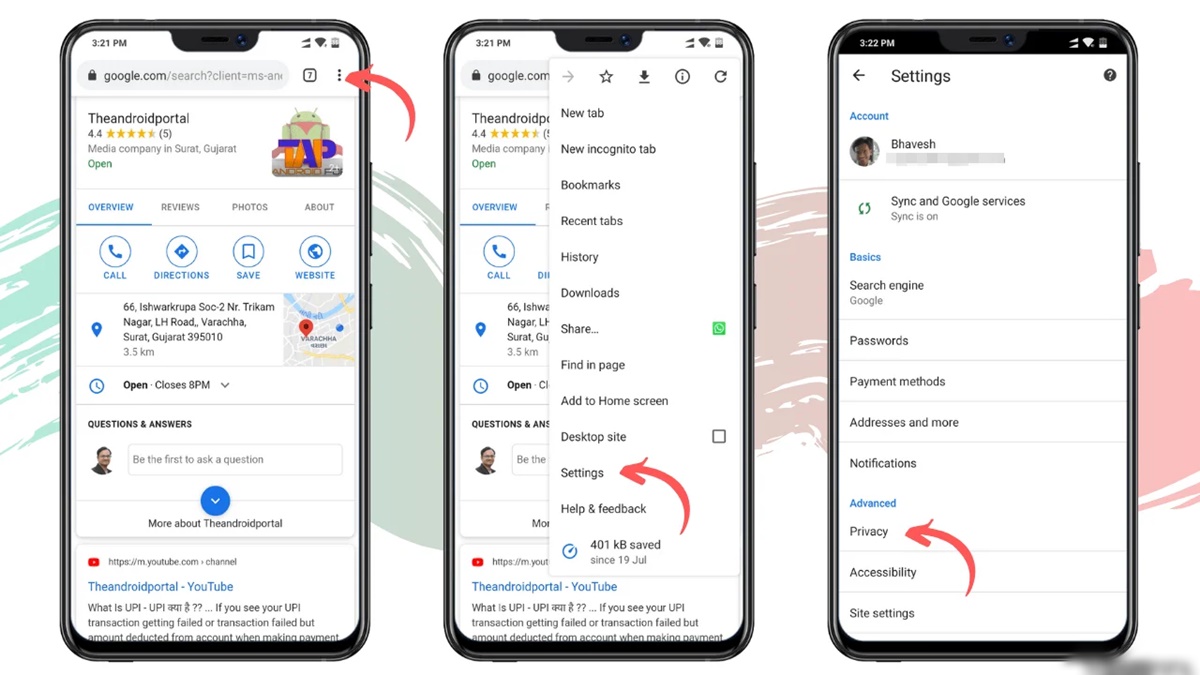Why Clear Cookies on Android Mobile Browsers?
When browsing the internet on your Android mobile device, cookies play an important role in enhancing your online experience. Cookies are small pieces of data stored on your device by websites you visit. They contain information such as your preferences, login details, and browsing history. While cookies offer convenience by remembering your settings, they can also accumulate over time and have potential drawbacks. Clearing cookies periodically can bring several benefits and help improve your overall browsing experience.
1. Privacy and Security: One of the main reasons to clear cookies is to protect your privacy. By removing stored cookies, you eliminate the traces of your online activities. This can prevent third-party websites from tracking your behavior and gathering personal information. Clearing cookies also helps safeguard against unauthorized access to your accounts, as stored login details can potentially be used by malicious entities.
2. Enhanced Performance: Over time, cookies can accumulate and become larger in size, slowing down the performance of your Android mobile browser. Clearing cookies can help improve the loading speed of websites and enhance your browsing experience. By removing excessive cookies, you can free up storage space on your device and ensure smoother browsing sessions.
3. Personalized Experience: Clearing cookies allows you to start fresh and enjoy a more personalized browsing experience. By removing stored preferences and website data, you have the opportunity to rediscover websites in their default state. This can be beneficial when troubleshooting issues or when you want to reset your preferences on certain websites.
4. Stay Up-to-Date: Clearing cookies can help ensure that you are viewing the most up-to-date versions of websites. Sometimes, outdated cookies can cause conflicts and display outdated content or functionality. By clearing cookies, you can ensure that you are accessing the latest information and features on websites.
5. Manage Storage: Cookies are stored on your device’s internal storage. If your device has limited storage capacity, cookies can occupy a significant amount of space. By regularly clearing cookies, you can effectively manage storage on your Android mobile device and prevent it from getting cluttered with unnecessary data.
Overall, clearing cookies on your Android mobile browser can help protect your privacy, improve performance, provide a fresh and personalized experience, and ensure access to the latest website content. While clearing cookies has its benefits, it’s important to note that doing so will delete saved preferences and login details on websites. It’s recommended to weigh the pros and cons before clearing cookies and consider the impact on your browsing experience.
Clearing Cookies on Chrome for Android
If you’re using Chrome as your default browser on your Android device, clearing cookies is a straightforward process. Here’s how you can do it:
1. Launch the Chrome app on your Android mobile device.
2. Tap on the three-dot menu icon located in the top-right corner of the browser window.
3. Scroll down the menu and tap on “Settings”.
4. In the “Settings” menu, scroll down and tap on “Privacy”.
5. Under the “Privacy” section, tap on “Clear browsing data”.
6. Select the timeframe for which you want to clear cookies. You can choose between “Last 24 hours,” “Last 7 days,” “Last 4 weeks,” or “All time.” If you only want to clear cookies, make sure the “Cookies and site data” option is selected.
7. Tap on the “Clear data” button to remove the selected cookies and site data.
8. Chrome will display a confirmation message once the process is complete, indicating that the browsing data has been cleared.
It’s important to note that clearing cookies on Chrome for Android will not only remove stored cookies but also delete other browsing data, such as cached images and files, saved passwords, and form data. If you only want to clear cookies, make sure to uncheck the other options in the “Clear browsing data” menu.
By periodically clearing cookies on Chrome for Android, you can enhance your privacy, improve browser performance, and manage your browsing data more effectively. Remember to carefully consider the timeframe for clearing cookies as it will remove the stored data for the selected period.
Clearing Cookies on Firefox for Android
If you use Firefox as your preferred browser on your Android device, clearing cookies is a simple process. Follow the steps below to clear cookies on Firefox for Android:
1. Open the Firefox app on your Android mobile device.
2. Tap on the three-dot menu icon located in the top-right corner of the browser window.
3. From the menu, select “Settings” option.
4. In the “Settings” menu, scroll down and tap on “Privacy”.
5. Under the “Privacy” section, tap on “Clear private data”.
6. In the “Clear private data” menu, make sure the “Cookies” option is selected. Optionally, you can also select other types of data you wish to clear, such as browsing history and cache.
7. Tap on the “Clear data” button. Firefox will prompt you to confirm your action.
8. Tap on “Clear” to proceed with the clearing of cookies and other selected data.
Once the cookies are cleared, Firefox will display a confirmation message indicating that the process is complete.
It’s worth noting that clearing cookies on Firefox for Android will remove the stored cookies as well as the selected private data, such as browsing history and cache. If you only want to clear cookies, uncheck the other options in the “Clear private data” menu.
By regularly clearing cookies on Firefox for Android, you can protect your privacy, free up storage space, and optimize your browsing experience. Consider the impact of clearing cookies on your saved preferences before proceeding with the process.
Clearing Cookies on Safari for Android
Clearing cookies on Safari for Android is slightly different from other browsers, as Safari is primarily designed for iOS devices. However, there are alternative browsers available for Android that have a similar user interface and functionality to Safari. One such browser is Samsung Internet Browser, which offers a browsing experience similar to Safari on Android devices.
If you’re looking for a Safari-like experience on your Android device, you can use Samsung Internet Browser and follow the steps below to clear cookies:
1. Open the Samsung Internet Browser app on your Android device.
2. Tap on the three-dot menu icon located in the bottom-right corner of the browser window.
3. From the menu, select “Settings”.
4. In the “Settings” menu, scroll down and tap on “Privacy and security”.
5. Under the “Privacy and security” section, tap on “Delete browsing data”.
6. In the “Delete browsing data” menu, make sure the “Cookies and site data” option is selected. Optionally, you can also select other types of data you wish to clear.
7. Tap on the “Delete” button to proceed with clearing cookies and other selected data.
Once the cookies are cleared, Samsung Internet Browser will display a confirmation message.
It’s important to note that clearing cookies in Samsung Internet Browser will remove the stored cookies as well as the selected browsing data. If you only want to clear cookies, make sure to uncheck the other options in the “Delete browsing data” menu.
By periodically clearing cookies in Samsung Internet Browser or using alternative browsers similar to Safari, you can improve your online privacy, enhance browser performance, and manage your browsing data more effectively.
Clearing Cookies on Opera for Android
If you’re using Opera as your preferred browser on your Android device, clearing cookies is a simple process. Here’s how you can do it:
1. Launch the Opera app on your Android mobile device.
2. Tap on the Opera logo located in the bottom-right corner of the browser window to open the menu.
3. From the menu, tap on “Settings”.
4. In the “Settings” menu, scroll down and tap on “Advanced”.
5. Under the “Privacy & security” section, tap on “Clear browsing data”.
6. In the “Clear browsing data” menu, make sure the “Cookies and site data” option is selected. Optionally, you can also select other types of data you wish to clear, such as browsing history and cache.
7. Tap on the “Clear data” button to proceed with clearing cookies and other selected data.
Once the cookies are cleared, Opera will display a confirmation message indicating that the process is complete.
It’s important to note that clearing cookies on Opera for Android will remove the stored cookies as well as the selected browsing data. If you only want to clear cookies, uncheck the other options in the “Clear browsing data” menu.
Regularly clearing cookies on Opera for Android can help protect your privacy, improve browser performance, and manage your browsing data effectively. Consider the impact of clearing cookies on your saved preferences before proceeding with the process.
Clearing Cookies on Edge for Android
If you’re using Microsoft Edge as your browser on your Android device, clearing cookies is a simple process. Here’s how you can do it:
1. Launch the Microsoft Edge app on your Android mobile device.
2. Tap on the three-dot menu icon located in the bottom-right corner of the browser window.
3. From the menu, select “Settings”.
4. Scroll down and tap on “Privacy and security”.
5. Under the “Privacy” section, tap on “Clear browsing data”.
6. In the “Clear browsing data” menu, make sure the “Cookies and site data” option is selected. Optionally, you can also select other types of data you wish to clear, such as browsing history and cache.
7. Tap on the “Clear” button to proceed with clearing cookies and other selected data.
Once the cookies are cleared, Microsoft Edge will display a confirmation message.
It’s important to note that clearing cookies on Edge for Android will remove the stored cookies as well as the selected browsing data. If you only want to clear cookies, make sure to uncheck the other options in the “Clear browsing data” menu.
By regularly clearing cookies on Edge for Android, you can protect your privacy, improve browser performance, and manage your browsing data more effectively. Consider the impact of clearing cookies on your saved preferences before proceeding with the process.
Clearing Cookies on Samsung Internet Browser
If you’re using the Samsung Internet Browser as your default browser on your Android device, clearing cookies is a quick and simple process. Here’s how you can do it:
1. Open the Samsung Internet Browser app on your Android device.
2. Tap on the three-dot menu icon located in the bottom-right corner of the browser window.
3. From the menu, select “Settings”.
4. Scroll down and tap on “Privacy and security”.
5. Under the “Privacy” section, tap on “Delete browsing data”.
6. In the “Delete browsing data” menu, make sure the “Cookies and site data” option is selected. Optionally, you can also select other types of data you wish to clear, such as browsing history and cache.
7. Tap on the “Delete” button to proceed with clearing cookies and other selected data.
Samsung Internet Browser will display a confirmation message once the process is complete.
It’s important to note that clearing cookies on Samsung Internet Browser will remove the stored cookies as well as the selected browsing data. If you only want to clear cookies, make sure to uncheck the other options in the “Delete browsing data” menu.
By regularly clearing cookies on Samsung Internet Browser, you can protect your privacy, improve browser performance, and manage your browsing data effectively. Remember to consider the impact of clearing cookies on your saved preferences before proceeding with the process.
Benefits of Clearing Cookies on Android Mobile Browsers
Clearing cookies on Android mobile browsers offers several benefits that can enhance your overall browsing experience. Here are some key advantages:
1. Privacy Protection: One of the primary benefits of clearing cookies is improved privacy. Cookies track your online activities and store personal information, which can be accessed by websites and advertisers. By clearing cookies regularly, you can reduce the chances of your online behavior being tracked, enhancing your privacy and preserving your anonymity.
2. Enhanced Security: Clearing cookies can help protect your sensitive information and prevent unauthorized access to your accounts. Cybercriminals and hackers may target stored cookies to gain access to your personal data or exploit your browsing sessions. By regularly clearing cookies, you minimize the risk of these security breaches and keep your online activities more secure.
3. Performance Optimization: Over time, stored cookies can accumulate and cause your Android mobile browser to slow down. Clearing cookies frees up storage space, allowing your browser to operate more efficiently. This can result in faster loading times, smoother browsing, and improved overall performance.
4. Site Compatibility: Clearing cookies can resolve compatibility issues you may encounter while browsing websites. Outdated or corrupt cookies can interfere with the functionality of certain websites, causing display or login issues. By clearing cookies, you ensure a fresh start and a more seamless experience when accessing websites.
5. Personalized Experience: Clearing cookies allows you to start with a clean slate and enjoy a more personalized browsing experience. Sometimes, stored preferences may no longer align with your current needs or preferences. By clearing cookies, you can reset website settings and get a fresh perspective when interacting with webpages.
6. Storage Management: Cookies take up storage space on your Android device. If your device has limited storage capacity, clearing cookies can free up valuable space and prevent the accumulation of unnecessary data. This allows you to optimize storage and potentially avoid performance issues caused by a lack of available space.
By regularly clearing cookies on your Android mobile browser, you can enjoy increased privacy, enhance security, optimize performance, ensure site compatibility, personalize your browsing experience, and manage storage more effectively. However, be aware that clearing cookies will reset some of your website preferences and may require you to log back into certain accounts. It’s recommended to weigh the benefits and drawbacks before deciding to clear cookies.
Things to Consider Before Clearing Cookies on Android Mobile Browsers
Clearing cookies on Android mobile browsers can offer various benefits, but it’s important to consider a few factors before proceeding. Here are some things to keep in mind:
1. Saved Preferences: Clearing cookies will reset your preferences on websites you frequently visit. This includes login information, saved settings, and personalized content. Consider whether you’re willing to re-enter login details and reconfigure preferences after clearing cookies.
2. Auto-fill Data: Clearing cookies will also remove any auto-fill data stored on your browser, such as saved forms and passwords. While this can be useful for privacy and security reasons, it can also be inconvenient if you rely on auto-fill for quick access to websites and filling out forms.
3. Website Compatibility: Some websites may require cookies to function properly, and clearing them might disrupt the browsing experience or cause certain features to malfunction. Consider whether the website you regularly visit relies heavily on cookies and whether clearing them will affect your ability to use the site effectively.
4. Personalized Content: Many websites use cookies to offer personalized content and recommendations based on your browsing history. Clearing cookies will remove this data, potentially impacting the personalized experience offered by these websites. Consider if you are willing to sacrifice personalized content for enhanced privacy and website performance.
5. Login Credentials: Clearing cookies means that you’ll need to log back into websites that usually remember your login information. Ensure you have your login credentials readily available before clearing cookies to avoid any inconvenience or potential access issues.
6. Backup Data: If you have any important website data or stored preferences, consider backing them up before clearing cookies. Some browsers provide options to export cookies or bookmark important websites to ensure you can easily restore preferences if needed.
By considering these factors, you can make an informed decision about clearing cookies on your Android mobile browser. It’s recommended to weigh the advantages of enhanced privacy and performance against the potential inconvenience of reconfiguring preferences and logging back into websites.