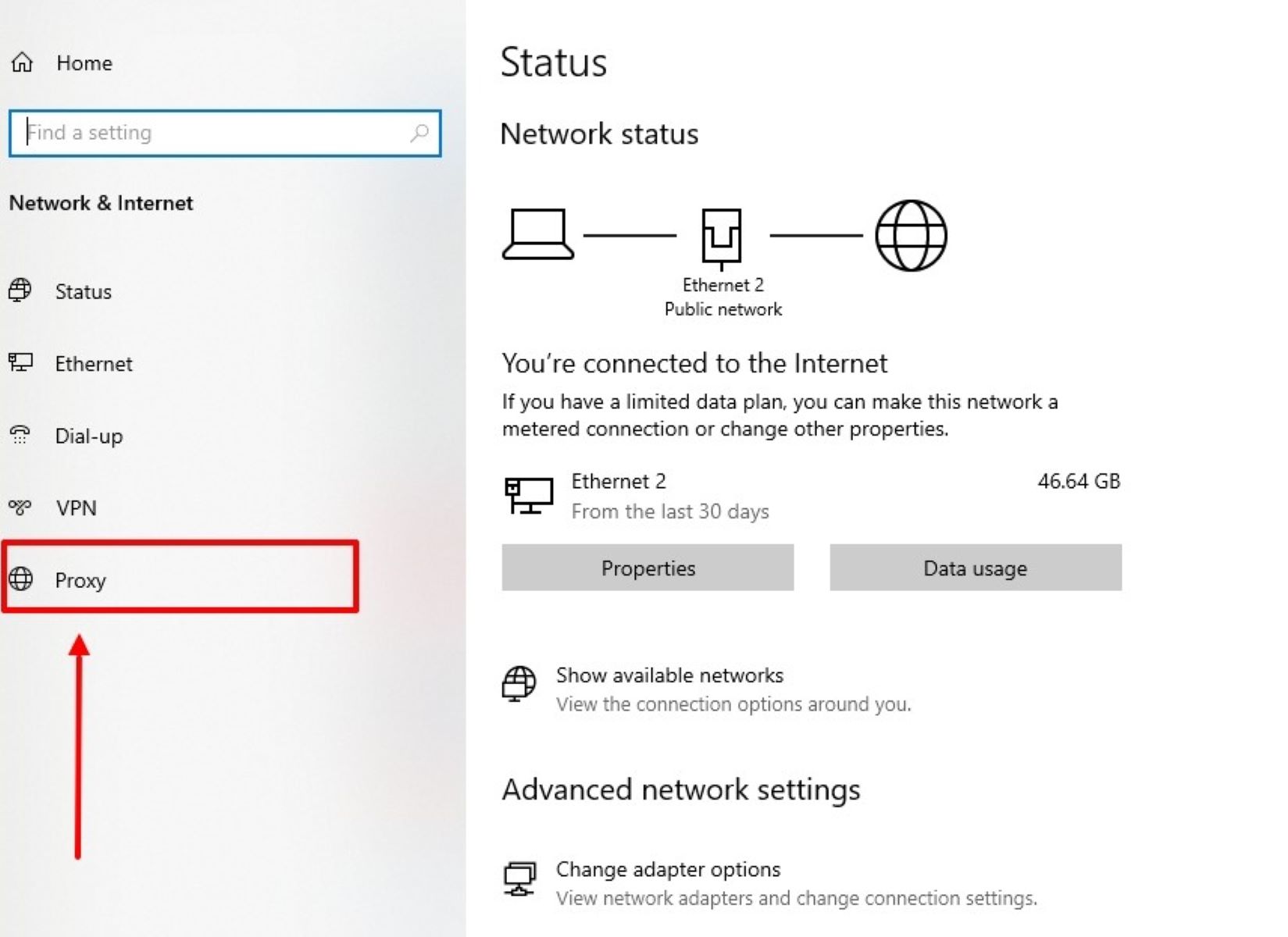Why You Should Check Your Proxy and Firewall
A proxy server and a firewall are two essential components of network security, but many people overlook the importance of regularly checking their settings. By understanding why it is crucial to check your proxy and firewall, you can ensure that your network is secure and functioning optimally.
Firstly, checking your proxy settings is essential because it affects your online browsing experience. A proxy server acts as an intermediary between your device and the internet, allowing you to access websites and services. However, if the proxy settings are misconfigured or compromised, it can slow down your connection speed or prevent you from accessing certain websites altogether. By regularly checking your proxy settings, you can ensure that you have the correct configuration and enjoy a smooth internet browsing experience.
Secondly, a firewall is crucial for protecting your network from unauthorized access and malicious activities. It acts as a barrier between your internal network and external networks, filtering the traffic and blocking any potentially harmful data. However, if your firewall settings are not properly configured, you may leave your network vulnerable to cyber attacks, malware infections, and data breaches. By regularly checking your firewall settings, you can identify any misconfigurations or vulnerabilities and take appropriate measures to strengthen your network security.
Moreover, checking your proxy and firewall settings is essential for maintaining privacy and confidentiality. A proxy server can log your online activities, and if it is misconfigured or controlled by malicious entities, it can compromise your sensitive information. Similarly, a poorly configured firewall may inadvertently allow unauthorized access to your network, putting your confidential data at risk. By regularly checking your proxy and firewall settings, you can ensure that your privacy is protected, and your sensitive information remains secure.
Additionally, regular checks on your proxy and firewall can help you detect any unauthorized modifications or tampering. Hackers and cybercriminals are constantly evolving, finding new ways to exploit vulnerabilities and gain unauthorized access to networks. By regularly monitoring and verifying your proxy and firewall settings, you can identify any suspicious changes or activities, allowing you to take immediate action to safeguard your network.
How to Check Your Proxy Settings
Checking your proxy settings is a straightforward process that can be done on various devices and operating systems. Here are the general steps to check your proxy settings:
- Windows: On Windows devices, you can access the proxy settings through the Control Panel or the Settings app. Open the Control Panel and navigate to Internet Options. In the Connections tab, click on the LAN settings button. Here, you can view and modify your proxy settings.
- Mac: On Mac devices, open the System Preferences and click on the Network icon. Select your network connection, such as Wi-Fi or Ethernet, and click on the Advanced button. In the Proxies tab, you can check and modify your proxy settings.
- Browser Settings: Most web browsers have their own proxy settings that can be accessed through the browser’s settings or preferences menu. For example, in Google Chrome, you can go to Settings, then click on Advanced, and under the System section, click on Open your computer’s proxy settings. This will take you to your system’s proxy settings where you can make adjustments.
When checking your proxy settings, ensure that the correct proxy server address and port are entered. If you are unsure about the proxy server details, you can contact your network administrator or internet service provider for assistance.
It’s also essential to check if any authentication settings, such as a username and password, are required for the proxy connection. If authentication is enabled, make sure that the credentials are correct to establish a successful proxy connection.
Furthermore, you may also want to check if your browser’s proxy settings are independent of the system settings. Some browsers allow you to override the system proxy settings and use custom settings specifically for the browser.
Lastly, after making any changes to your proxy settings, it’s advisable to test the connection by accessing various websites to ensure that the changes took effect and that you can browse the internet without any issues.
By regularly checking and verifying your proxy settings, you can ensure that they are properly configured and functioning as intended, providing you with a secure and reliable internet connection.
Checking Your Firewall Settings
Firewalls are a crucial line of defense against unauthorized access and threats on your network. Regularly checking your firewall settings is essential to ensure that your network remains secure. Here are the steps to check your firewall settings:
- Windows Firewall: On Windows devices, you can access the firewall settings through the Control Panel or the Settings app. Open the Control Panel and navigate to System and Security, then click on Windows Defender Firewall. Here, you can view and manage the firewall settings, including inbound and outbound rules.
- Third-Party Firewall Software: If you are using third-party firewall software, such as Norton or McAfee, you can access the firewall settings through the respective software’s control panel. Look for options related to firewall protection or network security, where you can customize the firewall settings according to your preferences.
- Mac Firewall: On Mac devices, the built-in firewall can be accessed through the System Preferences. Open System Preferences and click on Security & Privacy, then navigate to the Firewall tab. Click on the lock icon to make changes, and you can adjust the firewall settings, including allowing or blocking specific apps and services.
When checking your firewall settings, ensure that the firewall is enabled and active. Verify that the appropriate rules are in place to allow the necessary communication for your applications and services while blocking unauthorized access.
It’s also essential to review the default settings of your firewall software. Default configurations may be sufficient, but they can sometimes be overly restrictive, causing issues with legitimate network activities. Adjust the settings according to your network’s requirements while maintaining a balance between security and functionality.
If you have multiple devices connected to your network, such as computers, smartphones, or IoT devices, it’s crucial to ensure that each device has its firewall enabled and properly configured. This layered approach provides added protection to your network as a whole.
Additionally, consider enabling logging in your firewall settings. This allows you to monitor and review the firewall logs for any suspicious activities or unauthorized access attempts. Regularly checking the logs can help identify potential security risks and allow you to take appropriate action.
Lastly, keep your firewall software up to date with the latest patches and updates. Manufacturers frequently release updates to address security vulnerabilities and improve performance. Regularly check for updates and apply them to ensure your firewall remains effective against emerging threats.
By regularly checking and adjusting your firewall settings, you can enhance your network’s security and protect your devices and data from unauthorized access and malicious activities.
Common Proxy and Firewall Issues
While proxy servers and firewalls are essential for network security, they can sometimes cause issues that impact your internet connectivity and overall user experience. Being aware of common proxy and firewall issues will help you troubleshoot and resolve them effectively. Here are some common issues you may encounter:
- Proxy Server Connection Errors: One common issue is when your device fails to connect to the proxy server. This can happen due to incorrect proxy server settings or issues with the proxy server itself. Ensure that the proxy server address and port are entered correctly, and consider restarting the proxy server if you have access to it.
- Proxy Server Authentication: Some proxy servers require authentication, such as a username and password, before allowing access. If you are unable to authenticate successfully, double-check that you are using the correct credentials or contact your network administrator for assistance.
- Proxy Server Slowdowns: A poorly configured or overloaded proxy server can significantly slow down your internet connection. If you experience slow browsing speeds, try connecting to a different proxy server or contact your network administrator to address the issue.
- Firewall Blocking Legitimate Traffic: Firewalls can sometimes block legitimate network traffic, causing issues with accessing websites or using certain applications. Check your firewall rules to ensure that the necessary communication ports and protocols are allowed for the applications and services you require. You may need to create specific rules or exceptions to allow the desired traffic.
- Firewall False Positives: Firewalls may flag certain activities or files as potentially malicious when they are actually harmless. These false positives can prevent you from accessing certain websites or using specific applications. If you encounter a false positive, you can usually add the activity or file to the firewall’s whitelist or exclusions list to bypass the blocking.
It’s worth mentioning that some networks, particularly public Wi-Fi networks or corporate networks, may impose more stringent firewall and proxy restrictions. These restrictions are in place to enhance security but can limit your access to certain websites or services. If you consistently encounter issues, especially when connected to specific networks, consider contacting the network administrator for further assistance.
Regularly reviewing and updating your proxy and firewall settings, as well as keeping them up to date, can help mitigate these common issues and ensure that your network remains secure and functional.
Troubleshooting Proxy and Firewall Problems
Encountering issues with your proxy server or firewall can be frustrating, but with some basic troubleshooting steps, you can often resolve them on your own. Here are some troubleshooting tips to help you address proxy and firewall problems:
- Check Proxy and Firewall Settings: Start by verifying your proxy and firewall settings. Double-check that the proxy server address, port, and authentication credentials (if required) are entered correctly. Ensure that your firewall is enabled and configured properly. Make any necessary adjustments as needed.
- Restart Devices: Sometimes, a simple restart can resolve connectivity issues. Restart your computer, modem, router, and any other network devices. This can help refresh network connections and clear any temporary issues.
- Disable VPN or Proxy Services: If you are using a VPN service or other proxy-related software, temporarily disable them. These services may conflict with your current proxy settings or firewall rules, causing connectivity problems.
- Try Different Browsers: If you are experiencing issues with a specific browser, try using a different one. This can help determine if the problem lies with the browser itself or with the proxy settings. Clearing the cache and cookies of the affected browser may also help resolve any temporary issues.
- Temporarily Disable Firewall: As a troubleshooting step, you can temporarily disable your firewall to see if it resolves the problem. Remember to enable it again after troubleshooting to maintain network security.
- Test with Different Networks: If possible, try connecting to a different network to see if the problem persists. This will help isolate if the issue is specific to your network or if it’s a broader problem. If the problem only occurs on certain networks, contact the network administrator for assistance.
- Update Proxy and Firewall Software: Ensure that you have the latest updates for your proxy and firewall software. Manufacturers regularly release updates to address security vulnerabilities and improve performance. Update your software to benefit from any bug fixes or enhancements.
- Seek Professional Support: If you have exhausted all troubleshooting options and the problem persists, consider seeking professional support. Contact your network administrator, internet service provider, or the support team of your proxy or firewall software for further assistance.
Remember to document any changes or steps taken during the troubleshooting process. This information can be helpful if you need to escalate the issue or refer back to it in the future.
By following these troubleshooting steps, you can often resolve common proxy and firewall problems and ensure a secure and reliable network connection.