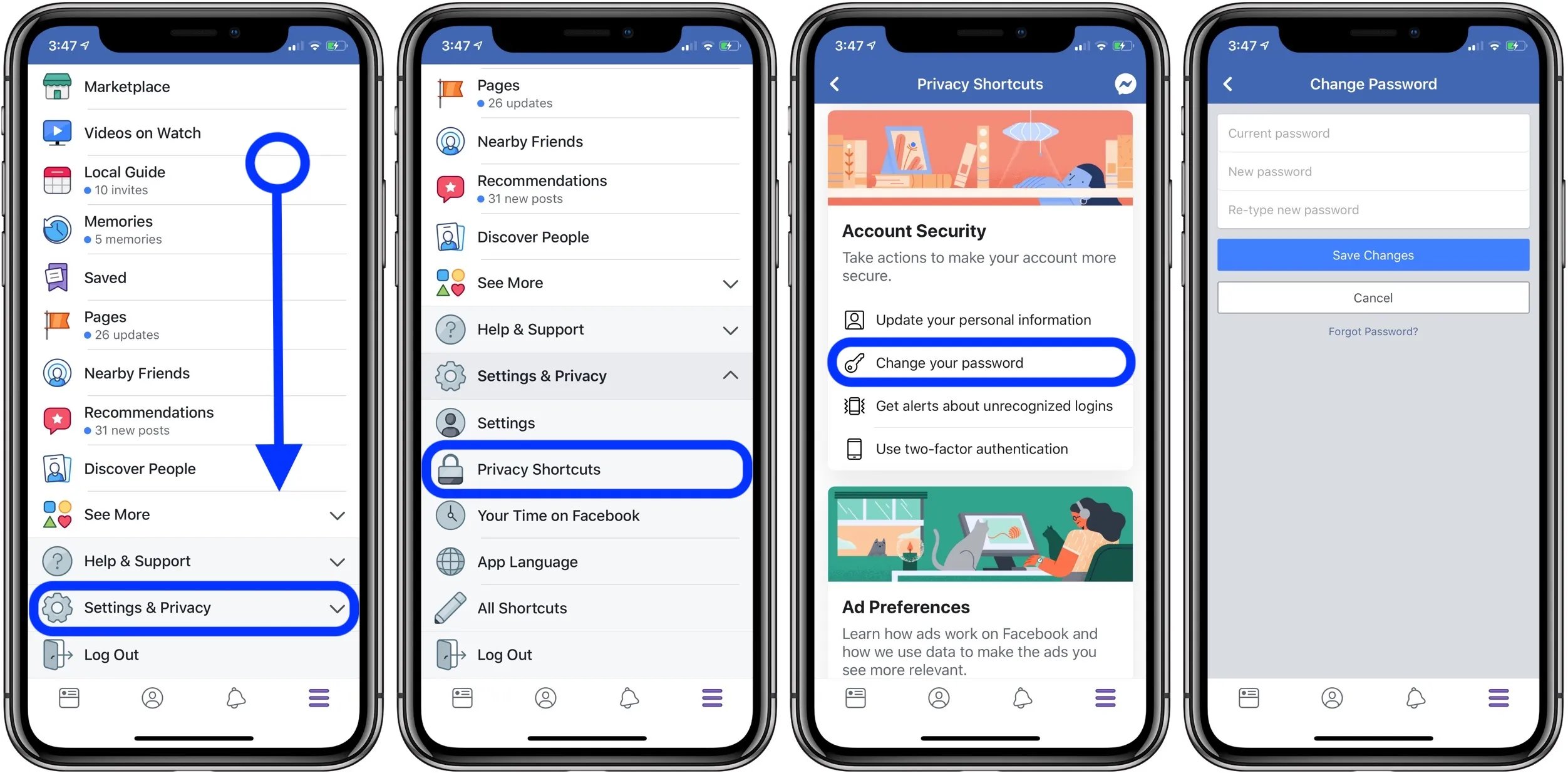Why Change Your Facebook Password
Keeping your online accounts secure is essential in today’s digital age, and Facebook is no exception. With the increasing number of cyber threats and data breaches, changing your Facebook password regularly is a proactive measure to protect your personal information and maintain account integrity. Here are a few reasons why you should consider changing your Facebook password:
- Security breaches: Even large-scale platforms like Facebook have been targets of security breaches in the past. By changing your password regularly, you reduce the risk of unauthorized access to your account and mitigate the potential damage caused by any security breaches.
- Protecting personal information: Your Facebook account contains a wealth of personal information, including your name, email address, birthday, and even photos and private messages. Changing your password on a regular basis helps to ensure that this sensitive information remains secure and out of reach from malicious actors.
- Prevent unauthorized access: If you suspect that someone else may have access to your Facebook account or your password has been compromised, changing it immediately can help prevent any unauthorized access to your account. This is crucial as unauthorized individuals can misuse your account and potentially cause harm to your reputation or commit fraud using your identity.
- Protect connected accounts: Many websites and applications allow you to log in using your Facebook credentials. By changing your Facebook password, you also safeguard any connected accounts that rely on your Facebook login details. Doing so reduces the chances of infiltration into those accounts through compromised Facebook login credentials.
- Maintain account control: Changing your password regularly ensures that you maintain control over your Facebook account. By doing so, you lower the risk of being locked out of your account due to unauthorized password changes by others.
By taking the time to change your Facebook password periodically, you can add an extra layer of security to your online presence. Keeping your account protected not only secures your personal information but also provides peace of mind knowing that you have taken steps to safeguard yourself from potential threats and unauthorized access.
Step 1: Accessing the Account Settings
To change your Facebook password, the first step is to access your Account Settings. By following these simple instructions, you’ll be on your way to a more secure account:
- Login to your Facebook account: Open a web browser and go to the Facebook website. Enter your login credentials – your email address or phone number and password – and click “Log In.” Ensure that you are logging in from a trusted device or a secure network.
- Access your Account Settings: Once you are logged in, locate the top-right corner of the page, where you will find a small arrow pointing downwards. Click on this arrow to open a drop-down menu, and then click on “Settings & Privacy.”
- Navigate to the Security and Login section: In the “Settings & Privacy” menu, you will see several options. Scroll down until you find the “Settings” option, and click on it. On the left-hand side of the page, you will find a column with different settings categories. Click on “Security and Login.”
- Verify your identity (if prompted): Facebook may prompt you to enter your password again to confirm your identity before granting you access to the Security and Login section. If prompted, enter your password and click “Submit.”
Once you have completed these steps, you will have successfully accessed your Facebook Account Settings and are ready to proceed to the next step – updating your password. It’s crucial to ensure that you are accessing your account settings from a secure device and a trustworthy internet connection to protect your privacy and maintain the security of your Facebook account.
Step 2: Navigating to Security and Login
Now that you have accessed your Facebook Account Settings, the next step is to navigate to the Security and Login section. Follow these instructions to find the appropriate settings:
- Locate the Security and Login section: In the Account Settings menu, you will see a list of options on the left-hand side of the page. Scroll down until you find the “Security and Login” option and click on it. This section contains various settings related to the security of your Facebook account.
- Review the security options: In the Security and Login section, you will see an overview of your account’s recent activity, including information about your current session and any unrecognized logins. Take a moment to review this information and ensure that there are no unauthorized access attempts.
- Explore additional security features: Facebook offers several additional security features to help protect your account. Take the time to familiarize yourself with these options, such as two-factor authentication, which provides an extra layer of security by requiring a code in addition to your password when logging in from an unrecognized device.
- Enable or disable login alerts: Facebook allows you to receive alerts via email or notifications whenever someone logs into your account from a new device or browser. You can customize these settings based on your preferences and level of security required.
Navigating to the Security and Login section is crucial for managing the security of your Facebook account. Reviewing your account activity and exploring additional security features can help you stay informed about any suspicious login attempts and take proactive measures to keep your account safe. Taking advantage of these security options adds an extra layer of protection to safeguard your personal information on Facebook.
Step 3: Updating Your Password
Once you have reached the Security and Login section of your Facebook Account Settings, it’s time to update your password. Follow these steps to ensure a successful password update:
- Click on “Edit” next to the “Change Password” option: In the Security and Login section, you will find an option that says “Change Password.” Click on the “Edit” button located next to it.
- Enter your current password: To verify your identity and proceed with the password update, Facebook will prompt you to enter your current password. Type it into the provided field to proceed.
- Create a new password: Now, it’s time to create a new, strong password for your Facebook account. Facebook has certain guidelines for password strength, so make sure your password meets the criteria. A strong password should be at least eight characters long and include a combination of uppercase and lowercase letters, numbers, and special characters.
- Re-enter your new password: To ensure that you have entered your new password correctly, re-enter it in the designated field. Double-check that your password is accurate and matches the one you intended to set.
- Save your new password: After entering and verifying your new password, click on the “Save Changes” button to save your updated password. Facebook will then confirm that your password has been changed successfully.
Remember, it’s crucial to create a strong and unique password for your Facebook account. Avoid using easily guessable information like your name, birthdate, or common dictionary words. Regularly updating your password is an essential practice to enhance the security of your Facebook account and protect your personal information from unauthorized access.
Step 4: Entering Your Current Password
As you proceed to update your Facebook password, you will need to enter your current password to verify your identity. Following these steps will ensure a smooth and secure password change process:
- Locate the “Current Password” field: After clicking on the “Edit” button next to the “Change Password” option, you will see a field labeled as “Current Password.” It is in this field that you will enter your current Facebook password.
- Type your current password: Carefully enter your current password in the provided field. Be mindful of any capitalization, special characters, or numbers that you used when setting up your password originally. Facebook password fields are case-sensitive, so ensure that you accurately input your password.
- Double-check your password: Before proceeding to the next step, take a moment to review the password you entered. Make sure it matches the password you normally use to log into your Facebook account. If you are unsure about the accuracy of your password, you can click on the “Show” button next to the password field to temporarily display your current password.
Entering your current password correctly is crucial for the password change process. Keep in mind that if you enter the wrong password, Facebook will not allow you to proceed with updating your password. Take your time and ensure accuracy when entering your current password, as this step helps safeguard your account from any unauthorized changes or access attempts.
Step 5: Creating a New Password
Now that you have entered your current password, it’s time to create a new and secure password for your Facebook account. Follow these steps to ensure a strong and reliable password:
- Consider password guidelines: Facebook has certain guidelines to help you create a strong password. Your new password should be a minimum of eight characters long and include a combination of uppercase and lowercase letters, numbers, and special characters.
- Avoid using easily guessable information: To enhance security, avoid using personal information such as your name, birthdate, or common dictionary words. These can be easily guessed or identified by malicious individuals attempting to access your account.
- Use a passphrase or password manager: Consider using a passphrase – a combination of multiple words or a memorable phrase – instead of a single word. Alternatively, you can utilize a trusted password manager to generate and securely store complex passwords for you.
- Ensure password uniqueness: Avoid using the same password for multiple accounts. Each account, including your Facebook account, should have a unique password. This prevents a security breach on one platform from compromising your other accounts.
- Verify password strength: As you create your new password, pay attention to Facebook’s password strength meter. This feature indicates the strength of your password, helping you ensure its reliability. Aim for a password that is rated as “strong” or “very strong.”
- Take note of your new password: Once you have finalized your new password, it is essential to write it down or store it securely in a password manager. This will prevent you from forgetting it and needing to reset your password again in the future.
Creating a new password is a critical step in maintaining the security of your Facebook account. By following the provided guidelines and ensuring uniqueness, complexity, and memorability, you can significantly enhance the protection of your personal information and prevent unauthorized access to your account.
Step 6: Saving and Updating Your New Password
After creating a strong and unique password for your Facebook account, it’s time to save and update it. Follow these steps to ensure your new password is successfully saved and applied to your account:
- Click on the “Save Changes” button: Locate the “Save Changes” button, usually found at the bottom of the page or next to the password fields. Click on this button to save and update your new password.
- Wait for confirmation: Facebook will take a moment to process and update your password. You may need to wait briefly for the changes to be applied. Do not navigate away from the page or close the window until the password change is confirmed.
- Check for notification: Once the password change is successfully processed, Facebook will typically display a notification or message confirming the update. This message will indicate that your password has been changed, ensuring you can log in with your new credentials.
- Test your new password: To ensure that your new password is working correctly, log out of your Facebook account and attempt to log back in using your updated credentials. If you are able to log in successfully, it means your new password has been saved and is functioning properly.
Saving and updating your new password is a crucial step in securing your Facebook account. Make sure to follow the provided steps carefully and wait for the confirmation message to ensure the successful application of your new password. With your updated credentials, you can have peace of mind knowing that your Facebook account is more protected against unauthorized access.
Step 7: Logging Out and Logging Back In
Once you have saved and updated your new password, it’s essential to log out of your Facebook account and log back in to ensure that your updated credentials are working correctly. Follow these steps to complete the process:
- Click on the downward arrow: In the top-right corner of the Facebook page, you will find a small downward arrow. Click on it to open the drop-down menu.
- Select “Log Out”: From the drop-down menu, click on the “Log Out” option. This will log you out of your Facebook account and return you to the login page.
- Re-enter your email/phone and new password: On the Facebook login page, enter your registered email address or phone number in the appropriate field. Then, enter your new password in the password field.
- Click “Log In”: After entering your login credentials, click on the “Log In” button to proceed. If your new password is correct, you will be logged back into your Facebook account.
Logging out and logging back in after changing your password is an essential step to confirm that your updated credentials are working correctly. It allows you to verify that your new password is saved and functioning as expected.
Remember, if you are using a shared or public device, ensure that you log out completely after completing your session to prevent unauthorized access to your account. Taking these precautionary measures adds an extra layer of security to your Facebook account and keeps your personal information protected.
Step 8: Changing Your Password on Mobile Devices
If you primarily access your Facebook account using a mobile device, you can easily change your password using the Facebook mobile app. Follow these steps to update your password on a mobile device:
- Open the Facebook app: Locate and open the Facebook app on your mobile device. Ensure that you are using the latest version of the app to access all the available features.
- Access the menu: Look for the three horizontal lines or the menu icon, typically located in the top-right or bottom-right corner of the app. Tap on it to open the Facebook menu.
- Navigate to Settings & Privacy: Scroll down the menu and look for the “Settings & Privacy” option. Tap on it to expand the submenu.
- Go to Settings: In the “Settings & Privacy” submenu, tap on the “Settings” option to access your account settings.
- Select Security and Login: Within the settings menu, scroll down until you find the “Security and Login” option. Tap on it to open the security settings.
- Change your password: Look for the “Change Password” option and tap on it. This will open the password change screen, where you can enter your current password and set a new one.
- Save your new password: After entering your current password and creating a new password, tap on the “Save Changes” or “Update Password” option to save and apply the changes to your Facebook account.
Changing your password on a mobile device is straightforward, and the Facebook app provides an intuitive interface for updating your credentials. By following these steps, you can easily keep your Facebook account secure and protect your personal information, even while using your mobile device.
Tips for Creating a Strong Password
Creating a strong password is crucial for maintaining the security of your Facebook account. Here are some tips to help you generate a robust password:
- Length matters: Aim for a password that is at least eight characters long. The longer the password, the harder it is for someone to guess or crack.
- Use a combination of characters: Include a mix of uppercase and lowercase letters, numbers, and special characters in your password. This makes it more complex and difficult for others to guess.
- Avoid personal information: Refrain from using easily guessable information such as your name, birthdate, or other personal details. Hackers can easily find this information and use it in their attempts to access your account.
- Prevent dictionary words: Avoid using common dictionary words as they are easy targets for automated hacking tools. Instead, try combining multiple words or creating a passphrase that is memorable to you but difficult for others to guess.
- Do not reuse passwords: Be sure to use a unique password for your Facebook account and avoid reusing the same password for multiple online accounts. This prevents a security breach on one platform from compromising all your accounts.
- Consider using a password manager: If you find it challenging to remember multiple complex passwords, consider using a trusted password manager application. These tools generate and store secure passwords for you, making it easier to manage and access your accounts.
- Regularly update your password: Changing your password periodically adds an extra layer of security. It is recommended to update your Facebook password every three to six months.
- Stay vigilant: Always remain cautious when entering your password, ensuring you are on the official Facebook website or app. Be wary of phishing attempts or suspicious links that may redirect you to fake login pages.
By implementing these tips, you can create a strong and unique password that enhances the security of your Facebook account. Remember, a robust password is a fundamental step in protecting your personal information and maintaining a secure online presence.
Frequently Asked Questions about Changing Your Facebook Password
Changing your Facebook password may raise some questions or concerns. Here are answers to some frequently asked questions to help you better understand the password change process:
- How often should I change my Facebook password?
- What should I do if I forget my current Facebook password?
- Can I reuse an old password when changing my Facebook password?
- Can I change my Facebook password on a mobile device?
- Does changing my Facebook password log me out from other devices?
- Are there any specific requirements or restrictions for creating a new Facebook password?
- What steps can I take to further enhance the security of my Facebook account?
It is recommended to change your Facebook password every three to six months. Regularly updating your password helps maintain account security and reduces the risk of unauthorized access.
If you forget your current Facebook password, you can click on the “Forgot Password” link on the login page. Facebook will guide you through the process of resetting your password using your registered email address or phone number.
No, it is recommended not to reuse any old passwords when changing your Facebook password. Reusing old passwords can make your accounts vulnerable to cyber threats. Always create a new, unique password for each account.
Yes, you can change your Facebook password on a mobile device by accessing the Facebook app and following the steps outlined in the “Changing Your Password on Mobile Devices” section of this guide.
No, changing your Facebook password will not automatically log you out from other devices. However, it is a good idea to review your active sessions in the Security and Login settings after changing your password to ensure that there are no unrecognized devices currently logged into your account.
Yes, Facebook has certain password requirements for security purposes. Your new password should be at least eight characters long and include a combination of uppercase and lowercase letters, numbers, and special characters.
In addition to regularly changing your password, you can enable two-factor authentication, review your active sessions, and be cautious of unknown links or phishing attempts. It is also advisable to keep your device and antivirus software up to date.
These answers should address some of the common questions you may have about changing your Facebook password. If you have any specific concerns or issues, it’s always recommended to reach out to Facebook’s support or consult their official documentation for further assistance.