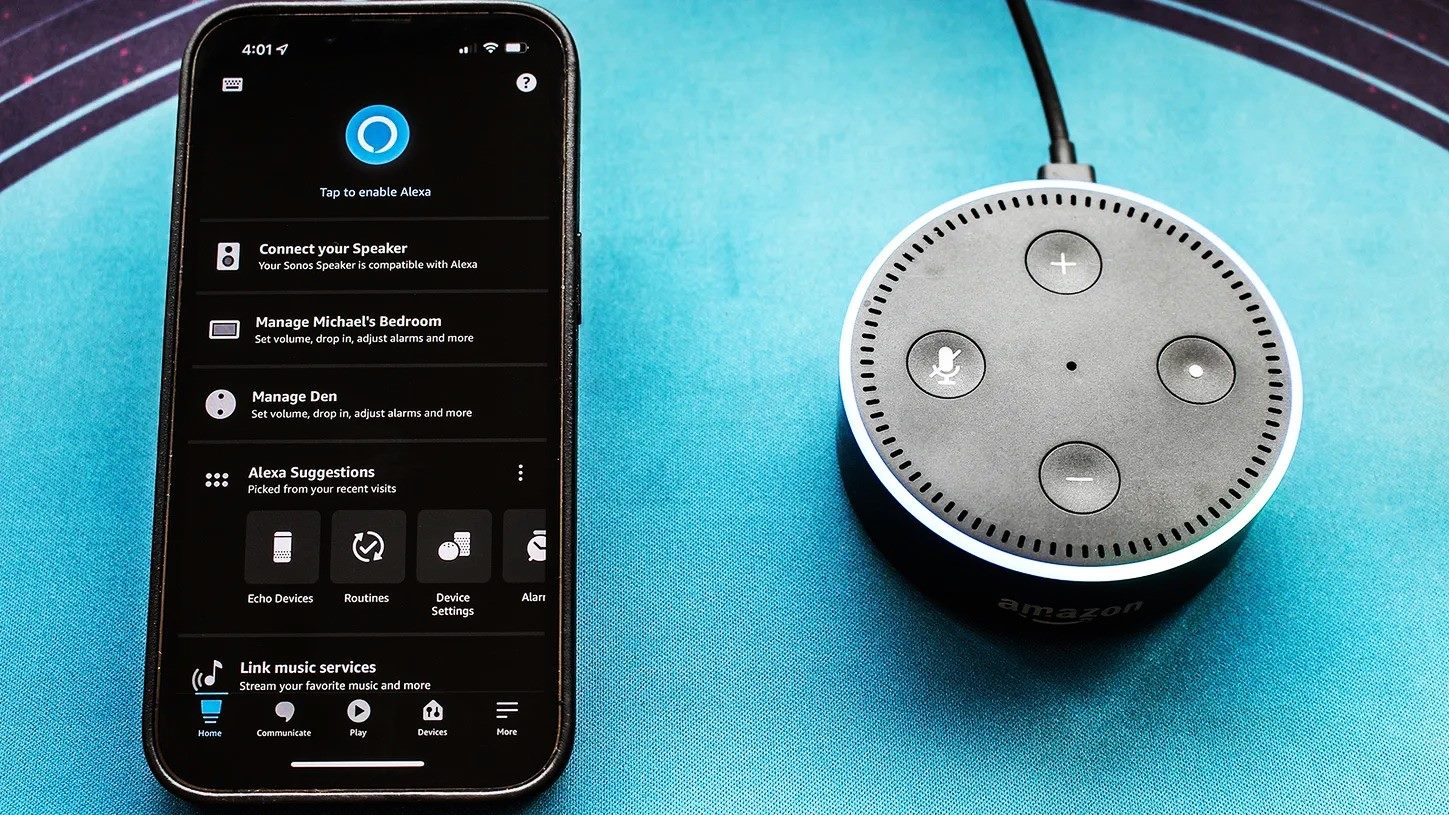Change Alexa’s Voice on Amazon Echo
Amazon Echo devices come with a default voice for Alexa, but did you know that you can change it to suit your preferences? Changing the voice on your Amazon Echo is a simple and straightforward process. Whether you want a different accent, a male voice, or just a change of pace, here’s how you can do it:
- Open the Alexa app or visit the alexa.amazon.com website: To begin, open the Alexa app on your mobile device or go to the alexa.amazon.com website on your computer. Make sure you are signed in with the Amazon account that is linked to your Echo device.
- Navigate to the settings menu: Tap or click on the menu icon—usually represented by three horizontal lines—in the top left corner of the app or website. A menu will appear, and you will see a “Settings” option. Select it to continue.
- Select your Echo device: Once you are in the settings menu, you will see a list of devices associated with your Amazon account. Choose the Echo device for which you want to change the voice.
- Find the voice options: Scroll down the device settings page until you find the “Alexa’s Voice” option. Tap or click on it to access the available voice choices.
- Choose a new voice: You will see a variety of voice options to choose from. These may include different accents, languages, and even celebrity voices. Explore the options and select the one that catches your interest.
- Save your settings: After selecting a new voice, save your settings by tapping or clicking on the corresponding button. This will apply the changes to your Echo device.
- Wait for the voice update: Once you have saved the new voice, your Echo device will start updating to incorporate the change. This process may take a few minutes, so be patient and wait for it to complete.
- Test out the new voice: Once the update is complete, you can test out the new voice by speaking to Alexa. Ask a question or give a command, and listen to Alexa’s responses in the new voice. Enjoy the refreshed experience!
- Repeat for other Echo devices: If you have multiple Echo devices, you can follow the same steps to change the voice on each of them. Personalize each device with a unique voice to differentiate them.
With these simple steps, you can change the voice of Alexa on your Amazon Echo and bring a new personality to your smart speaker. It’s a great way to customize your Echo experience and make it even more enjoyable.
Open the Alexa app on your mobile device or go to the alexa.amazon.com website
To change the voice on your Amazon Echo, the first step is to open the Alexa app on your mobile device or visit the alexa.amazon.com website on your computer. This allows you to access the settings and configuration options for your Echo device.
If you prefer to use your mobile device, ensure that you have the Alexa app installed. You can find it in the App Store for iOS devices or the Google Play Store for Android devices. Once installed, launch the app and sign in using your Amazon account credentials.
If you prefer to use your computer, open a web browser and navigate to alexa.amazon.com. Sign in using your Amazon account details. Make sure to use the same account that is connected to your Echo device to ensure proper synchronization.
Once you have successfully logged in, you will have access to a wide range of settings and configurations for your device. This includes the ability to change Alexa’s voice to your desired preference.
By opening the Alexa app or visiting the alexa.amazon.com website, you are taking the first step in personalizing your Echo device. This is where you can control various aspects of your device and make it more tailored to your preferences.
Once you have completed this step, you can proceed to the next phase of changing Alexa’s voice, which involves selecting the appropriate settings for your device. It’s an exciting journey that allows you to customize your Echo experience and bring a new voice to your smart speaker.
Tap or click on the menu icon, represented by three horizontal lines
After opening the Alexa app or visiting the alexa.amazon.com website, the next step in changing the voice on your Amazon Echo is to tap or click on the menu icon. This icon is typically represented by three horizontal lines and is located in the top left corner of the app or website.
The menu icon serves as the gateway to accessing various options and settings within the Alexa app or website. By tapping or clicking on it, you expand a dropdown or slide-out menu that reveals a range of available features and choices.
This menu gives you access to your account settings, device settings, Alexa skills, routines, and much more. It’s the control center for managing your Echo device and customizing your Alexa experience.
By selecting the menu icon, you are taking a crucial step towards changing Alexa’s voice. It opens up the settings menu, where you can find the necessary options to modify the voice settings for your Echo device.
It’s important to note that the location and appearance of the menu icon may vary slightly depending on the version of the Alexa app or website you are using. However, it is typically identifiable as three horizontal lines and can often be found in the top left corner of the screen.
Once you have tapped or clicked on the menu icon, the settings menu will appear, providing you with further customization options for your Echo device. From here, you can proceed to the next step of selecting the appropriate settings to change Alexa’s voice.
Remember, changing the voice on your Amazon Echo is an exciting process that allows you to personalize your device and make it feel more tailored to your preferences. Don’t hesitate to explore the menu options and make the most out of your Alexa experience!
Select “Settings” from the menu
Once you have tapped or clicked on the menu icon in the Alexa app or website, the next step in changing the voice on your Amazon Echo is to select “Settings” from the menu. “Settings” is typically listed as an option within the menu, and it provides access to various configurations and preferences for your Echo device.
When you select “Settings,” a new page or screen will appear, displaying a comprehensive range of options for managing your Echo device. This is where you can fine-tune and customize different aspects of your Echo, including the voice settings.
The “Settings” page may be organized into different sections, such as “Device Settings,” “Account Settings,” or “Preferences.” Depending on the version of the Alexa app or website you are using, the layout and organization of the settings page can vary slightly.
However, regardless of the specific layout, you should be able to find the voice settings within the “Settings” section. These settings allow you to change the voice of Alexa on your Echo device to match your desired preference.
By selecting “Settings” from the menu, you are taking a significant step towards personalizing your Echo device. This section provides you with the flexibility to configure your device to meet your unique needs and preferences.
As you navigate through the settings, you may find additional options and features that enhance your overall Echo experience. Take your time to explore and experiment with the different settings available to you.
Once you have selected “Settings,” you are ready to proceed to the next step of tapping or clicking on your Echo device within the settings page. This will further narrow down the configuration options and bring you closer to changing Alexa’s voice.
Remember, changing the voice on your Amazon Echo allows you to infuse your device with a touch of personality and make it feel more personalized. Enjoy the process of exploring the settings and customizing your Echo to suit your preferences!
Tap or click on the device you want to change the voice for
After selecting “Settings” from the menu in the Alexa app or website, the next step in changing the voice on your Amazon Echo is to tap or click on the specific device you want to modify the voice for. This step is crucial if you have multiple Echo devices connected to your account.
On the settings page, you will see a list of devices associated with your Amazon account. Each device will be identified by its name, such as “Living Room Echo” or “Bedroom Echo Dot.” Take a moment to identify the device you want to change the voice for.
Once you have located the device, tap or click on its name to access the settings specific to that particular Echo device. This will open a new screen or page dedicated to the device you have selected.
By selecting the device, you are indicating that you want to modify the voice settings for that specific Echo device. This allows you to customize the voice experience for each individual device in your home, giving them unique personalities.
If you don’t see the device you want to change the voice for on the settings page, ensure that it is properly connected and associated with your Amazon account. You may need to troubleshoot any connectivity issues or ensure that the device is linked correctly.
Keep in mind that the process of changing the voice will only apply to the selected device. If you want to change the voice for multiple devices, you will need to repeat the steps for each device individually.
By tapping or clicking on the specific device, you are taking an important step towards personalizing the voice on your Amazon Echo. This allows you to tailor each device to its location or purpose, creating a more engaging and immersive experience with Alexa.
Now that you have selected the device you want to change the voice for, you can proceed to the next step of scrolling down to find the “Alexa’s Voice” option within the settings for that particular device.
Remember, the ability to change the voice on your Amazon Echo gives you the freedom to make your smart speaker feel more unique and enjoyable. Embrace this opportunity and experiment with different voices for different devices!
Scroll down and tap or click on “Alexa’s Voice”
After selecting the specific Echo device you want to modify the voice for, the next step in changing the voice on your Amazon Echo is to scroll down on the settings page until you find the “Alexa’s Voice” option. This option allows you to customize and change the voice of Alexa, giving your Echo device a unique personality.
As you scroll down the settings page, keep an eye out for the “Alexa’s Voice” section. The exact positioning of this section may vary depending on the version of the Alexa app or website you are using. It is typically located towards the bottom of the settings page.
Once you locate the “Alexa’s Voice” option, tap or click on it to access the available voice choices. This opens up a selection of different voices for you to choose from, allowing you to find the perfect voice that suits your preferences.
The available voice choices may include various accents, languages, and even celebrity voices. Explore the options and listen to the voice samples to get a sense of how each voice sounds. Find the one that resonates with you and that you would like to hear from your Echo device.
Keep in mind that the voice choices may differ based on your location and the device you are using. New voices may be introduced over time, so it’s always worth checking back periodically to see if any exciting new options are available.
Take your time to select the voice that you find most enjoyable and comfortable. The voice of Alexa can greatly enhance your Echo experience and make interactions with your smart speaker more engaging and pleasant.
Once you have made your selection, proceed to the next step of saving your voice preferences by tapping or clicking on the corresponding save button. This ensures that the changes you have made to the voice settings take effect on your Echo device.
Remember, the ability to change Alexa’s voice on your Amazon Echo allows you to truly personalize your smart speaker and make it feel more unique to you. Enjoy the process of selecting the perfect voice and have fun exploring the different options available!
Choose the desired voice from the available options
Once you have accessed the “Alexa’s Voice” section, you will be presented with a range of available voice options for your Amazon Echo. This step allows you to choose the desired voice that Alexa will use when interacting with you and responding to your commands.
Take some time to explore the available voice choices. The options may include different accents, languages, and even celebrity voices. Each voice has its own unique characteristics and can bring a different flavor to your interactions with Alexa.
To choose a voice, simply tap or click on the option that you find most appealing. To help you make a decision, you can typically listen to voice samples or previews of each option. This allows you to hear how the voice sounds and get a sense of its tone and style.
Consider your personal preferences and the context in which you will be using your Echo device. If you’re using it in a specific room or for a particular purpose, you may want to choose a voice that complements that setting or enhances your overall experience.
It’s worth noting that the available voice options may vary depending on your location and the device you are using. New voices may also be introduced periodically, so it’s always exciting to check back and see if any new options have been added.
Once you have chosen the desired voice, you can proceed to save your selection by tapping or clicking on the corresponding save button. This ensures that the voice you have chosen will be applied to your Echo device.
Remember, the voice you select for Alexa can have a significant impact on your overall Echo experience. It’s an opportunity to infuse your interactions with a touch of personality and make your smart speaker feel more tailored to you.
Enjoy the process of choosing the perfect voice for your Amazon Echo and let it bring a new level of enjoyment and engagement to your interactions with Alexa!
Tap or click on the save button to confirm the changes
After selecting the desired voice for your Amazon Echo, the next step in changing the voice is to tap or click on the save button to confirm the changes you have made. This step ensures that the newly chosen voice will be applied to your Echo device and used by Alexa for all interactions.
Once you have made your voice selection, locate the save button on the settings page. The exact placement of the save button may vary depending on the version of the Alexa app or website you are using. It is typically located at the bottom of the screen or within close proximity to the voice options.
To confirm the changes, simply tap the save button if you are using the Alexa app on a mobile device or click the save button if you are using the alexa.amazon.com website on a computer.
By tapping or clicking on the save button, you are indicating that you are satisfied with the selected voice and that you want the changes to be applied to your Echo device. It signifies the final step in the process of changing the voice for Alexa.
After you have saved the changes, your Echo device will initiate the voice update process. This may take a few moments as the new voice is downloaded and integrated into your Echo. During this time, make sure that your Echo is connected to the internet and has a strong signal to ensure a smooth update process.
Once the voice update is complete, your Echo device will start using the newly chosen voice for all interactions with Alexa. You can begin to enjoy the enhanced experience of having Alexa respond to your commands and questions with the new voice.
Don’t forget to test out the voice by speaking to Alexa and listening to its responses. This will allow you to fully experience the changed voice and appreciate the customization you have brought to your Echo device.
If you have multiple Echo devices, you may need to repeat the process for each device individually to change their respective voices.
By tapping or clicking on the save button, you have successfully confirmed the changes and completed the process of changing the voice for your Amazon Echo. Embrace this opportunity to make your Echo experience more personalized and engaging!
Wait for the voice update to complete
After tapping or clicking on the save button to confirm the changes to Alexa’s voice on your Amazon Echo, the next step is to wait for the voice update to complete. This process may take a few moments as the new voice is downloaded and implemented onto your Echo device.
During the voice update, it is important to ensure that your Echo device is connected to a stable internet connection. This will ensure a smooth and uninterrupted update process. Make sure that your Echo is within range of your Wi-Fi network and has a strong signal.
The duration of the update can vary depending on factors such as the size of the voice file and the speed of your internet connection. In most cases, the update completes within a few minutes. However, for slower connections, it may take a little longer.
While waiting for the voice update to complete, you can take this time to explore other features and settings of your Echo device. Familiarize yourself with the various capabilities and commands that Alexa offers, or consider setting up routines and skills to enhance your Echo experience even further.
Once the voice update is complete, your Echo device will be ready to use the newly selected voice for Alexa. You can start testing the voice by speaking to Alexa and listening to its responses. It’s an exciting moment to hear the new voice come to life and personalize your interactions with your Echo device.
If, for any reason, the voice update does not appear to complete, double-check your internet connection and ensure that your Echo device is properly connected. If the issue persists, consider restarting your Echo device or reaching out to Amazon support for further assistance.
Remember, patience is key during the voice update process. Waiting for the update to complete ensures that your Echo device is fully equipped with the chosen voice, providing you with a refreshing and customized experience when interacting with Alexa.
Now that the voice update is underway, you are only moments away from fully enjoying the new voice on your Amazon Echo. Get ready to experience a new level of personalization and engagement with your smart speaker!
Test out the new voice by speaking to Alexa
Once the voice update is complete and the new voice has been applied to your Amazon Echo, the exciting next step is to test out the new voice by speaking to Alexa. This allows you to fully experience and appreciate the customized interaction that the new voice brings to your Echo device.
Interacting with Alexa is simple. You can wake up your Echo device by saying the wake word you have configured (“Alexa” by default) followed by your command or question. For example, you can say, “Alexa, what’s the weather like today?” or “Alexa, play some music.”
As you speak to your Echo device, listen closely to the responses from Alexa. Notice the nuances and characteristics of the new voice that you have chosen. The voice should sound familiar yet refreshing, bringing a sense of personalization to your interactions.
Engaging with the new voice can make your interactions with Alexa even more enjoyable and immersive. Whether it’s hearing the weather forecast, getting news updates, or controlling your smart home devices, the new voice adds a unique touch to your Echo experience.
During this testing phase, feel free to experiment with different commands, questions, and skills. Explore the capabilities of your Echo device and discover how the new voice enhances your overall experience. You may even find that certain activities or aspects of your smart speaker are more enjoyable with the new voice.
If, for any reason, the new voice does not seem to be functioning properly or does not match your expectations, you can revisit the settings and repeat the process of changing the voice. Remember that you have the flexibility to switch to a different voice that better suits your preferences.
Overall, testing out the new voice is an exciting moment that allows you to fully embrace the customization options available for your Amazon Echo. Enjoy the enhanced interaction and have fun discovering the various ways in which the new voice enriches your Echo experience!
Repeat the process for any other Echo devices you want to change the voice on.
If you have multiple Echo devices linked to your Amazon account and you want to change the voice on each of them, you can repeat the process for each device individually. This step allows you to customize the voice settings for all your Echo devices, ensuring a cohesive and personalized experience across your smart home ecosystem.
To change the voice on another Echo device, start by opening the Alexa app or visiting the alexa.amazon.com website again. Follow the same steps outlined earlier: tap or click on the menu icon, select “Settings,” and then tap or click on the specific device you want to modify the voice for.
Once you have accessed the settings for the next device, scroll down to find the “Alexa’s Voice” option and choose a desired voice from the available options. Be sure to save your selection by tapping or clicking on the save button, and then wait for the voice update to complete.
Testing out the new voice on each device is an important part of the process. Speak to each Echo device individually, ask questions, give commands, and evaluate how the voice fits with the device’s location or purpose within your home.
By changing the voice on each Echo device, you can create a diverse and engaging environment with varying voices throughout your home. It can be particularly helpful for distinguishing between Echo devices in different rooms or for adding a fun element to each device’s interaction.
Whether you have Echo Dots in the bedrooms, an Echo Show in the kitchen, or an Echo Plus in the living room, customizing the voice for each device allows you to tailor the experience to match their unique roles and locations.
Keep in mind that the process of changing the voice is the same for each device. By repeating the steps for each Echo device, you can ensure that all your devices reflect your desired voice preferences.
With all your Echo devices personalized with the ideal voices, you can enjoy a cohesive and customized experience throughout your smart home. Whether it’s a soothing voice in the bedroom, an energetic voice in the kitchen, or a sophisticated voice in the living room, the voice settings add an extra layer of personalization to your Amazon Echo devices.
Continue to explore the capabilities of your Echo devices and make the most of the customized voice options available to you. Have fun interacting with Alexa and enjoy the enhanced experience that your personalized voice settings bring!