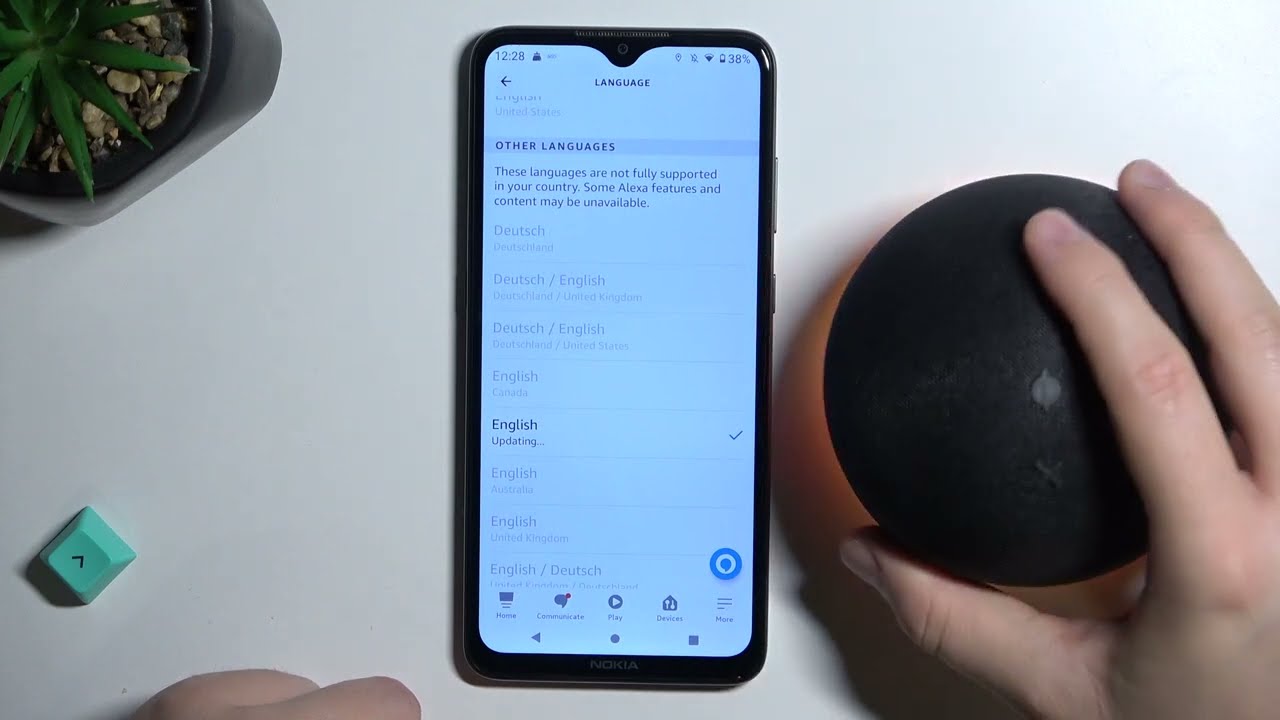Available Languages
The Amazon Echo offers a wide range of language options to suit the preferences and needs of its users. Whether you want to interact with Alexa in your native language or explore a new language, the Echo has you covered. With its diverse language support, the Echo ensures a personalized and seamless experience for users around the world.
Currently, the Amazon Echo supports multiple languages including English, Spanish, French, German, Italian, Japanese, Portuguese, and many more. This extensive language compatibility allows users from different regions to enjoy the benefits of the Echo and communicate effortlessly with Alexa.
In addition to the commonly spoken languages, the Echo also supports regional dialects and variations. This means that users can choose their preferred variant of a language, such as British English or Mexican Spanish, for a more customized experience.
Furthermore, Amazon continues to expand the language options available for the Echo, making it a versatile smart device for people from diverse linguistic backgrounds. As new languages are added, users can simply update their device to access the latest linguistic features and enhancements.
When setting up your Amazon Echo, you can select your preferred language from the list of available options. This allows you to interact with Alexa using natural language processing in the language you are most comfortable with.
Now that you are aware of the wide range of languages supported by the Amazon Echo, let’s dive into how to change the language settings on both the Alexa app and the Echo device itself.
Changing the Language on the Alexa App
The Alexa app provides a convenient way to manage and customize your Amazon Echo device, including changing the language settings. Follow these simple steps to change the language on the Alexa app:
- Open the Alexa app on your smartphone or tablet.
- Tap on the menu icon in the top left corner of the screen.
- Select “Settings” from the menu options.
- Under the “Device Settings” section, choose your Amazon Echo device.
- Scroll down and tap on “Language.”
- Select your desired language from the list of available options.
- Tap “Save” to apply the changes.
Once you have changed the language settings on the Alexa app, your Amazon Echo device will be updated accordingly. You can now interact with Alexa in the newly selected language.
It’s important to note that changing the language on the Alexa app will only affect the language used for the app itself and its features. It does not automatically change the language settings on your Amazon Echo device. To update the language on the Echo device, you can follow the methods outlined in the next section.
Now that you know how to change the language settings on the Alexa app, let’s explore the methods to change the language directly on the Amazon Echo device.
Changing the Language on the Amazon Echo Device
The Amazon Echo device itself provides different methods for changing the language settings. Whether you prefer using the Alexa app or giving voice commands directly to your Echo device, here are two simple methods to change the language:
Method 1: Using the Alexa App
- Open the Alexa app on your smartphone or tablet.
- Tap on the menu icon in the top left corner of the screen.
- Select “Settings” from the menu options.
- Under the “Device Settings” section, choose your Amazon Echo device.
- Scroll down and tap on “Language.”
- Select your desired language from the list of available options.
- Tap “Save” to apply the changes.
Once you have saved the changes, your Amazon Echo device will update its language settings accordingly. Alexa will now interact with you in the newly selected language.
Method 2: Using Voice Commands
- Wake up your Amazon Echo device by saying the wake word, followed by a command like “Change the language.”
- Alexa will respond by asking you the language you want to switch to.
- Speak out the name of your desired language clearly and wait for Alexa to confirm the change.
After confirming the language change, your Amazon Echo device will update its settings based on your voice command. From now on, Alexa will respond and interact with you in the newly selected language.
It’s important to note that not all Amazon Echo devices support voice commands for changing the language. In such cases, it is recommended to use the Alexa app to update the language settings.
Now that you know how to change the language on your Amazon Echo device, you can explore different languages and enjoy a personalized experience with Alexa.
Method 1: Using the Alexa App
Changing the language on your Amazon Echo device using the Alexa app is a straightforward process. By following these simple steps, you can switch to your desired language:
- First, ensure that your Amazon Echo device is connected to the same Wi-Fi network as your smartphone or tablet with the Alexa app installed.
- Open the Alexa app on your mobile device and sign in to your Amazon account if you haven’t already.
- Tap on the menu icon in the top left corner of the screen to open the side menu.
- Select the “Settings” option from the menu to access the settings page.
- In the settings page, choose the “Device Settings” option to view the list of devices associated with your Alexa app.
- From the list of devices, select the Amazon Echo device you want to change the language for.
- Scroll down to the “Language” section and tap on it.
- You will now see a list of available languages. Scroll through the list and select your preferred language.
- Once you have selected the language, tap on the “Save” button to apply the changes.
After saving the changes, your Amazon Echo device will update its language settings and begin responding in the newly selected language. You can now interact with Alexa in your preferred language and enjoy a more personalized experience.
It’s important to note that changing the language on the Alexa app will only affect the language used for the app itself and its features. If you want to change the language on the Amazon Echo device itself, you need to follow the instructions in the previous section or use voice commands.
Now that you know how to change the language on your Amazon Echo device using the Alexa app, you can easily switch between languages and customize your Echo experience to suit your preferences.
Method 2: Using Voice Commands
If you prefer a hands-free approach, you can change the language on your Amazon Echo device using voice commands. Follow these steps to switch to your desired language:
- Ensure that your Amazon Echo device is powered on and connected to the internet.
- Invoke Alexa by saying the wake word, such as “Alexa” or “Echo.”
- Once Alexa is activated, give a voice command like “Change the language.”
- Alexa will respond and ask you to specify the language you want to switch to.
- Clearly state the name of your desired language, such as “Spanish” or “French.”
- Wait for Alexa to confirm the language change, and you’re done!
After confirming the language change, your Amazon Echo device will update its settings accordingly. Alexa will now respond and interact with you in the newly selected language.
It’s important to note that not all Amazon Echo devices support voice commands for changing the language. If your device doesn’t respond to voice commands to change the language, you can use the Alexa app as an alternative method.
Using voice commands to change the language on your Amazon Echo device offers a convenient and hands-free way to customize your experience. Whether you’re learning a new language or simply want to switch to your preferred language, Alexa is there to assist you every step of the way.
Troubleshooting
Changing the language on your Amazon Echo device should be a smooth process, but occasionally, you may encounter some issues. Here are a few troubleshooting tips to help you overcome any language-related problems:
1. Check Device Compatibility
Ensure that your specific Amazon Echo device model supports language changes. While most Echo devices offer language customization, some older or specialized versions may have limitations in this regard. Consult the device’s documentation or Amazon’s support website for compatibility information.
2. Check for Updates
If you are unable to change the language on your Echo device, make sure that your device’s firmware is up to date. Updates often bring bug fixes and additional features, including language support. Open the Alexa app, go to Device Settings, and check for any available updates.
3. Restart Your Device
A simple device restart can resolve many software-related issues. Turn off your Amazon Echo device by unplugging it from the power source, wait a few seconds, and then plug it back in. Allow the device to reboot and attempt the language change again.
4. Retrain Voice Profile
In some cases, voice recognition may play a role in language settings. If Alexa is not responding in the newly selected language, try retraining your voice profile. Open the Alexa app, go to Voice Training in the Settings menu, and follow the prompts to recalibrate the voice recognition.
5. Contact Amazon Support
If you have followed the troubleshooting steps and are still experiencing issues changing the language, it is advisable to reach out to Amazon’s customer support. They have expertise in dealing with device-specific issues and can provide personalized assistance to resolve the problem.
By following these troubleshooting tips, you can overcome any obstacles you may encounter while changing the language on your Amazon Echo device. Enjoy a seamless and personalized experience with Alexa in your chosen language!