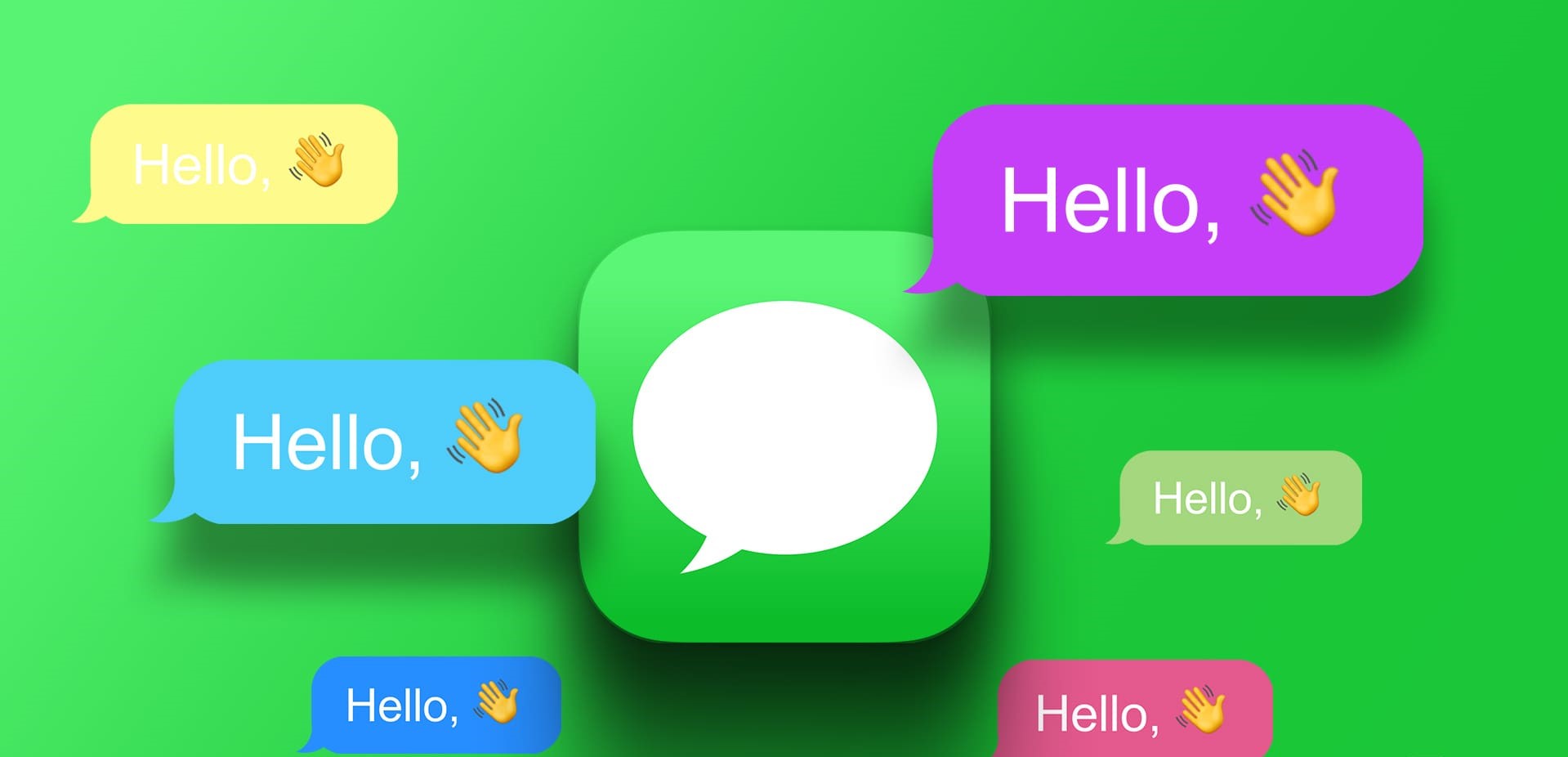html
Reasons to Change the Color of Text Bubbles
Changing the color of text bubbles on your Android device can be a fun and personalized way to customize your messaging experience. While it may seem like a minor detail, the color of text bubbles can have a significant impact on how you perceive and interact with your messages. Here are a few reasons why you might consider changing the color of your text bubbles:
- Personalization: By changing the color of your text bubbles, you can add a touch of personality and uniqueness to your messaging app.
- Visual Differentiation: Differentiating between different contacts or conversations can become easier when you assign distinct colors to their respective text bubbles. This can help you quickly identify who you are chatting with.
- Enhanced Readability: Some color combinations may provide better contrast and readability, making it easier to read messages, especially in certain lighting conditions.
- Mood Enhancement: Colors have the power to evoke emotions and set the mood. Choosing a color that resonates with your mood or the message you are conveying can add an extra layer of expressiveness to your conversations.
- Accessibility: For individuals with visual impairments or color blindness, changing the text bubble color can improve their overall messaging experience and make it more accessible.
Whether you want to personalize your messaging app, improve readability, or simply add a splash of color to your conversations, changing the color of text bubbles can be a simple yet impactful way to enhance your messaging experience on Android.
html
Methods for Changing Text Bubble Color on Android
If you’re ready to change the color of text bubbles on your Android device, here are a few methods you can try:
- Using Third-Party Messaging Apps: Many third-party messaging apps allow you to customize various aspects of the messaging experience, including text bubble colors. Apps like WhatsApp, Telegram, and Facebook Messenger offer options to change the chat bubble color within their settings. Simply navigate to the app’s settings menu, look for the chat customization options, and select your desired text bubble color.
- Using Built-In Messaging App Settings: Some default messaging apps on Android devices also provide options to change the text bubble color. For example, on Samsung devices, you can access this setting by opening the messaging app, tapping on the three-dot menu, selecting “Settings,” and then navigating to the “Chat Settings” or “Bubble Style” section. From there, you can choose your preferred text bubble color.
- Using Custom ROMs or Mods: If you have a rooted Android device or are comfortable tinkering with custom ROMs, you can explore customizations that offer more advanced options to change the text bubble color. ROMs like LineageOS, Paranoid Android, or custom mods like Substratum may provide additional customization features, including text bubble color customization.
It’s essential to note that the availability of these methods may vary depending on your device’s manufacturer, Android version, and installed apps. It’s always a good idea to explore the settings of your messaging app or research device-specific forums and communities to find the precise steps for your particular Android device.
html
Method 1: Using Third-Party Messaging Apps
One of the easiest ways to change the color of text bubbles on your Android device is by using third-party messaging apps. These apps often offer more customization options, including the ability to change the text bubble color. Here’s how you can do it:
- Open the third-party messaging app of your choice, such as WhatsApp, Telegram, or Facebook Messenger.
- Tap on the three-dot menu icon or navigate to the app’s settings.
- Look for the “Chat Settings” or “Chat Customization” option. The wording may vary depending on the app.
- Within the chat customization settings, you should find an option to change the text bubble color.
- Select your desired color from the available options or use a custom color picker if it’s offered.
- Save your settings and close the app settings.
Once you’ve followed these steps, your text bubbles within the third-party messaging app should now appear in the selected color. Keep in mind that the color change may only be visible within the specific app you customized, and other messaging apps on your device might retain their default text bubble colors.
It’s worth mentioning that not all messaging apps offer this feature, so you may need to explore different apps to find the one that suits your needs. Additionally, some apps may limit text bubble customization options to their premium versions or require in-app purchases to unlock certain customization features.
Take some time to experiment with different colors and combinations to find the one that appeals to you and enhances your messaging experience.
html
Method 2: Using Built-In Messaging App Settings
If you prefer using the default messaging app on your Android device, you may still have the option to change the color of text bubbles. Here’s how you can do it using the built-in messaging app settings:
- Open the messaging app on your Android device.
- Tap on the three-dot menu icon, usually located in the upper-right corner of the screen.
- In the menu that appears, select “Settings” or a similar option.
- Look for the “Chat Settings,” “Bubble Style,” or “Theme” section within the app’s settings.
- Within that section, you may find an option to change the text bubble color.
- Choose the desired color from the available options or use any color picker tool provided.
- Save your settings and exit the app settings.
Once you have completed these steps, the text bubbles in your default messaging app should now appear in the selected color. Keep in mind that this change may only affect the default messaging app on your device, and other messaging apps may still retain their default text bubble colors.
It’s important to note that the availability and location of these settings may vary depending on the manufacturer of your Android device. If you’re having trouble finding the text bubble color settings, it can be helpful to search for specific instructions for your device model or consult the device’s user manual.
Feel free to experiment with different colors until you find the one that suits your preferences and enhances your messaging experience.
html
Method 3: Using Custom ROMs or Mods
If you have a rooted Android device or are comfortable with customizing your device’s operating system, you can explore the option of using custom ROMs or mods to change the color of text bubbles. Here’s how you can do it:
- Ensure that your device is rooted and that you have a custom recovery installed. This step is crucial as modifying system files requires root access.
- Research and choose a custom ROM or mod that offers advanced customization options, including the ability to change text bubble colors. Popular custom ROMs like LineageOS and Paranoid Android offer extensive customization features.
- Download and install the custom ROM or mod onto your device according to the specific instructions provided by the developer or community.
- After installing the custom ROM or mod, navigate to the settings menu and look for the customization options.
- Within the customization section, locate the option to change the text bubble color and select your desired color.
- Save the settings and reboot your device to apply the changes.
Once you have successfully followed these steps, the text bubbles on your Android device, across various messaging apps, should now appear in the selected color. Custom ROMs and mods offer a higher degree of customization, allowing you to personalize your device beyond what is typically offered by default Android devices.
It’s important to note that flashing custom ROMs or mods onto your device carries inherent risks, and you should proceed with caution and ensure that you have a backup of your data before making any modifications. Additionally, keep in mind that customizing your device through root access or custom ROMs may void the warranty of your device and could potentially introduce security risks.
Always research and carefully follow the instructions provided by reputable sources and communities when navigating the world of custom ROMs and mods.
html
Considerations before Changing Text Bubble Color
Before you go ahead and change the color of text bubbles on your Android device, here are a few important considerations to keep in mind:
- Compatibility: Not all messaging apps or devices provide the option to change text bubble colors. Make sure to check if your messaging app supports this customization feature or if it requires the use of specific apps or custom ROMs.
- User Experience: Changing the text bubble color may affect the overall user experience, including readability and usability. Ensure that the chosen color provides sufficient contrast with the text and background, making it easy to read and understand the messages.
- Consistency: If you regularly message contacts who use different messaging apps, keep in mind that the color change may only apply to the app you customized. This can result in a mix of different text bubble colors in your conversations, potentially causing confusion or inconsistency.
- Aesthetics: While personalization is a key motivator for changing text bubble colors, it’s essential to choose colors that are visually appealing and pleasing to you. Consider how the color will blend with the overall theme and design of your device and messaging app.
- Accessibility: Different color combinations may affect the accessibility for individuals with visual impairments or color blindness. Ensure that the selected text bubble color provides sufficient contrast for easy reading and comprehension.
- Effects on Battery Life: Some custom ROMs or mods that offer extensive customization options, including text bubble color changes, may have an impact on your device’s battery life. It’s advisable to be mindful of any potential battery usage implications when making such modifications.
By considering these factors before changing the color of text bubbles on your Android device, you can ensure a seamless and enjoyable messaging experience while still adding your personal touch to the conversations.