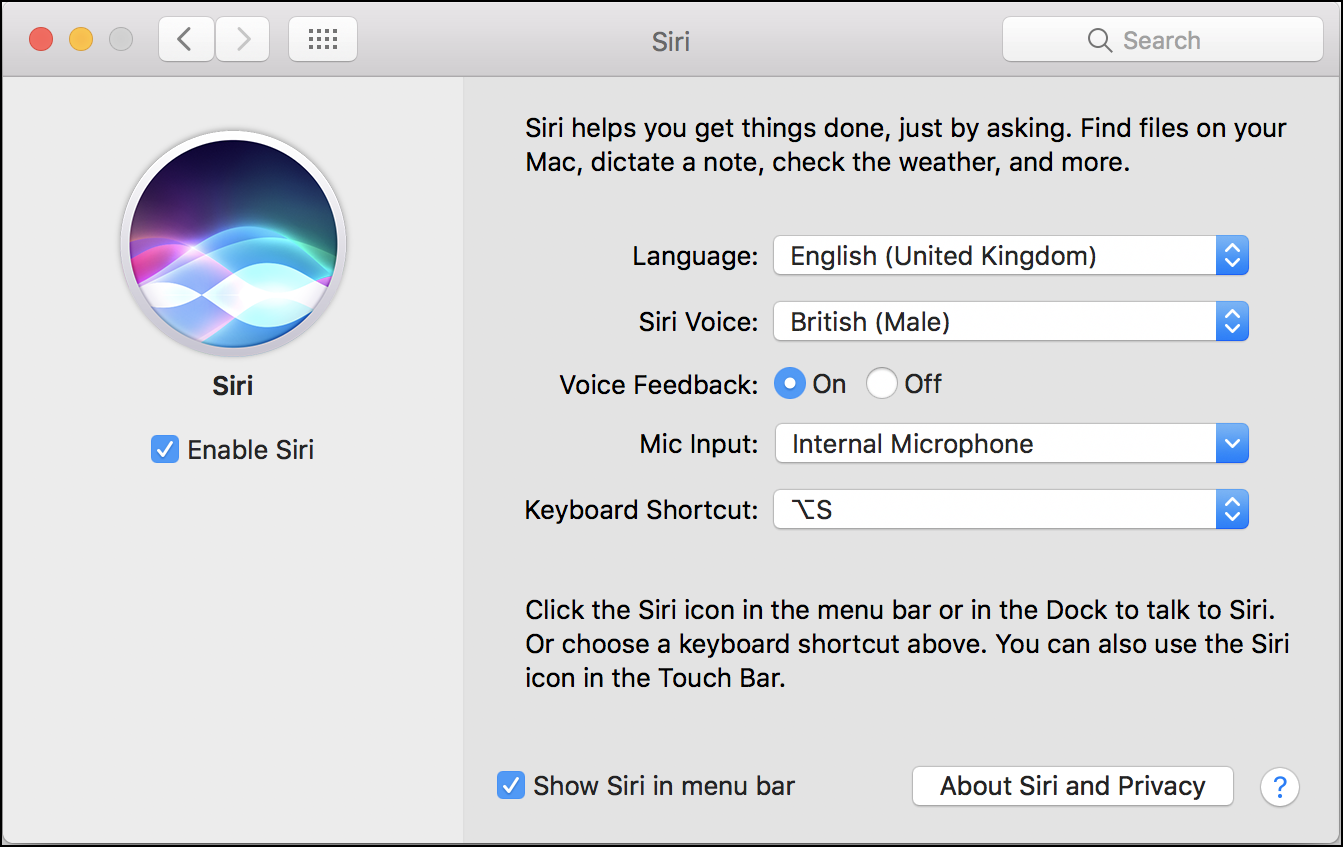Overview of Siri’s Voice and Accent
Siri, the virtual assistant developed by Apple, has gained immense popularity since its introduction. It not only assists users in performing a wide range of tasks but also adds a touch of personalization through its unique voice and accent options. Siri’s voice and accent settings allow users to customize their experience with the digital assistant, making it more engaging and relatable.
The voice of Siri is a crucial aspect that defines the assistant’s personality. By default, Siri is set to have a female voice, but users have the option to change it to a male voice if they prefer. This simple change can provide a fresh perspective and a different user experience when interacting with Siri.
In addition to gender, Siri also offers a diverse range of accents, allowing users to choose the one that resonates with them the most. The availability of accents varies depending on the region and language settings on the device. These accents can bring a touch of cultural flair to Siri’s responses, making the assistant feel more connected to the user’s heritage or preferences.
One of the reasons why Siri’s voice and accent options hold significance is that they contribute to the overall user experience. When the voice and accent align with a user’s personality or cultural background, it creates a more personal connection with Siri. This bond helps users feel more comfortable and confident when interacting with the virtual assistant, enhancing the overall satisfaction of using Siri.
Customizing Siri’s voice speed is another aspect that can enhance the user experience. Users can adjust the speed of Siri’s speech, making it faster or slower to suit their preferences. This customization option ensures that the assistant’s responses are delivered at a pace that users find most comfortable and comprehensible.
Overall, Siri’s voice and accent options provide users with the ability to add a personal touch to their digital assistant. Whether it’s changing the voice, selecting a preferred accent, or adjusting the speech speed, these customization options allow users to tailor their Siri experience to match their unique preferences and identities. By offering a range of voice and accent choices, Siri ensures that it caters to the diverse needs and preferences of its users, making interactions with the virtual assistant more engaging and delightful.
Choosing a Different Voice
One of the standout features of Siri is the ability to choose a different voice for the virtual assistant. By default, Siri is set to have a female voice, but users have the option to change it to a male voice. This simple customization allows users to personalize their Siri experience and adds a touch of variety to interactions with the virtual assistant.
To change Siri’s voice, follow these simple steps:
- Open the “Settings” app on your device.
- Scroll down and tap on “Siri & Search”.
- Select “Siri Voice”.
- Choose between the available options for gender and voice.
When selecting a different voice for Siri, users can choose between a male or female voice. This choice depends on personal preference and can provide a fresh perspective when conversing with the virtual assistant. Some users may prefer a male voice for a change of pace, while others may find a female voice more familiar and comforting.
The different voices available for Siri also include variations in tone and intonation. Experimenting with different voice options can help users find a voice that matches their preferences and brings a sense of personality to the virtual assistant. Users can select a voice that is authoritative, friendly, professional, or any other quality that resonates with them.
It’s worth noting that the availability of voice options may vary depending on the device and region. Apple continuously works to expand voice options and provide users with a wider range of choices. Therefore, it’s recommended to explore the available options periodically as updates to Siri are released.
By choosing a different voice for Siri, users can personalize their experience and make interactions with the virtual assistant more enjoyable. Whether it’s a male or female voice, the ability to switch between different voices adds a layer of customization that enhances the overall Siri experience. So go ahead and explore the various voice options to find the one that best suits your preferences and makes your interactions with Siri even more engaging and delightful.
The Male and Female Voice Options
When it comes to Siri’s voice, users have the option to choose between a male or female voice. By default, Siri is set to have a female voice, which has become synonymous with the virtual assistant. However, Apple recognized the need for diversity and added a male voice option, providing users with the freedom to select a voice that best suits their preferences.
The choice between a male and female voice is entirely subjective and depends on personal preference. Some users may prefer the familiarity and comforting tone of the female voice, while others may find a male voice more authoritative or engaging. This decision often comes down to users’ individual tastes and the type of interaction they seek with Siri.
Apple has taken great care to ensure that both the male and female voices for Siri are equally polished and natural-sounding. The voices are designed to provide a seamless and lifelike experience, enhancing the sense of realism and making interactions with Siri feel more like conversing with a person rather than a machine.
Switching between the male and female voice options is quick and straightforward. Users can customize Siri’s voice through the device’s settings. Whether it’s for a change of pace or simply personal preference, having the option to select a different voice allows users to add a unique touch to their interactions with Siri.
It’s important to note that the availability of male and female voice options may vary depending on the language and region settings on the device. Apple continues to work on expanding voice options and improving localization support to cater to a wider audience. Therefore, users are encouraged to explore the voice options periodically to discover any new additions or improvements.
Ultimately, the male and female voice options for Siri give users the flexibility to tailor their experience with the virtual assistant. Whether it’s the comforting tone of the female voice or the authoritative presence of the male voice, selecting the preferred voice option enhances the overall user experience. So go ahead and choose the voice that resonates with you the most, and enjoy engaging conversations with Siri in a way that feels personalized and enjoyable.
Changing Siri’s Accent
One of the unique features of Siri is the ability to change its accent, adding a touch of personalization to the virtual assistant. Siri offers a diverse range of accents, allowing users to select the one that aligns with their preferences or cultural background. The accent options enhance the overall Siri experience, making interactions with the virtual assistant more engaging and relatable.
To change Siri’s accent, follow these simple steps:
- Open the “Settings” app on your device.
- Scroll down and tap on “Siri & Search”.
- Select “Siri Voice”.
- Choose the desired accent from the available options.
The available accent options vary depending on the region and language settings on the device. Siri offers a wide selection of accents, ranging from American English to British English, Australian English, and beyond. These accents bring a cultural flair to Siri’s responses, making interactions feel more personalized and tailored to the user’s preferences and background.
The choice of accent can greatly influence the overall user experience with Siri. Some users may prefer an accent that mirrors their own speech patterns or cultural influences, while others may enjoy experimenting with different accents for fun or to better understand and appreciate different linguistic nuances.
Changing Siri’s accent can also be a great way to immerse oneself in a different cultural experience. For example, selecting a British accent can make users feel as though they are interacting with a virtual assistant from across the pond, adding a unique touch to their daily interactions. It can be a fun and educational experience, exposing users to different phonetics and linguistic styles.
Apple continues to expand the range of accent options available for Siri, ensuring that users have a wider array of choices to suit their preferences. It’s worth exploring the accent selection periodically, as new accents may become available with software updates.
By changing Siri’s accent, users can personalize their interactions with the virtual assistant, making them more enjoyable and relatable. Whether it’s selecting an accent that matches their own cultural background or simply exploring different accents for fun, this customization option adds depth to the Siri experience and enhances the overall satisfaction of using the virtual assistant.
Accents Available in Different Regions
When it comes to Siri’s accent options, the availability may vary depending on the region and language settings on the device. Apple has made efforts to include a variety of accents to cater to the diverse user base, ensuring that interactions with Siri feel natural and authentic in different parts of the world.
Here are some examples of accents available in different regions:
- American English: The American English accent is the default for Siri in the United States. It provides a familiar voice for users in the US and closely reflects the speech patterns prevalent in the region.
- British English: Siri offers a range of British English accents, including accents from England, Scotland, and Wales. Users can choose an accent that best represents their preferred British dialect.
- Australian English: Siri also provides Australian English accents for users in Australia. This accent adds an authentic touch to interactions, making users feel more connected to their local culture.
- Canadian English: Users in Canada have the option to select Canadian English accents, which reflect the linguistic characteristics specific to the region.
- Indian English: Siri offers Indian English accents, allowing users in India to have a more relatable and tailored experience with the virtual assistant.
- International English: International English accents are available for users in regions where English is spoken as a secondary language. These accents aim to provide a more globally inclusive experience with Siri.
The availability of accents may extend beyond these examples, depending on the localization efforts undertaken by Apple. As Siri continues to evolve and expand its capabilities, it’s possible that new accents will be added to provide users with even more choices.
It’s important to note that the accent options may also vary within a specific region, such as different accents for different English-speaking countries. Apple strives to include an assortment of accents to better meet the needs and preferences of users across the globe.
By offering a range of accents that align with different regions, Siri ensures that interactions with the virtual assistant feel authentic and tailored to the user’s cultural background. Whether it’s the Australian twang, the British charm, or the American cadence, choosing the appropriate accent further enhances the overall Siri experience and makes interactions more relatable and enjoyable. So, take the opportunity to explore the available accent options and find the one that best suits your region or personal preference.
Customizing Siri’s Voice Speed
In addition to choosing a different voice and accent, users also have the ability to customize Siri’s voice speed. This feature allows users to adjust the pace at which Siri speaks, ensuring that the virtual assistant’s responses are delivered at a comfortable and comprehensible speed.
Customizing Siri’s voice speed is particularly beneficial for individuals who prefer a faster or slower speech rate. By adjusting the voice speed, users can tailor their Siri experience to match their personal preferences and communication style.
To customize Siri’s voice speed, follow these simple steps:
- Open the “Settings” app on your device.
- Scroll down and tap on “Accessibility”.
- Select “Siri”.
- Tap on “Siri Voice Speed”.
- Choose the desired speed from the available options.
The available speed options typically range from slow to normal to fast. Users can experiment with different settings to find the voice speed that feels most comfortable and natural to them.
A slower voice speed can be helpful for individuals who require more time to process information or who prefer a leisurely pace. On the other hand, a faster voice speed can be beneficial for those who have a quick thinking process or who prefer a more rapid delivery of information.
The ability to customize Siri’s voice speed adds another layer of personalization to the virtual assistant. It ensures that Siri’s responses align with the user’s preferred rhythm of communication, making interactions feel more seamless and natural. This customization option is particularly valuable for individuals with certain cognitive or sensory processing needs, allowing them to adjust Siri’s speech to a speed that enhances their understanding and overall user experience.
It’s worth noting that customizing Siri’s voice speed may require enabling certain accessibility settings on the device. These settings are designed to make Siri more inclusive and accessible to a wider range of users.
By customizing Siri’s voice speed, users can fine-tune their interactions with the virtual assistant and ensure that the delivery of information matches their personal preferences. Whether it’s a slower pace for more reflection or a faster pace for quick responses, customizing Siri’s voice speed adds another level of personalization and improves the overall satisfaction of using the virtual assistant.
Testing Out Different Voice and Accent Options
Once you’ve learned about the voice and accent options available for Siri, it’s time to embark on a journey of exploration and customization. Testing out different voice and accent options allows you to find the perfect combination that enhances your interactions with the virtual assistant and makes them more enjoyable.
Changing Siri’s voice and accent is a simple process that can be done through the settings on your device. Take a moment to experiment with different combinations and see how they transform your experience with Siri.
Begin by selecting a different voice, either a male or female voice. This simple change can give a fresh perspective to your interactions with Siri and provide a new sense of familiarity or authority, depending on your preference.
Next, dive into the world of accents. Explore the various options available, ranging from British English to Australian English and beyond. Choose an accent that resonates with you, mirrors your own cultural background, or simply adds a unique touch to your interactions with Siri.
As you test out different voice and accent options, pay attention to how they influence your overall experience with Siri. Consider whether the voice aligns with your communication style and if the accent enhances the relatability or authenticity of the virtual assistant’s responses.
Moreover, don’t forget about customizing Siri’s voice speed. Experiment with different speed settings to find the pace that feels most comfortable and natural to you. This customization option allows you to fine-tune the delivery of Siri’s responses, ensuring they match your preferred rhythm of communication.
Take your time to test out different voice and accent combinations, paying attention to how they make you feel and how they enhance your interactions with Siri. You may discover that a certain voice and accent combination makes you feel more connected to the virtual assistant or improves the overall enjoyment of using Siri.
Remember, Siri is designed to adapt to your preferences, and testing out different voice and accent options is a great way to personalize your experience. So, have fun exploring the possibilities, and don’t hesitate to switch things up to find the voice and accent combination that best suits your style and makes Siri truly feel like your own digital assistant.
Accessibility Options for Siri’s Voice
In addition to the customization options for Siri’s voice and accent, Apple has incorporated accessibility features that make Siri more inclusive and user-friendly for individuals with different needs and preferences. These accessibility options ensure that everyone can fully enjoy and benefit from Siri’s capabilities, regardless of their unique circumstances.
One of the key accessibility options for Siri’s voice is the ability to increase or decrease the pitch and inflection. This feature allows users to modify the tone and intonation of Siri’s voice to better suit their hearing abilities or personal preferences. Users with hearing impairments, for example, may find adjusting the pitch helpful in ensuring a clear and audible voice for Siri.
Another accessibility option is the availability of VoiceOver support. VoiceOver is a built-in screen reader feature in iOS devices that provides audio descriptions of on-screen content. When enabled, VoiceOver reads out the text and describes the actions performed by Siri, allowing individuals with visual impairments to interact with the virtual assistant seamlessly.
For users who require even more precise control over Siri’s voice, Apple has introduced the Speech Controller accessibility option. This feature enables users to adjust various aspects of Siri’s voice, such as pitch, speaking rate, and volume, for an even more tailored experience. With the Speech Controller, individuals with specific speech or hearing needs can fine-tune Siri’s voice to better meet their requirements.
Furthermore, Apple has integrated Siri with assistive technologies such as hearing aids and cochlear implants. This integration allows users with hearing impairments to receive Siri’s responses directly through their hearing devices, making interactions with the virtual assistant more accessible and seamless.
It’s important to note that these accessibility options can be accessed through the settings on your device. By prioritizing inclusivity and ensuring that Siri accommodates different accessibility needs, Apple has made great strides in empowering users to fully utilize and engage with the virtual assistant.
If you have specific accessibility requirements, take the time to explore these options and customize Siri’s voice to best suit your needs. Apple’s commitment to accessibility ensures that everyone, regardless of their abilities or preferences, can enjoy the benefits of Siri’s voice and have a more inclusive and fulfilling user experience.
Troubleshooting Common Issues with Siri’s Voice and Accent Changes
While changing Siri’s voice and accent is typically a smooth and straightforward process, you may encounter occasional issues or challenges along the way. Here are some common problems that users may face when customizing Siri’s voice and accent, as well as troubleshooting tips to resolve them:
Issue: Voice or accent not changing: If you’ve selected a new voice or accent for Siri but don’t notice any difference in the virtual assistant’s responses, try restarting your device. This can help apply the changes effectively and ensure that Siri uses the newly selected voice or accent.
Issue: Voice or accent options not available: If you are unable to find the desired voice or accent options in Siri’s settings, verify that you have the latest software update installed on your device. Apple periodically introduces new voices and accents, so updating your software can provide you with access to the latest options.
Issue: Voice speed not adjusting: If you’re having difficulty customizing Siri’s voice speed, check if the Accessibility settings on your device are enabled. Adjusting the voice speed may require certain accessibility options to be turned on, so make sure you’ve enabled the necessary settings for customizing Siri’s voice speed.
Issue: Unexpected behavior in voice or accent: If you notice strange or unexpected behavior in Siri’s voice or accent, or if the audio sounds distorted or unclear, try resetting Siri’s voice options. This can be done by navigating to the Siri settings and selecting the default voice or accent for a fresh start. Then, you can try customizing the voice or accent again to see if the issue is resolved.
Issue: Inconsistencies in voice or accent: Sometimes, changes in Siri’s voice or accent may not be consistent across all interactions or apps. This can occur due to individual app settings or limitations. If you encounter inconsistencies in voice or accent, try adjusting the Siri settings within specific apps to ensure a consistent experience.
If you continue to experience issues with Siri’s voice and accent changes despite troubleshooting, it may be helpful to reach out to Apple support for further assistance. Their team can provide specific guidance tailored to your device and circumstances to help resolve any persistent issues you may be facing.
By troubleshooting common issues with Siri’s voice and accent changes, you can ensure a smooth and enjoyable customization experience. Don’t hesitate to explore different options, make adjustments, and seek support when needed, as Siri’s voice and accent customization options are designed to enhance your overall satisfaction and engagement with the virtual assistant.