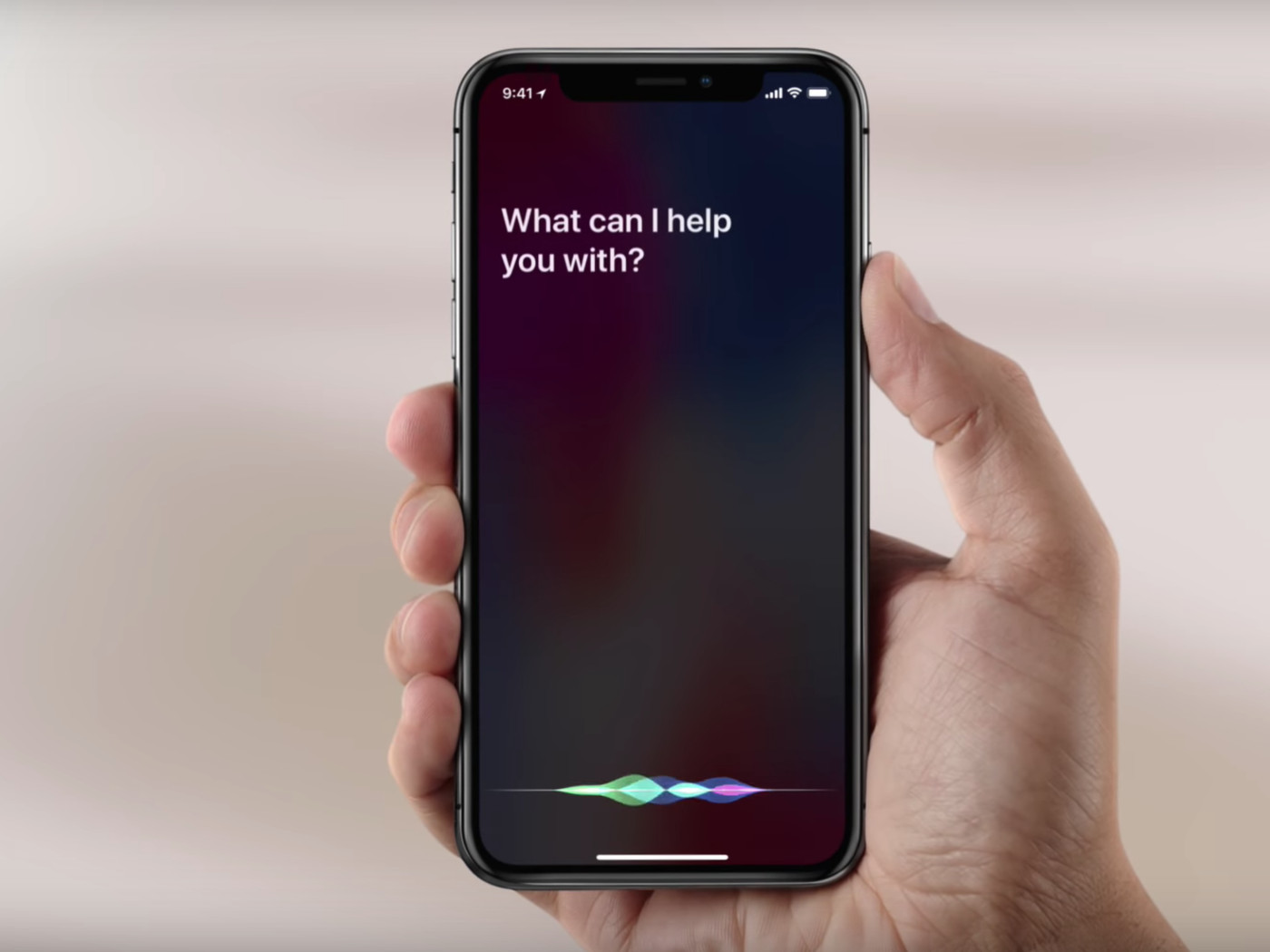What is Hey Siri Voice Recognition?
Hey Siri is a voice recognition feature pioneered by Apple that allows users to interact with their devices hands-free using only their voice. It is available on various Apple devices, such as iPhones, iPads, Apple Watches, and HomePods.
This innovative technology enables users to perform a range of tasks, from making calls and sending messages to setting reminders and controlling smart home devices. By simply saying “Hey Siri” followed by a command, users can access the power of their device without having to physically interact with it.
Hey Siri voice recognition works by utilizing advanced algorithms to analyze and interpret spoken words. It recognizes variations in accents and speech patterns, making it accessible to users from different regions and backgrounds.
With Hey Siri, you can engage in natural conversations with your device, making it feel like a personal assistant always ready to assist you. Whether you need to know the weather, play your favorite song, or find directions to a specific location, Hey Siri can handle it all.
Furthermore, Hey Siri is continuously evolving through machine learning algorithms that improve its accuracy and response time. As more users interact with Siri and provide feedback, the system learns and adapts to better understand and fulfill their needs.
The convenience and accessibility of Hey Siri voice recognition make it an indispensable feature for many Apple device users. It eliminates the need to physically interact with your device and allows for a more seamless and efficient user experience.
Why would you want to change your Hey Siri Voice Recognition?
The default voice recognition for Hey Siri may not always suit everyone’s preferences or needs. Fortunately, Apple provides users with the option to customize and change their Hey Siri voice recognition for a more personalized experience. Here are some reasons why you might want to make this change:
- Enhanced Personalization: Changing your Hey Siri voice recognition allows you to customize your device and make it feel more personalized. By selecting a voice that resonates with you, it can enhance your overall user experience and make interactions with Siri more enjoyable.
- Improved Intelligibility: Some users may find certain voices or accents easier to understand than others. Changing your Hey Siri voice recognition to a voice that is clearer or more familiar to you can enhance intelligibility and ensure that Siri accurately interprets your commands.
- Variety and Fun: Changing your Hey Siri voice recognition gives you the opportunity to add some variety and fun to your interactions with Siri. With different voices available, you can choose to have a celebrity voice, a cartoon character voice, or even a different language voice, adding an element of entertainment and creativity.
- Accessibility: For users with hearing impairments or conditions that affect speech comprehension, selecting a specific voice for Hey Siri can improve accessibility. Opting for a voice that is clearer or more distinct can make it easier to communicate with your device and utilize its features effectively.
- Personal Preference: Ultimately, the decision to change your Hey Siri voice recognition may simply come down to personal preference. Some users may prefer a particular voice or find it more pleasing to their ears. With the option to choose, you can select a voice that feels right for you.
Apple recognizes the importance of catering to individual preferences and needs, and offering the ability to change Hey Siri voice recognition is a testament to that commitment. By providing this customization feature, users can tailor their experience and make their interactions with Siri more personalized, engaging, and enjoyable.
Step 1: Open the Settings app on your device
To change your Hey Siri voice recognition, you’ll need to access the settings on your Apple device. Follow these simple steps to get started:
- Unlock your device and locate the Settings app on your home screen. The icon resembles a gear and is typically found on the first page of your app library.
- Tap on the Settings app to launch it. This will open the main settings menu, where you can customize various aspects of your device.
- Scroll through the settings menu and look for the “Siri & Search” option. It is usually located near the top of the list, below the search bar.
- Tap on “Siri & Search” to access the Siri settings. Here, you can manage your Siri preferences and customize its features.
- In the Siri & Search menu, you will find various options related to Siri. Look for the “Siri Voice” option and tap on it. This is where you can change your Hey Siri voice recognition.
- You will now see a list of available voices for Hey Siri. Scroll through the options to find the voice that you prefer. You can listen to a preview of each voice by tapping on it, which will play a sample phrase.
- Once you have found the voice that you want to use for Hey Siri, simply tap on it to select it. Your device will automatically apply the new voice recognition settings.
By following these steps, you can easily change your Hey Siri voice recognition and personalize your interaction with Siri. It’s a straightforward process that allows you to customize your device to suit your preferences and make your experience more enjoyable.
Step 2: Scroll down and tap on Siri & Search
Once you have opened the Settings app on your Apple device, the next step to change your Hey Siri voice recognition is to navigate to the Siri & Search section. Here’s what you need to do:
- With the Settings app open, scroll down through the options until you find the “Siri & Search” section. This section is usually located a few rows below the top of the settings menu.
- When you locate the “Siri & Search” option, tap on it to access the Siri settings. This is where you can customize various aspects of Siri and its functionality.
- Upon entering the Siri & Search section, you’ll find a range of settings related to Siri. This includes options for app suggestions, voice activation, and more.
- Look for the specific setting related to voice recognition or voice settings. This may vary depending on your device and operating system version, but it is generally labeled as “Siri Voice” or something similar.
- Tap on the voice recognition or voice settings option to proceed. This will take you to a new screen where you can choose from the available voices for Hey Siri.
- Take your time to scroll through the list of available voices. Apple offers a variety of voices to choose from, allowing you to find the one that suits your preferences the most.
- As you scroll, you can tap on each voice to hear a preview. This will play a short sample phrase, giving you an idea of how that particular voice sounds.
- When you have found the voice that you want to use for Hey Siri, simply tap on it to select it. The settings will be automatically applied, and your Hey Siri voice recognition will be changed to the selected voice.
By following these steps, you can easily navigate to the Siri & Search section in the Settings app and change your Hey Siri voice recognition to a voice that suits your preferences and enhances your overall user experience.
Step 3: Tap on Siri Voice
After accessing the Siri & Search section in the Settings app, the next step in changing your Hey Siri voice recognition is to tap on the Siri Voice option. Here’s how you can do it:
- Once you are in the Siri & Search section of the Settings app, look for the specific setting labeled “Siri Voice.” This option is usually located within the Siri settings and is where you can customize the voice used for Hey Siri.
- Tap on the Siri Voice option to proceed. This will take you to a new screen where you can view and select from the available voice options for Hey Siri.
- On the Siri Voice screen, you will see a list of voices that you can choose from. Apple provides a range of voices to suit different preferences and languages.
- Take your time to scroll through the list of available voices. Each voice is labeled with its corresponding language and name to help you make an informed choice.
- To preview a voice, simply tap on it. This will play a short sample phrase in the selected voice, allowing you to hear how it sounds before making a decision.
- Continue scrolling and tapping on the voices until you find one that you prefer for your Hey Siri voice recognition. Each voice has its own unique characteristics and style, so choose the one that resonates with you the most.
- Once you have found the voice you want to use for Hey Siri, tap on it to select it. The checkmark icon or color change will indicate that the voice has been chosen.
- After selecting the desired voice, exit the Siri Voice settings by tapping the back button or using the navigation gestures on your device. Your chosen voice will now be applied to your Hey Siri voice recognition.
By following these steps and tapping on the Siri Voice option, you can easily change and customize the voice used for your Hey Siri voice recognition. Select a voice that best suits your preferences and enhances your interaction with Siri on your Apple device.
Step 4: Choose from the available voice options
Once you have tapped on the Siri Voice option in the Settings app, you will be presented with a range of available voice options to choose from for your Hey Siri voice recognition. Follow these steps to select the voice that suits your preferences:
- On the Siri Voice screen, you will see a list of voices that are available for Hey Siri. Apple offers a variety of voices in different languages and accents. Scroll through the list to explore the available options.
- As you scroll, you will notice that each voice is labeled with its corresponding language and name. This makes it easier to identify the voices that are relevant to you or match your preferred language settings.
- Tap on a voice to preview it. When you select a voice, a preview phrase will be played in that specific voice. This allows you to hear how the voice sounds and decide if it is the right choice for your Hey Siri voice recognition.
- Take your time to listen to the different voices and compare them. Consider factors like clarity, accent, and overall appeal. Remember, the goal is to choose a voice that you find engaging and enjoyable to interact with.
- If none of the available voices meet your preferences, don’t worry. Continue scrolling to explore additional options. Apple periodically introduces new voices, so check for updates to discover fresh voice choices for your Hey Siri voice recognition.
- Once you have made your decision, simply tap on the voice that you wish to use for Hey Siri. A checkmark or color change will confirm your selection. Your chosen voice will be applied to your Hey Siri voice recognition settings.
- After selecting the voice, exit the Siri Voice settings by tapping the back button or using the navigation gestures on your device. The changes will be saved automatically, and your device will use the newly selected voice for Hey Siri.
By following these steps, you can easily choose the voice option that best matches your preferences and enhances your Hey Siri voice recognition. Select a voice that resonates with you and makes interacting with Siri on your Apple device a more enjoyable experience.
Step 5: Test your new Hey Siri voice recognition
After selecting a new voice for your Hey Siri voice recognition, it’s important to test it to ensure that it is working as expected. Follow these steps to test your new Hey Siri voice recognition:
- Activate Siri by saying “Hey Siri” or by pressing and holding the Home button on older iPhone models or the Side button on newer devices, such as the iPhone X and later models.
- Once Siri is activated, speak a command or ask a question to test the voice recognition. For example, you can say “What’s the weather today?” or “Set a timer for 10 minutes.”
- Observe how Siri responds to your command or question. Pay attention to whether it accurately recognizes and interprets your voice commands. If Siri responds appropriately, it indicates that your new Hey Siri voice recognition is working as intended.
- If you encounter any issues or find that Siri is not accurately recognizing your voice commands, you may want to try selecting a different voice from the available options and repeat the testing process.
- Continue testing different voice commands or questions to verify the consistency of your Hey Siri voice recognition. The more you interact with Siri and test different scenarios, the better you can assess the accuracy and reliability of your chosen voice.
- If you are satisfied with the performance of your new Hey Siri voice recognition, you can confidently use Siri for various tasks and queries, knowing that it understands your voice commands.
- Keep in mind that voice recognition technology is continually improving, and software updates from Apple may enhance the accuracy and responsiveness of Hey Siri. Stay up to date with the latest iOS updates to ensure optimal performance.
By testing your new Hey Siri voice recognition, you can ensure that Siri accurately recognizes and responds to your voice commands. This step allows you to evaluate the effectiveness of your chosen voice and make any necessary adjustments to optimize your interaction with Siri on your Apple device.
Step 6: Customize further settings if desired
Once you have changed your Hey Siri voice recognition and tested its functionality, you can further customize your Siri experience by adjusting additional settings. Follow these steps to explore and customize further settings:
- Open the Settings app on your Apple device and navigate to the Siri & Search section, as described in the earlier steps.
- Within the Siri & Search settings, you will find a range of options to personalize your Siri experience. These settings allow you to customize Siri’s behavior, voice feedback, and more.
- Explore the available options and select the ones that align with your preferences. For example, you can enable or disable Voice Feedback to determine whether Siri responds with voice feedback or silently displays results.
- You can also toggle on the switch for “Always Listen for ‘Hey Siri'” to allow your device to listen for the “Hey Siri” wake phrase at all times, even when it is not plugged in.
- If you have concerns about privacy, you can modify the settings for Siri & Search Suggestions, ensuring that Siri only offers personalized suggestions when it’s appropriate and secure.
- Additionally, you can further customize Siri by training it to recognize your voice more accurately. Within the Siri & Search settings, tap on “My Siri Voice” and follow the prompts to improve Siri’s accuracy in understanding your commands.
- Feel free to explore other options and settings within Siri & Search to fine-tune your Siri experience according to your liking. Adjusting these settings can enhance your interaction with Siri and make it even more tailored to your needs.
- Remember to save any changes you make by tapping the back button or using the navigation gestures on your device.
By customizing further settings, you can personalize your Siri experience and optimize its functionality to suit your preferences and needs. Experiment with different settings and find the configuration that enhances your overall interaction with Siri on your Apple device.
Tips for optimizing Hey Siri voice recognition
While changing your Hey Siri voice recognition can enhance your interaction with Siri, there are additional tips you can follow to optimize its performance. Consider the following suggestions:
- Speak clearly and directly: When giving commands or asking questions to Siri, speak clearly and directly. Pronounce words distinctly to ensure that Siri accurately understands your voice commands.
- Fit within a reasonable distance: To ensure optimal voice recognition, make sure you’re within a reasonable distance from your device when using Hey Siri. Being too far away or too close may impact its ability to capture your voice accurately.
- Avoid background noise: Minimize background noise when interacting with Hey Siri as it can affect voice recognition. Find a quieter environment or reduce surrounding noise to help Siri better understand your commands.
- Train Siri to recognize your voice: Take advantage of the voice training feature within the Siri settings. Follow the prompts to train Siri to recognize your voice more accurately, increasing the reliability and precision of voice recognition.
- Practice proper diction: Pay attention to your diction and enunciate words clearly. Avoid mumbling or speaking too quickly, which can hinder Siri’s ability to accurately interpret your voice commands.
- Continuously update your device: Stay up to date with the latest software updates for your Apple device. These updates often include improvements and refinements to Hey Siri voice recognition, ensuring optimal performance.
- Give specific instructions: When providing instructions to Siri, be as specific as possible. Clarify details, such as specific names, locations, or commands, to help Siri accurately understand and execute your requests.
- Use natural language: Instead of using robotic or precise language, try using natural language when interacting with Siri. This can help make your voice commands feel more conversational and can contribute to better voice recognition.
- Report any issues: If you encounter consistent issues with Hey Siri voice recognition, consider reporting it to Apple. This can help them identify and address any bugs or improvements that need to be made.
By following these tips, you can optimize the performance of your Hey Siri voice recognition. Implementing these suggestions will enhance the accuracy, responsiveness, and overall user experience when interacting with Siri on your Apple device.