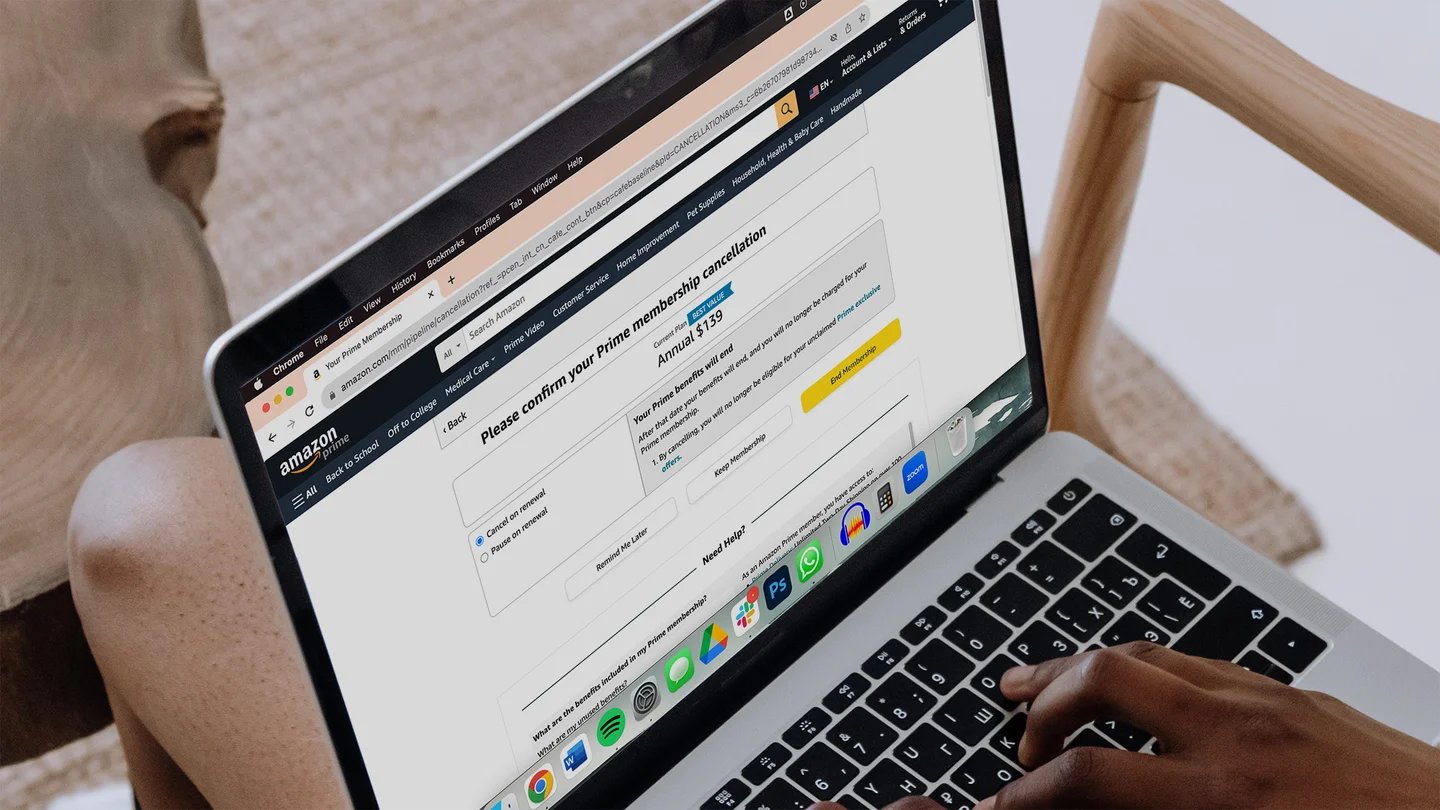Reasons to Cancel a Digital Order on Amazon
There can be various reasons why you might need to cancel a digital order on Amazon. Whether it’s an eBook, digital music or video, software or game, subscription, or even a gift card, sometimes circumstances change and you may no longer want or need the item. Understanding the reasons to cancel a digital order can help you make an informed decision and ensure a hassle-free cancellation process. Here are a few common reasons why you might consider canceling a digital order on Amazon:
- Changed Mind: Sometimes, we impulsively purchase digital items and realize later that it was not what we wanted. In such cases, canceling the order can save you from unnecessary expenses.
- Duplicate Purchase: It’s possible to accidentally purchase the same digital item multiple times. Canceling the duplicate order can prevent you from being charged twice.
- Wrong Item: If you mistakenly ordered the wrong digital item, canceling the order allows you to correct the mistake and avoid receiving something you don’t want.
- Compatibility Issues: It’s essential to check the compatibility of digital software, games, or apps with your device before purchasing. If you realize that the item is not compatible, canceling the order can save you the frustration of a non-functional purchase.
- Wrong Format: For eBooks, music, or videos, you might realize that you purchased the wrong format, such as an audiobook instead of an eBook or a standard definition video instead of high definition. Canceling the order allows you to get the correct format that suits your needs.
While these are just a few common reasons, there can be various other personal circumstances that warrant canceling a digital order on Amazon. Regardless of the reason, Amazon provides a convenient cancellation process to ensure customer satisfaction.
Steps to Cancel a Digital Order on Amazon
If you find yourself needing to cancel a digital order on Amazon, you’ll be pleased to know that the process is straightforward and can be completed in just a few simple steps. Here’s a guide on how to cancel a digital order on Amazon:
- Step 1: Start by logging into your Amazon account. Navigate to the “Your Orders” page, which can usually be found under the “Account & Lists” menu.
- Step 2: Locate the digital order you wish to cancel. You can search for it using the search bar or browse through your recent orders.
- Step 3: Once you’ve found the order, click on the “Cancel Items” button next to it.
- Step 4: If prompted, select the reason for cancellation from the given options. This step is optional but can be helpful for Amazon to understand customer feedback.
- Step 5: Review the cancellation details and click on the “Cancel checked items” button to confirm the cancellation.
- Step 6: Depending on the type of digital order, you may receive an instant refund or a credit to your Amazon account. The refund process may vary, so make sure to check your order details for specific information.
- Step 7: After canceling the order, you may receive a confirmation email from Amazon. Keep this email for your records as proof of cancellation.
- Step 8: If you encounter any issues during the cancellation process or have any additional questions, reach out to Amazon customer support for assistance. They are available 24/7 to help resolve any concerns.
Following these steps ensures a smooth cancellation experience for your digital order on Amazon. It’s important to note that the availability of cancellation options may vary depending on the type of digital item and the specific circumstances of the order. Always double-check the cancellation policy mentioned on the product page or contact customer support if you need further clarification.
Cancelling a Kindle eBook Order
If you’ve purchased a Kindle eBook on Amazon but have changed your mind or realized that it’s not what you expected, you can easily cancel the order. Here’s a step-by-step guide on how to cancel a Kindle eBook order:
- Step 1: Log into your Amazon account and go to the “Your Orders” page.
- Step 2: Locate the Kindle eBook order you want to cancel.
- Step 3: Click on the “Cancel Items” button next to the order.
- Step 4: Choose the reason for cancellation from the provided options (optional).
- Step 5: Review the cancellation details and click on the “Cancel checked items” button to proceed.
- Step 6: You should receive a confirmation email from Amazon regarding the cancellation of the Kindle eBook order.
It’s important to note that the ability to cancel a Kindle eBook order depends on whether the item has been delivered or not. If the eBook has already been delivered to your Kindle device or app, cancelling the order will not remove the eBook from your device. However, if the eBook has not been delivered, canceling the order will prevent it from being sent to your device.
In cases where the eBook has already been delivered to your Kindle, you can still request a refund within a certain timeframe if you are dissatisfied with the purchase. Simply go to the “Manage Your Content and Devices” section on Amazon, locate the eBook, and select the “Actions” button next to it. From there, choose “Return for Refund” and follow the prompts to complete the refund process.
Keep in mind that Kindle eBook cancellations and refunds follow Amazon’s standard policies, and specific details may vary. If you encounter any difficulties or have any questions, it’s recommended to reach out to Amazon customer support for assistance.
Cancelling a Digital Music or Video Order
If you have purchased a digital music or video item on Amazon but have changed your mind or no longer wish to keep it, you have the option to cancel the order. Here’s a step-by-step guide on how to cancel a digital music or video order:
- Step 1: Log into your Amazon account and navigate to the “Your Orders” page.
- Step 2: Locate the digital music or video order you want to cancel.
- Step 3: Click on the “Cancel Items” button next to the order.
- Step 4: Choose the reason for cancellation from the provided options (optional).
- Step 5: Review the cancellation details and click on the “Cancel checked items” button to proceed.
- Step 6: You should receive a confirmation email from Amazon confirming the cancellation of the digital music or video order.
It’s important to note that once you cancel a digital music or video order, you may lose access to the item. Amazon’s policy regarding cancellations of digital content is specific to each item and may vary. Some digital content may not be eligible for cancellation if you have already started streaming or downloading it. However, in most cases, cancellation is possible before you have accessed the item.
If you have already accessed the digital music or video item and are not satisfied with your purchase, you may be eligible for a refund depending on the specific circumstances. You can request a refund by contacting Amazon customer support and explaining your situation. They will assist you in initiating the refund process.
Remember to contact customer support for further assistance if you encounter any difficulties during the cancellation process or have any questions regarding the refund policy for digital music or video orders.
Cancelling a Digital Software or Game Order
If you have purchased digital software or a game on Amazon but have changed your mind, encountered compatibility issues, or no longer wish to keep it, you can cancel the order. Here’s a step-by-step guide on how to cancel a digital software or game order:
- Step 1: Login to your Amazon account and go to the “Your Orders” page.
- Step 2: Locate the digital software or game order you want to cancel.
- Step 3: Click on the “Cancel Items” button next to the order.
- Step 4: Choose the reason for cancellation from the provided options (optional).
- Step 5: Review the cancellation details and click on the “Cancel checked items” button to proceed.
- Step 6: After canceling the order, you should receive a confirmation email from Amazon regarding the cancellation.
It’s essential to note that cancellation eligibility may vary based on the specific digital software or game. Some software or games may not be eligible for cancellation if you have already redeemed an activation code or accessed the content. Therefore, it’s crucial to review the refund policy mentioned on the product page before purchasing.
If you have already accessed the digital software or game and are experiencing technical issues or are dissatisfied with your purchase, you may be eligible for a refund. In such cases, it’s recommended to contact Amazon customer support to explain your situation and request a refund. They will guide you through the process and assist you in resolving any issues you may have.
Remember to reach out to Amazon customer support if you encounter any difficulties during the cancellation process or have any questions regarding the refund policy for digital software or game orders. They are available to provide you with the necessary assistance and ensure a satisfactory resolution.
Cancelling a Digital Subscription Order
If you have subscribed to a digital service on Amazon but no longer wish to continue or want to cancel the subscription for any reason, you can easily do so. Here’s a step-by-step guide on how to cancel a digital subscription order:
- Step 1: Log into your Amazon account and navigate to the “Your Orders” page.
- Step 2: Locate the digital subscription order you want to cancel.
- Step 3: Click on the “Cancel Subscription” button next to the order.
- Step 4: Confirm your cancellation by clicking on the “Cancel Subscription” button again.
- Step 5: You should receive a confirmation email from Amazon confirming the cancellation of your digital subscription order.
It’s essential to note that canceling a digital subscription order will stop future recurring payments, and you will retain access to the subscription until the end of the current billing cycle. After canceling, your subscription will not renew, and you will not be charged for the subsequent billing periods.
However, cancelling a digital subscription does not typically result in a refund for the current billing period. You will continue to have access to the subscription until the end of the billing period you have already paid for.
If you have any questions or concerns regarding a refund or the cancellation policy for a specific digital subscription, it is recommended to contact Amazon customer support for further clarification and assistance. They are available to help you navigate the cancellation process and address any queries you might have.
Remember that the steps for canceling a digital subscription order may vary slightly based on the specific service and its associated policies. Always review the cancellation details provided on the product page or consult customer support if you require more information.
Cancelling a Digital Prime Video Channel Subscription
If you have subscribed to a Prime Video Channel on Amazon but no longer wish to continue or want to cancel the subscription, you can easily manage your channel subscriptions through your Amazon account. Here’s a step-by-step guide on how to cancel a digital Prime Video Channel subscription:
- Step 1: Log into your Amazon account and go to the “Your Memberships & Subscriptions” page.
- Step 2: Locate the Prime Video Channel subscription you wish to cancel.
- Step 3: Click on the “Manage Subscription” button next to the channel.
- Step 4: Select the “Cancel Channel” option to proceed with the cancellation.
- Step 5: You may be prompted to confirm the cancellation. Follow the on-screen instructions to complete the cancellation process.
- Step 6: Once canceled, you will receive a confirmation email from Amazon regarding the cancellation of your Prime Video Channel subscription.
Upon cancellation, you will retain access to the Prime Video Channel until the end of the current billing period. Therefore, you can continue enjoying the channel’s content until the subscription expires.
It’s important to note that canceling a Prime Video Channel subscription does not typically result in a refund for the current billing period. You will continue to have access to the channel until the end of the billing period you have already paid for.
If you have any questions or concerns regarding refunds, the duration of access, or other details specific to your Prime Video Channel subscription, it is recommended to contact Amazon customer support for further assistance. They are available to provide guidance and address any queries you may have.
Keep in mind that the cancellation process may vary slightly depending on the specific Prime Video Channel and its associated policies. Always review the cancellation details provided on the channel’s page or consult customer support if you require further information.
Cancelling a Digital Audible Audiobook Order
If you have purchased an Audible audiobook on Amazon but have changed your mind or no longer wish to keep it, you can cancel the order and return the audiobook. Here’s a step-by-step guide on how to cancel a digital Audible audiobook order:
- Step 1: Log into your Amazon account and go to the “Your Orders” page.
- Step 2: Locate the Audible audiobook order you want to cancel.
- Step 3: Click on the “Return or Replace Items” button next to the order.
- Step 4: Select the reason for returning the audiobook from the provided options.
- Step 5: Review the return details and click on the “Return this item” button to proceed.
- Step 6: You may receive a confirmation email from Amazon regarding the cancellation of the Audible audiobook order.
It’s worth noting that Audible has a generous return policy that allows you to return an audiobook within a specific timeframe, usually within 365 days of purchase. However, once you return an audiobook, it will be removed from your Audible library and you will no longer have access to it.
If you accidentally purchased the wrong audiobook or are unsatisfied with your purchase, returning the audiobook allows you to request a refund or credit for the item. The refunded amount will typically be credited back to your original payment method.
Keep in mind that Audible’s return policy is subject to change, so it’s always recommended to review the specific details and policies related to audiobook returns on the Audible website or contact Audible customer support for further assistance.
If you have any difficulties with the return process or require additional support, reach out to the Audible customer support team. They are available to assist you and ensure a smooth return of your Audible audiobook order.
Cancelling a Digital App or In-App Purchase Order
If you have purchased a digital app or made an in-app purchase on Amazon but no longer want to keep it or have changed your mind, you can cancel the order following a few simple steps. Here’s a guide on how to cancel a digital app or in-app purchase order:
- Step 1: Log into your Amazon account and visit the “Your Orders” page.
- Step 2: Locate the digital app or in-app purchase order you want to cancel.
- Step 3: Click on the “Cancel Items” button next to the order.
- Step 4: Select the reason for cancellation from the provided options, if prompted.
- Step 5: Review the cancellation details and click on the “Cancel checked items” button to proceed.
- Step 6: You should receive a confirmation email from Amazon confirming the cancellation of your digital app or in-app purchase order.
It’s important to note that once you cancel a digital app or in-app purchase order, you’ll typically lose access to the app or content associated with the in-app purchase. If you have already installed the app or used the in-app purchase item, canceling the order will not remove the app or content from your device.
If you’ve made an in-app purchase and require a refund, you may need to contact the app developer directly. Amazon’s refund policy for in-app purchases may vary depending on the specific app and its developer’s policies. It’s recommended to review the app’s details and documentation or reach out to the app developer’s support team for assistance with refunds.
If you encounter any difficulties during the cancellation process or have any questions about the refund or cancellation policies for digital apps or in-app purchases, contacting Amazon customer support can provide you with the necessary guidance and support.
Always check the specific cancellation and refund details mentioned on the product page and consult customer support if you require further clarification.
Cancelling a Digital Gift Card Order on Amazon
If you have purchased a digital gift card on Amazon but need to cancel the order for any reason, you can do so within a certain timeframe. Here are the steps to cancel a digital gift card order on Amazon:
- Step 1: Log into your Amazon account and go to the “Your Orders” page.
- Step 2: Locate the digital gift card order you want to cancel.
- Step 3: Click on the “Cancel Items” button next to the order.
- Step 4: Choose the reason for cancellation from the provided options (optional).
- Step 5: Review the cancellation details and click on the “Cancel checked items” button to proceed.
- Step 6: After canceling the order, you should receive a confirmation email from Amazon regarding the cancellation of the digital gift card order.
It’s important to note that once you cancel a digital gift card order, the gift card code will be deactivated and won’t be redeemable. This ensures that no one else can use the gift card code and provides security for your purchase.
If you have already sent the digital gift card to someone, canceling the order will prevent them from being able to use it. If you still want the recipient to have a gift, you can consider purchasing a different digital gift card or exploring other gifting options available on Amazon.
Keep in mind that the availability of cancellation options may vary depending on the specific circumstances of the digital gift card order. It’s always recommended to review the cancellation policy mentioned on the product page or contact Amazon customer support for further clarification.
If you encounter any difficulties with the cancellation process or have any questions about the refund or cancellation policies for digital gift card orders, reaching out to Amazon customer support will provide you with the necessary assistance and guidance.
Cancelling a Digital Order on the Amazon Mobile App
If you have made a digital purchase on the Amazon mobile app but need to cancel the order for any reason, you can easily do so using the app. Here’s a step-by-step guide on how to cancel a digital order on the Amazon mobile app:
- Step 1: Open the Amazon app on your mobile device and log into your account.
- Step 2: Tap on the menu icon (usually three horizontal lines) located at the top-left corner of the screen.
- Step 3: From the menu, select “Your Orders” to view your recent orders.
- Step 4: Locate the digital order you want to cancel and tap on it to view the order details.
- Step 5: On the order details page, tap on the “Cancel Items” button.
- Step 6: Choose the reason for cancellation from the provided options (optional).
- Step 7: Review the cancellation details and tap on the “Cancel checked items” button to proceed.
- Step 8: After canceling the order, you should receive a confirmation notification from the Amazon app.
With the Amazon mobile app, you have the convenience of managing your orders and canceling them on the go. It’s important to note that the cancellation options available on the app may vary depending on the specific circumstances of the digital order. Always review the cancellation policy mentioned on the product page or contact Amazon customer support for further clarification.
If you encounter any difficulties during the cancellation process or have any questions about the refund or cancellation policies for digital orders on the Amazon mobile app, you can reach out to Amazon customer support for assistance. They are available to provide you with the necessary guidance and support to ensure a smooth cancellation experience.
Cancelling a Digital Order on the Amazon Website
If you have made a digital purchase on the Amazon website but need to cancel the order for any reason, you can easily do so using the website interface. Here’s a step-by-step guide on how to cancel a digital order on the Amazon website:
- Step 1: Open a web browser and go to the Amazon website.
- Step 2: Log into your Amazon account using your credentials.
- Step 3: On the top-right corner of the page, hover over the “Account & Lists” menu.
- Step 4: From the dropdown menu, click on “Your Orders” to access your order history.
- Step 5: Locate the digital order you want to cancel and click on it to view the order details.
- Step 6: On the order details page, click on the “Cancel Items” button.
- Step 7: Select the reason for cancellation from the provided options (optional).
- Step 8: Review the cancellation details and click on the “Cancel checked items” button to proceed.
- Step 9: After canceling the order, you should receive a confirmation email from Amazon regarding the cancellation of your digital order.
The Amazon website offers a convenient and user-friendly interface for managing and canceling digital orders. It’s important to note that the cancellation options available on the website may vary depending on the specific circumstances of the digital order. Always review the cancellation policy mentioned on the product page or contact Amazon customer support for further clarification.
If you encounter any difficulties during the cancellation process or have any questions about the refund or cancellation policies for digital orders on the Amazon website, reaching out to Amazon customer support will provide you with the necessary assistance and guidance. They are available to help you navigate the process and ensure a smooth cancellation experience.
Cancelling a Digital Order on the Amazon Fire Tablet
If you have made a digital purchase on your Amazon Fire tablet but need to cancel the order for any reason, you can easily do so using the tablet’s interface. Here’s a step-by-step guide on how to cancel a digital order on the Amazon Fire tablet:
- Step 1: Unlock your Amazon Fire tablet and navigate to the home screen.
- Step 2: Open the “Amazon” app on your Fire tablet.
- Step 3: Tap on the menu icon (usually three horizontal lines) located at the top-left corner of the screen.
- Step 4: From the menu, select “Your Orders” to access your order history.
- Step 5: Locate the digital order you want to cancel and tap on it to view the order details.
- Step 6: On the order details page, tap on the “Cancel Items” button.
- Step 7: Choose the reason for cancellation from the provided options (optional).
- Step 8: Review the cancellation details and tap on the “Cancel checked items” button to proceed.
- Step 9: After canceling the order, you should receive a confirmation notification from the Amazon app on your Fire tablet.
The Amazon Fire tablet’s interface provides a convenient way to manage and cancel digital orders directly from your device. However, it’s important to note that the cancellation options available on the Fire tablet may vary depending on the specific circumstances of the digital order. Always review the cancellation policy mentioned on the product page or contact Amazon customer support for further clarification.
If you encounter any difficulties during the cancellation process or have any questions about the refund or cancellation policies for digital orders on your Amazon Fire tablet, reaching out to Amazon customer support will provide you with the necessary assistance and guidance. They are available to help you navigate the process and ensure a smooth cancellation experience.
Cancelling a Digital Order on an Alexa Device
If you have made a digital purchase using your Alexa device but need to cancel the order, you can conveniently do so using voice commands. Here’s how to cancel a digital order on an Alexa device:
- Step 1: Start by saying, “Alexa, open my orders.”
- Step 2: Alexa will provide you with a list of your recent orders.
- Step 3: Specify the digital order you want to cancel by providing relevant details such as the order number or item name.
- Step 4: Alexa will confirm the item you wish to cancel and ask for confirmation.
- Step 5: Confirm the cancellation by stating, “Yes” or another agreed-upon confirmation phrase.
- Step 6: Alexa will notify you of the successful cancellation and may provide additional information, such as refund status or any necessary follow-up steps.
It’s important to note that the cancellation options available on an Alexa device may vary depending on the specific circumstances of the digital order. Always review the cancellation policy mentioned on the product page or contact Amazon customer support for further clarification.
If you encounter any difficulties during the cancellation process or have any questions about the refund or cancellation policies for digital orders on your Alexa device, reaching out to Amazon customer support will provide you with the necessary assistance and guidance. They are available to help you navigate the process and ensure a smooth cancellation experience using your Alexa device.
What to Do If You Can’t Cancel a Digital Order on Amazon
In most cases, cancelling a digital order on Amazon is a simple process. However, there may be instances where cancelling the order is not possible due to specific circumstances. If you find yourself unable to cancel a digital order on Amazon, here are some steps you can take:
- Contact Customer Support: Reach out to Amazon customer support for assistance. They can help evaluate your situation and guide you through any available options or alternatives.
- Review the Return Policy: If cancellation is not possible, check if the digital item is eligible for a return or refund. Some digital products, such as Kindle eBooks or Audible audiobooks, may have specific return policies that allow for refunds within a certain timeframe.
- Check for Exchange Options: Instead of cancelling, consider exploring exchange options if applicable. Some digital products, such as digital software or games, may allow for exchanges to a different version or format.
- Consult the Seller or Developer: If the digital order is from a third-party seller or developer, contact them directly to discuss your options. They may have specific policies or procedures in place for cancellations or refunds.
- Review your Legal Rights: Depending on your jurisdiction, you may have specific consumer rights and protections that can help you address situations where cancellation is not possible. Familiarize yourself with your legal rights as a customer.
- Learn from the Experience: If cancellation is not possible, treat it as a learning opportunity. Take the time to review product details, cancellation policies, and customer reviews before making future purchases to minimize the chances of encountering cancellation difficulties.
Remember, each digital order may have unique circumstances and policies that influence cancellation options. It’s always recommended to review the specific details provided by Amazon and reach out to customer support for personalized assistance and guidance based on your situation.
Amazon is committed to ensuring customer satisfaction, and their customer support team is available to help you navigate any challenges you may encounter during the cancellation process.
Frequently Asked Questions about Cancelling Digital Orders on Amazon
Here are some frequently asked questions regarding cancelling digital orders on Amazon:
- 1. Can I cancel any digital order on Amazon?
While many digital orders on Amazon can be cancelled, eligibility for cancellation may vary depending on the specific type of digital item and associated policies. It’s recommended to review the cancellation details provided on the product page or contact Amazon customer support for further clarification. - 2. How long do I have to cancel a digital order?
The cancellation window for digital orders on Amazon may vary depending on the specific circumstances. In general, it’s best to cancel the order as soon as possible after realizing the need to do so. Kindle eBooks and Audible audiobooks, for example, may have different refund or return policies than digital music or video orders. - 3. Will I receive a refund if I cancel a digital order?
Refunds for cancelled digital orders on Amazon depend on several factors, including the type of item and the specific circumstances. Some digital items may be eligible for a refund, while others may not. It’s important to carefully review the refund policy mentioned on the product page or contact Amazon customer support for clarification. - 4. Can I cancel a digital order on Amazon if I’ve already accessed or downloaded the item?
In many cases, cancelling a digital order on Amazon after accessing or downloading the item may not result in a refund. However, it’s worth reviewing the specific refund policy for the digital item in question or contacting Amazon customer support to discuss your situation. - 5. Can I cancel a digital gift card order on Amazon?
Yes, it’s possible to cancel a digital gift card order on Amazon within a certain timeframe. However, once cancelled, the gift card code will be deactivated and no longer redeemable. Review the cancellation policy mentioned on the product page or contact Amazon customer support for further information.
If you have additional questions or concerns regarding cancelling digital orders on Amazon, it’s recommended to reach out to Amazon customer support for personalized assistance. They will provide accurate and up-to-date information based on your specific situation.