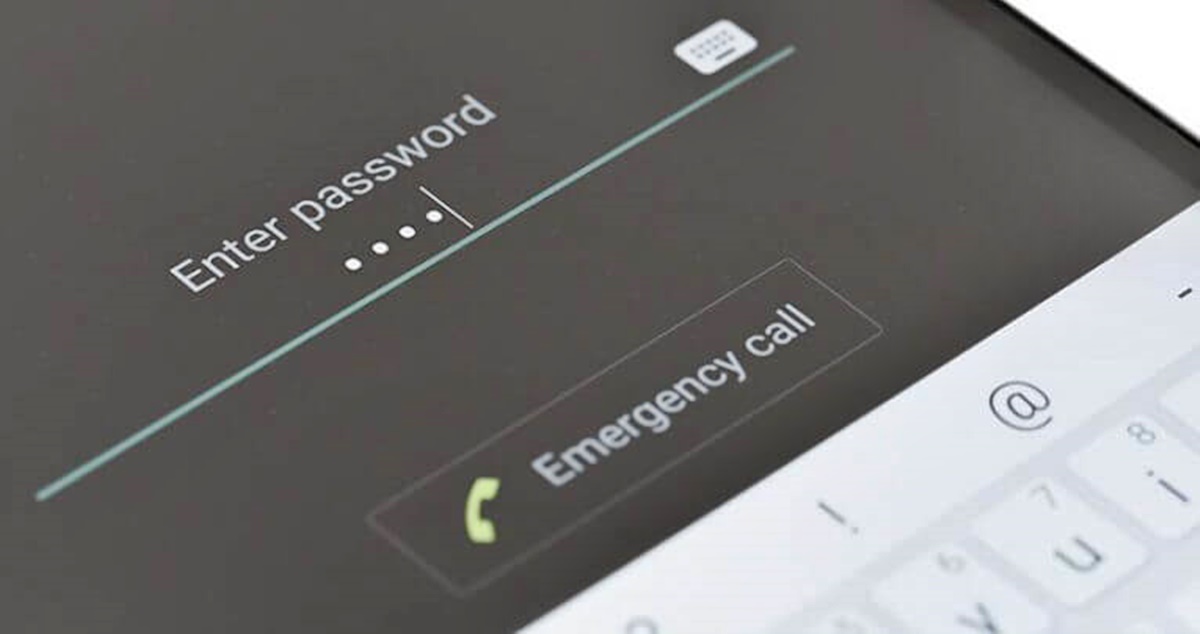Overview of the Android Lock Screen
The lock screen is a fundamental security feature on Android devices, designed to prevent unauthorized access to your personal information and maintain the privacy of your device. It acts as a virtual barrier that requires authentication before granting access to the device’s home screen and its contents. This layer of security helps protect your sensitive data, such as messages, emails, contacts, and apps from being accessed by unauthorized individuals.
Android lock screens come in various forms, including PIN codes, patterns, fingerprints, and face recognition. Users can choose the method that they find most convenient and secure. Some Android devices also offer the option to display notifications and quick access controls on the lock screen, allowing users to interact with certain apps without unlocking the device.
The lock screen serves as the first line of defense against possible security breaches, ensuring that only authorized individuals can access the device. It helps protect against theft, accidental access, and unauthorized use of personal information. Android lock screens are constantly evolving, with new security features and enhancements being introduced to keep up with advancing technology and potential security threats.
In addition to its security functions, the lock screen also provides a way for users to customize the look and feel of their device. Users can choose from a variety of wallpapers, clock styles, and other personalization options to make their lock screen visually appealing and reflect their personal taste.
Overall, the Android lock screen is an essential component of device security and privacy. By requiring authentication to access the device’s contents, it helps ensure that your personal information remains protected and allows you to have control over who can use your device.
Understanding Emergency Call Feature
The emergency call feature on Android devices is a critical functionality designed to provide quick and easy access to emergency services such as police, fire departments, and medical assistance. It allows users to make emergency calls even when the device is locked, providing a lifeline in urgent situations.
When a user accesses the emergency call feature, they are typically presented with a dial pad where they can enter emergency numbers, such as 911 or country-specific emergency numbers. Upon dialing the emergency number, the call is connected to the appropriate emergency service provider, and assistance can be requested.
The emergency call feature serves as a valuable tool in dire situations, empowering individuals to reach out for help when faced with emergencies, accidents, or incidents requiring immediate attention. It can be a lifeline in situations where time is of the essence, helping to connect users to emergency services as quickly as possible.
It is important to note that the emergency call feature on Android devices is intended for genuine emergency situations only. Misusing or abusing this feature can not only waste valuable emergency service resources but also be illegal in some jurisdictions. Users should exercise caution and ensure that they only utilize the emergency call feature for its intended purpose.
Furthermore, the emergency call feature is typically accessible even when the device is locked, as it is designed to provide a quick and convenient way to contact emergency services without the need to unlock the device first. This accessibility, however, can sometimes be exploited by individuals with malicious intent. It is essential to stay vigilant and protect your device from unauthorized access, as unauthorized usage of the emergency call feature can potentially lead to privacy breaches or misuse of your device’s capabilities.
Steps to Bypass the Lock Screen Using Emergency Call
Bypassing the lock screen using the emergency call feature on Android devices is a method that has been discovered and shared widely. It involves exploiting a loophole in the lock screen security to gain access to the device’s settings and disable or change the lock screen settings. It is important to note that this method should only be used on your own device in situations where you have forgotten your lock screen credentials and need to regain access. Here are the steps to bypass the lock screen using the emergency call feature:
- Step 1: Access the emergency call feature: On the lock screen, tap on the emergency call button or swipe right to access the emergency call feature. This will open the dial pad.
- Step 2: Crash the lock screen: Enter a long string of random characters or special characters into the dial pad, followed by a series of asterisks (*). For example, enter a long sequence like “########***”. The purpose of this step is to crash the lock screen and force it to freeze temporarily.
- Step 3: Access settings from emergency call: While the lock screen is frozen, quickly tap on the “Emergency information” or “Emergency” button, which will be visible on some devices. This will allow you to access the settings from the emergency call interface.
- Step 4: Disable or change lock screen settings: Once you have accessed the settings, navigate to the lock screen or security settings section. From there, you can disable the lock screen altogether or change the lock screen method to something that you remember, such as a new PIN or pattern.
It is important to understand that bypassing the lock screen using the emergency call feature is a temporary workaround and not a permanent solution. Once you have regained access to your device, it is advisable to set a new lock screen method and ensure the security of your device moving forward. Additionally, not all Android devices may be susceptible to this method, as manufacturers constantly release updates to patch security vulnerabilities.
Finally, it is crucial to use this method responsibly and only on your own device. Attempting to bypass the lock screen on someone else’s device without their permission is unauthorized and potentially illegal.
Step 1: Access Emergency Call Feature
To bypass the lock screen using the emergency call method on an Android device, the first step is to access the emergency call feature. This feature is typically available on the lock screen, allowing users to make emergency calls even when the device is locked. Here’s how to access the emergency call feature:
1. On the lock screen, look for the emergency call button or swipe right to access the emergency call feature. The appearance of the button may vary depending on the device’s manufacturer and Android version.
2. Tap on the emergency call button to open the emergency dial pad. You will see a dial pad interface where you can enter numbers to make an emergency call.
3. At this point, you may need to know the specific emergency number for your country. In most cases, it is 911, but it may differ in different regions. Enter the appropriate emergency number on the dial pad and tap the call button to initiate the call. Keep in mind that this tutorial is for instructional purposes only, and it is essential to use this feature responsibly and only in genuine emergency situations.
4. Once you have accessed the emergency call feature, you are ready to proceed to the next steps of bypassing the lock screen. It is important to perform the following steps quickly and precisely to successfully exploit the vulnerability in the lock screen security.
Remember, the emergency call feature is a critical aspect of device security, providing a means to contact emergency services swiftly. While it can be used to bypass the lock screen, it should only be used in situations where you have forgotten your lock screen credentials or need to regain access to your own device.
Step 2: Crash the Lock Screen
After accessing the emergency call feature, the next step to bypass the lock screen on an Android device is to crash the lock screen. By triggering a temporary freeze or crash, we can exploit a vulnerability in the lock screen security and gain access to the device’s settings. Here’s how to crash the lock screen:
1. Once you are on the emergency call interface and have the dial pad open, enter a long sequence of random characters or special characters into the dial pad. This can be any combination of numbers, symbols, or alphabets.
2. To further enhance your chances of crashing the lock screen, consider adding a series of asterisks (*) at the end of the sequence. For example, you can input a string like “########***”. The purpose of this step is to overwhelm the lock screen’s input buffer and force it to freeze temporarily.
3. After entering the long sequence of characters, wait for a few moments to allow the lock screen to process the input. Sometimes, the lock screen may freeze immediately, while in other cases, it may take a few attempts to crash it successfully.
4. If everything goes as planned, the lock screen should freeze or crash, displaying a frozen image without any interactive elements. This indicates that we have successfully exploited the vulnerability in the system.
It’s worth noting that not all Android devices may be susceptible to this method, as the effectiveness of crashing the lock screen can vary depending on the device’s manufacturer, Android version, and security patches. Additionally, newer Android versions may have patched this vulnerability, making it less effective or entirely obsolete.
Crashing the lock screen is a crucial step in bypassing the lock screen using the emergency call method. However, it is important to remember that this method should only be used responsibly and on your own device. Attempting to bypass the lock screen on someone else’s device without their consent is unauthorized and may be illegal.
Step 3: Access Settings from Emergency Call
After crashing the lock screen successfully, the next step in bypassing the lock screen using the emergency call method involves accessing the device’s settings from the emergency call interface. By navigating to the settings, we can make the necessary changes to disable or modify the lock screen settings. Follow these steps to access the settings:
1. While the lock screen is frozen or crashed, look for an “Emergency information” button or an “Emergency” option on the interface. The placement and labeling of this button may vary depending on the device’s manufacturer and software version.
2. Typically, tapping on the “Emergency information” button will open a new window that displays emergency contact information and medical details. However, in some cases, tapping on the “Emergency” option itself may provide access to additional options, including the settings.
3. If you see a “Settings” button or an icon resembling a gear or cog, tap on it to enter the settings menu. This will let you access the device’s various settings and configuration options.
4. Once you have successfully accessed the settings, you can navigate to the lock screen or security settings section. This is where you will find options related to the lock screen method, such as PIN, pattern, fingerprint, or face recognition.
5. From the lock screen or security settings, you can disable the lock screen entirely, change the lock screen method to something you remember, or set up a new security measure.
It’s important to note that the exact steps and options may differ based on the device and Android version. Additionally, this method relies on a vulnerability in the lock screen security, which may have been patched by device manufacturers through software updates. Therefore, not all devices may be susceptible to this method, and its effectiveness can vary.
Remember, bypassing the lock screen using the emergency call method should be used responsibly and strictly for personal devices. Attempting to access someone else’s device without permission is unauthorized and may be illegal.
Step 4: Disable or Change Lock Screen Settings
Once you have accessed the device’s settings from the emergency call interface, the final step in bypassing the lock screen using this method is to disable or change the lock screen settings. By making the necessary modifications, you can regain access to your device without needing to enter the original lock screen credentials. Here’s how to disable or change the lock screen settings:
1. From the settings menu, navigate to the “Security” or “Lock Screen” section. The exact placement and labeling of this option may vary depending on the device’s manufacturer and Android version.
2. Within the “Security” or “Lock Screen” settings, you should find various options related to the lock screen method, such as PIN, pattern, fingerprint, or face recognition.
3. If you wish to disable the lock screen altogether, look for an option such as “Screen lock” or “Lock screen type.” Select this option and choose “None” or “Swipe” as the lock screen method. This will remove the requirement for a lock screen method, allowing you to bypass it entirely.
4. If you prefer to change the lock screen method to something you remember, choose the corresponding option from the settings menu. Depending on your device, you may be able to select a new PIN, pattern, fingerprint, or face recognition method. Set up the new lock screen method according to your preference.
5. Once you have disabled or changed the lock screen settings, exit the settings menu and return to the device’s home screen. At this point, the lock screen should no longer be present, granting you access to the device’s contents without the need to enter the original lock screen credentials.
It’s important to keep in mind that bypassing the lock screen using the emergency call method is a temporary workaround and not a permanent solution. Once you have gained access to your device, it is strongly recommended to set up a new lock screen method to ensure the security and privacy of your device.
Furthermore, not all Android devices may be susceptible to this method, as device manufacturers frequently release software updates to patch security vulnerabilities. Therefore, it’s essential to stay updated with the latest security updates and be aware of any potential changes to the lock screen bypass method.
Remember, using this method responsibly and solely on your own device is crucial. Attempting to bypass the lock screen on someone else’s device without their permission is unauthorized and may be illegal.
Possible Limitations and Risks of Using This Method
While bypassing the lock screen using the emergency call method may seem like a convenient solution in certain situations, it is important to be aware of its limitations and associated risks. Before attempting to use this method, consider the following factors:
1. Device Compatibility: Not all Android devices may be vulnerable to this method. Device manufacturers continually release software updates to address security vulnerabilities, which can render this bypass method ineffective on newer devices or those with up-to-date firmware.
2. Temporary Solution: Bypassing the lock screen using this method provides temporary access to the device. It is not a permanent solution as the lock screen can be reactivated once the device is restarted or a software update is applied.
3. Potential Data Loss: Incorrectly modifying the lock screen settings can result in unintended consequences, including the loss of data stored on the device. It is essential to proceed with caution and ensure you have appropriate backups of your data before attempting any lock screen bypass methods.
4. Security Risks: By bypassing the lock screen, you are effectively compromising the security measures put in place to protect your device and personal information. This can leave your device more vulnerable to unauthorized access and potential privacy breaches.
5. Legal Considerations: It is important to note that bypassing the lock screen on someone else’s device without their permission is illegal and a violation of privacy. This method should only be used on your own device or with the owner’s explicit consent.
6. Device Functionality: Depending on the device and Android version, bypassing the lock screen using this method may have unexpected consequences on the overall functionality of the device. Certain features or functionalities may be affected or disabled as a result of bypassing the lock screen security.
Given these limitations and risks, it is crucial to weigh the potential benefits against the potential drawbacks before attempting to bypass the lock screen using the emergency call method. It is recommended to explore other alternatives, such as contacting the device manufacturer’s support or using Google’s Find My Device service, before resorting to methods that may compromise device security.
Alternative Methods for Bypassing the Lock Screen
While the emergency call method can be used to bypass the lock screen on certain Android devices, it is important to note that it may not be effective or feasible for all situations. If you are unable to utilize the emergency call method or if you are looking for alternative solutions, here are some other methods to consider:
1. Google’s Find My Device: If your device is connected to your Google account and has the Find My Device feature enabled, you can use this service to remotely lock or reset your device’s lock screen password or PIN. Simply log in to the Find My Device website or app on another device and follow the prompts to secure your device or change the lock screen credentials.
2. Factory Reset: This method should be used as a last resort, as it erases all data on your device. However, if you have no other options and have a recent backup of your data, performing a factory reset can remove the lock screen and allow you to set up a new lock screen method. Keep in mind that this method will permanently delete all data on your device, so be sure to backup any important information beforehand.
3. Manufacturer-Specific Solutions: Some device manufacturers offer their own solutions for bypassing the lock screen in certain scenarios. These solutions can vary depending on the device brand and model. For example, Samsung provides the “Find My Mobile” service, which allows you to remotely unlock your device or change the lock screen settings.
4. Custom Recovery: If you have previously installed a custom recovery like TWRP or ClockworkMod, you may be able to use it to remove or bypass the lock screen. Custom recoveries often have built-in functionalities that allow you to perform various actions on your device, such as disabling the lock screen or resetting the lock screen credentials.
5. Professional Assistance: If you have exhausted all other options and are still unable to bypass the lock screen, it may be worth considering seeking professional assistance. Contacting the device manufacturer’s support or visiting an authorized service center can provide you with expert guidance and potential solutions specific to your device.
Before attempting any of these alternative methods, it is important to consider the potential risks and consequences. Always prioritize the security and privacy of your device and personal information. Additionally, it is crucial to use these methods responsibly and only on your own device, or with the explicit consent of the owner.
Keeping Your Android Device Secure
Securing your Android device is essential to protect your personal information, sensitive data, and maintain your privacy. By following some best practices and implementing security measures, you can greatly reduce the risk of unauthorized access or data breaches. Here are some tips to keep your Android device secure:
1. Set a Strong Lock Screen: Use a secure lock screen method, such as a PIN, pattern, fingerprint, or face recognition. Choose a complex and unique combination that is difficult for others to guess. Regularly update your lock screen credentials to further enhance security.
2. Enable Two-Factor Authentication: Two-factor authentication adds an extra layer of security to your device and accounts. Enable this feature whenever possible, as it requires an additional verification step, such as a fingerprint or SMS code, to access your device or services.
3. Keep Your Software Updated: Regularly install software updates and security patches provided by your device manufacturer. These updates often include critical security fixes that address vulnerabilities and protect your device from potential threats.
4. Only Install Trusted Apps: Download and install apps from trusted sources like the Google Play Store. Avoid sideloading apps from unknown sources, as they may carry malware or malicious code that can compromise your device’s security.
5. Use a Mobile Security App: Install a reputable mobile security app that provides additional layers of protection, such as antivirus scanning, app scanning, and anti-theft features. These apps can help detect and mitigate potential threats to your device.
6. Secure Your Network Connections: Use secure, encrypted Wi-Fi networks when connecting to the internet. Avoid connecting to unsecured public Wi-Fi networks, as they can be susceptible to eavesdropping and data theft. Consider using a Virtual Private Network (VPN) for added privacy and security.
7. Be Cautious with Personal Information: Be mindful of the information you share online, especially on social media platforms. Avoid posting sensitive personal information that can be used for identity theft or unauthorized access to your accounts.
8. Regularly Backup Your Data: Perform regular backups of your device’s data to an external storage device or cloud service. This ensures that you have a copy of your important information in case of device loss, theft, or data corruption.
9. Be Wary of Phishing Attempts: Be cautious of suspicious emails, messages, or websites that request personal information or login credentials. Avoid clicking on suspicious links and verify the authenticity of the senders before providing any sensitive information.
10. Use Device Encryption: Enable device encryption to protect your data in case your device falls into the wrong hands. Encryption ensures that your information remains encrypted and unreadable, even if someone gains physical access to your device.
By following these security practices and staying vigilant, you can greatly enhance the security of your Android device. Remember, the key to optimal device security is a combination of proactive measures, regular updates, and conscious decision-making regarding the safety of your personal information and data.