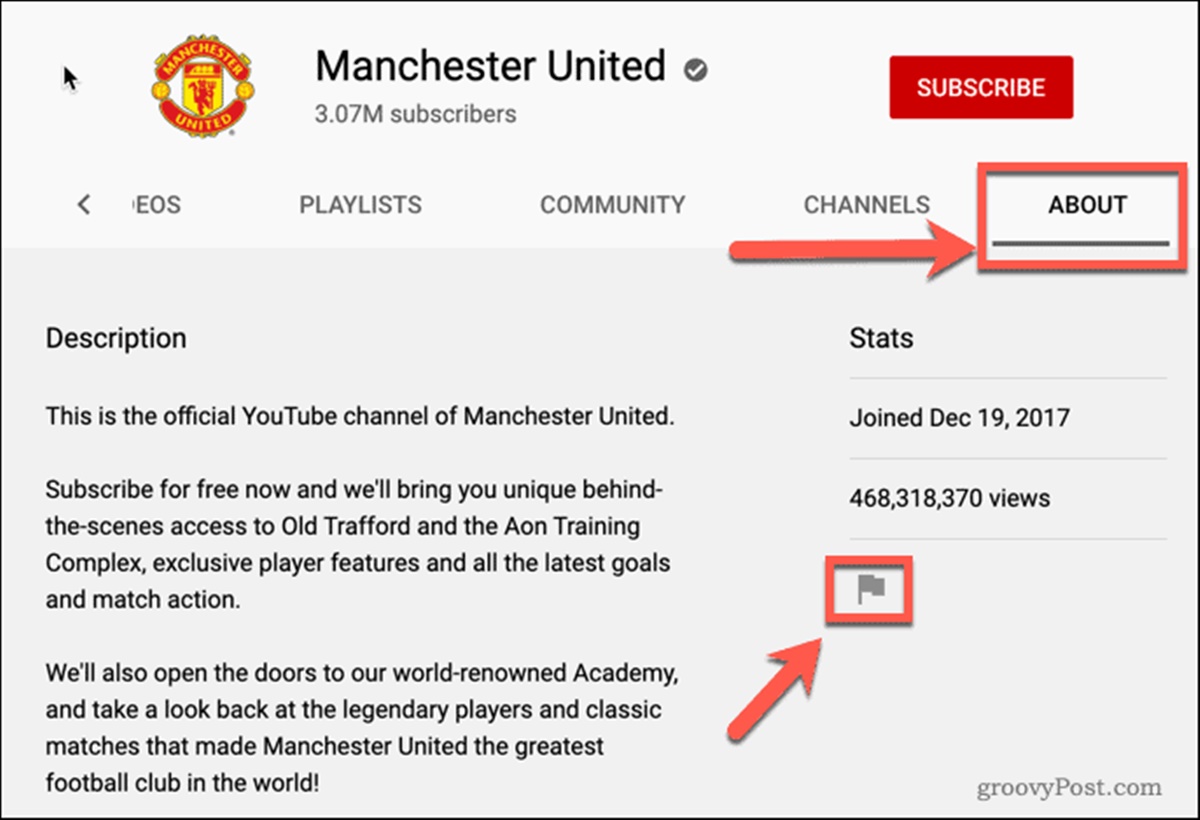Why Block YouTube Channels?
YouTube is a vast platform with millions of channels covering a wide range of topics and interests. While it offers a wealth of valuable content, there may be instances where you come across channels that you find inappropriate, offensive, or simply not aligned with your personal preferences. In such cases, blocking specific YouTube channels can provide a way to filter out content that you do not wish to see.
Blocking YouTube channels can be useful for various reasons. Firstly, it allows you to create a safer browsing experience, especially for children and young adults who may stumble upon inappropriate or harmful content. Additionally, blocking channels can help you maintain a more focused and productive online environment by removing distractions and irrelevant videos from your recommended feed.
Furthermore, blocking YouTube channels allows you to exercise greater control over the content you consume. You can tailor your feed to match your interests, ensuring that you only see videos from channels that provide valuable information or entertainment relevant to your preferences. This helps you make the most out of your time on YouTube and discover content that truly resonates with you.
Another reason to block YouTube channels is to avoid encountering content that goes against your personal values or beliefs. Whether it involves controversial political views, offensive language, or content that promotes harmful ideologies, blocking specific channels can help you maintain a sense of integrity and peace of mind while browsing the platform.
In some cases, blocking channels can also act as a way to protect your privacy and limit exposure to potentially harmful or malicious content. By preventing channels from accessing your viewing history or suggesting related videos, you can minimize the risk of being targeted with unwanted advertisements or falling into a rabbit hole of inappropriate or misleading content.
Ultimately, blocking YouTube channels is about taking control of your viewing experience and ensuring that the content you consume aligns with your preferences, values, and goals. By filtering out channels that do not meet your standards, you can create a more enjoyable, safe, and tailored browsing experience on YouTube.
Method 1: Using the YouTube App on Mobile Devices
The YouTube app provides a convenient way to block channels directly from your mobile device. Follow these steps to block YouTube channels using the app:
- Open the YouTube app on your mobile device and sign in to your account.
- Search for the channel you want to block using the search bar or browse through your subscriptions or recommended videos.
- Once you’ve found the channel, tap on its name to open its page.
- On the channel page, tap the three-dot menu icon (typically located next to the Subscribe button) to access additional options.
- From the menu that appears, select the “Block channel” or “Hide channel” option.
- You may be prompted to confirm your decision. If so, confirm by tapping on “Block” or “Hide.”
By blocking a channel using the YouTube app, you will no longer see videos from that channel in your recommendations or search results. Additionally, the blocked channel’s comments will be hidden from view.
It’s worth noting that blocking a channel on the mobile app will only affect your YouTube account on that specific device. If you use YouTube on other devices, you may need to repeat this process on each device to block the channel universally.
This method provides a quick and straightforward way to block channels that you find undesirable or irrelevant while using the YouTube app on your mobile devices. It allows you to maintain a personalized viewing experience and ensure that you engage with content that aligns with your interests and preferences.
Method 2: Using YouTube’s Restricted Mode
YouTube offers a feature called Restricted Mode, which allows you to filter out potentially inappropriate or mature content. While it may not completely block specific channels, it can help minimize the visibility of content you find objectionable. Here’s how you can enable Restricted Mode:
- Open the YouTube app or visit the YouTube website on your preferred browser.
- Sign in to your YouTube account, if you haven’t already.
- Scroll to the bottom of the YouTube homepage or any YouTube page.
- In the footer, locate the “Restricted Mode” option and click on it.
- If Restricted Mode is off, toggle the switch to enable it.
- You may be prompted to sign in again or enter your account credentials for verification purposes.
Once enabled, Restricted Mode helps filter out potentially inappropriate or mature content across YouTube. Although it is not foolproof and may not block all objectionable content, it adds an extra layer of content filtering and can be particularly useful for younger viewers.
Keep in mind that Restricted Mode is not foolproof, and it may inadvertently filter out some appropriate content or allow some objectionable content to slip through. Therefore, it is recommended to combine Restricted Mode with other methods, such as manually blocking channels or using parental control settings, for a more comprehensive approach in filtering content on YouTube.
Enabling Restricted Mode on YouTube can be a valuable tool to help you control the type of content that appears in your search results and recommendations. It can help create a safer and more suitable browsing experience for yourself and others, especially if you share devices or have young viewers accessing YouTube.
Method 3: Using YouTube’s Block User Feature
If you come across a specific user whose content you want to block, YouTube provides a feature that allows you to block individual users. This can be especially useful if you find a user consistently uploading content that you find objectionable or irrelevant. Follow these steps to block users on YouTube:
- Open the YouTube app or visit the YouTube website on your preferred browser.
- Sign in to your YouTube account, if you haven’t already.
- Find a video uploaded by the user you want to block.
- Click on the user’s name or profile picture to visit their channel.
- In the channel page, click on the “About” tab.
- Scroll down to find the user’s “Community” section.
- Click on the flag icon next to the user’s profile picture or name.
- A pop-up window will appear with options to block the user.
- Confirm your decision to block the user.
Once you block a user, their comments on your videos will be hidden, and their channel and content will remain invisible to you. This helps to create a more personalized and enjoyable experience on YouTube by reducing interactions with unwanted users.
Remember that blocking a user on YouTube is specific to your account and does not prevent them from continuing to upload content or interact with other users. If you encounter a user who violates YouTube’s community guidelines or engages in abusive behavior, it is recommended to report them to YouTube for further action.
Blocking users on YouTube is a valuable tool to filter out unwanted interactions and content from specific individuals. It empowers you to curate your YouTube experience and ensure that you engage with content from creators who align with your preferences and values.
Method 4: Using Browser Extensions
Browser extensions can greatly enhance your browsing experience on YouTube by providing additional features and customization options. There are various extensions available that allow you to block specific YouTube channels. Here’s how you can use browser extensions to block YouTube channels:
- Choose a browser extension that is compatible with your preferred web browser.
- Install the extension by following the instructions provided by the developer.
- Once installed, the extension should appear as an icon or in the toolbar of your browser.
- Open YouTube and sign in to your account.
- Click on the browser extension’s icon or access its settings.
- Look for the option to block or blacklist YouTube channels.
- Enter the channel name or URL that you want to block.
- Save the settings or apply the changes.
Browser extensions offer more advanced filtering and blocking options compared to the native features of YouTube. They allow you to customize your browsing experience further by filtering out specific channels based on your preferences.
It’s important to note that browser extensions may vary in functionality and compatibility. Carefully read the extension’s description and reviews to ensure it meets your needs and works with your browser.
By using browser extensions to block YouTube channels, you can have more control over the content you see and eliminate channels that do not align with your interests or values. This method is particularly useful if you use YouTube on your computer and want to customize your browsing experience to a greater extent.
Method 5: Using the Parental Control Settings on Your Internet Router
If you want to block YouTube channels across all devices connected to your home network, utilizing the parental control settings on your internet router can be an effective solution. Parental control settings allow you to impose restrictions on certain websites and content, including YouTube. Here’s how you can block YouTube channels using the parental control settings on your internet router:
- Access the administration page of your internet router. This is typically done by entering the router’s IP address in your web browser.
- Log in to the router’s administrative interface using your username and password. If you haven’t set up your own credentials, refer to the router’s documentation for the default login details.
- Locate the parental control settings within the router’s configuration menu. The location of these settings may vary depending on your router’s make and model.
- Enable the parental control feature if it is not already enabled.
- Add YouTube to the list of blocked websites or domains in the parental control settings.
- Depending on your router, you may be able to specify individual YouTube channel URLs or use keywords to block channels containing specific words or phrases.
- Save the changes to the parental control settings.
By configuring the parental control settings on your internet router, you can block access to specific YouTube channels across all devices connected to your home network. This method ensures that the blocked channels cannot be accessed regardless of the device or browser being used.
Remember to keep your router’s firmware up to date to ensure the effectiveness and security of the parental control features. Additionally, be aware that implementing parental controls may affect other websites and services, so it’s important to strike a balance between blocking unwanted content and maintaining accessibility to desired resources.
The parental control settings on your internet router provide a comprehensive solution to blocking YouTube channels universally. This method offers a centralized approach, making it suitable for households with multiple users and devices.
Method 6: Using Third-Party Apps and Software
In addition to the native features and settings provided by YouTube, there are third-party apps and software available that offer more advanced options for blocking YouTube channels. These tools can provide enhanced control and customization, allowing you to tailor your YouTube experience to your specific needs. Here’s how you can use third-party apps and software to block YouTube channels:
- Research and identify a reliable third-party app or software that offers YouTube channel blocking features. Read reviews and check ratings to ensure its legitimacy and effectiveness.
- Download and install the selected app or software on your device or computer.
- Launch the app or software and navigate to the settings or preferences section.
- Look for the option to block specific YouTube channels.
- Enter the channel name, URL, or other relevant details to add it to the blocked list.
- Save the changes and exit the settings or preferences section.
Third-party apps and software often provide more granular control over blocking YouTube channels. They may offer additional features such as keyword filtering, content categorization, and customizable blacklists to further refine your YouTube experience.
It’s essential to exercise caution when downloading third-party apps or software, ensuring they come from trusted sources and are free from malware or potential security risks. Always verify the legitimacy and credibility of the app or software provider before installation.
By using third-party apps and software, you can expand your options for blocking YouTube channels and enjoy a more tailored and personalized browsing experience. These tools offer advanced customization capabilities beyond what the native YouTube features provide, allowing you to curate your content with precision.
Tips for Maintaining Blocked Channels
Once you have blocked specific YouTube channels, it’s important to consistently review and maintain your blocked list to ensure an optimal browsing experience. Here are some tips to help you effectively maintain your blocked channels:
- Regularly reassess your blocked list: Periodically review the channels you have blocked to determine whether they still align with your preferences and values. Over time, your interests may change, and there may be channels you want to unblock or new ones that you wish to add to the list.
- Stay informed about channel updates: Keep an eye on any updates or changes made by the channels you have blocked. They may modify their content or approach, and it’s important to stay informed to maintain an accurate reflection of their suitability for your preferences.
- Adjust your blocking criteria: If you find that certain channels are slipping through your blocking measures or new channels with similar content are appearing, adjust your blocking criteria. This may involve refining keyword filters or modifying the criteria you use to determine the appropriateness of a channel.
- Explore feedback and community guidelines: Pay attention to user feedback and reviews regarding the content of channels you have blocked. It can provide valuable insights into the nature of the blocked channels and help you refine your blocking decisions.
- Utilize community-based blocking tools: Some third-party apps or browser extensions offer community-driven blocking features. These allow users to share their blocked channels lists, offering an additional resource for finding and blocking channels that others have determined to be unsuitable.
- Report inappropriate content: If you come across channels with content that violates YouTube’s community guidelines or is otherwise objectionable, report them to YouTube. Reporting ensures that such content is reviewed and appropriate action is taken by the platform.
By regularly reviewing and maintaining your blocked channels list, you can ensure that your YouTube browsing experience remains aligned with your preferences, interests, and values. It allows you to refine your content consumption and enjoy a more tailored and enjoyable time spent on the platform.