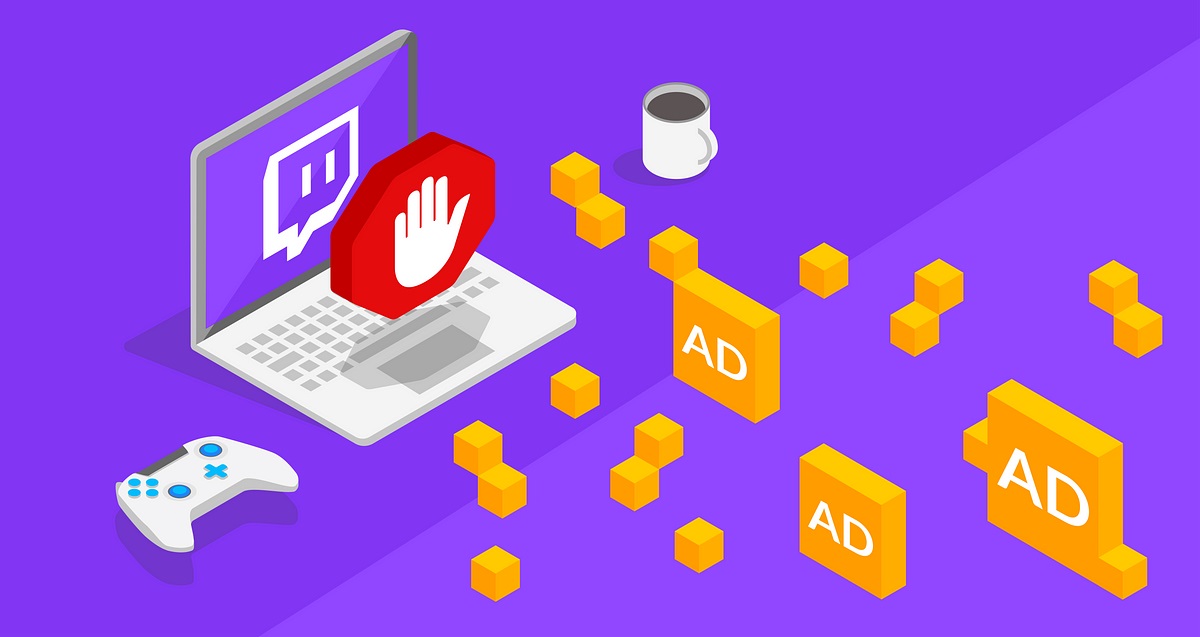What are Twitch Ads?
Twitch, the popular live streaming platform primarily focused on gaming, has grown immensely in recent years. With millions of daily viewers and a plethora of content creators, it has become a go-to platform for gamers and enthusiasts alike. However, like most free-to-use platforms, Twitch relies on advertising to generate revenue and support its infrastructure.
Twitch ads are short promotional videos or display banners that interrupt the viewing experience during live streams or on the platform’s website. These ads can range from brand endorsements and product placements to game trailers and upcoming event announcements. While they serve as a source of income for Twitch and its content creators, they can be disruptive and frustrating for viewers.
Typically, Twitch ads are shown before a user can access their desired content. They can appear at various intervals, such as before the stream starts, during breaks, or even mid-stream. These ads can vary in length, ranging from a few seconds to several minutes. While Twitch tries to balance the ad frequency and viewer experience, it can still be a hindrance for those who simply want uninterrupted access to their favorite streamers.
It’s important to note that Twitch ads are not just limited to video content. Ads can also appear as banners or pop-ups on the website, providing additional exposure to brands and partners associated with the platform. These ads can contain links to external websites or sales promotions, encouraging viewers to click through and engage with the advertised content.
Twitch ads play a significant role in supporting the platform and its content creators. They help fund the operations that keep the platform running and provide revenue for streamers who rely on Twitch as their primary source of income. While it’s necessary for Twitch to monetize its services, it’s understandable that some viewers may find ads disruptive to their viewing experience.
In the following sections, we will explore different methods to block Twitch ads and regain control over your viewing experience. Whether you choose to use ad-blocking extensions, VPNs, or other methods, there are various options available to help minimize or eliminate the ads you encounter on Twitch.
Why Block Twitch Ads?
While Twitch ads serve an important purpose in supporting the platform and its content creators, there are several reasons why viewers may want to block them. Here are some of the main motivations behind blocking Twitch ads:
- Reduce Interruptions: Twitch ads can interrupt the viewing experience and disrupt the flow of a live stream. They can appear at inopportune moments, such as during intense gameplay or critical moments in a streamer’s commentary. Blocking ads allows viewers to enjoy uninterrupted content without distractions.
- Save Time: Ads can be time-consuming, especially when they are long or appear frequently. By blocking Twitch ads, viewers can save precious time and dive straight into the content they want to watch, maximizing their overall streaming experience.
- Enhance Privacy: Some viewers prefer to keep their online activities private and reduce the amount of targeted advertising they receive. Blocking Twitch ads can help maintain privacy by limiting the amount of data collected and used for personalized ad targeting.
- Minimize Bandwidth Usage: Streaming video ads consume internet bandwidth, which can be a concern for users with limited data plans or slower internet connections. Blocking ads reduces the amount of data being used, allowing for smoother streaming and a more efficient use of internet resources.
- Improve User Experience: Ads, especially when frequent or repetitive, can diminish the overall user experience on Twitch. By blocking ads, viewers can maintain a clean and streamlined interface, focusing solely on the content and the community without distractions.
It’s important to note that while blocking Twitch ads can provide a better viewing experience for individual users, it may impact content creators who rely on ad revenue to sustain their channels. Viewers who appreciate the content and wish to support creators may consider alternative ways of contributing, such as subscribing to their channels, participating in donations or sponsorships, or engaging with their social media presence.
Next, we will explore different methods you can use to block Twitch ads effectively. Whether you choose to utilize ad-blocking extensions, VPNs with ad blocking capabilities, or explore other options, there are various strategies to regain control over your Twitch experience while still supporting the platform and its content creators.
Use an Ad Blocker Extension
One of the most popular and effective methods to block Twitch ads is by using an ad blocker extension. Ad blocker extensions are browser add-ons that detect and block advertisements from websites, including Twitch.
To start blocking Twitch ads with an ad blocker extension, follow these steps:
- Choose a Reliable Ad Blocker Extension: There are several ad blocker extensions available for different browsers, such as Adblock Plus, uBlock Origin, or AdGuard. Choose one that is well-rated, frequently updated, and compatible with your preferred browser.
- Install the Ad Blocker Extension: Go to your browser’s extension store or website and search for the ad blocker you have chosen. Click on the “Install” button to add the extension to your browser.
- Configure the Ad Blocker: Once the extension is installed, you may need to configure its settings. Some ad blockers have comprehensive options that allow you to customize which types of ads you want to block. However, most ad blockers have default settings that work well out of the box.
- Enjoy Ad-Free Twitch: With the ad blocker extension enabled, visit Twitch and start enjoying your favorite streams without interruptions from ads. The extension will automatically detect and block ads, ensuring a seamless viewing experience.
While ad blocker extensions are generally effective in blocking Twitch ads, it’s important to note that some Twitch advertisements may bypass these blockers. Twitch can implement countermeasures to ensure ads are displayed even if ad blockers are enabled. However, ad blocker extensions are regularly updated to adapt to these changes and provide reliable ad-blocking capabilities.
Keep in mind that relying solely on ad blockers may impact the revenue streams of Twitch streamers. Therefore, if you appreciate the content and want to support your favorite streamers, consider alternative methods such as subscribing to their channels, participating in donations, or supporting them through other means.
In the following sections, we will explore additional methods to block Twitch ads, including using a VPN with ad blocking capabilities, Twitch Turbo subscription, network-wide ad blocking with Pi-hole, third-party Twitch ad blockers, adjusting ad settings on Twitch, and supporting streamers without ads.
Use a VPN with Ad Blocking
Another effective method to block Twitch ads is by using a Virtual Private Network (VPN) that includes ad blocking capabilities. A VPN encrypts your internet connection and routes it through a server located in a different geographical location, providing you with enhanced privacy and security. Some VPN providers also offer ad blocking features as part of their service.
To block Twitch ads using a VPN with ad blocking, follow these steps:
- Select a VPN Provider: Research and choose a reputable VPN provider that offers ad blocking as part of their service. Look for providers with a strong reputation for privacy, fast connection speeds, and reliable ad blocking capabilities.
- Subscribe and Install the VPN: Sign up for a subscription plan with the VPN provider of your choice. Download and install the VPN app on your device.
- Choose an Ad Blocking Server: Launch the VPN app and select a server location that includes ad blocking features. Some VPN providers have dedicated servers optimized for ad blocking.
- Connect to the VPN Server: Click the “Connect” or “On” button in the VPN app to establish a connection to the selected server.
- Access Twitch and Enjoy Ad-Free Streaming: Once connected, open your browser or the Twitch app and start streaming. The VPN with ad blocking will automatically block ads, providing you with an uninterrupted viewing experience.
Using a VPN with ad blocking not only blocks Twitch ads but also protects your privacy by anonymizing your online activities. However, it’s important to choose a reliable VPN provider that prioritizes user privacy and has a strict no-log policy.
While using a VPN with ad blocking is an effective method, keep in mind that some VPNs may slow down your internet connection due to the additional encryption and routing processes. Therefore, it’s recommended to choose a VPN provider with fast and reliable servers to ensure a smooth streaming experience.
In the next sections, we will explore other methods to block Twitch ads, including subscribing to Twitch Turbo, implementing network-wide ad blocking with Pi-hole, using third-party Twitch ad blockers, adjusting ad settings on Twitch, and supporting streamers without ads.
Twitch Turbo Subscription
If you’re a frequent Twitch user and want to enjoy an ad-free experience without relying on external tools or software, you can consider subscribing to Twitch Turbo. Twitch Turbo is a premium subscription plan offered by Twitch that allows you to enjoy ad-free streaming on the platform.
Here’s what you need to know about Twitch Turbo and how it can help you block Twitch ads:
- Ad-Free Viewing: The primary benefit of Twitch Turbo is the elimination of ads. With a Twitch Turbo subscription, you can enjoy seamless streaming without annoying interruptions from ads.
- Priority Support: Twitch Turbo subscribers receive priority customer support, ensuring a more streamlined experience if you encounter any issues on the platform.
- User Emoticons: Twitch Turbo also grants access to exclusive emoticons that can be used in chat. This allows you to further personalize your Twitch experience and engage with the community.
- Expanded Channel Emotes: With Twitch Turbo, you gain access to additional emotes for channels that you subscribe to. These emotes add more expressive options and enhance your interactions with your favorite streamers.
- No Pre-Roll Ads: In addition to blocking ads during streams, Twitch Turbo also eliminates pre-roll ads that play before a stream starts. This saves you time and ensures a smooth transition into your chosen content.
To subscribe to Twitch Turbo, follow these steps:
- Visit the Twitch Turbo Subscription Page: Go to the Twitch Turbo subscription page on the Twitch website.
- Select a Subscription Plan: Choose the subscription plan that suits your preferences and budget. Twitch Turbo is available as a monthly or yearly subscription.
- Complete the Payment: Provide the necessary payment details and complete the subscription process. Once the payment is confirmed, you will gain access to the benefits of Twitch Turbo, including ad-free streaming.
It’s important to note that while Twitch Turbo effectively blocks ads for subscribers, it may not eliminate ads entirely from the platform. Some sponsored content or promotional materials may still appear, although these instances are typically rarer compared to regular ads.
In the following sections, we will explore additional methods to block Twitch ads, such as implementing network-wide ad blocking with Pi-hole, utilizing third-party Twitch ad blockers, adjusting ad settings on Twitch, supporting streamers without ads, and being mindful of legal implications.
Pi-hole Network-wide Ad Blocking
If you want an ad-blocking solution that extends beyond Twitch and covers your entire network, Pi-hole is an excellent option. Pi-hole is a network-wide ad blocker that can be set up on a Raspberry Pi or a compatible device. It acts as a DNS sinkhole, blocking ads at the network level before they reach your devices.
Here’s how you can use Pi-hole to block Twitch ads:
- Set Up a Raspberry Pi: To get started with Pi-hole, you’ll need a Raspberry Pi or a similar device. Follow the instructions provided by the Pi-hole project to set up your Raspberry Pi and install the Pi-hole software.
- Configure Pi-hole: Once your Raspberry Pi is up and running with Pi-hole installed, access the Pi-hole admin interface through a web browser. Configure Pi-hole to act as your network’s DNS server.
- Block Twitch Ads: Within the Pi-hole admin interface, you can add additional blocklists specifically targeting Twitch ads. These blocklists contain domain names associated with ads on Twitch, ensuring they are blocked across your network.
- Point Devices to Pi-hole: To ensure that devices on your network use Pi-hole for DNS resolution, update their network settings. Set the DNS server IP address to the IP address of your Raspberry Pi running Pi-hole.
- Enjoy Ad-Free Twitch on All Devices: With Pi-hole in place, all devices connected to your network will benefit from network-wide ad blocking. This includes Twitch ads, effectively providing an ad-free viewing experience on any device.
Pi-hole goes beyond blocking Twitch ads and can filter out ads on various websites and apps throughout your network. It offers increased control and flexibility compared to individual browser extensions, making it a comprehensive solution for ad blocking.
Additionally, Pi-hole allows you to customize your ad blocking by adding or removing blocklists and whitelisting specific domains that you want to allow ads from. This way, you can strike a balance between blocking intrusive ads and supporting deserving content creators.
In the next sections, we will explore other methods to block Twitch ads, including using third-party Twitch ad blockers, adjusting ad settings on Twitch, supporting streamers without ads, and being mindful of legal implications.
Third-party Twitch Ad Blockers
In addition to browser extensions and network-wide solutions like Pi-hole, there are third-party Twitch ad blockers available that specifically target ads on the Twitch platform. These dedicated ad blockers offer an alternative method to block Twitch ads effectively.
Here are a few popular third-party Twitch ad blockers you can consider:
- Twitch AdBlock: Twitch AdBlock is a browser extension specifically designed to block ads on the Twitch platform. It works by identifying and blocking ad elements, ensuring an uninterrupted viewing experience.
- Twitch AdBlocker: Similar to Twitch AdBlock, Twitch AdBlocker is another browser extension that specifically targets Twitch ads. It efficiently removes ads from the Twitch interface, allowing you to focus solely on the content.
- Twitch AdBlock Plus: A variant of the popular Adblock Plus extension, Twitch AdBlock Plus is customized to block ads on Twitch. It offers powerful ad-blocking capabilities and can be easily installed in compatible browsers.
When using third-party Twitch ad blockers, it’s important to keep them updated to ensure compatibility with the latest changes on the Twitch platform. These ad blockers rely on maintaining lists of ad-related elements, so regular updates are crucial for optimal functionality.
While third-party Twitch ad blockers are effective in blocking ads, they may not have the robust features and continuous updates offered by dedicated ad-blocker extensions or network-level solutions like Pi-hole. However, if you prefer a more streamlined solution focused solely on blocking Twitch ads, these third-party ad blockers can be a convenient option.
It’s worth noting that ad-blocking solutions may impact revenue streams for Twitch streamers. If you enjoy the content and wish to support your favorite streamers, consider alternative methods, such as subscribing to their channels, participating in donations, or supporting them through other means to help offset the loss of ad revenue.
In the following sections, we will explore additional methods to block Twitch ads, including adjusting ad settings on Twitch, supporting streamers without ads, and being mindful of legal implications.
Twitch Ad Blocking Apps
In addition to browser extensions and third-party ad blockers, there are also specialized Twitch ad blocking apps available for smartphones and tablets. These apps are designed to block Twitch ads specifically on mobile devices, providing an ad-free streaming experience on the go.
If you prefer streaming Twitch content on your mobile device and want to block ads, here are a few Twitch ad blocking apps you can consider:
- Twitch++: Twitch++ is a modified version of the Twitch app that offers various features, including ad blocking. It allows you to watch Twitch streams without interruptions from ads and offers additional customization options not available in the official Twitch app.
- AdLock for Twitch: AdLock is an ad-blocking app that also includes specific functionality for blocking ads on Twitch. It works by filtering out ad-related elements and preventing them from appearing during your Twitch viewing sessions.
- Twitch Ad Blocker Pro: Twitch Ad Blocker Pro is another app dedicated to blocking ads on Twitch. It effectively removes ads from the Twitch app, ensuring a smooth and uninterrupted streaming experience.
These Twitch ad blocking apps are available for download through their respective platforms and can be installed on compatible devices. Since mobile apps may have certain restrictions or limitations, it’s important to review user feedback and ensure the app is reputable before installing it.
Similar to browser extensions and other ad-blocking methods, it’s important to remember that ad-blocking solutions may impact the revenue streams of Twitch streamers. If you enjoy their content and want to support them, consider alternative methods, such as subscribing to their channels, participating in donations, or engagement through other means.
In the following sections, we will explore additional methods to block Twitch ads, including adjusting ad settings on Twitch, supporting streamers without ads, and being mindful of legal implications.
Adjust Ad Settings on Twitch
If you’d prefer not to use external tools or software to block Twitch ads, Twitch itself provides options to adjust your ad settings directly in your account. By modifying your ad settings, you can customize the type and frequency of ads you encounter while using the platform.
Here’s how you can adjust your ad settings on Twitch:
- Access Your Twitch Account Settings: Log in to your Twitch account and navigate to your account settings. You can find this by clicking on your profile picture in the top right corner of the Twitch website and selecting “Settings” from the dropdown menu.
- Navigate to the “Security and Privacy” Section: Within your account settings, locate and click on the “Security and Privacy” section. This is where you can manage various privacy-related settings, including your ad preferences on Twitch.
- Manage Your Ad Preferences: Look for the section related to ad preferences or personalized ads. Twitch gives you the option to control your ad experience by enabling or disabling personalized ads based on your browsing habits. You can also adjust the frequency of ads you receive.
- Save Your Changes: Once you’ve made your desired adjustments to your ad settings, save the changes. Twitch will update your preferences accordingly, potentially reducing the number of ads you encounter or customizing them to align with your interests.
By adjusting your ad settings on Twitch, you can have some control over the types and frequency of ads you see while still supporting the platform and its content creators. Keep in mind that while this may limit the number of ads you encounter, Twitch may still display some non-skippable and mandatory ads regardless of your settings.
It’s important to strike a balance between minimizing ads and supporting the streamers you enjoy. Remember that ads provide revenue for streamers and enable them to continue creating content. If you appreciate a particular streamer, consider alternative ways to support them, such as subscribing to their channel or engaging with their social media presence.
In the following sections, we will explore additional methods to block Twitch ads, including supporting streamers without ads, being mindful of legal implications, and ensuring an optimal Twitch viewing experience.
Support Streamers Without Ads
While blocking Twitch ads can enhance your viewing experience, it’s important to recognize that ads play a significant role in supporting Twitch streamers. If you want to support your favorite streamers while still avoiding ads, there are alternative ways you can contribute to their success.
Here are a few ways you can support streamers without relying on ad revenue:
- Subscribe to Their Channel: Many Twitch streamers offer subscription options that provide additional benefits to subscribers, such as custom emotes, ad-free viewing, and exclusive content. Subscribing to a streamer’s channel is a direct way to support them financially.
- Participate in Donations: Streamers often provide donation options to their viewers. If you enjoy their content and want to show your appreciation, consider making a donation to support their efforts.
- Sponsorships and Partnerships: Some streamers work with sponsors and partners to promote products or services during their streams. If you’re interested in what they’re endorsing, consider supporting those sponsors or partners as a way to indirectly support the streamer.
- Engage on Social Media: Streamers often maintain active social media profiles where they engage with their audience. Show your support by following them, sharing their content, and participating in their online community.
- Attend Livestreams and Events: If a streamer hosts live events or participates in gaming tournaments, consider attending or supporting them through your participation. It not only supports the streamer but also reinforces the sense of community they’ve built.
Supporting streamers through these alternative methods ensures that they receive the financial backing they need to continue producing high-quality content while bypassing the need for traditional ad revenue.
Remember that each streamer may have different ways for their viewers to contribute and support them. Research and explore the options provided by your favorite streamers to find the best way for you to be part of their community and help them thrive.
In the next section, we will touch upon being mindful of legal implications when blocking Twitch ads, as well as ensuring an optimal Twitch viewing experience.
Be Mindful of Legal Implications
While it’s understandable that you may want to block Twitch ads for a better viewing experience, it’s important to be aware of the legal implications and respect the terms and conditions set by Twitch. Blocking ads may potentially violate the platform’s terms of service, which can have consequences for your account.
Here are a few things to consider regarding the legal implications of blocking Twitch ads:
- Twitch’s Terms of Service: Before implementing any ad-blocking methods, familiarize yourself with Twitch’s terms of service. These terms outline what is allowed and prohibited on the platform, including any restrictions related to ad blocking.
- Bypassing Ad-Blocking Countermeasures: Occasionally, Twitch may implement measures to prevent ad blockers from being effective. Attempting to bypass these countermeasures can lead to further violations of Twitch’s terms of service and potential repercussions for your account.
- Possible Account Suspension or Termination: If Twitch detects that you are actively bypassing ads or engaging in activities that violate their terms, your account may be suspended or terminated. This can result in a loss of access to your account and any benefits associated with it.
- Respect for Content Creators: Remember that streamers rely on ad revenue to support their channels and create the content you enjoy. By blocking ads, you may inadvertently impact their ability to generate income. It’s important to find a balance between ad blocking and supporting the creators you appreciate.
While users have the right to customize their Twitch experience, it’s crucial to consider the consequences of ad blocking on both a personal and community level. Supporting streamers and engaging with their content in alternative ways can help maintain a healthy ecosystem on Twitch while still ensuring an enjoyable viewing experience.
As with any legal matters, it’s recommended that you review Twitch’s terms of service and consult with legal professionals if you have specific concerns or questions regarding ad blocking and its implications.
By staying informed and respecting Twitch’s terms of service, you can navigate the ad-blocking landscape responsibly while keeping yourself within the boundaries of the platform’s guidelines.