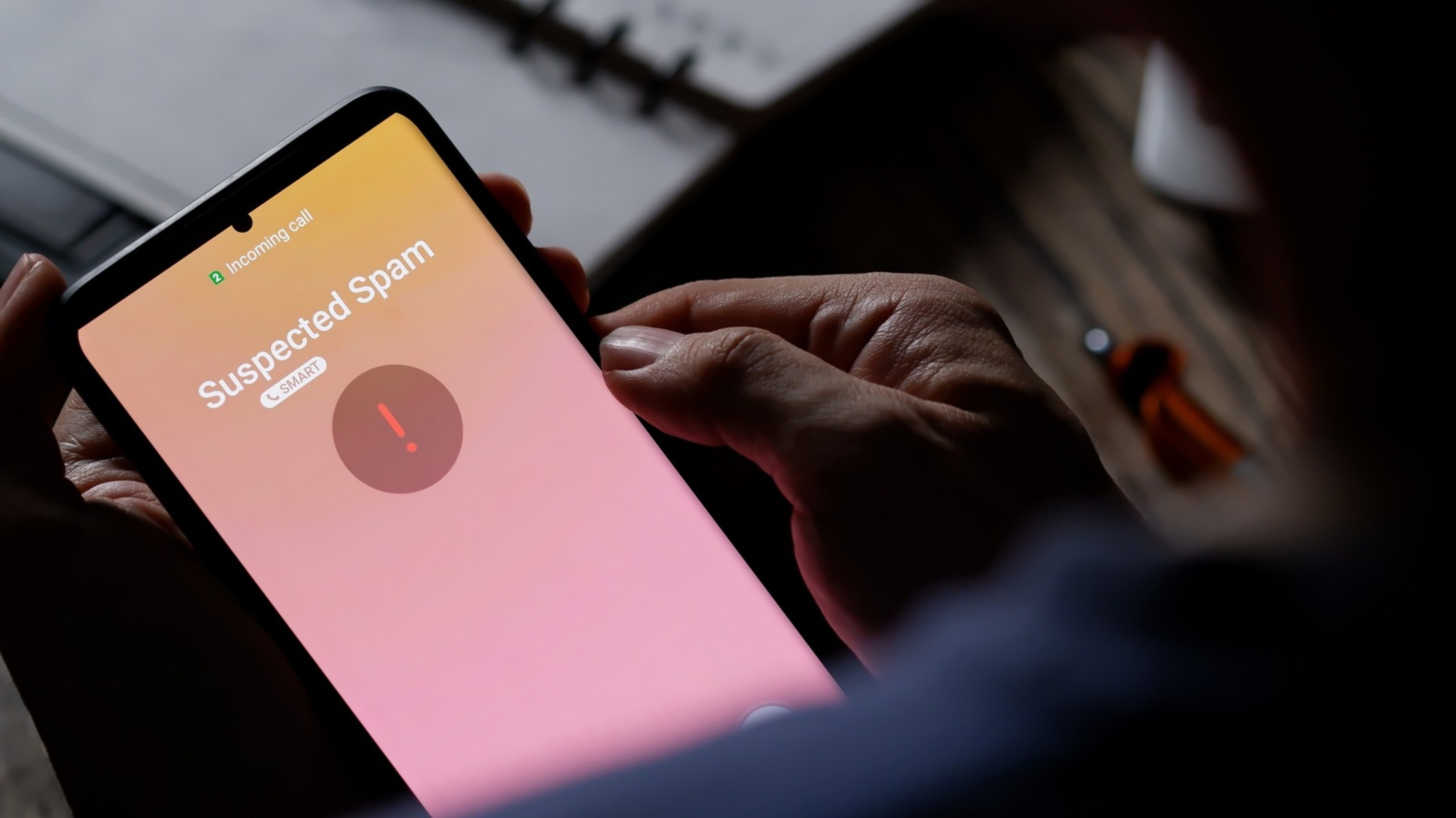Enable the Built-In Call Blocking Feature
Dealing with spam calls on your Android device can be frustrating and time-consuming. Fortunately, most Android smartphones come equipped with a built-in call blocking feature that can help you filter out unwanted calls. Enabling this feature is a simple process that can provide immediate relief from annoying spam calls.
To enable the built-in call blocking feature, follow these steps:
- Open the Phone app on your Android device. This is usually located on the home screen or in the app drawer.
- Tap the menu button, typically represented by three dots or lines, in the top-right corner of the screen.
- Select “Settings” from the drop-down menu.
- Scroll down and look for the “Blocked numbers” or “Call blocking” option. The exact name may vary depending on the device and Android version.
- Tap on it to access the call blocking settings.
- Toggle the switch to enable call blocking.
- You may also have the option to add specific numbers to your blocked list manually. This can be useful if you want to block a particular spam caller.
Once enabled, the built-in call blocking feature will prevent calls from blocked numbers from ringing on your device. Instead, these calls will be sent straight to voicemail or silently blocked, depending on your device settings. This can significantly reduce the number of spam calls you receive and give you more control over your incoming calls.
It’s worth noting that while the built-in call blocking feature can effectively filter out known spam callers, it may not be as effective against unknown or spoofed numbers. In such cases, it is recommended to use additional methods, which we will discuss in the following sections.
Block Calls Using the Default Phone App
In addition to the built-in call blocking feature, the default phone app on your Android device may offer additional options to block specific numbers. This can be particularly useful if you want to block a specific spam caller or a number that is bothering you. Here’s how you can do it:
- Open the Phone app on your Android device.
- Navigate to the “Recents” or “Call log” tab, where you can see a list of your recent calls.
- Find the number you want to block and tap on it to expand the call details.
- Tap on the menu button, usually represented by three dots or lines, in the top-right corner of the screen.
- Select the “Block” or “Block/report spam” option from the menu.
- Confirm the action when prompted.
Once you have blocked a number using the default phone app, calls from that number will be automatically blocked and won’t ring on your device. Depending on your device and Android version, you may also have the option to report the number as spam, helping others avoid the same nuisance.
It’s important to note that while this method can effectively block individual spam callers, it may not be suitable for blocking a large number of spam calls or unknown numbers. In such cases, using a dedicated call blocking app or other methods mentioned in subsequent sections may be more effective.
Use a Third-Party Call Blocking App
If the built-in call blocking feature on your Android device isn’t sufficient to combat spam calls, you can turn to third-party call blocking apps for more advanced options and features. These apps offer enhanced call filtering capabilities, allowing you to block a wider range of spam calls. Here’s how you can use a third-party call blocking app:
- Visit the Google Play Store on your Android device.
- Search for a reputable call blocking app, such as “Truecaller,” “Hiya,” or “Mr. Number.”
- Select the app that best suits your needs and tap on the “Install” button to download and install it on your device.
- Once the installation is complete, open the app and follow the on-screen instructions to set it up.
- Grant the necessary permissions to the app, such as accessing your contacts and call history, to enable its full functionality.
- Configure the app’s settings according to your preferences. You may have options to block specific number patterns or enable community-based call blocking, which relies on user reports to identify spam callers.
- After configuring the app to your liking, it will work in the background and automatically block spam calls based on its database of known spam numbers.
Using a third-party call blocking app can provide a more comprehensive solution to combat spam calls. These apps often have extensive databases of known spam numbers, allowing them to identify and block a wide range of spam callers. Additionally, they may offer features such as call recording, call identification, and custom block lists, further enhancing your control over incoming calls.
Keep in mind that there are numerous call blocking apps available on the market, so make sure to research and choose a reputable one from a trusted developer. Read reviews and check the app’s ratings to ensure its effectiveness and reliability.
Create a Contact for Known Spam Callers
To efficiently handle known spam callers, you can create a contact specifically for them on your Android device. By assigning a dedicated contact for spam callers, you can easily identify and block calls from those numbers. Follow these steps to create a contact for known spam callers:
- Open the Phone or Contacts app on your Android device.
- Tap the “+” or “Add” button to create a new contact.
- Enter a name that identifies the contact as a spam caller. For example, you can use “Spam Call 1” or “Scam Caller.”
- Add the known spam caller’s phone number to the contact.
- Save the contact.
Now that you have created a contact for known spam callers, you can easily block calls from these numbers using the built-in call blocking feature or the default phone app. Simply navigate to the contact and follow the steps to block calls from that specific spam caller.
This method can be particularly useful if you receive regular spam calls from a specific number or want to keep track of different spam callers. By organizing these contacts in your address book, you will save time and avoid the annoyance of having to manually block each call.
Remember to update the contact whenever you come across a new spam caller. By continuously adding known spam numbers to the contact list, you will be able to effectively block a growing number of unwanted calls.
Report Spam Calls to Your Carrier
If you’re tired of dealing with spam calls on your Android device, one effective way to combat them is to report them to your mobile carrier. By reporting spam calls, you can contribute to a larger effort to identify and block these nuisance callers. Here’s how you can report spam calls to your carrier:
- Contact your mobile carrier’s customer service or visit their website.
- Inform them about the spam calls you have been receiving, including details such as the phone numbers and the frequency of the calls.
- Follow any additional instructions provided by your carrier to report the spam calls.
Your mobile carrier may take several actions upon receiving your report, such as investigating the spam caller, blocking their number, or sharing the information with other carriers to collectively combat spam calls.
Reporting spam calls to your carrier not only helps in resolving the issue for your own device but also aids in creating a safer and more secure mobile network ecosystem for everyone. By sharing your experience, you play a role in identifying and taking action against spam callers, ultimately leading to a reduction in the number of spam calls received by mobile users.
Keep in mind that the process of reporting spam calls may vary depending on your carrier’s policy and procedures. It’s a good idea to familiarize yourself with your carrier’s guidelines on reporting spam calls, as well as any additional features or resources they might offer to combat this issue.
Use the Do Not Disturb Mode
The Do Not Disturb mode on your Android device can be a useful tool to mitigate the intrusion of spam calls. By activating this mode, you can silence incoming calls and notifications, allowing you to focus on your tasks or enjoy uninterrupted periods of rest. Here’s how you can use the Do Not Disturb mode:
- Swipe down from the top of your screen to access the notification panel.
- Swipe down again to view the quick settings panel.
- Tap on the “Do Not Disturb” icon to enable the mode.
- Alternatively, go to your device’s Settings app and search for “Do Not Disturb” or “Sound & vibration” options to customize the mode’s settings.
- Within the Do Not Disturb settings, you can choose to allow calls from certain contacts or enable exceptions for specific events or apps.
- Configure the settings according to your preferences, such as enabling calls from contacts only or setting automatic rules for specific time periods.
- Make sure to adjust the settings to suit your needs and strike the right balance between blocking spam calls and still being reachable for important calls.
While the Do Not Disturb mode can silence spam calls and prevent them from disrupting your peace, it’s important to remember to disable it when necessary to avoid missing important calls or notifications.
If you find that you’re consistently receiving spam calls during specific periods, you can schedule the Do Not Disturb mode to automatically activate during those times. This can be particularly helpful during sleep hours or important meetings when you don’t want to be disturbed by unwanted calls.
Utilizing the Do Not Disturb mode gives you control over your device’s notifications and allows you to create a more peaceful and focused environment, free from the disturbances caused by spam calls.
Set up Call Screening
If you want an additional layer of protection against spam calls, you can take advantage of the call screening feature available on some Android devices. Call screening allows you to automatically screen incoming calls and identify potential spam or unknown callers before answering the call. Here’s how you can set up call screening:
- Open the Phone app on your Android device.
- Tap on the menu button, usually represented by three dots or lines, in the top-right corner of the screen.
- Select “Settings” from the menu.
- Look for the “Call Screening” or “Spam and Call Screen” option. Note that the exact name and location of this feature may vary depending on your device and Android version.
- Enable the call screening feature.
- You may have the option to customize the call screening settings, such as specifying which calls should be screened or providing a message to be read out to callers.
- Configure the settings according to your preferences.
Once call screening is enabled, incoming calls will be automatically screened, and you will receive information about the caller on your screen. You can choose to answer the call, mark it as spam, or send it to voicemail.
Call screening utilizes Google’s extensive database of known spam numbers and algorithms to identify potential spam calls. This helps in preventing spam callers from reaching you and provides an extra layer of security.
While call screening can effectively filter out spam and unknown callers, it’s essential to keep the feature updated by regularly installing software updates on your device. These updates often include enhancements and improvements to call screening, ensuring its optimal performance.
By setting up call screening, you gain an additional line of defense against spam calls and have greater control over incoming calls on your Android device.
Register Your Number on the National Do Not Call Registry
If you’re tired of receiving unsolicited marketing calls on your Android device, you can take a proactive step by registering your number on the National Do Not Call Registry. This registry is a government initiative that allows consumers to opt out of receiving telemarketing calls from legitimate companies. Here’s how you can register your number:
- Visit the official website of the National Do Not Call Registry in your country, such as donotcall.gov in the United States.
- Navigate to the page or section dedicated to registering your phone number.
- Fill out the required information, such as your name, phone number, and email address.
- Follow the instructions provided to complete the registration process.
- Check your email for a confirmation message and click on the verification link, if required.
- Once your registration is confirmed, your number will be added to the Do Not Call list, and telemarketers are legally obligated to refrain from calling you.
Registering your number on the National Do Not Call Registry can significantly reduce the number of unwanted telemarketing calls you receive. However, it’s important to note that this registry may not block illegal or fraudulent callers.
While registering your number on the Do Not Call Registry provides some protection, it’s still possible to receive a few unwanted calls from persistent telemarketers or scammers. In such cases, it’s essential to remain vigilant and take additional steps to block and report those callers using the methods mentioned earlier in this article.
Remember to re-register your number periodically, as registrations on the Do Not Call Registry may expire after a certain period of time. Stay informed about any updates and changes to the registry to ensure ongoing protection against telemarketing calls.
By registering your number, you are exercising your rights as a consumer and contributing to a more controlled and respectful communication environment.
Be Mindful of Sharing Your Phone Number
In our increasingly connected world, it’s essential to be mindful of who we share our phone numbers with. Being cautious about sharing your phone number can help prevent your number from ending up in the hands of spammers, telemarketers, or scammers. Here are some tips to keep in mind:
- Provide your phone number only to trusted sources, such as friends, family, and reputable businesses.
- Avoid sharing your phone number on public forums, social media platforms, or unfamiliar websites.
- Read the privacy policies of apps and online services before providing your phone number, as they may share your information with third parties.
- Consider using an alternative, disposable phone number for online purchases, subscriptions, or any situation where you’re unsure of the recipient’s trustworthiness.
- Be cautious when filling out forms or surveys that require your phone number, as they may sell your information to third parties.
- Regularly review the privacy settings on your social media accounts to control who can access your phone number.
- Think twice before entering your phone number in contests, promotions, or giveaways, as they may be designed to gather personal data for marketing purposes.
By being mindful of sharing your phone number, you can minimize the risk of your number falling into the hands of spammers or telemarketers. This proactive approach can greatly reduce the number of unwanted calls and ensure a more secure and private communication experience on your Android device.
Additionally, it’s a good practice to regularly review and update your privacy settings and permissions on your device and apps to maintain control over your personal information.
Remember, your phone number is a valuable piece of personal information, and by safeguarding it, you can better protect yourself against unwanted calls and potential privacy risks.
Use a Virtual Phone Number
If you frequently encounter issues with spam calls or want to add an extra layer of privacy to your communication, using a virtual phone number can be a viable solution. A virtual phone number is a secondary phone number that isn’t tied directly to your physical device. Here’s how using a virtual phone number can benefit you:
- Privacy: A virtual phone number allows you to keep your personal phone number private, providing an added level of anonymity and security.
- Separation: With a virtual phone number, you can keep your personal and professional contacts separate, ensuring that calls from work or business-related contacts don’t interfere with your personal life.
- Spam control: By using a virtual phone number for online registrations, subscriptions, or public platforms, you can shield your primary phone number from potential spam calls or telemarketers.
- Flexibility: Virtual phone numbers typically offer features like call forwarding, voicemail, and even the ability to choose numbers from different regions or countries, allowing you to customize your communication experience.
To obtain a virtual phone number, you can explore various options:
- Virtual phone number apps: Many apps, such as Google Voice, offer virtual phone numbers that you can use on your Android device.
- Internet-based services: Online platforms like Skype or VoIP providers often provide the option to purchase virtual phone numbers for calling and messaging purposes.
- Phone service providers: Some traditional phone service providers offer virtual phone numbers as an add-on service.
When considering a virtual phone number, research and choose a reputable provider that suits your needs. Compare features, pricing plans, and customer reviews to ensure reliability and functionality.
By utilizing a virtual phone number, you can enjoy enhanced privacy, control over your communications, and reduced exposure to unwanted calls, making it a valuable tool for managing your phone calls effectively.