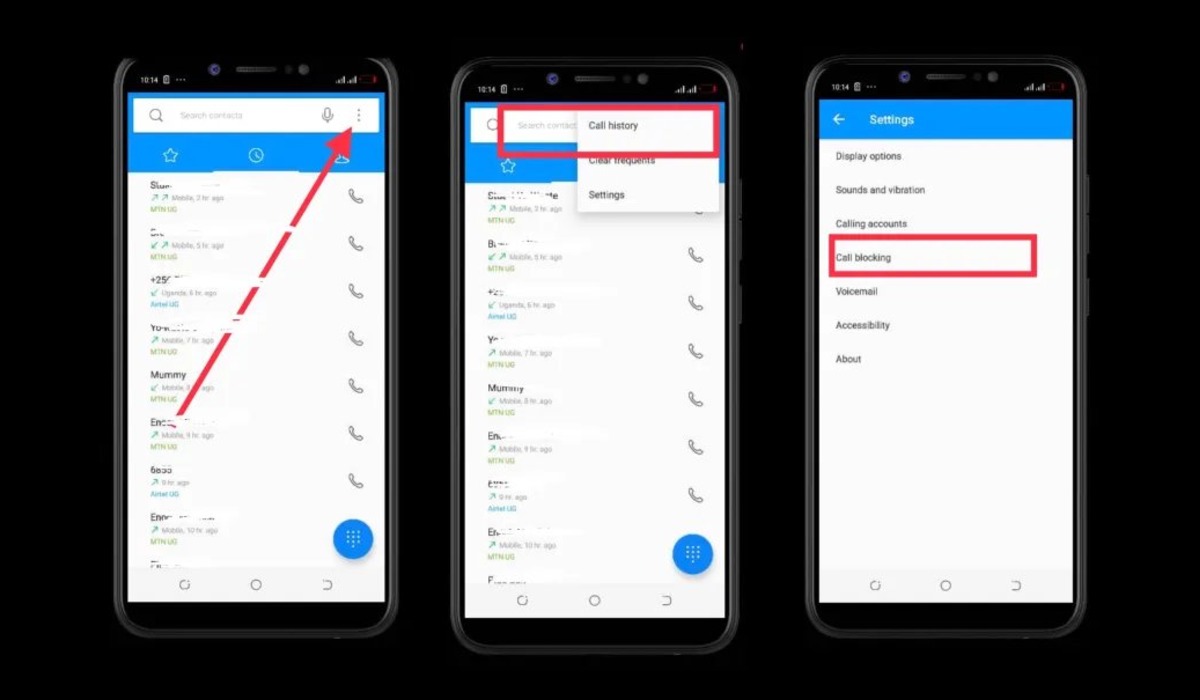Why would you want to unblock a number?
Blocking a number on your Android phone can be a useful feature when you want to avoid unwanted calls or messages. Whether it’s an annoying telemarketer, a persistent ex, or an unknown caller that keeps harassing you, blocking their number provides a sense of relief and peace of mind. However, there may come a time when you decide to unblock a number that you blocked before. Here are a few reasons why you might want to unblock a number on your Android phone:
- Reestablishing Communication: You may have temporarily blocked someone in a fit of anger or frustration, but now you want to give them another chance to communicate with you.
- Resolving Misunderstandings: Blocking a number might have been a rash decision made in the heat of an argument. By unblocking the number, you can open the lines of communication to clear up any misunderstandings.
- Receiving Important Calls: There might be instances where you accidentally block a number that you need to receive important calls from, such as a potential employer, a doctor’s office, or a family member.
- Reconnecting with Lost Contacts: You may have blocked a contact by mistake or due to a misunderstanding. If you’ve realized your error, unblocking the number restores your ability to communicate with them.
Remember, unblocking a number is a personal choice and should be done with careful consideration. It’s important to evaluate the reasons why you initially blocked the number and assess whether the situation has changed enough to warrant unblocking it.
How to unblock a number on an Android phone using the Phone app
If you want to unblock a number on your Android phone using the built-in Phone app, follow these simple steps:
- Open the Phone app on your Android phone. This app is usually represented by a green phone icon.
- Tap on the three-dot menu icon or the options button in the top-right corner of the screen. This will open a drop-down menu.
- Select “Settings” from the menu options. This will take you to the Phone app settings.
- Scroll down and find the “Blocked numbers” or “Blocked calls” option. Tap on it to access the list of blocked numbers.
- You will see a list of all the numbers you have blocked. Locate the number you want to unblock and tap on it.
- A pop-up menu will appear with options related to the blocked number. Tap on “Unblock” or any similar option available.
- Confirm your selection when prompted to unblock the number. The blocked number will now be removed from the list and will be able to contact you again.
It’s important to note that the exact steps and menu options may vary slightly depending on the version of Android you are using and the smartphone manufacturer’s custom interface. However, the general process remains similar for most Android devices.
Now that you know how to unblock a number using the Phone app on your Android phone, you can easily reconnect with contacts that were previously blocked and regain control over your communication.
How to unblock a number on an Android phone using the Contacts app
If you have blocked a contact using the Contacts app on your Android phone and now want to unblock them, follow these steps:
- Open the Contacts app on your Android phone. Look for the app icon that typically resembles a person or a silhouette.
- Navigate to the “Blocked contacts” or “Blocked numbers” section, which may be located in the app’s settings or options menu.
- You will see a list of contacts that you have blocked. Scroll through the list and find the contact you wish to unblock.
- Tap on the contact’s name or profile to open their details.
- Look for the option that says “Unblock contact” or a similar variation. Tap on it to unblock the contact.
- A confirmation message may appear asking if you want to unblock the contact. Confirm your decision to proceed.
- Once unblocked, the contact’s name will no longer be in the blocked list, and you will be able to receive calls and messages from them.
Please note that the steps may slightly vary depending on the version of Android and the specific Contacts app on your device. However, most Android smartphones offer a similar process for unblocking contacts.
By unblocking a contact using the Contacts app, you can reestablish communication with them and ensure that you don’t miss out on any important calls or messages.
How to unblock a number on an Android phone using the Messages app
If you have blocked a number using the Messages app on your Android phone and want to unblock them, follow these steps:
- Open the Messages app on your Android phone. This app is typically represented by a chat bubble icon.
- Access the conversation or message thread with the blocked number you wish to unblock.
- Tap on the contact’s name or phone number at the top of the screen to open their profile.
- Look for the option that says “Unblock” or a similar variation. This option is usually found in the contact’s details or in the menu associated with the conversation.
- Tap on the “Unblock” option to confirm your decision to unblock the contact.
- The blocked contact will no longer be blocked, and you will be able to receive messages and notifications from them.
It’s important to note that the exact steps may vary depending on the version of Android and the specific Messages app on your device. However, the overall process remains similar for most Android smartphones.
By unblocking a number using the Messages app, you can once again engage in conversations and receive messages from contacts that were previously blocked.
How to unblock a number on an Android phone using the Settings app
If you have blocked a number on your Android phone and want to unblock it using the Settings app, follow these steps:
- Open the Settings app on your Android phone. You can typically find it in your app drawer or by swiping down from the top of the screen and tapping on the gear-shaped icon.
- Scroll down and find the “Calls” or “Phone” option. Tap on it to access the phone settings.
- Look for the “Blocked numbers” or “Blocked calls” option. This may be located within the Call settings or under additional settings.
- You will see a list of all the blocked numbers. Find the number you want to unblock and tap on it.
- On the blocked number’s details page, you should see an option to unblock the contact. Tap on it to confirm your decision and remove the block.
- Once unblocked, the number will no longer be listed under the blocked numbers, and you will be able to receive calls and messages from that contact.
Please note that the exact steps and options may vary slightly depending on the version of Android and the custom user interface of your device. However, most Android phones provide a similar pathway to unblocking numbers through the Settings app.
By unblocking a number using the Settings app, you can easily modify your blocked contacts list and regain access to calls and messages from previously blocked numbers.
Tips for managing blocked numbers on an Android phone
Blocking numbers on your Android phone can be a helpful feature to avoid unwanted calls and messages. Here are some tips to effectively manage and optimize your blocked numbers list:
- Regularly review your blocked numbers: Take some time to review your blocked numbers list periodically. You may find that some numbers are no longer a nuisance, and you can unblock them to restore communication.
- Use call-blocking apps: Consider using call-blocking apps available in the Google Play Store. These apps offer advanced features and allow you to block specific types of calls or create custom block lists. They also provide options for managing and unblocking numbers.
- Keep important numbers safe: Ensure that you don’t accidentally block important numbers, such as emergency services, family members, or work contacts. Double-check the numbers before adding them to your blocked list.
- Consider blocking unknown numbers: If you frequently receive spam calls or messages from unknown numbers, you might want to enable the option to block unknown callers. This can help minimize disruptions from unwanted contacts.
- Use caller ID and spam protection: Activate caller ID and spam protection features on your Android phone. These features can help identify and block calls from known spam numbers, reducing the need to manually block them.
- Report spam numbers: If you encounter persistent spam or scam calls, report the numbers to your local authorities or use the reporting feature provided by your phone’s call-blocking app. This can help in preventing others from falling victim to fraudulent calls.
- Disable call-blocking for specific situations: In some cases, you may need to temporarily disable call-blocking to ensure you don’t miss important calls or messages. Be sure to customize your call-blocking settings accordingly.
Remember, managing blocked numbers on your Android phone is a personal choice. It’s important to maintain a balance between blocking unwanted contacts and ensuring that you don’t inadvertently miss out on important calls and messages.
What happens when you unblock a number on an Android phone?
When you unblock a number on your Android phone, several things happen:
- Regained Communication: Unblocking a number allows the previously blocked contact to reach out to you again. You will be able to receive calls, messages, and other forms of communication from that contact.
- Restored Contact Information: Once unblocked, the contact’s name and details will no longer appear in the blocked list. You will be able to view their information, including their name, phone number, and any additional details you had saved.
- Message Retrieval: If you had blocked a contact who sent you messages while they were blocked, unblocking them will allow you to receive those messages. Depending on your messaging app settings, these messages may be automatically placed in your inbox or a separate folder.
- Caller Identification: Once unblocked, the caller ID will display the contact’s name or phone number for incoming calls from that number. This can help you identify who is calling before answering the call.
- No More Block Notifications: If your Android phone sends notifications or pop-ups when a blocked contact attempts to communicate with you, unblocking the number will stop those notifications from appearing.
It’s important to note that unblocking a number does not guarantee that the contact’s previous messages or call history will be restored or visible. Any messages or calls that occurred while the contact was blocked may not be recoverable.
Unblocking a number on your Android phone allows you to reestablish communication with that contact and receive calls and messages from them. Just remember to carefully evaluate your decision to unblock a number, ensuring that the circumstances have changed and that it aligns with your communication preferences.