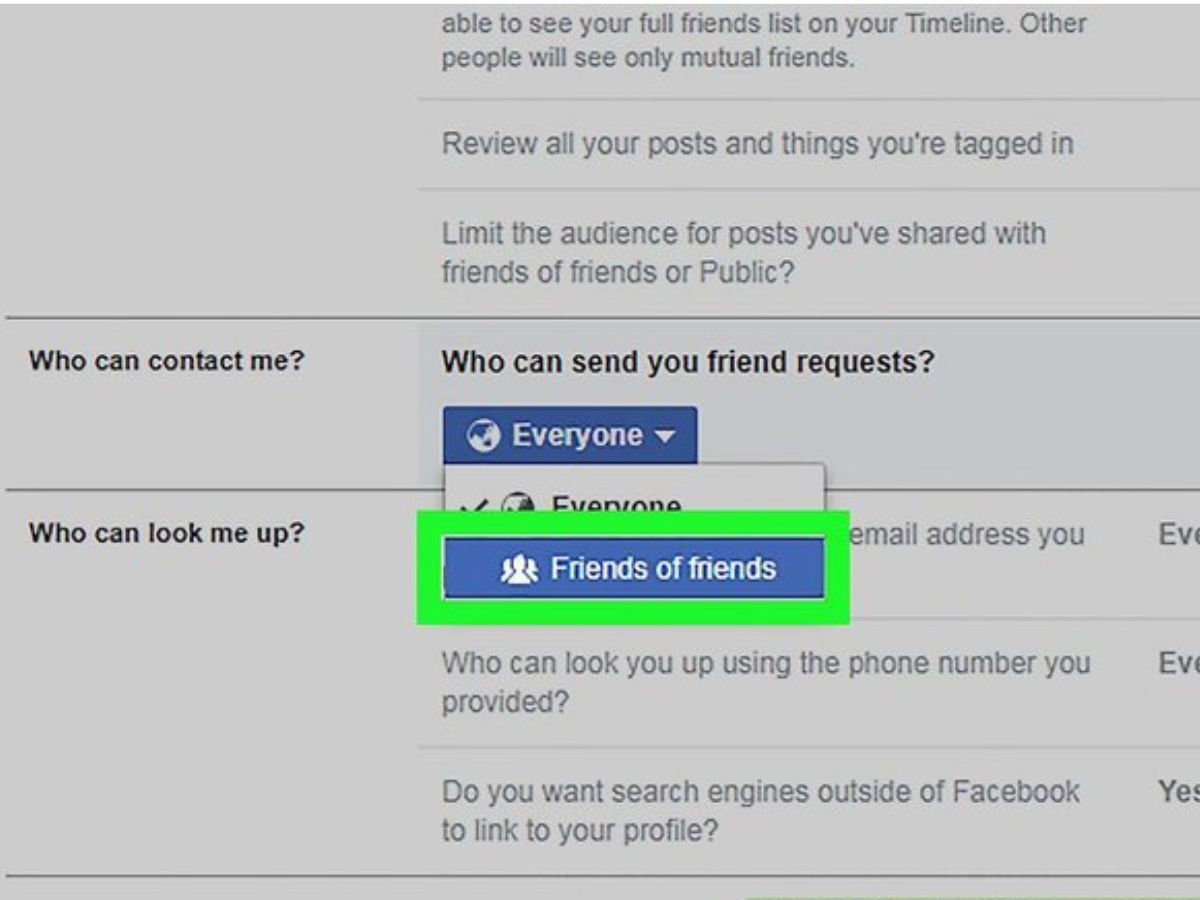Why should you block friend requests on Facebook?
Facebook is a social media platform that allows users to connect with friends, family, and other individuals around the world. While it provides a great opportunity to expand and manage your network, there may be instances where you want to block friend requests. Here are a few reasons why blocking friend requests on Facebook can be beneficial:
- Privacy and security: Blocking friend requests can help protect your personal information and maintain your privacy. By limiting who can send you friend requests, you reduce the risk of unwanted interactions or potential security breaches.
- Unwanted communication: Blocking friend requests can prevent receiving friend requests from people you do not know or prefer not to connect with. This helps to avoid any unsolicited messages or unwanted advances that may arise from accepting requests from unfamiliar individuals.
- Filtering out spam accounts: Blocking friend requests can filter out requests from fake or spam accounts. These accounts may have malicious intents, and accepting their requests can result in compromised security or undesirable experiences.
- Maintaining a selective network: By blocking friend requests, you have the power to curate your network and maintain a more intimate and meaningful circle of connections. This allows you to focus on developing genuine relationships with people you know and trust.
- Avoiding overload: Frequent friend requests can become overwhelming and hinder your overall Facebook experience. By blocking friend requests, you can avoid being bombarded with numerous requests and instead focus on engaging with your existing connections.
Taking control of your friend requests on Facebook empowers you to establish the level of privacy and interaction that aligns with your preferences. Whether it is to protect your personal information or maintain a more curated network, blocking friend requests can be a valuable tool in optimizing your Facebook experience.
How to adjust your privacy settings
Facebook provides various privacy settings that allow you to customize who can send you friend requests and view your profile. Here’s how you can adjust your privacy settings:
- Accessing the privacy settings: Log in to your Facebook account and click on the small arrow in the top-right corner of the screen. From the drop-down menu, select “Settings & Privacy” and then click on “Settings.”
- Navigating to the privacy settings: On the left-hand side of the screen, you will see a menu. Click on “Privacy” to access the privacy settings.
- Customizing your friend request settings: Scroll down until you find the section labeled “How People Find and Contact You.” Within this section, you can adjust the settings related to friend requests.
- Choose who can send you friend requests: Click on the “Edit” button next to the “Who can send you friend requests?” option. You will see a drop-down menu where you can select from options like “Everyone,” “Friends of Friends,” or “Friends Only.” Choose the option that suits your preferences.
- Restrict friend requests: If you want to limit who can send you friend requests, you can choose the “Friends of Friends” or “Friends Only” option. This will ensure you only receive requests from people you already have a connection with.
- Saving your changes: Once you have made your desired adjustments, click on the “Close” button to save your settings. Facebook will now update your privacy settings accordingly.
By adjusting your privacy settings, you can control who can send you friend requests and have a greater say in building your Facebook network. Take advantage of these settings to maintain the level of privacy and security that aligns with your comfort level.
How to change your friend request filter
Facebook offers a friend request filter that allows you to customize the types of friend requests you receive. By adjusting the filter, you can ensure that only those who meet specific criteria can send you friend requests. Here’s how to change your friend request filter:
- Accessing your account settings: Log in to your Facebook account and click on the small arrow in the top-right corner of the screen. From the drop-down menu, select “Settings & Privacy” and then click on “Settings.”
- Navigating to the friend request filtering options: On the left-hand side of the screen, you will see a menu. Click on “Privacy” and then scroll down until you find the section labeled “How People Find and Contact You.”
- Changing your friend request filter: Within the “How People Find and Contact You” section, you will see an option labeled “Who Can Send You Friend Requests?” Click on the “Edit” button next to this option.
- Selecting your preferred filter: Under the friend request filter settings, you will find options like “Everyone,” “Friends of Friends,” or “Friends Only.” Choose the filter that best suits your preferences.
- Applying the changes: Once you have selected your preferred filter, click on the “Close” button to save your settings. Facebook will now update your friend request filter accordingly.
By changing your friend request filter, you can have more control over who can send you friend requests on Facebook. Whether you want to receive requests from everyone or limit them to your friends or friends of friends, modifying the filter allows you to tailor your Facebook experience to your liking.
How to block specific users from sending friend requests
Blocking specific users from sending friend requests can be useful if there are individuals you do not want to connect with on Facebook. By blocking them, you ensure that they cannot send you friend requests or interact with your profile. Here’s how to block specific users from sending friend requests:
- Accessing the user’s profile: Locate the profile of the user you want to block from sending friend requests. You can do this by searching for their name in the Facebook search bar or by clicking on their name if they have interacted with you before.
- Opening the profile options: Once you are on the user’s profile, click on the three dots (…) located on the right side of their cover photo.
- Selecting the “Block” option: From the options that appear, click on the “Block” option. A confirmation dialog box will appear.
- Confirming the block: In the confirmation dialog box, select the option that says “Block [User’s Name].” This will block the user from sending you friend requests and interacting with your profile.
- Verifying the block: After blocking the user, you will see a message confirming that the user has been blocked. You will no longer receive friend requests or any other form of interaction from them.
Blocking specific users from sending friend requests is a powerful tool to maintain control over your Facebook experience. If there are people you do not want to connect with, blocking them ensures that they cannot send you friend requests or engage with your profile in any way.
How to block friend requests from certain groups of people
If you want to block friend requests from certain groups of people on Facebook, such as acquaintances, coworkers, or specific communities, you can utilize the platform’s advanced privacy settings. This allows you to customize who can send you friend requests based on specific criteria. Here’s how to block friend requests from certain groups of people:
- Accessing your privacy settings: Log in to your Facebook account and click on the small arrow in the top-right corner of the screen. From the drop-down menu, select “Settings & Privacy” and then click on “Settings.”
- Navigating to the privacy settings: On the left-hand side of the screen, you will see a menu. Click on “Privacy” to access the privacy settings.
- Customizing your friend request settings: Scroll down until you find the section labeled “How People Find and Contact You.” Within this section, you can adjust the settings related to friend requests.
- Modifying your friend request filter: Click on the “Edit” button next to the “Who Can Send You Friend Requests?” option. In the drop-down menu, select “Friends of Friends” or “Friends Only” depending on your preferences.
- Using lists: To further refine your friend request settings, you can create customized friend lists. Click on the “Edit” button next to the “Who can see your friend list?” option. From here, you can create lists and specify who can see your friend list, which can help filter out requests from certain groups of people.
- Saving your changes: Once you have made your desired adjustments, click on the “Close” button to save your settings. Facebook will now update your friend request filters and list settings accordingly.
By utilizing the advanced privacy settings and friend lists on Facebook, you can block friend requests from certain groups of people. This allows you to have more control over who can send you friend requests and ensures that your network consists of people you are comfortable connecting with.
How to block friend requests from people who aren’t friends with your friends
Blocking friend requests from individuals who aren’t friends with your friends on Facebook can help you maintain a more closed network and minimize unwanted connections. With Facebook’s privacy settings, you have the option to limit friend requests to only those with mutual connections. Here’s how to block friend requests from people who aren’t friends with your friends:
- Accessing your privacy settings: Log in to your Facebook account and click on the small arrow in the top-right corner of the screen. From the drop-down menu, select “Settings & Privacy” and then click on “Settings.”
- Navigating to the privacy settings: On the left-hand side of the screen, you will see a menu. Click on “Privacy” to access the privacy settings.
- Customizing your friend request settings: Scroll down until you find the section labeled “How People Find and Contact You.” Within this section, you can adjust the settings related to friend requests.
- Modifying your friend request filter: Click on the “Edit” button next to the “Who Can Send You Friend Requests?” option. In the drop-down menu, select “Friends of Friends.”
- Saving your changes: Once you have selected “Friends of Friends,” click on the “Close” button to save your settings. Facebook will now update your friend request settings to only allow requests from people who have mutual friends with you.
By blocking friend requests from individuals who aren’t friends with your friends on Facebook, you ensure that your network primarily consists of people who share connections with you. This can help maintain the integrity of your network and reduce the likelihood of receiving unsolicited friend requests.
How to block friend requests from people you share a mutual friend with
Blocking friend requests from people you share a mutual friend with on Facebook can be useful if you prefer to keep your network limited to those you have a direct connection or familiarity with. Facebook provides privacy settings that allow you to control who can send you friend requests. Here’s how to block friend requests from people you share a mutual friend with:
- Accessing your privacy settings: Log in to your Facebook account and click on the small arrow in the top-right corner of the screen. From the drop-down menu, select “Settings & Privacy” and then click on “Settings.”
- Navigating to the privacy settings: On the left-hand side of the screen, you will see a menu. Click on “Privacy” to access the privacy settings.
- Customizing your friend request settings: Scroll down until you find the section labeled “How People Find and Contact You.” Within this section, you can adjust the settings related to friend requests.
- Modifying your friend request filter: Click on the “Edit” button next to the “Who Can Send You Friend Requests?” option. In the drop-down menu, select “Friends Only.”
- Saving your changes: Once you have selected “Friends Only,” click on the “Close” button to save your settings. Facebook will now update your friend request settings to only accept requests from people who are already on your friends list.
By blocking friend requests from people you share a mutual friend with, you can ensure that your network is comprised of individuals you personally know or have established connections with. This provides a greater level of control over who can send you friend requests and safeguards your privacy on the platform.
How to block friend requests from specific regions
If you want to limit friend requests based on specific regions, such as blocking requests from certain countries or locations, Facebook provides privacy settings that allow you to customize your friend request filters. This can be helpful in maintaining a network that primarily consists of individuals from your desired regions. Here’s how to block friend requests from specific regions:
- Accessing your privacy settings: Log in to your Facebook account and click on the small arrow in the top-right corner of the screen. From the drop-down menu, select “Settings & Privacy” and then click on “Settings.”
- Navigating to the privacy settings: On the left-hand side of the screen, you will see a menu. Click on “Privacy” to access the privacy settings.
- Customizing your friend request filter: Scroll down until you find the section labeled “How People Find and Contact You.” Within this section, you can adjust the settings related to friend requests.
- Modifying your friend request filter: Click on the “Edit” button next to the “Who Can Send You Friend Requests?” option. In the drop-down menu, select “Friends Only.”
- Using additional filters: To further block friend requests from specific regions, you can utilize Facebook’s additional privacy controls. Click on the “Edit” button next to the “Manage Who Can See Your Future Posts?” option. From there, you can select “Friends Except” and exclude individuals based on their location or region.
- Saving your changes: Once you have made your desired adjustments, click on the “Close” button to save your settings. Facebook will now update your friend request settings and additional filters to block requests from specific regions.
By blocking friend requests from specific regions, you can maintain a network that aligns with your desired geographic preferences. This helps in fostering connections with individuals from your preferred regions and enhances your overall Facebook experience.
How to block friend requests from specific age groups
If you want to have more control over the age demographics of people who can send you friend requests on Facebook, you can utilize the platform’s privacy settings to block requests from specific age groups. This feature allows you to customize your friend request filters and ensure that friend requests are limited to certain age ranges. Here’s how to block friend requests from specific age groups:
- Accessing your privacy settings: Log in to your Facebook account and click on the small arrow in the top-right corner of the screen. From the drop-down menu, select “Settings & Privacy” and then click on “Settings.”
- Navigating to the privacy settings: On the left-hand side of the screen, you will see a menu. Click on “Privacy” to access the privacy settings.
- Customizing your friend request filter: Scroll down until you find the section labeled “How People Find and Contact You.” Within this section, you can adjust the settings related to friend requests.
- Modifying your friend request filter: Click on the “Edit” button next to the “Who Can Send You Friend Requests?” option. In the drop-down menu, select “Friends Only.”
- Using additional filters: To further block friend requests from specific age groups, you can utilize Facebook’s additional privacy controls. Click on the “Edit” button next to the “Manage Who Can See Your Future Posts?” option. From there, you can select “Friends Except” and exclude individuals based on their age.
- Saving your changes: Once you have made your desired adjustments, click on the “Close” button to save your settings. Facebook will now update your friend request settings and additional filters to block requests from specific age groups.
By blocking friend requests from specific age groups, you can have more control over the demographics of your network on Facebook. This allows you to tailor your connections based on your preferences and create a more personalized and engaging online social experience.
How to block friend requests temporarily
If you want to temporarily stop receiving friend requests on Facebook, you can utilize the platform’s privacy settings to block requests for a certain period of time. This can be helpful when you need a break from accepting new requests or want to limit your interactions. Here’s how to block friend requests temporarily:
- Accessing your privacy settings: Log in to your Facebook account and click on the small arrow in the top-right corner of the screen. From the drop-down menu, select “Settings & Privacy” and then click on “Settings.”
- Navigating to the privacy settings: On the left-hand side of the screen, you will see a menu. Click on “Privacy” to access the privacy settings.
- Customizing your friend request filter: Scroll down until you find the section labeled “How People Find and Contact You.” Within this section, you can adjust the settings related to friend requests.
- Modifying your friend request filter: Click on the “Edit” button next to the “Who Can Send You Friend Requests?” option. In the drop-down menu, select “Only Me.”
- Saving your changes: Once you have selected “Only Me” to block friend requests temporarily, click on the “Close” button to save your settings. Facebook will now update your friend request settings to prevent any new requests for the time being.
By temporarily blocking friend requests, you can take a break from accepting new connections and focus on other activities on Facebook without the interruptions of incoming requests. This feature allows you to control the flow of friend requests and manage your social interactions according to your current needs.
How to manage friend requests from your mobile device
Managing friend requests from your mobile device is a convenient way to stay connected on Facebook while on the go. Whether you want to accept or decline requests or customize your friend request settings, you can easily do so with the Facebook app. Here’s how to manage friend requests from your mobile device:
- Open the Facebook app: Launch the Facebook app on your mobile device. If you haven’t already, log in to your Facebook account.
- Access your friend requests: Look for the icon that resembles two people at the bottom of the screen. Tap on this icon to navigate to your friend requests.
- Review your friend requests: You will see a list of pending friend requests. Swipe through the list to review each request individually.
- Accept or decline friend requests: To accept a friend request, tap on the “Confirm” button next to the person’s name. To decline a request, tap on the “Delete” button.
- Customize your friend request settings: To adjust your friend request settings, tap on the menu button (usually represented by three horizontal lines) at the top of the screen. From the menu, select “Settings & Privacy” and then choose “Settings.”
- Navigate to the privacy settings: Scroll down until you find the “Privacy” section. Tap on it to access the privacy settings.
- Adjust your friend request filter: Look for the option that says “Who Can Send You Friend Requests?” Tap on it to modify your friend request filter preferences.
- Save your changes: Once you have made any desired adjustments, navigate back to the previous screen and tap on the “Save” button to save your settings.
Managing friend requests from your mobile device allows you to stay connected with your Facebook community while on the move. You can review and respond to requests effectively and customize your friend request settings according to your preferences, all from the convenience of your mobile device.
How to block friend requests from fake accounts
Blocking friend requests from fake accounts on Facebook is crucial to protect your privacy and security on the platform. Fake accounts can be created for various reasons, including spamming, phishing, or spreading misinformation. Here’s how to block friend requests from fake accounts:
- Review the friend request: Before accepting any friend requests, take a closer look at the profile. Check for signs that indicate the account might be fake, such as a lack of personal information, limited or generic posts, and a small number of friends.
- Verify mutual friends: If the person claims to have mutual friends with you, cross-check their friend list. Reach out to your mutual friends to confirm their connections with the person sending the request.
- Report the account: If you suspect that an account is fake, you can report it to Facebook. Go to the profile of the account you want to report, click on the three dots (…) on the top-right corner of the screen, and select “Report.” Follow the provided steps to report the account as fake.
- Block the account: To block friend requests from a specific account, go to their profile, click on the three dots (…), and select “Block.” Confirm your action to block the account from sending you friend requests and interacting with your profile.
- Adjust your friend request settings: To further protect yourself from fake accounts, go to your Facebook settings and navigate to the privacy section. Review and customize your friend request settings to restrict requests from people who do not meet your criteria.
- Stay vigilant: Remain cautious when accepting friend requests from unknown individuals, especially if their profiles show signs of being fake. It’s always better to err on the side of caution and prioritize your privacy and security.
Blocking friend requests from fake accounts is essential in maintaining a safe and authentic online community on Facebook. By following these steps and remaining vigilant, you can safeguard your personal information and protect yourself from potential scams or malicious activities on the platform.
How to block friend requests from people who have recently contacted you
Blocking friend requests from people who have recently contacted you on Facebook can help you maintain control over your connections and manage your social interactions. By implementing this measure, you can choose to accept or decline friend requests based on your recent interactions or conversations. Here’s how to block friend requests from people who have recently contacted you:
- Access your friend requests: Log in to your Facebook account and click on the notification bell icon at the top-right corner of the screen. This will display your recent notifications, including friend requests.
- Review recent interactions: Take a moment to review recent messages, comments, or interactions you have had on Facebook. Pay attention to those who have reached out to you in some way.
- Identify friend requests from recent contacts: Scroll through your friend requests and identify individuals who have recently contacted you, whether it be through messages, comments, or other forms of engagement.
- Decline or block the friend requests: If you prefer not to accept friend requests from these recent contacts, you have two options. You can either decline the request directly or block the user from sending you any future friend requests.
- To decline the request: Click on the “Decline” button or the “X” icon next to the individual’s name. This will reject the friend request without blocking the user.
- To block the friend requests: Click on the dropdown arrow next to the individual’s name and select “Block.” Confirm your action to block the user from sending you future friend requests.
- Adjust your privacy settings: To further control friend requests from recent contacts, you can adjust your privacy settings. Navigate to the privacy section in your Facebook settings and modify your friend request settings to suit your preferences.
By blocking friend requests from people who have recently contacted you, you can maintain control over your Facebook connections and focus on engaging with individuals you feel most comfortable connecting with. Customizing your friend request settings and being selective helps to create a Facebook experience that aligns with your preferences.
How to block friend requests based on other factors
Blocking friend requests based on other factors allows you to further personalize and customize your Facebook experience. In addition to the standard privacy settings, Facebook provides additional options to block friend requests based on specific factors. Here’s how to block friend requests based on other factors:
- Access your privacy settings: Log in to your Facebook account and click on the small arrow in the top-right corner of the screen. From the drop-down menu, select “Settings & Privacy” and then click on “Settings.”
- Navigating to the privacy settings: On the left-hand side of the screen, you will see a menu. Click on “Privacy” to access the privacy settings.
- Customizing your friend request settings: Scroll down until you find the section labeled “How People Find and Contact You.”
- Exploring additional friend request filters: Alongside the primary friend request filter options, Facebook offers additional filters based on factors such as education, work, and mutual connections.
- Modifying filters and options: Click on the “Edit” button next to the desired filter and make your selection from the available options.
- Using the “Friends Except” option: To further refine your friend request settings, you can utilize the “Friends Except” option. This allows you to specify certain friends or groups to exclude from your friend requests.
- Saving your changes: Once you have made your desired adjustments, click on the “Close” button to save your settings. Facebook will now update your friend request filters based on the chosen factors.
By utilizing the additional friend request filters and options, you can block friend requests based on factors such as education, work, or specific mutual connections. These settings provide a more personalized approach to managing your Facebook connections and create a network that aligns with your specific preferences.