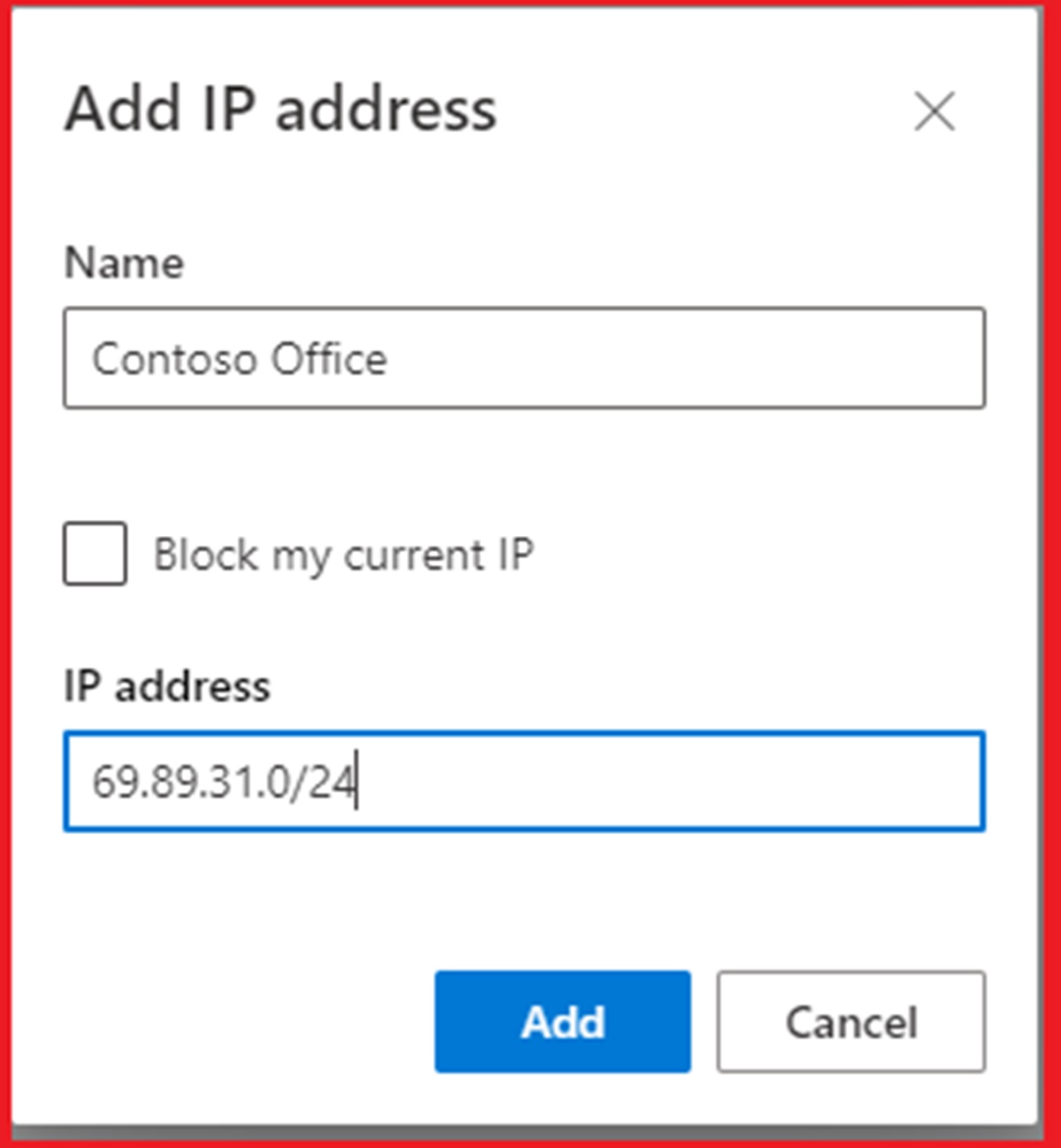Why Block an IP Address
An IP (Internet Protocol) address is a unique identifier assigned to every device connected to a network. While the majority of IP addresses are harmless, there are instances where blocking an IP address becomes necessary. Let’s explore some common reasons why you might want to block an IP address:
- Preventing Malicious Activities: Blocking IP addresses can help protect your website or network from various malicious activities, such as hacking attempts, distributed denial-of-service (DDoS) attacks, or brute-force login attempts. By identifying and blocking malicious IP addresses, you can effectively reduce the risk of security breaches.
- Blocking Unwanted Traffic: If you notice an unusually high number of requests coming from a specific IP address and it doesn’t align with your website’s purpose, you may want to block it. This can be traffic generated by web scrapers, spam bots, or other unwanted automated scripts that can negatively impact your website’s performance and user experience.
- Protecting against Harassment or Abuse: In cases where you or your website’s users experience harassment, persistent trolling, or abusive behavior originating from a specific IP address, blocking that IP address can provide a level of protection and promote a safer online environment.
- Compliance with Legal Requirements: Depending on your jurisdiction, you may be required to block specific IP addresses to comply with local laws and regulations. For example, in some countries, websites or online services are required to block access from IP addresses associated with banned or restricted content.
- Managing Bandwidth and Server Resources: If you notice certain IP addresses consuming an excessive amount of bandwidth or server resources, blocking them can help optimize your website’s performance and ensure a smooth user experience for legitimate visitors.
Remember, blocking an IP address should be done judiciously and based on solid evidence. It’s important to regularly monitor and evaluate the blocked IP addresses to ensure that the blocklist is still relevant and necessary.
Understanding IP Addresses
IP (Internet Protocol) addresses serve as the unique identifier for every device connected to a network. They allow devices to communicate with each other and exchange data over the internet. To understand how IP addresses work, let’s break it down:
An IP address consists of a series of numbers separated by periods, such as 192.168.0.1. There are two types of IP addresses:
- IPv4 (Internet Protocol version 4): IPv4 addresses use a 32-bit numerical format and are the most commonly used type of IP address. They provide around 4.3 billion unique addresses, which are now nearly exhausted due to the rapid growth of the internet.
- IPv6 (Internet Protocol version 6): To overcome the limitation of IPv4 addresses, IPv6 was introduced. IPv6 uses a 128-bit hexadecimal format, allowing for a staggering number of unique addresses – approximately 340 undecillion. However, due to the slow adoption of IPv6, IPv4 remains the dominant form.
IP addresses are hierarchical, with different parts serving specific purposes:
- Network ID: The network ID corresponds to the network the device is connected to. It helps identify which network the IP address belongs to.
- Host ID: The host ID represents the specific device within the network. It distinguishes one device from another on the same network.
IP addresses can be dynamic or static:
- Dynamic IP Address: Dynamic IP addresses are assigned to devices by the network’s Dynamic Host Configuration Protocol (DHCP) server. These addresses change periodically, usually when a device reconnects to the network.
- Static IP Address: A static IP address is manually assigned to a device and remains constant. It is commonly used for servers or devices that require a consistent and reliable internet connection.
Understanding IP addresses is essential when it comes to blocking them. By identifying the IP address responsible for unwanted activities, you can take appropriate action to block it from accessing your network or website.
Reasons to Block an IP Address
Blocking an IP (Internet Protocol) address can be a proactive measure to safeguard your network, website, or online presence. Let’s explore some of the common reasons why you might consider blocking an IP address:
- Preventing Security Threats: One of the primary reasons to block an IP address is to protect your network or website from potential security threats. This includes blocking IP addresses associated with known malicious activities, such as hacking attempts, malware infections, or phishing scams. By keeping these threats at bay, you can significantly reduce the risk of unauthorized access or compromise.
- Countering DDoS Attacks: Distributed Denial-of-Service (DDoS) attacks can overwhelm your network or website with an excessive amount of traffic, rendering it inaccessible to genuine users. Blocking the IP addresses responsible for such attacks can help mitigate the impact and maintain the stability and availability of your resources.
- Stopping Spam and Bot Traffic: Unwanted automated traffic, such as spam bots or web scrapers, can negatively impact the performance of your website or drain your server resources. By blocking the IP addresses associated with these activities, you can alleviate the strain on your infrastructure and ensure a higher quality experience for legitimate users.
- Protecting against Fraudulent Activities: Blocking IP addresses linked to fraudulent activities, such as online scams or identity theft attempts, can help safeguard your users and promote a secure environment. It prevents these individuals from launching their operations targeting your network or website.
- Maintaining Content Integrity: In some cases, you may want to block IP addresses that consistently engage in inappropriate or abusive behavior, such as harassment, trolling, or spreading hate speech. By blocking these IP addresses, you can maintain the integrity of the content and create a safer online community for your users.
- Complying with Legal Requirements: Depending on your jurisdiction, you may have legal obligations to block certain IP addresses due to banned or restricted content. This is particularly relevant for websites or online services that need to adhere to local regulations or face potential legal consequences.
By having the ability to block IP addresses, you can proactively protect yourself, your network, and your users from various threats and ensure a safer and smoother online experience for everyone involved.
How to Find the IP Address You Want to Block
Before you can block an IP (Internet Protocol) address, you need to accurately identify the specific address you want to block. Here are several methods to help you find the IP address you want to block:
- Reviewing Server Logs: If you’re experiencing suspicious or unwanted activities on your website, reviewing your server logs can provide valuable information. Look for repeated access attempts from a specific IP address or any other suspicious patterns that you want to block.
- Using Network Tools: There are several network tools available that allow you to gather IP address information. One of the commonly used tools is a network analyzer or packet sniffer, such as Wireshark. These tools capture network traffic and provide details about the source IP addresses of incoming requests.
- Checking Website Analytics: If you have website analytics installed, such as Google Analytics, you can review the referral sources to identify any suspicious IP addresses. Look for traffic patterns that don’t align with your website’s target audience or abnormal user behavior.
- Utilizing IP Geolocation Services: IP geolocation services, like IP2Location or MaxMind, can help determine the geographic location associated with an IP address. This can provide insights into the origin of the IP address and help you decide whether it should be blocked.
- Inspecting Email Headers: If you’re dealing with unwanted or abusive emails, inspecting the email headers can reveal the IP address of the sender. Most email clients allow you to view the full headers of an email message, which includes the IP address information.
- Using Online IP Lookup Tools: Various online IP lookup tools, such as iplocation.net or WhatIsMyIPAddress.com, allow you to enter an IP address to retrieve information about that address, including its location and other details. These tools can be convenient for quickly identifying and gathering information about an IP address.
Remember to gather sufficient evidence and ensure the accuracy of the IP address you want to block. Blocking an incorrect IP address could potentially disrupt legitimate users or cause unintended consequences.
Once you have identified the IP address you want to block, you can proceed with the specific steps for your operating system or network configuration to block the IP address effectively.
Block an IP Address on Windows
If you’re using a Windows operating system, you can block an IP (Internet Protocol) address using the built-in Windows Firewall. Here’s a step-by-step guide on how to do it:
- Open Windows Firewall: Press the Windows key + R to open the Run dialog box. Type “control firewall.cpl” and press Enter to open the Windows Firewall settings.
- Select Outbound Rules: In the Windows Firewall window, click on “Advanced settings” on the left panel. In the “Windows Defender Firewall with Advanced Security” window, select “Outbound Rules” on the left panel.
- Create a New Outbound Rule: Right-click on “Outbound Rules” on the right panel and select “New Rule” from the context menu.
- Choose Rule Type: In the “New Outbound Rule Wizard” window, select “Custom” and click “Next”.
- Select Scope: In the next window, select “This IP address range” and add the IP address you want to block in the “Remote IP address” field. You can specify a single IP address or a range of addresses. Click “Next” to continue.
- Choose Action: In the next window, select “Block the connection” and click “Next”.
- Select Profile: In the next window, choose the appropriate profiles for the rule. It’s recommended to select all profiles (Domain, Private, and Public) to block the IP address across all network types. Click “Next” to proceed.
- Name and Save the Rule: Provide a name and description for the rule. Optionally, you can add a description to help you identify the purpose of the rule. Click “Finish” to create the rule.
Once the rule is created, Windows Firewall will block the specified IP address from establishing outbound connections. It’s important to note that this method only blocks outbound connections. If you want to block inbound connections as well, you will need to create an additional inbound rule following a similar process.
To verify that the IP address is blocked, you can use various methods, such as attempting to establish a connection to the blocked IP address or checking the firewall logs for blocked connections.
Keep in mind that Windows Firewall provides basic IP address blocking functionality. For more advanced IP blocking options or to manage a larger number of IP addresses, consider using third-party firewall software or network security solutions.
Block an IP Address on Mac
If you’re using a Mac, you can block an IP (Internet Protocol) address using the built-in firewall feature. The macOS firewall, also known as the Application Firewall, allows you to set rules to block specific IP addresses. Here’s how you can block an IP address on Mac:
- Open System Preferences: Click on the Apple menu at the top-left corner of your screen and select “System Preferences.”
- Go to Security & Privacy: In the System Preferences window, click on “Security & Privacy.”
- Unlock the Settings: Click on the lock icon at the bottom-left corner of the window and enter your administrator password to unlock the settings.
- Select Firewall: In the Security & Privacy window, select the “Firewall” tab at the top.
- Click on the Lock Icon: Click on the lock icon again to make changes to the firewall settings.
- Click on “Firewall Options”: Click on the “Firewall Options” button to open the Firewall Options window.
- Add a Rule: In the Firewall Options window, click on the “+” button to add a new rule.
- Specify IP Address: Enter the IP address that you want to block in the field labeled “IP Address or Range.”
- Choose Action: Select “Block incoming connections” from the dropdown menu next to the IP address field.
- Save the Rule: Click on the “OK” button to save the rule and close the Firewall Options window.
- Apply Changes: Click on the “Apply” button in the Security & Privacy window to apply the changes to the firewall settings.
Once the rule is set, the macOS firewall will block all incoming connections from the specified IP address. This helps in protecting your Mac from potentially harmful network traffic originating from that IP address.
You can verify that the IP address is blocked by attempting to establish a connection from the blocked IP address or checking the firewall logs for blocked connections.
To unblock an IP address, simply go back to the Firewall Options window, select the rule, and click on the “-” button to remove it. Alternatively, you can disable the firewall temporarily by clicking on the “Turn Off Firewall” button in the Security & Privacy window.
Keep in mind that the macOS firewall provides basic IP address blocking functionality. For more advanced IP blocking options or to manage a larger number of IP addresses, consider using third-party firewall software or network security solutions.
Block an IP Address on Linux
If you’re using a Linux operating system, you can block an IP (Internet Protocol) address using the built-in firewall configuration tools, such as IPTables or firewalld. Here’s how you can block an IP address on Linux:
Using IPTables:
- Open Terminal: Launch the terminal on your Linux system.
- Access Root Privileges: Type the command
sudo suto gain root privileges. Enter your administrator password when prompted. - Block the IP Address: Enter the following command to block the IP address:
iptables -A INPUT -s [IP_Address] -j DROPReplace
[IP_Address]with the IP address you want to block. - Save Changes: To make the changes persistent after a system restart, run the appropriate command to save your iptables rules. For example, on Ubuntu-based systems, you can use the command
iptables-save > /etc/iptables/rules.v4. - Verify Block Status: To verify that the IP address is blocked, you can use the command
iptables -Lto check the existing firewall rules.
Using firewalld:
- Open Terminal: Launch the terminal on your Linux system.
- Access Root Privileges: Type the command
sudo suto gain root privileges. Enter your administrator password when prompted. - Block the IP Address: Enter the following command to block the IP address:
firewall-cmd --add-rich-rule='rule family="ipv4" source address="[IP_Address]" drop'Replace
[IP_Address]with the IP address you want to block. - Reload Firewalld: To apply the changes, run the command
firewall-cmd --reload. - Verify Block Status: To verify that the IP address is blocked, use the command
firewall-cmd --list-allto check the existing firewall rules.
Blocking an IP address on Linux may vary depending on the distribution and specific firewall configuration you are using. It’s important to consult the documentation or resources specific to your system to ensure accurate implementation.
Remember that blocking an IP address through the firewall only blocks incoming connections from that IP. To block outgoing connections to a specific IP address, you would need to configure additional rules accordingly.
Block an IP Address on a Router
If you want to block an IP (Internet Protocol) address from accessing your network as a whole, you can do so by configuring your router settings. The process may vary slightly depending on the router model and manufacturer, but the general steps to block an IP address on a router are as follows:
- Access Router Settings: Open a web browser on a device connected to your router’s network and enter the router’s IP address in the address bar. Typically, the default IP address is 192.168.1.1 or 192.168.0.1. Consult your router’s documentation or the manufacturer’s website for the specific IP address.
- Log in to the Router: Enter the appropriate username and password to access the router’s administration settings. If you haven’t changed them, the default credentials can often be found on the router or in the documentation.
- Find the IP Address Filtering/Blocking Section: Look for options related to IP address filtering or blocking in the router’s settings. The exact location and wording may vary depending on the router model.
- Add the IP Address to Block: Once you have accessed the IP address filtering section, enter the IP address you want to block. This can typically be done by specifying the IP address directly or by adding it to a blocked list.
- Save the Settings: After adding the IP address to the blocklist, save the changes in the router’s settings. Some routers may require a reboot for the changes to take effect.
- Verify the Block: To confirm that the IP address is blocked, you can try accessing your network from a device associated with the blocked IP address. If it is blocked successfully, the device should be denied access.
It’s important to note that blocking an IP address on a router affects all devices connected to that network. This is useful when you want to prevent a specific IP address from accessing any devices within your network.
Remember that the interface and options for blocking an IP address may differ depending on the router model and manufacturer. If you encounter difficulties or are unsure about the process, consult your router’s documentation or reach out to the manufacturer’s support for assistance.
Blocking IP Addresses in WordPress
If you’re using WordPress as your content management system (CMS), there are several methods you can employ to block specific IP (Internet Protocol) addresses from accessing your WordPress site. Here are a few approaches you can take:
- Using a Security Plugin: One of the easiest ways to block IP addresses in WordPress is by using a security plugin like Wordfence, Sucuri, or iThemes Security. These plugins offer features to block IP addresses, provide firewall protection, and monitor and manage security threats. Install and activate the plugin of your choice, navigate to the settings, and look for IP blocking or firewall options to add the IP address you want to block.
- Editing .htaccess File: The .htaccess file is a powerful configuration file that controls various aspects of your WordPress site. To block an IP address, you can add the following code to your .htaccess file:
order deny,allow deny from [IP_Address]Replace
[IP_Address]with the IP address you want to block. Save the changes and upload the modified .htaccess file to your WordPress site’s root directory. Keep in mind that any errors in the .htaccess file can cause site malfunctions, so it’s crucial to back up the original file before making any modifications. - Configuring Firewall Rules: If you have a firewall in place, either at the server level or through a security service, you can block IP addresses by setting up specific rules. These rules can include blocking traffic from certain IP addresses or ranges. Consult your firewall provider’s documentation or contact your hosting provider for guidance on how to configure firewall rules to block IP addresses.
- Using a Content Delivery Network (CDN): Some Content Delivery Networks, like Cloudflare, offer IP blocking features. These CDNs allow you to create rules to block specific IP addresses from accessing your WordPress site. Login to your CDN account, navigate to the firewall settings, and add the IP address you want to block.
Regardless of the method you choose, it’s important to keep in mind that IP addresses can be easily changed or spoofed by attackers. Additionally, blocking IP addresses alone may not provide foolproof security. Consider implementing a comprehensive security strategy that includes measures like strong passwords, regular software updates, and more advanced security solutions.
Regularly monitor your site’s security logs and periodically review the effectiveness of your IP blocking measures to ensure they are still relevant and effective.
Monitoring and Managing Blocked IP Addresses
Once you have implemented measures to block specific IP (Internet Protocol) addresses, it’s important to monitor and manage the blocked IP addresses to ensure the effectiveness of your security measures. Here are some key considerations for monitoring and managing blocked IP addresses:
- Regularly Review Logs: Check your server logs, firewall logs, or security plugin logs to monitor any blocked IP addresses. Logs can provide valuable information on attempted intrusions, suspicious activities, or patterns that indicate ongoing threats.
- Verify Blocked IP Addresses: Confirm that the IP addresses you have blocked are indeed associated with the intended malicious activities or unwanted behaviors. This helps ensure that legitimate users or services are not mistakenly blocked.
- Update Blocklists: Stay updated with the latest threat intelligence and security resources to identify new IP addresses associated with malicious activities. Regularly update your blocklists or add newly identified IP addresses to maintain an effective blocklist.
- Remove Obsolete Blocked IP Addresses: Periodically review your blocked IP addresses and remove any that are no longer relevant. IP addresses can change owners, be reassigned, or no longer pose a threat, so it’s essential to keep your blocklist up to date.
- Consider Automated Solutions: Implementing automated security solutions or utilizing security plugins can help streamline the process of monitoring and managing blocked IP addresses. These tools can provide real-time updates, automated blocklist updates, and notifications to simplify the management process.
- Document Blocked IP Addresses: Keep a record of the blocked IP addresses, along with supporting information such as the reason for blocking, the date of blocking, and any associated activities. This documentation can be valuable for future reference, analysis, or in case of any audits or investigations.
- Stay Informed: Stay updated with the latest security news, vulnerabilities, and emerging threats. By staying informed, you can proactively adapt your IP blocking strategies to address new or evolving risks.
Monitoring and managing blocked IP addresses should be an ongoing process. Regularly review and evaluate your security measures to ensure they effectively protect your network, website, or online services from the identified threats. Additionally, consider implementing other security measures such as two-factor authentication, regularly updating software, and conducting security audits to bolster the overall security posture of your system.
Final Thoughts and Best Practices
Blocking IP (Internet Protocol) addresses can be an effective way to enhance the security and stability of your network, website, or online services. Here are some final thoughts and best practices to consider when implementing IP blocking:
- Use Multiple Layers of Security: IP blocking is just one aspect of a comprehensive security strategy. Implementing multiple layers of security, such as firewalls, strong passwords, regular software updates, and security audits, can significantly enhance your overall security posture.
- Regularly Update and Review Blocking Measures: As new threats arise and IP addresses change, it’s important to stay vigilant and regularly update your IP blocking measures. Review your blocklist, logs, and security tools at regular intervals to ensure they are up to date and effective.
- Be Mindful of False Positives: While blocking IP addresses is essential for security, be cautious about false positives – blocking innocent or legitimate IP addresses. Always verify the activity associated with an IP address before adding it to your blocklist.
- Consider Implementing Rate Limiting: In addition to blocking IP addresses, consider implementing rate limiting measures to restrict the number of requests a specific IP address can make within a certain time frame. This can help mitigate the impact of brute-force attacks or abusive behavior.
- Keep Documentation and Records: Maintain a log or record of blocked IP addresses, associated activities, and the reasons for blocking. This documentation can serve as a reference in the event of an incident, investigation, or audit.
- Educate Yourself: Stay informed about emerging threats, new attack methods, and security best practices. Continuously educate yourself and your team to ensure you have the knowledge and skills to effectively manage and respond to security risks.
- Regularly Monitor and Analyze Logs: Actively monitor and analyze your logs to identify patterns, trends, or potential new threats. Promptly respond to any unusual activities and adapt your blocking measures as necessary.
- Test Blocking Measures: Test your blocking measures periodically to ensure they are functioning as intended. Perform tests to verify the effectiveness of your IP blocking and evaluate any potential impact on legitimate users.
Remember, while IP blocking plays a crucial role in protecting your network and assets, it is just one piece of the security puzzle. Employ a combination of preventive, detective, and responsive security measures to create a robust and resilient defense against threats.