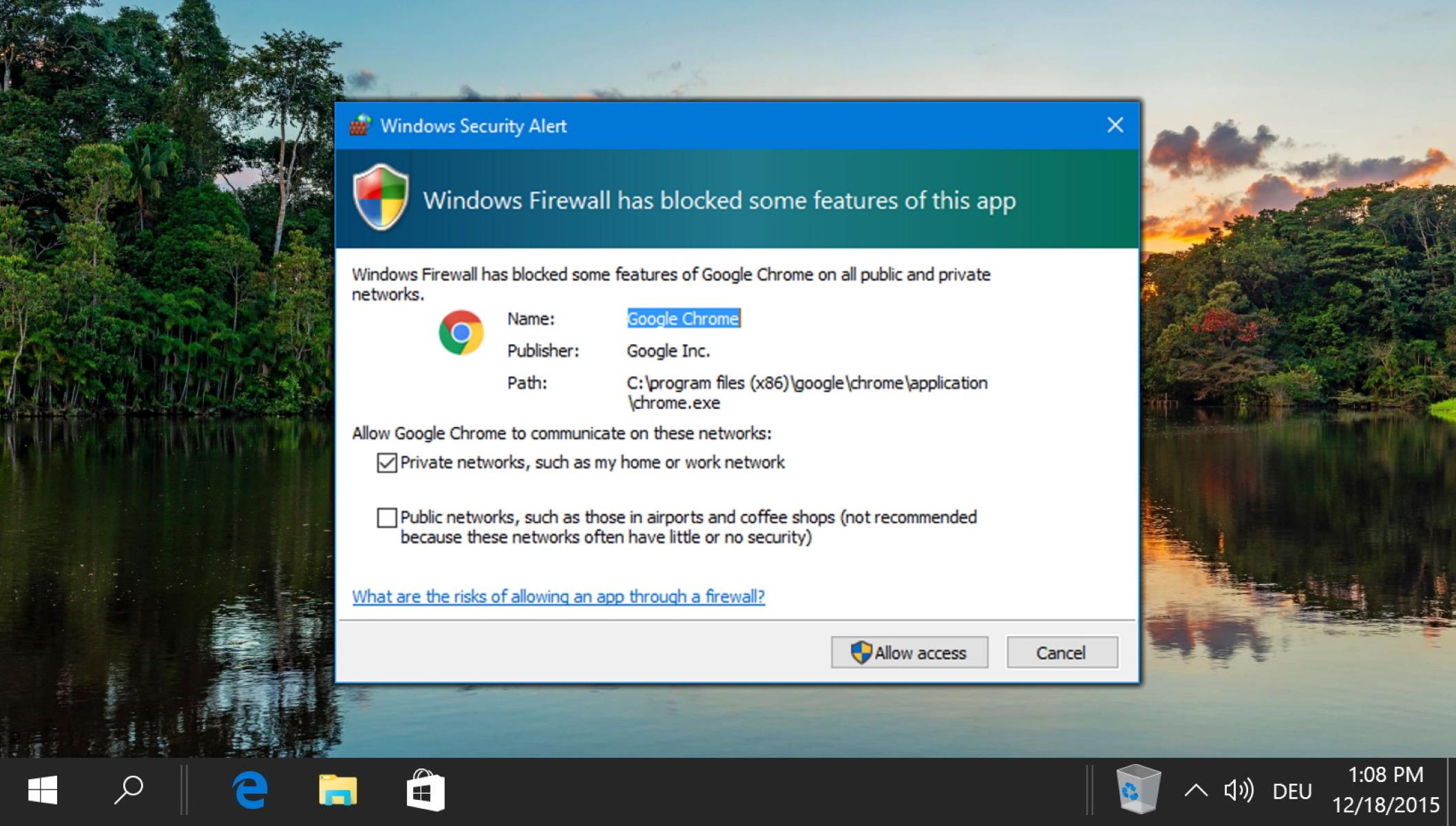Why Use Firewall to Block Apps?
A firewall is a powerful tool that provides security and control over network traffic. While its primary function is to prevent unauthorized access to a network, it can also be used to block unwanted apps from accessing the internet. There are several reasons why you might want to use a firewall to block apps:
- Enhanced Security: Blocking certain apps can help protect your network from potential security threats. Some apps may have vulnerabilities that can be exploited by hackers or contain malicious code that can compromise your system’s integrity.
- Bandwidth Optimization: Certain apps consume a significant amount of bandwidth, which can slow down your network and impact the performance of other devices. By blocking these apps, you can ensure optimal network speeds for essential tasks.
- Productivity Management: In a professional or educational setting, blocking specific apps can help minimize distractions and improve productivity. By restricting access to social media or gaming apps, you can create a focused work or study environment.
- Parental Control: As a parent, you may want to limit your child’s access to certain apps or websites to ensure their online safety. A firewall can help you block inappropriate content and protect your child from potentially harmful online interactions.
- Cost Optimization: Some apps require subscriptions or consume data that incurs additional charges. Blocking these apps can help you control expenses and manage your internet usage effectively.
By utilizing the power of a firewall to block apps, you can gain control over your network’s security, performance, and user activities. However, it’s important to note that blocking certain apps may have unintended consequences. It’s crucial to assess the potential impact on your network and consider alternative methods before implementing app blockages.
What is a Firewall?
A firewall is a network security device that acts as a barrier between your internal network and external networks, such as the internet. Its primary purpose is to monitor and control incoming and outgoing network traffic based on predetermined security rules. By filtering network packets, a firewall helps prevent unauthorized access, protects against malicious threats, and ensures the integrity and confidentiality of your network.
Firewalls work by examining the data packets that flow through them, analyzing information such as the source and destination IP addresses, ports, and protocol types. Based on these criteria, the firewall enforces security policies to allow or block specific types of traffic. This process is often referred to as “packet filtering.”
Firewalls can be implemented through hardware or software, or a combination of both. Hardware firewalls are typically standalone devices that sit between your internal network and the external network. They are often used in corporate environments to protect entire networks and provide robust security features.
Software firewalls, on the other hand, are installed on individual computers or devices. They serve as the first line of defense for protecting that specific device from unauthorized access and controlling its network communications. Software firewalls are commonly used in personal computers and can be customized to meet specific security requirements.
There are different types of firewalls, each with its own unique features and functionalities. Some common types include:
- Packet Filtering Firewalls: These firewalls examine packets based on their source and destination IP addresses, ports, and protocols. They make decisions to either allow or block packets based on predefined rules.
- Stateful Inspection Firewalls: This type of firewall looks at the state of network connections by monitoring the entire network conversation. It keeps track of the context and ensures that only legitimate packets are allowed into the network.
- Proxy Firewalls: Proxy firewalls act as intermediaries between internal and external networks. They receive inbound traffic, inspect it, and initiate a separate outbound connection on behalf of the original sender.
- Next-Generation Firewalls (NGFW): NGFWs combine traditional firewall functionalities with additional advanced features such as intrusion prevention, deep packet inspection, and application-level controls.
Overall, firewalls play a crucial role in network security by maintaining the integrity and confidentiality of data. They provide an essential layer of protection against unauthorized access and external threats, making them a fundamental component of any network security infrastructure.
Types of Firewalls
Firewalls are an essential component of network security, and there are several types available, each with its unique features and functionalities. Understanding the different types of firewalls can help you choose the most suitable option for your network’s security requirements. Here are some common types:
- Packet Filtering Firewalls: Packet filtering firewalls operate at the network level and examine packets based on their source and destination IP addresses, ports, and protocols. They make decisions to either allow or block packets based on predefined rules. However, they cannot inspect the content of the packets, which can limit their effectiveness in detecting certain types of attacks.
- Stateful Inspection Firewalls: Stateful inspection firewalls take packet filtering to the next level by considering the state of network connections. They keep track of the context of network conversations and ensure that only legitimate packets related to established connections are allowed into the network. This approach provides enhanced security as it prevents various types of attacks, including packet-level attacks and those exploiting protocol vulnerabilities.
- Proxy Firewalls: Proxy firewalls act as intermediaries between internal and external networks. They receive inbound traffic and inspect it before initiating a separate outbound connection on behalf of the original sender. By doing so, they hide the internal network’s IP addresses, providing an additional layer of protection. Proxy firewalls can also provide content filtering capabilities, allowing administrators to control the types of content that can be accessed from within the network.
- Next-Generation Firewalls (NGFW): Next-generation firewalls combine traditional firewall functionalities with advanced features such as intrusion prevention, deep packet inspection, and application-level controls. NGFWs analyze the content of packets, identify the applications being used, and enforce granular access controls based on applications and users. This level of visibility and control allows organizations to better protect against emerging threats and enforce stricter security policies.
- Virtual Private Network (VPN) Firewalls: VPN firewalls provide secure remote access to internal networks by establishing encrypted connections over the internet. They verify the identity of remote users and encrypt the data transmitted between the user’s device and the internal network. This ensures that sensitive information remains protected, even when accessed remotely.
It’s important to evaluate your network’s specific requirements, scalability, and security objectives when choosing a firewall solution. Depending on your needs, you may opt for a single type of firewall or a combination of multiple types to create a layered defense strategy. Ultimately, the chosen firewall should align with your organization’s security policies and help safeguard your network from unauthorized access and potential threats.
Steps to Block an App with Firewall
If you want to block a specific app from accessing the internet, you can achieve this by following these steps:
- Step 1: Determine the IP Address of the App
- Step 2: Access the Firewall Settings
- Step 3: Create a New Rule
- Step 4: Configure the Rule
- Step 5: Apply Changes and Test
To block an app with a firewall, you need to know its IP address. You can find the IP address by using network monitoring tools or checking the app’s documentation. Alternatively, you can use the Command Prompt or Terminal to retrieve the IP address by pinging the app’s domain name.
Open the firewall settings on your device or network device that controls internet access. This may be a hardware firewall or a software firewall on your computer. Navigate to the firewall configuration interface or software.
Create a new rule to block the app’s IP address. The exact steps may vary depending on the firewall software or device you’re using, but typically, you’ll find a section to add or configure new rules.
Configure the rule to block the app’s IP address. Specify the source IP address (your device or network), the destination IP address (the app’s IP address), and the desired action, which is to block the app’s traffic. You may also have options to specify the protocol and port if needed.
Apply the changes to the firewall settings and test whether the app is successfully blocked from accessing the internet. Try launching the app and observe if it can connect or access online resources. If the block is effective, the app’s internet access will be restricted.
It’s important to note that these steps provide a general guideline, and the specific steps and terminology may vary based on the firewall software or device you’re using. It’s recommended to refer to the documentation or user manual of your specific firewall for more detailed instructions.
Blocking an app with a firewall can be an effective way to control access to the internet and enhance network security. However, it’s important to regularly review and update your firewall rules to ensure they align with your network’s requirements and security policies.
Step 1: Determine the IP Address of the App
In order to block an app with a firewall, the first step is to determine its IP address. The IP address is a unique identifier assigned to each device connected to a network. By identifying the IP address of the app, you can specifically target it for blocking.
There are several methods you can use to determine the IP address of an app:
- Network Monitoring Tools: You can utilize network monitoring tools such as Wireshark or Microsoft Network Monitor to capture network traffic and analyze the source and destination IP addresses. These tools provide detailed information about the network connections established by various apps, helping you find the IP address you need.
- App Documentation or Configuration: Some apps may provide documentation or configuration files that contain their IP address information. You can refer to the app’s official documentation or configuration files to find the IP address it uses for communication.
- Command Prompt or Terminal: Another method to determine the IP address of an app is by using the Command Prompt (Windows) or Terminal (Mac and Linux). You can use the “ping” command followed by the app’s domain name to retrieve its IP address. For example, by typing “ping exampleapp.com,” you can obtain the corresponding IP address.
Once you have identified the IP address of the app, make a note of it as you will need it in the subsequent steps to configure the firewall rule.
It’s worth mentioning that in some cases, an app may use multiple IP addresses or have dynamically assigned IP addresses. In such situations, you may need to employ additional network monitoring techniques or consult advanced network administrators to pinpoint the exact IP address to block.
By successfully determining the IP address of the app, you are now ready to move on to the next step – accessing the firewall settings – to begin the process of blocking the app from accessing the internet.
Step 2: Access the Firewall Settings
Once you have determined the IP address of the app you want to block, the next step is to access the firewall settings. The firewall settings can be found on the device or network device that controls internet access, such as a hardware firewall or a software firewall on your computer.
Here are the general steps to access the firewall settings:
- Identify the device or software with firewall capabilities: Determine whether you have a hardware firewall, which is a physical device, or a software firewall installed on your computer.
- Hardware Firewall: If you have a hardware firewall, identify the device’s IP address and enter it in a web browser. This will usually take you to a login page where you need to enter the appropriate credentials to access the firewall settings. Alternatively, the device may have a dedicated software program that needs to be installed on a computer to access the settings.
- Software Firewall: If you have a software firewall on your computer, you can typically access the settings through the system tray or by searching for the firewall program in your computer’s start menu.
It’s important to note that the specific steps to access firewall settings may vary depending on the firewall software or device you are using. It’s recommended to refer to the documentation or user manual of your specific firewall for detailed instructions.
Once you have accessed the firewall settings, you are now ready to proceed to the next step – creating a new rule to block the app’s IP address. This will allow you to configure the firewall to prevent the app from accessing the internet.
Step 3: Create a New Rule
After accessing the firewall settings, the next step is to create a new rule to block the app’s IP address. The exact steps to create a new rule may vary depending on the firewall software or device you are using. However, the general process involves locating the section or option to add or configure new rules.
Here is a general overview of creating a new rule:
- Locate the rule creation section: Look for a tab, option, or section within the firewall settings interface that allows you to create a new rule. This section may be labeled as “Rules,” “Access Control,” “Filters,” or something similar.
- Begin the rule creation process: Click on the “Add New Rule” or a similar button/link to start creating a new rule.
- Specify the rule type: Choose the appropriate rule type based on your firewall’s options. This could be a “Block” rule, “Deny” rule, or “Disallow” rule.
- Define the source and destination IP addresses: In the rule configuration, specify the source IP address, which is your device or network, and the destination IP address, which is the IP address of the app you determined in Step 1.
- Set additional parameters (if necessary): Depending on your firewall’s capabilities, you may have the option to set additional parameters for the rule, such as the protocol (TCP, UDP, etc.) or the specific port number.
- Save the new rule: Once you have configured the rule, save it in the firewall settings and proceed to the next step.
It’s important to note that the process of creating a new rule may differ for different firewall software or devices. Some firewalls may allow you to create rules using a graphical user interface (GUI), while others may require you to use a command-line interface (CLI) or a specific syntax to define the rule.
Refer to the documentation or user manual of your specific firewall for detailed instructions on creating new rules. By successfully creating a new rule to block the app’s IP address, you are now ready to move on to the next step – configuring the rule – to finalize the blocking process.
Step 4: Configure the Rule
After creating a new rule to block the app’s IP address, the next step is to configure the rule. Configuring the rule involves setting specific parameters and options to ensure that the firewall effectively blocks the app from accessing the internet. The exact configuration steps may vary depending on the firewall software or device you are using, but here are some general guidelines:
- Source and Destination IP Addresses: In the rule configuration, specify the source IP address, which is your device or network, and the destination IP address, which is the IP address of the app you want to block.
- Action: Choose the appropriate action for the rule. This action will be applied to the traffic that matches the rule’s criteria. Typically, you will want to select “Block,” “Deny,” or “Disallow” to effectively prevent the app from accessing the internet through the firewall.
- Protocol and Port: Depending on your firewall’s capabilities and the specific requirements of the app you want to block, you may have the option to set the protocol (TCP, UDP, etc.) and the specific port number. This level of granularity allows you to block the app on specific network protocols or ports if needed.
- Rule Priority: Some firewalls allow you to assign priorities to rules. Setting a higher priority to the block rule can ensure that it takes precedence over other rules that may be in place. This can help avoid conflicts and ensure effective blocking of the app’s traffic.
- Logging: Optionally, you can enable logging for the rule. Enabling logging will create logs or records of the blocked traffic, allowing you to monitor and analyze any attempted access by the app.
It’s essential to refer to the documentation or user manual of your specific firewall for detailed instructions on configuring rules. This will ensure that you make the necessary adjustments according to your firewall software or device’s unique features and options.
By properly configuring the rule to block the app’s IP address, you are now ready to move on to the final step – applying the changes and testing – to complete the process of blocking the app with the firewall.
Step 5: Apply Changes and Test
After configuring the blocking rule, the final step is to apply the changes to the firewall settings and test whether the app is successfully blocked from accessing the internet. This step ensures that the rule is properly implemented and effectively prevents the app’s traffic from passing through the firewall. Here’s how to apply changes and perform the necessary testing:
- Apply the Changes: Once you have completed the configuration of the blocking rule, save or apply the changes in the firewall settings. This action will activate the rule and set it in motion within the firewall’s operation.
- Test the Block: To verify that the app is blocked as intended, attempt to launch the app and access online resources. Observe whether the app is still able to connect and interact with the internet. If the blocking rule is effective, the app should be restricted from accessing any online resources, and its functionality may be limited or completely disabled.
- Monitor the Firewall Logs: If you have enabled logging in the rule configuration, monitor the firewall logs to check for any attempted access by the blocked app. The logs will provide valuable information on blocked traffic, which can help you troubleshoot any potential issues or verify the effectiveness of the blocking rule.
During the testing phase, it’s essential to ensure that the blocking rule applies only to the desired app and does not inadvertently block any critical or necessary network traffic. If unintended consequences occur or if the app is not effectively blocked, review the firewall settings and the configuration of the blocking rule. Make any necessary adjustments to rectify the situation.
It’s worth noting that the testing phase may require some iteration and fine-tuning, especially when dealing with complex firewall configurations or unique app requirements. Be prepared to make adjustments as needed and ensure that the blocking rule aligns with your network’s security policies.
By successfully applying the changes and testing the blocking rule, you have completed the process of blocking the app with the firewall. However, it’s important to regularly review and update your firewall rules to ensure they remain effective and aligned with your network’s evolving security needs.
Potential Issues and Troubleshooting
While blocking an app with a firewall can be an effective way to control access to the internet, it’s important to be aware of potential issues that may arise during the process. Understanding these issues and having troubleshooting strategies in place can help you overcome any challenges you may encounter. Here are some potential issues and solutions:
- Incorrect IP Address: One common issue is the use of an incorrect IP address for the app. Double-check the IP address you have identified and ensure it is accurate. If the app uses multiple IP addresses or has dynamically assigned IP addresses, you may need to conduct further network monitoring or consult advanced network administrators to pinpoint the exact IP address to block.
- Ineffective Rule Configuration: If the app can still access the internet despite the blocking rule, review the configuration to ensure it is correct. Verify that the source and destination IP addresses, action, protocol, and port settings are all properly defined. Additionally, check for any conflicting rules or rules with higher priority that may override the blocking rule.
- Firewall Compatibility: Some apps may have specific requirements or use unusual protocols that may not be fully compatible with certain firewall configurations. If you encounter compatibility issues, consult the app’s documentation or support resources for guidance on how to best configure your firewall to block the app effectively while maintaining functionality.
- Insufficient Firewall Permissions: Make sure you have the necessary administrative or superuser permissions to create and configure firewall rules. Without the appropriate permissions, you may be limited in your ability to block apps or modify firewall settings.
- Logging and Monitoring: If you are facing difficulties in monitoring the effectiveness of the blocking rule or troubleshooting any issues, different firewall software or devices may have varying levels of logging and monitoring capabilities. Explore the available documentation and resources to familiarize yourself with the logging features of your specific firewall and utilize them to analyze and address any potential issues.
Keep in mind that troubleshooting may be a trial-and-error process, and the specific solutions may vary depending on your firewall software, app requirements, and network configuration. It’s important to have a comprehensive understanding of your network infrastructure and consult relevant documentation or seek assistance from network administrators or support resources when needed.
By effectively troubleshooting any potential issues that arise, you can ensure that the blocking rule is correctly implemented, providing the desired restriction to the app’s internet access.
Alternative Methods to Block Apps
While using a firewall to block apps is an effective method, there are alternative approaches you can consider to achieve similar results. These methods provide additional flexibility or may be more suitable depending on your specific needs. Here are some alternative methods to block apps:
- Operating System Settings: Many operating systems offer built-in features or settings to control app access to the internet. For example, on mobile devices, you can use app permissions or parental control settings to restrict an app’s internet usage. On computers, you can configure firewall settings within the operating system itself to block specific apps.
- Router Configuration: If you have access to your router’s settings, you can take advantage of its built-in filtering capabilities. Routers often include parental control features that allow you to block or restrict access to specific devices or apps based on user-defined rules. This method can effectively block apps across multiple devices connected to the same network.
- Third-Party Security Software: Consider using third-party security software that includes app blocking features. These security suites often provide comprehensive control over app access to the internet, allowing you to specify which apps are allowed or blocked. Such software may also offer additional security features, enhancing your overall protection.
- Application Whitelisting or Blacklisting: Some security software or operating systems provide whitelisting or blacklisting features. With these features, you can create lists of trusted or restricted apps, respectively. This approach allows you to prevent unauthorized or unwanted apps from running or accessing the internet, providing tight control over app usage.
- Parental Control Apps: For devices used by children, parental control apps can be a useful solution to block specific apps. These apps typically offer customizable profiles, time restrictions, and app blocking features, making it easier to manage and control app access on a per-device basis.
When considering alternative methods to block apps, carefully assess the specific features, compatibility, and ease of use of each approach. Choose the method that best aligns with your requirements and provides the level of control and security you need.
It’s important to note that while these methods can be effective, they may have limitations or may not provide the same granular control as a firewall. Additionally, some methods may require additional software installations or configuration steps. Always research and evaluate each option to determine the most suitable approach for your particular situation.