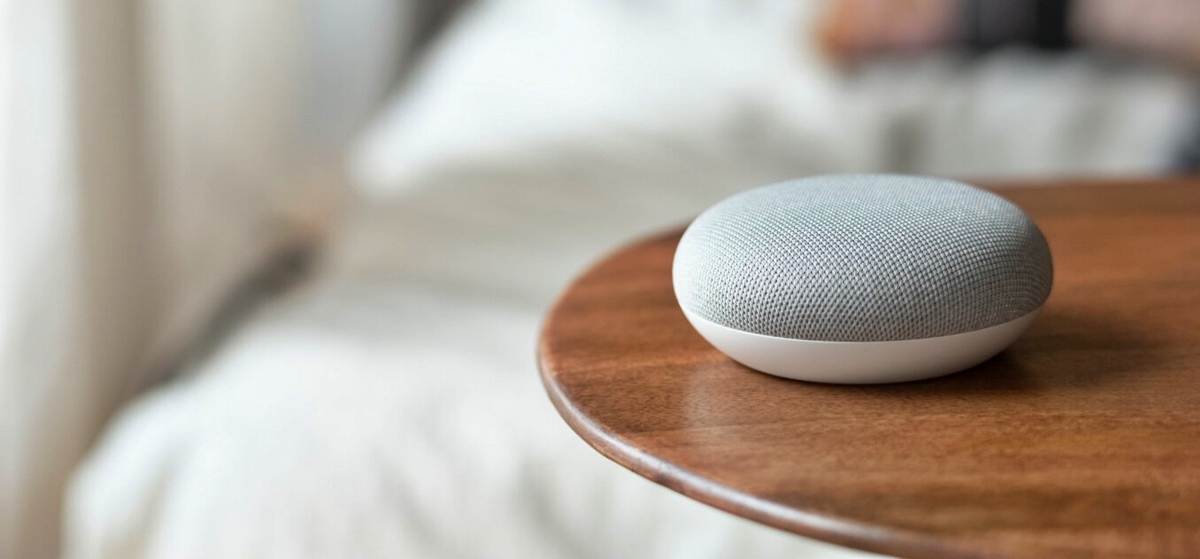What is Google Home?
Google Home is a smart speaker and voice assistant powered by the Google Assistant. It allows users to interact with various smart devices in their home using voice commands, making it a central hub for home automation. With Google Home, you can control lights, thermostats, security systems, and even entertainment devices, all with just your voice.
Google Home comes in different models, including the Google Home Mini, Google Home, and Google Home Max, giving users options to choose the device that best fits their needs and preferences. The compact design of Google Home Mini makes it suitable for any room, while the larger Google Home and Google Home Max deliver excellent audio quality for a more immersive entertainment experience.
Setting up Google Home is a straightforward process. Simply plug in the device, download the Google Home app on your smartphone, and follow the on-screen instructions to connect it to your home Wi-Fi network. Once set up, you can start utilizing the features and capabilities of Google Home.
With Google Home, you have the power to connect and control a wide range of smart devices. Whether it’s smart lights, thermostats, cameras, or speakers, Google Home allows you to manage them effortlessly. You can also integrate Google Home with other smart home platforms, such as Nest, Philips Hue, and August, to further expand its compatibility and functionality.
One of the main advantages of using Google Home is the ability to automate tasks and create routines. By setting up routines, you can program Google Home to perform a series of actions with a single command. For example, you can create a morning routine that turns on the lights, adjusts the temperature, and plays your favorite news podcast, all at once.
Google Home is designed to make your life easier and more convenient. By leveraging the power of voice commands and smart home technology, it brings a new level of automation and control to your fingertips. Whether you want to turn off the lights without getting out of bed or adjust the thermostat while you’re away, Google Home has got you covered.
Setting up Google Home
Setting up Google Home is a simple process that can be done in a few easy steps. Here’s a guide to help you get started:
- Unbox and plug in your Google Home device. Find a suitable location for it, preferably in a central area of your home where it can easily hear your commands.
- Download the Google Home app on your smartphone or tablet from the App Store or Google Play Store. This app is available for both iOS and Android devices.
- Open the Google Home app and follow the on-screen instructions to set up your device. You’ll be prompted to connect your Google Home to your Wi-Fi network, so make sure you have your network credentials handy.
- Once connected, you can customize the settings and preferences for your Google Home device. You can choose the language, adjust the volume, and even link your music streaming accounts for a personalized entertainment experience.
- To fully unlock the potential of your Google Home, you can link it to your Google account. This allows you to access personalized information, such as your calendar appointments, commute updates, and even your tailored news briefings.
- After the initial setup, you’re ready to start using your Google Home. Simply say “Hey Google” or “Okay Google” followed by your command, and it will respond accordingly. You can ask Google Home to play music, answer questions, control your smart devices, and much more.
It’s important to note that the setup process may vary slightly depending on the model of your Google Home device, so make sure to refer to the specific instructions provided with your device.
During the setup process, remember to place your Google Home in a central location within your home to ensure optimal voice recognition. Avoid placing it too close to walls or large objects that can obstruct the sound or microphone.
In case you encounter any issues during the setup, Google provides comprehensive online support and troubleshooting guides to help you resolve common problems. You can also reach out to their customer support for further assistance.
Once you’ve successfully set up your Google Home, you can start exploring its various features and integrating it with compatible smart devices to make your home smarter and more convenient.
Connecting Smart Devices with Google Home
One of the key benefits of using Google Home is its ability to connect and control a wide range of smart devices in your home. By integrating your smart devices with Google Home, you can conveniently manage them all from one central hub. Here’s how you can connect your smart devices to Google Home:
- Make sure your smart devices are compatible with Google Home. Many popular smart home devices, such as smart lights, thermostats, cameras, and plugs, are compatible with Google Home. Check the manufacturer’s website or product packaging to confirm compatibility.
- Open the Google Home app on your smartphone or tablet and tap on the “+” icon to add a new device.
- Select the device category that matches your smart device. For example, if you want to connect smart lights, choose the “Lights” category.
- Follow the on-screen instructions to link your Google Home with the specific brand or model of smart device you have. This may involve logging into your account for the respective smart device or using the manufacturer’s app to complete the setup.
- Once successfully connected, you can assign a name to your smart device for easier control. For example, if you connected a smart light in your living room, you can name it “Living Room Light”.
- Repeat the process for each smart device you want to connect to Google Home.
Once your smart devices are connected to Google Home, you can control them using voice commands. For example, you can say “Hey Google, turn off the living room light” or “Hey Google, set the thermostat to 72 degrees.” Google Home will send the command to the respective smart device, and it will perform the requested action.
Additionally, you can also create groups in the Google Home app to control multiple devices simultaneously. For instance, you can create a group called “Downstairs Lights” that includes all the smart lights on the first floor of your home. Then, you can say “Hey Google, turn off the downstairs lights” to control all of them at once.
It’s worth mentioning that Google Home continues to expand its list of compatible devices, so if you have a specific smart device that isn’t currently supported, keep checking for updates or check with the manufacturer for any future integrations.
Connecting your smart devices to Google Home not only offers convenience but also allows you to create a truly interconnected and automated home. With a simple voice command, you can control the lighting, temperature, security, and more, enhancing your overall smart home experience.
Automating Lights with Google Home
One of the most popular features of Google Home is the ability to automate lights in your home. By connecting smart lights to Google Home, you can control them with simple voice commands and create customized lighting schedules. Here’s how you can automate lights with Google Home:
- Ensure that your smart lights are compatible with Google Home. Most popular brands, such as Philips Hue, LIFX, and TP-Link, offer compatibility with Google Home. Check the manufacturer’s documentation or website to confirm compatibility.
- Connect your smart lights to your home Wi-Fi network following the manufacturer’s instructions. This typically involves using the manufacturer’s app to set up and configure the lights.
- In the Google Home app, tap on the “+” icon to add a new device, and select the “Lights” category.
- Follow the prompts to link your specific brand or model of smart lights with Google Home. This may involve signing in to your account for the respective smart lighting system.
- Once the connection is established, you can assign names to your smart lights for easier control. For example, you can name a light in the living room as “Living Room Light”.
- You can now control your lights using voice commands. Simply say “Hey Google, turn on/off the Living Room Light” or “Hey Google, set the brightness of the Kitchen Light to 50%”.
- If you have multiple smart lights, you can create groups in the Google Home app to control them together. For example, you can create a group called “Living Room Lights” that includes all the lights in your living room. Then, you can say “Hey Google, dim the Living Room Lights” to adjust them all at once.
- To automate your lights further, you can create routines in the Google Home app. Routines allow you to set specific actions for your lights based on triggers like a specific time of day or a voice command. For instance, you can create a “Good Morning” routine that gradually turns on the lights in your bedroom to wake you up.
Automating your lights with Google Home not only adds convenience but also enables you to create ambiance and save energy. You can schedule your lights to turn on and off at specific times, making it appear as if someone is home even when you’re away. Additionally, you can integrate your lights with other smart devices, such as motion sensors, to trigger the lights automatically when someone enters a room.
With the power of Google Home and smart lights, you have full control over the lighting in your home, enhancing both comfort and security.
Automating Thermostats with Google Home
One of the notable features of Google Home is its ability to automate thermostats, allowing you to conveniently control the temperature in your home using voice commands. By connecting compatible smart thermostats to Google Home, you can create personalized schedules, adjust the temperature with ease, and even integrate them into routines. Here’s how you can automate thermostats with Google Home:
- Check if your thermostat is compatible with Google Home. Many popular smart thermostat brands, such as Nest, Ecobee, and Honeywell, offer integration with Google Home. Verify compatibility by referring to the manufacturer’s documentation or website.
- Install and set up your smart thermostat according to the manufacturer’s instructions. This process typically involves connecting it to your home’s HVAC system and connecting it to your Wi-Fi network.
- In the Google Home app, tap on the “+” icon to add a new device and select the “Thermostats” category.
- Follow the prompts to link your specific brand or model of thermostat to Google Home. This may require signing in to your account for the respective smart thermostat system.
- Once the connection is established, you can assign a name to your thermostat for easy control, such as “Living Room Thermostat”.
- To adjust the temperature, simply say “Hey Google, set the Living Room Thermostat to 72 degrees” or “Hey Google, increase the temperature by 2 degrees.”
- Using the Google Home app, you can create customized schedules for your thermostat. This allows you to set specific temperatures for different times of the day or days of the week. For example, you can schedule the thermostat to lower the temperature at night or raise the temperature when you arrive home.
- Integrate your thermostat into routines within the Google Home app. For instance, you can create a “Good Morning” routine that sets the thermostat to a comfortable temperature and turns on the lights in your home.
Automating thermostats with Google Home not only enhances comfort but also helps save energy and reduce utility bills. By creating schedules and controlling the temperature with voice commands, you can optimize the heating and cooling of your home based on your daily routine.
Additionally, many smart thermostats offer advanced features such as learning capabilities and geofencing. Learning thermostats can adapt to your preferences over time, while geofencing allows the thermostat to adjust temperatures based on your location, ensuring optimal comfort and energy efficiency.
Combined with Google Home’s automation features and voice control, smart thermostats offer a convenient and efficient way to manage your home’s temperature and create a comfortable living environment.
Automating Home Security with Google Home
Google Home can serve as a valuable tool for automating and enhancing the security of your home. By connecting compatible smart security devices to Google Home, you can monitor and control various aspects of your home security system using voice commands and the Google Home app. Here’s how you can automate home security with Google Home:
- Ensure that your smart security devices are compatible with Google Home. Popular devices include smart cameras, doorbell cameras, and smart locks. Check the manufacturer’s documentation or website for compatibility details.
- Install and set up your smart security devices following the manufacturer’s instructions. This may involve mounting cameras, connecting them to your Wi-Fi network, and configuring settings through the manufacturer’s app or website.
- In the Google Home app, tap on the “+” icon to add a new device and select the appropriate category for your security devices, such as Cameras or Locks.
- Link your specific brand or model of security devices to Google Home by following the prompts and signing in to your account for the respective device.
- Once the connection is established, you can give specific names to your security devices for easier control. For example, you may name your front door camera as “Front Door Camera”.
- Using voice commands, you can ask Google Home to perform various security-related actions, such as “Hey Google, show me the Front Door Camera” or “Hey Google, lock the front door.”
- Integrate your security devices into routines within the Google Home app. For instance, you can create a “Leaving Home” routine that locks the doors, turns off lights, and sets the security system.
- Take advantage of additional features that smart security devices offer with Google Home integration. This includes receiving notifications on your smartphone or tablet when there is motion detected or someone rings the doorbell, and even viewing live video feeds from your security cameras using the Google Home app.
Automating home security with Google Home provides you with convenience, peace of mind, and added control over the security of your home. By integrating and controlling your security devices through voice commands and the Google Home app, you can access real-time information and ensure that your home is protected, even when you’re away.
It’s important to note that while Google Home can enhance your home security system, it should not replace traditional security measures. It should be used in conjunction with other security practices, such as secure entrance points, alarm systems, and strong passwords, to create a comprehensive and effective security setup for your home.
Automating Entertainment with Google Home
Google Home serves as a versatile entertainment hub, allowing you to automate and control various aspects of your home entertainment system. By connecting compatible smart entertainment devices to Google Home, you can enjoy seamless integration, voice-controlled playback, and personalized entertainment experiences. Here’s how you can automate entertainment with Google Home:
- Ensure that your smart entertainment devices are compatible with Google Home. This includes TVs, streaming devices, speakers, and audio systems. Check the manufacturer’s documentation or website to confirm compatibility.
- Set up and connect your smart entertainment devices to your home Wi-Fi network following the manufacturer’s instructions. This typically involves installing related apps and connecting the devices to your network.
- In the Google Home app, tap on the “+” icon to add a new device and select the appropriate category for your entertainment device, such as TV or Speaker.
- Follow the prompts to link your specific brand or model of entertainment devices to Google Home. This may involve signing in to your account for the respective device or using the manufacturer’s app to complete the setup.
- Once connected, you can assign custom names to your entertainment devices for easier control. For example, you can name your TV as “Living Room TV” or your speaker as “Kitchen Speaker”.
- Using voice commands, you can control your entertainment devices and media playback. Simply say “Hey Google, play the latest episode of my favorite show on the Living Room TV” or “Hey Google, play some relaxing music on the Kitchen Speaker.”
- Take advantage of integrated streaming services and media platforms. Google Home supports popular streaming services like YouTube, Netflix, Spotify, and more. You can request specific content from these services using voice commands.
- Create customized routines within the Google Home app that include entertainment actions. For instance, you can create a “Movie Night” routine that turns on the TV, dims the lights, and starts playing a movie or TV show on your preferred streaming service.
Automating entertainment with Google Home not only adds convenience but also enhances your overall entertainment experience. With voice-controlled playback and seamless integration with your smart entertainment devices, you can effortlessly enjoy your favorite shows, movies, music, and more.
In addition to controlling individual devices, Google Home also allows for multi-room audio. You can group multiple speakers together and synchronize music playback throughout your home, creating a immersive and synchronized audio experience.
Remember to regularly check for updates and new features as Google Home continues to expand its compatibility and functionality with a growing number of entertainment devices and services.
Creating Routines with Google Home
With Google Home, you can create customized routines that automate a series of actions with a single command. Routines allow you to streamline your daily activities by combining multiple tasks into one simple voice command. Here’s how you can create routines with Google Home:
- Open the Google Home app on your smartphone or tablet and tap on the “Routines” tab.
- Tap on the “+” icon to create a new routine.
- Choose a trigger phrase that will initiate the routine. This can be something like “Good morning,” “Bedtime,” or a custom phrase of your choice.
- Select the actions you want Google Home to perform when the routine is triggered. Actions can include adjusting lights, playing music, providing weather updates, controlling thermostats, and much more.
- Customize each action with specific settings and preferences. For example, you can set the brightness level of your lights or choose a specific playlist for music playback.
- You can also include additional commands and create a dialogue with Google Home by adding multiple actions. For example, you could ask for the news, weather, and your calendar appointments in one routine.
- Save the routine and give it a name for easy recognition.
- To trigger the routine, simply say the designated phrase like “Hey Google, good morning” or “Hey Google, bedtime”. Google Home will then execute all the actions you specified in the routine.
Creating routines with Google Home can greatly simplify your daily routine and save you time and effort. Whether it’s starting your day with a personalized briefing, initiating a relaxing evening routine, or setting up a custom routine for a specific event or task, the possibilities are endless.
Additionally, you can create custom routines based on specific days or times. This allows you to automate actions based on your schedule. For example, you could have a routine trigger at 7 AM on weekdays to turn on the lights, provide traffic updates, and start your favorite radio station.
With the flexibility and customization options offered by routines, you can create a truly personalized and efficient smart home experience. Whether you want to streamline your morning routine, create ambiance for different activities, or simply simplify your daily tasks, routines with Google Home can revolutionize the way you interact with your smart devices.
Controlling Home via Voice Commands with Google Home
One of the key features that sets Google Home apart is its ability to control various aspects of your home through simple voice commands. With the power of the Google Assistant, you can control lights, thermostats, smart plugs, and more, all with just the sound of your voice. Here’s how you can control your home via voice commands with Google Home:
- Ensure that your smart devices are properly connected and compatible with Google Home. This includes smart lights, thermostats, speakers, cameras, and other supported smart home devices.
- Place your Google Home device in a central location where it can hear your commands clearly. This can be in the living room, kitchen, or any other frequently used area of your home.
- Wake up Google Home by saying “Hey Google” or “Okay Google” followed by your command. The device will listen for your instructions and respond accordingly.
- To control lights, you can simply say commands like “Hey Google, turn on/off the living room light” or “Hey Google, dim the bedroom lights to 50%”.
- For thermostats, you can say commands such as “Hey Google, set the temperature to 72 degrees” or “Hey Google, increase the thermostat by 2 degrees.”
- To control other smart devices, you can use specific commands based on the device’s functionality. For example, “Hey Google, lock the front door” or “Hey Google, start vacuuming.”
- You can also ask Google Home to perform tasks like playing music, setting alarms and timers, providing weather updates, answering questions, and much more.
- For added convenience, you can create routines and assign specific actions to a trigger phrase. For example, saying “Hey Google, good night” can turn off the lights, lock the doors, and set the security system.
Controlling your home via voice commands with Google Home adds a new level of convenience and simplicity to your daily life. Whether you’re in the mood to relax, entertain guests, or simply want to adjust your home’s environment, you can do it effortlessly and hands-free.
Keep in mind that the more smart devices you have integrated with Google Home, the more control you have over your home environment. Be sure to explore the wide range of compatible devices and services to bring more automation and functionality to your home.
With the power of voice commands, Google Home transforms your home into a smart and responsive space, making your everyday tasks and routines more efficient and enjoyable.
Troubleshooting Common Issues with Google Home
While Google Home is a powerful and reliable device, there may be times when you encounter certain issues or difficulties. Fortunately, many common problems can be easily resolved with a few troubleshooting steps. Here are some common issues you may encounter with Google Home and how to troubleshoot them:
- Wi-Fi connectivity issues: If your Google Home is having trouble connecting to Wi-Fi, check that your router is working properly and that you have a strong Wi-Fi signal. Try restarting your router and Google Home to refresh the connection. You can also try moving your Google Home device closer to the router to improve the signal strength.
- Device not responding to voice commands: If your Google Home is not responding to voice commands, ensure that your device’s microphone is not blocked or muted. Check the volume settings on your device and make sure it is set to an audible level. If the problem persists, try restarting your Google Home device.
- Compatibility issues with smart devices: If you are experiencing compatibility issues with your smart devices, ensure that they are properly connected to Google Home and that they are compatible with the Google Assistant. Check for any firmware updates or compatibility issues with the manufacturer’s website or support resources.
- Unresponsive smart devices: If your smart devices connected to Google Home are not responding, try power-cycling the devices by unplugging them and plugging them back in. Check if the device’s manufacturer app or hub is functioning correctly and update firmware if necessary.
- Issues with routines: If your routines are not executing as expected, double-check your routine settings in the Google Home app. Make sure the actions are properly assigned and that the trigger phrases are recognized by Google Home. Try re-saving and retesting the routine to ensure everything is set up correctly.
- Resetting Google Home: If you are experiencing persistent issues with your Google Home, you may need to perform a factory reset. To do this, locate the microphone button on the device and press and hold it for about 15 seconds until you hear a sound. Follow the on-screen instructions to reset and set up your Google Home again.
If you continue to experience issues with your Google Home device, it is recommended to visit the official Google Home support website for further assistance. They provide comprehensive troubleshooting guides, frequently asked questions, and customer support contact information to help resolve any issues you may encounter.
Remember to keep your Google Home and connected devices updated with the latest firmware and software versions, as updates often address bugs and improve performance and compatibility.
By following these troubleshooting steps and keeping your devices up to date, you can ensure a smooth and trouble-free experience with your Google Home.