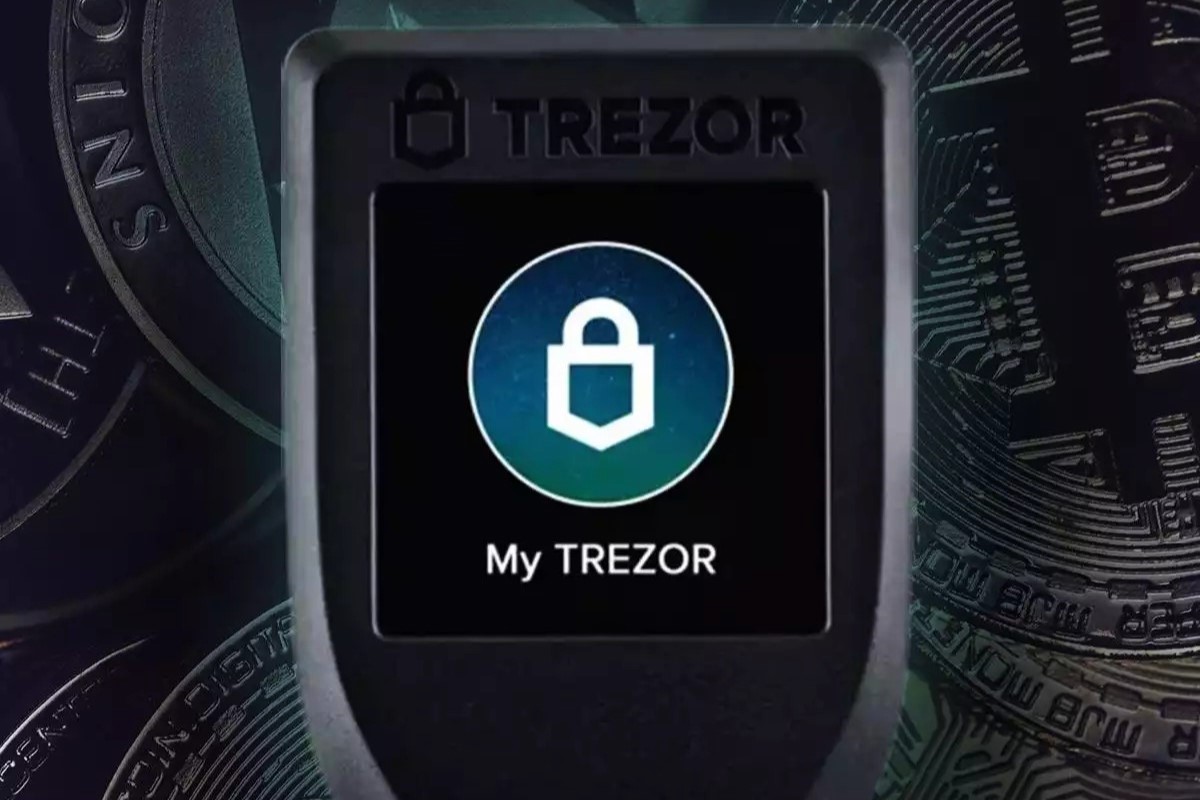What is USDT?
USDT, also known as Tether, is a cryptocurrency that seeks to bridge the gap between traditional fiat currencies and the digital world. Developed by Tether Limited, USDT is a stablecoin that is pegged to the value of the US dollar on a 1:1 basis, providing stability and reducing volatility often associated with other cryptocurrencies.
USDT is built on blockchain technology, specifically the Omni Layer protocol, which ensures transparency, security, and decentralization. This makes USDT a popular choice for traders, investors, and individuals who want to take advantage of the benefits of cryptocurrencies while minimizing the risks.
One of the key advantages of USDT is its ability to maintain a stable value compared to other cryptocurrencies. As a stablecoin, it aims to remain at a value of $1 USD per USDT, although fluctuations may occur temporarily. This stability enables USDT to serve as a reliable medium of exchange, store of value, and unit of account.
In addition, USDT offers fast and low-cost transactions, making it an efficient means of transferring funds globally. With USDT, users can bypass traditional banking systems and enjoy the benefits of near-instant settlement times and minimal transaction fees.
USDT has gained significant popularity and has become one of the most widely used cryptocurrencies in the market. Its integration with various platforms and exchanges has further fueled its adoption, allowing users to seamlessly transfer their USDT between different wallets and participate in numerous trading opportunities.
What is Trezor?
Trezor is a hardware wallet that provides a secure and user-friendly solution for storing and managing cryptocurrencies. It is a compact device that resembles a USB stick and is designed to keep your digital assets safe from online threats, such as hacking and phishing attacks.
Unlike software wallets or online exchanges, Trezor stores your private keys offline, disconnected from the internet. This offline storage, also known as “cold storage,” significantly reduces the risk of your funds being compromised. Additionally, the device requires physical confirmation for each transaction, ensuring that only authorized actions can be taken.
Trezor supports a wide range of cryptocurrencies, including popular ones like Bitcoin, Ethereum, and Litecoin. It also offers compatibility with various wallets and platforms, making it a versatile and accessible option for managing your crypto holdings.
One of the key features of Trezor is its intuitive user interface. It provides a seamless and straightforward experience, even for beginners. The device’s small OLED screen allows you to easily navigate through menus, verify transaction details, and enter PIN codes, providing an extra layer of security.
With Trezor, you can confidently store your cryptocurrencies for long-term investment or secure your funds for everyday transactions. Its robust security features, combined with its user-friendly interface, make it a popular choice among cryptocurrency enthusiasts and investors.
Why add USDT to Trezor?
Adding USDT to your Trezor hardware wallet offers several benefits and opportunities for cryptocurrency users. Here are some compelling reasons to consider integrating USDT with your Trezor:
- Enhanced Security: By storing your USDT on a Trezor, you can protect your digital assets from online threats. Trezor’s offline storage and stringent security measures significantly reduce the risk of your funds being compromised. This ensures peace of mind, knowing that your USDT is stored in a secure environment that only you can access.
- Convenience and Accessibility: Trezor provides a user-friendly interface that simplifies the process of storing, sending, and receiving USDT. Its compatibility with various wallets and platforms allows for seamless integration, making it easy to manage your USDT holdings alongside other cryptocurrencies. Whether you are a seasoned trader or a casual investor, Trezor’s intuitive design ensures a hassle-free experience.
- Diversification: Integrating USDT with your Trezor allows you to diversify your portfolio. USDT, as a stablecoin, provides stability compared to other volatile cryptocurrencies. By adding USDT to your holdings, you can mitigate risks and balance your investment strategy with a reliable and stable asset.
- Opportunities for Trading: With USDT integrated into your Trezor, you gain access to a broader range of trading opportunities. Many cryptocurrency exchanges support USDT as a trading pair, allowing you to easily exchange it for other cryptocurrencies or fiat currencies. This increases your flexibility and opens up possibilities for profit-making moves in the volatile crypto market.
- Global Reach: USDT’s popularity and use extend globally. By adding USDT to your Trezor, you can seamlessly transact with individuals and businesses across borders. The fast and low-cost transactions offered by USDT enable efficient transfers of funds without the need for traditional banking systems.
By adding USDT to your Trezor, you can enhance the security of your funds, diversify your investment portfolio, and take advantage of the growing opportunities that USDT presents. It’s a smart move for anyone looking to securely manage and utilize their USDT holdings while enjoying the benefits of Trezor’s trusted hardware wallet.
Preparing for the USDT Integration
Before adding USDT to your Trezor, it’s essential to take a few necessary steps to ensure a smooth and secure integration. Here are the key preparations to make:
- Update your Trezor Firmware: Ensure that your Trezor device has the latest firmware version installed. Firmware updates often include important security patches and new features that enhance the overall user experience. To update your firmware, connect your Trezor to your computer and follow the instructions provided by the Trezor Wallet interface.
- Install the Necessary Software: Make sure you have the Trezor Wallet software installed on your computer. This application allows you to manage and interact with your Trezor device. You can download the Trezor Wallet software from the official Trezor website and follow the installation instructions for your operating system.
- Connect Trezor to Your Computer: Connect your Trezor device to your computer using the provided USB cable. Ensure that the connection is secure and reliable. This connection is necessary to access your Trezor Wallet and perform the necessary steps to integrate USDT.
- Backup Your Recovery Seed: Before making any changes or integrating USDT, it’s crucial to have a secure backup of your Trezor recovery seed. This seed is a sequence of randomly generated words that act as a backup for your device. In the event of a lost or damaged Trezor, the recovery seed allows you to restore your wallet and access your funds. Store this recovery seed safely in a secure location, away from prying eyes and potential physical damage.
- Familiarize Yourself with the Trezor Wallet: Spend some time getting familiar with the Trezor Wallet interface and its features. Explore the different sections, such as account balances, transaction history, and settings. Understanding how to navigate the Trezor Wallet will make the process of adding USDT much smoother.
By taking these preparatory steps, you ensure that your Trezor device is updated, secure, and ready for the integration of USDT. These precautions minimize the risk of any technical issues and help you maintain control over your funds throughout the integration process.
Step 1: Updating Trezor Firmware
Before you can integrate USDT with your Trezor, it’s crucial to ensure that your device is running the latest firmware version. Firmware updates often include important security enhancements and new features, so keeping your Trezor up to date is essential for a smooth and secure user experience. Follow these steps to update your Trezor firmware:
- Connect your Trezor: Using the provided USB cable, connect your Trezor device to your computer. Ensure that the connection is stable and secure.
- Access the Trezor Wallet: Open the Trezor Wallet software on your computer. If you have not installed it yet, visit the official Trezor website and download the software for your operating system.
- Enter your PIN: On your Trezor device, enter your PIN to unlock it. Make sure to enter it correctly to proceed.
- Go to the Firmware Tab: In the Trezor Wallet interface, navigate to the “Firmware” tab. This tab is usually located in the main menu or settings section of the software.
- Check for Updates: Click on the “Check for Updates” button within the Firmware tab. This action will prompt the Trezor Wallet software to search for the latest firmware version available for your device.
- Install the Firmware Update: If a new firmware version is found, a notification or prompt will appear on your screen. Follow the instructions provided by the Trezor Wallet software to initiate the firmware update process. This may involve confirming the update on both your computer and your Trezor device.
- Wait for the Update to Complete: Once the firmware update process starts, patiently wait for it to complete. The update duration may vary depending on the speed of your internet connection and the size of the firmware update package.
- Confirm the Update: After the firmware update is finished, the Trezor Wallet software will display a confirmation message. Verify that the update was successful, and your Trezor device is now running the latest firmware version.
By regularly updating your Trezor firmware, you ensure that your device is equipped with the latest security features and enhancements. This step is vital for maintaining the highest level of protection for your USDT and other cryptocurrencies stored on your Trezor hardware wallet.
Step 2: Installing the Necessary Software
Before you can integrate USDT with your Trezor, you need to ensure that you have the necessary software installed on your computer. This software allows you to manage and interact with your Trezor device effectively. Follow these steps to install the required software:
- Visit the Trezor Website: Open your web browser and navigate to the official Trezor website (www.trezor.io).
- Select your Operating System: On the Trezor website, locate the “Downloads” or “Software” section. Choose the appropriate software package for your operating system (Windows, macOS, or Linux).
- Download the Software: Click on the download link provided for your operating system. The software package will start downloading onto your computer.
- Open the Installer: Once the download is complete, locate the installer file in your computer’s Downloads folder or the designated location where your downloads are saved. Double-click on the installer to begin the installation process.
- Follow the Installation Wizard: The installation process will typically involve following a series of on-screen prompts. These prompts will guide you through the installation, including accepting the license agreement, choosing the installation location, and creating desktop shortcuts (if required).
- Complete the Installation: Once you have followed all the prompts, click on the “Finish” or “Complete” button to finalize the installation. The software is now installed on your computer.
With the necessary software installed, you are now ready to proceed with the integration of USDT with your Trezor. Having the software on your computer allows for seamless communication and interaction with your Trezor device, making it easier to manage and secure your USDT and other cryptocurrencies.
Step 3: Connecting Trezor to Your Computer
After installing the necessary software, the next step in integrating USDT with your Trezor is to connect your device to your computer. This connection allows the software to communicate with your Trezor hardware wallet and enables you to interact with your USDT securely. Follow these steps to connect your Trezor to your computer:
- Locate your Trezor Device: Find your Trezor hardware wallet. It resembles a small USB stick and should be within reach.
- Connect the USB Cable: Take the provided USB cable and connect one end to the USB port on your computer.
- Connect your Trezor: With the other end of the USB cable, connect your Trezor device to the USB port on your computer. Ensure that the connection is secure and stable.
- Wait for the Connection: After connecting your Trezor, your computer might take a moment to recognize the device. Be patient and wait for the connection to establish.
- Unlock your Trezor: On the Trezor device’s screen, enter your PIN to unlock it. Follow the instructions displayed on the device if any further action is required.
- Launch the Trezor Wallet Software: Open the Trezor Wallet software on your computer. If it doesn’t open automatically after the Trezor is connected, locate the software’s icon and launch it.
- Confirm the Connection: The Trezor Wallet software should detect the connection with your Trezor device. Follow any on-screen prompts to confirm and establish the connection.
Once you have successfully connected your Trezor to your computer, you can proceed with the next steps to integrate USDT with your hardware wallet. The connection between your Trezor and the software ensures that you can securely manage and control your USDT holdings, providing you with peace of mind and a high level of security.
Step 4: Accessing the Trezor Wallet
Once your Trezor device is connected to your computer, you can proceed to access the Trezor Wallet software. This software allows you to manage your cryptocurrencies, including the integration of USDT with your Trezor. Follow these steps to access the Trezor Wallet:
- Ensure your Trezor is connected: Confirm that your Trezor device is securely connected to your computer via the USB cable.
- Launch the Trezor Wallet software: Open the Trezor Wallet software on your computer. If it was already open, ensure that it is in focus and ready to use.
- Select your Trezor device: In the Trezor Wallet software interface, you should see a prompt or a screen that displays the available Trezor devices. If you have multiple Trezor devices, choose the one you wish to access. Click on the device name or the corresponding icon to proceed.
- Enter your PIN: On your Trezor device, you will be prompted to enter your PIN securely. Use the device’s buttons to input your PIN. Make sure to enter it correctly to unlock your wallet.
- Confirm the connection: After entering your PIN, the Trezor Wallet software should detect and confirm the connection with your Trezor device. Verify the details on both your computer and the Trezor device’s screen to ensure a secure connection.
- Access your Trezor Wallet: Once the connection is established, you will gain access to your Trezor Wallet. The software interface will display relevant information about your account balances, transaction history, and options for managing your cryptocurrencies.
- Explore the Trezor Wallet features: Familiarize yourself with the different sections and features of the Trezor Wallet. Take some time to navigate through the menus, check your account balances, and explore the options for adding and managing cryptocurrencies.
With the Trezor Wallet software now accessible, you are ready to proceed with the integration of USDT with your Trezor device. The Trezor Wallet provides you with the necessary tools and functionalities to securely store, send, and receive USDT, ensuring that your digital assets remain protected and easily manageable.
Step 5: Adding USDT to Trezor
Now that you have accessed your Trezor Wallet, you can proceed with adding USDT to your Trezor hardware wallet. Integrating USDT with your Trezor allows you to securely store and manage your USDT holdings. Follow these steps to add USDT to your Trezor:
- Ensure you have USDT available: Before adding USDT to your Trezor, make sure you have USDT tokens in a wallet or exchange from which you can send them to your Trezor.
- Click on “Receive” or “Receive USDT”: In the Trezor Wallet software, look for the “Receive” or “Receive USDT” option. Click on it to obtain your Trezor’s USDT receiving address.
- Confirm the receiving address on your Trezor device: On your Trezor device, verify that the receiving address displayed on the Trezor Wallet software matches the address shown on the device’s screen. This step ensures that you are sending your USDT to the correct address associated with your Trezor.
- Copy the receiving address: Once you have confirmed the receiving address, copy it from the Trezor Wallet software. You can usually find a “Copy” or “Copy Address” button next to the address.
- Go to your USDT wallet or exchange: Open your USDT wallet or exchange platform from which you wish to send USDT tokens. Locate the option to send or withdraw funds.
- Paste the receiving address: In the send/withdraw funds section of your USDT wallet or exchange, paste the receiving address copied from your Trezor wallet. Double-check that the address is correct to avoid any errors.
- Enter the amount of USDT: Specify the amount of USDT you want to send or transfer to your Trezor. Take into account any network fees associated with the transaction.
- Review and confirm the transaction: Review all the details of the transaction, including the receiving address and the amount of USDT. Ensure that everything is accurate, then proceed to confirm and initiate the transaction.
- Wait for the transaction to be confirmed: Once the transaction is initiated, you will need to wait for the network to confirm the transaction. This process may take a few minutes or longer, depending on the network congestion and the blockchain’s transaction speed.
- Verify the transaction on your Trezor: After the transaction is confirmed, your USDT tokens will be transferred to your Trezor wallet. You can verify the transaction by accessing your Trezor Wallet and checking the transaction history section.
By following these steps, you can securely add USDT to your Trezor hardware wallet. The integration of USDT with your Trezor ensures that your USDT holdings are stored in a secure environment and under your control, allowing you to confidently manage and access your USDT whenever needed.
Step 6: Verifying the USDT Integration
After adding USDT to your Trezor, it’s important to verify the integration to ensure that your USDT tokens are successfully stored and accessible within your Trezor hardware wallet. Follow these steps to verify the USDT integration:
- Access your Trezor Wallet: Open the Trezor Wallet software on your computer and connect your Trezor device.
- Verify your account balance: Within the Trezor Wallet interface, navigate to the section that displays your account balances. Look for the USDT balance and confirm that it reflects the amount you added.
- Confirm the transaction: Review the details of the USDT transaction you made to add the tokens to your Trezor. Check that the transaction history in your Trezor Wallet matches the transaction details from your USDT wallet or exchange.
- Send a small USDT test transaction: As an additional verification step, consider sending a small amount of USDT from your Trezor to another wallet or exchange. This test transaction helps confirm that you can successfully send and receive USDT using your Trezor.
- Verify the test transaction: Check the transaction history of your Trezor Wallet to ensure that the test transaction is successful. Confirm that the recipient wallet or exchange received the USDT tokens.
- Double-check the security features: Take a moment to review and re-verify the security features of your Trezor hardware wallet. Ensure that your device is genuine, its firmware is up to date, and your recovery seed is securely backed up.
- Perform additional checks if desired: If you have any doubts or concerns, you can perform additional checks, such as reviewing the transaction details on the blockchain explorer or consulting with the Trezor support team.
By following these verification steps, you can have confidence in the successful integration of USDT with your Trezor. Verifying the integration helps ensure that your USDT tokens are securely stored and accessible within your Trezor hardware wallet, providing you with peace of mind and control over your digital assets.
Step 7: Securely Storing Your USDT on Trezor
After successfully integrating USDT with your Trezor hardware wallet, it’s essential to prioritize the secure storage of your USDT tokens. The following steps will help you ensure the utmost security for your USDT holdings:
- Keep your Trezor device offline: When you’re not actively using your Trezor, make sure to disconnect it from your computer and keep it in a safe and secure place. This offline storage minimizes the risk of unauthorized access to your USDT.
- Secure your recovery seed: Your Trezor’s recovery seed is a crucial backup that allows you to restore your wallet if the device is lost, stolen, or damaged. Store this recovery seed in a secure location, preferably offline, such as a safe or safety deposit box. Protect it from physical loss, theft, and unauthorized access.
- Enable additional security features: Explore the security features offered by your Trezor device, such as a passphrase or a 2FA (two-factor authentication). These features provide an extra layer of protection for your USDT and enhance the overall security of your Trezor wallet.
- Regularly update your Trezor firmware: Keep your Trezor firmware up to date to ensure that your device is equipped with the latest security patches and improvements. Updating the firmware helps protect your USDT from potential vulnerabilities.
- Avoid sharing sensitive information: Be cautious when sharing information related to your Trezor wallet, such as your recovery seed or passphrase. Keep this information private and disclose it only to trusted individuals or entities.
- Be vigilant against phishing attempts: Beware of phishing attempts that aim to steal your sensitive information. Always double-check the official Trezor website and ensure that you are interacting with legitimate sources when entering your Trezor details.
- Regularly check for software updates: Stay informed about any software updates released by Trezor. These updates often include improvements to security and functionality. Regularly check for software updates and apply them as soon as they become available.
By following these practices, you are actively implementing strong security measures to ensure the safe storage of your USDT tokens on your Trezor hardware wallet. Safeguarding your USDT in this manner reduces the risk of unauthorized access and gives you peace of mind as you manage your digital assets.
Frequently Asked Questions (FAQs)
Here are some commonly asked questions about adding USDT to Trezor:
- Can I directly purchase USDT on my Trezor?
No, the Trezor wallet does not facilitate direct purchases of USDT. You can acquire USDT from various exchanges or platforms and then send the tokens to your Trezor for secure storage. - Does Trezor support other cryptocurrencies besides USDT?
Yes, Trezor supports a wide range of cryptocurrencies, including Bitcoin, Ethereum, Litecoin, and many more. You can store multiple cryptocurrencies on your Trezor device simultaneously. - Can I use my Trezor with multiple computers?
Yes, your Trezor device can be connected to multiple computers without any issues. However, it is crucial to ensure that the computers you connect to are secure and free from malware or potential security threats. - What happens if I lose my Trezor device?
If you lose your Trezor device, you can recover your funds using the recovery seed you generated when setting up your wallet. It is essential to keep your recovery seed secure and accessible in case of such an event. - Can I send USDT back to an exchange from my Trezor?
Yes, you can send your USDT tokens back to an exchange or another wallet from your Trezor. Simply enter the receiving address provided by the exchange or wallet when initiating the transfer from your Trezor. - Can I use my Trezor with mobile devices?
Trezor hardware wallets are primarily designed to be connected to computers via USB. However, there are compatible mobile applications, such as the Trezor Bridge, that allow you to use your Trezor with mobile devices. - Can I lose my USDT if I lose my Trezor recovery seed?
If you lose your Trezor recovery seed and do not have it safely backed up, there is a high chance of permanently losing access to your USDT and other cryptocurrencies. It is crucial to take precautions and securely store your recovery seed to avoid such a scenario.
Remember, it’s important to familiarize yourself with the specific features and functionalities of your Trezor device and consult the official Trezor documentation and support for comprehensive information and assistance.