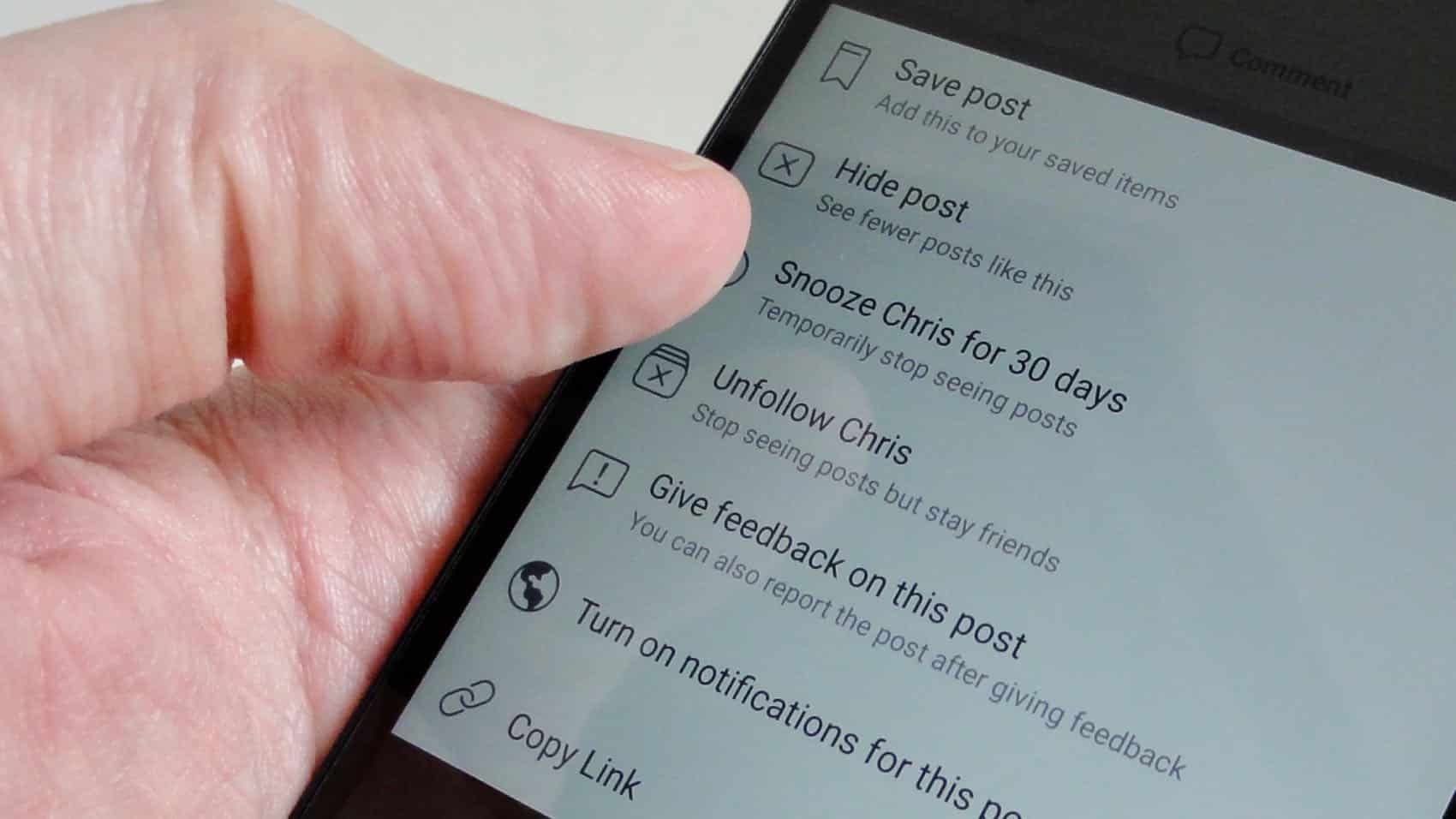Adding Friends on Facebook
Facebook is a social platform that allows you to connect and interact with friends, family, and acquaintances. One of the fundamental actions on Facebook is adding friends. When you add someone as a friend, you can view and interact with their posts, photos, and updates.
To add a friend on Facebook, follow these simple steps:
- Log in to your Facebook account and go to the search bar at the top of the page.
- Type the name of the person you want to add as a friend.
- Click on their profile in the search results to go to their profile page.
- On their profile page, click the “Add Friend” button.
- A pop-up message will appear asking if you know the person. You can choose to add a personal message along with your friend request, although this is optional.
- Click the “Send Request” button to send the friend request.
Once you’ve sent the friend request, the person will receive a notification. They can then choose to accept or ignore your friend request. If they accept, you will become friends on Facebook and will be able to see each other’s posts and updates on your respective news feeds.
It’s important to note that not everyone you send a friend request to will accept it. Some people may have privacy settings that limit who can send them friend requests, or they may simply choose not to accept requests from people they don’t know well.
In some cases, you may receive friend requests from people you don’t know. Before accepting a friend request, it’s a good idea to check the person’s profile to ensure they are someone you want to connect with. Facebook also provides options to decline or block friend requests from unknown or unwanted individuals.
Adding friends on Facebook is a great way to expand your social network, stay connected with others, and share experiences. However, it’s important to use this feature responsibly and only add people you know or have a genuine interest in connecting with. Remember to respect others’ privacy and boundaries while building your Facebook friend list.
Tagging Friends in Photos and Posts
Tagging friends in photos and posts on Facebook is a fun and interactive way to share memories and involve others in your experiences. When you tag someone, they will be notified and can see the content you tagged them in. Here’s how you can tag friends on Facebook.
Tagging Friends in Photos:
1. Upload a photo to your Facebook account.
2. Once the photo is uploaded, click on the photo to open it.
3. On the right side of the photo, you will see an “Add People” or “Tag Photo” option. Click on it.
4. Click on the person’s face in the photo where you want to tag them.
5. Start typing their name in the search bar that appears.
6. Facebook will suggest names based on your friends list. Click on the correct name to tag the person.
7. You can add multiple tags by repeating steps 4 to 6. Once you’re done, click “Save”.
Tagging Friends in Posts:
1. Create a post on your Facebook timeline.
2. Type “@” followed by the person’s name you want to tag. Facebook will suggest names as you type.
3. Click on the correct name from the suggestions to tag the person.
4. Finish writing your post and click “Post” to publish it.
When you tag someone in a photo or post, they will receive a notification and the content will appear on their timeline or in their tagged photos section. They can also choose to untag themselves if they don’t want to be associated with the content.
Tagging friends allows you to involve them in your Facebook activities and share moments with them. It’s a great way to connect with others and let them know you’re thinking of them. However, it’s important to be considerate and respectful when tagging friends. Make sure the content is appropriate and something they would be comfortable being tagged in.
Remember, Facebook also provides privacy settings that allow you to control who can tag you in photos and posts. You can customize these settings to suit your preferences and manage your tagging experience on the platform.
Unfollowing Friends on Facebook
Facebook provides the option to unfollow friends while still remaining friends with them. Unfollowing someone means that you will no longer see their posts or updates on your news feed. This can be useful if you want to reduce the amount of content from certain friends without completely unfriending them. Here’s how you can unfollow friends on Facebook.
1. Open your Facebook account and go to the profile of the friend you want to unfollow.
2. On their profile page, hover over the “Following” button (or “Friends” button if you’re not already friends with them) located below their cover photo.
3. A drop-down menu will appear. Select the “Unfollow” option from the menu.
4. Once you click “Unfollow”, you will no longer see that person’s posts on your news feed, but you will still remain friends.
Unfollowing someone is a discreet way to manage your Facebook news feed without hurting anyone’s feelings. The person you unfollowed will not be notified, and they will still be able to see and interact with your posts, as long as they are still your Facebook friend.
If you change your mind and want to start seeing posts from someone you’ve unfollowed, you can easily reverse the action. Just go back to their profile and click on the “Follow” button (or “Add Friend” button if you’re not already friends with them).
It’s worth noting that unfollowing someone does not affect your ability to send or receive messages from them. You can still communicate through Facebook Messenger or other means, even if you have chosen to unfollow their updates.
Unfollowing friends on Facebook can help you streamline your news feed and focus on the content that is most relevant and interesting to you. It allows you to tailor your Facebook experience to your liking without completely disconnecting from acquaintances or friends.
Remember, Facebook’s algorithms prioritize content based on engagement and relevance, so even if you unfollow someone, their posts may still appear occasionally if they receive a significant number of likes, comments, or other interactions.
Removing Friends on Facebook
Facebook provides the option to remove friends from your friend list, essentially unfriending them. Removing someone as a friend means that you will no longer have access to their posts, updates, or other information on Facebook. Here’s how you can remove friends on Facebook.
1. Log in to your Facebook account and go to the profile of the friend you want to remove.
2. On their profile page, hover over the “Friends” button located below their cover photo.
3. A drop-down menu will appear. Select the “Unfriend” option from the menu.
4. Facebook will prompt you with a confirmation message asking if you’re sure you want to remove that person as a friend. Confirm your decision by clicking “Remove from Friends”.
Once you remove someone as a friend, they will no longer be able to see your updates, tag you in posts or photos, or interact with your content on Facebook. Similarly, you will no longer have access to their posts and updates on your news feed.
It’s important to note that when you remove someone as a friend, they will not be notified. Facebook also does not provide a way for them to know that you’ve removed them from your friend list unless they try to visit your profile or interact with your content and realize they no longer have access.
If you had mutual friends with the person you removed, they will still be able to see your posts and updates, and you will still be able to see theirs. Removing a friend only severs the direct connection between you and that person.
If you change your mind and want to become friends with someone you’ve removed, you will need to send them a friend request again. They can choose to accept or decline the request based on their own preferences.
Removing friends on Facebook is a personal decision that allows you to curate your friend list and maintain connections with those who are most important to you. It’s a way to manage your online relationships and ensure that your Facebook experience aligns with your social preferences.
Remember, it’s important to be respectful and considerate when removing friends on Facebook. While it’s fine to remove acquaintances or individuals you no longer wish to engage with, it’s generally best to have an open and honest conversation with close friends if there is a reason for removing them from your friend list.
Blocking Friends on Facebook
Facebook provides a blocking feature that allows you to restrict interactions with specific individuals on the platform. Blocking someone means that they will no longer be able to see your profile, posts, or contact you on Facebook. Here’s how you can block friends on Facebook.
1. Log in to your Facebook account and go to the profile of the friend you want to block.
2. On their profile page, click on the three dots icon (more options) located below their cover photo.
3. A drop-down menu will appear. Select the “Block” option from the menu.
4. Facebook will prompt you with a confirmation message asking if you’re sure you want to block that person. Confirm your decision by clicking “Block” again.
Once you block someone on Facebook, they will be removed from your friend list, and you will also be removed from their friend list. The person you block will no longer be able to find your profile, tag you in posts or photos, or interact with your content.
Blocking someone also means that you will no longer receive any notifications, messages, or calls from them on Facebook. They will essentially be invisible to you on the platform.
It’s important to note that Facebook does not notify the person when they’ve been blocked. However, they may notice that they can no longer find or interact with your profile, assuming they actively search for you. Keep in mind that blocking someone does not delete any previous interactions or messages between you and that person.
If you block someone by mistake or want to unblock them in the future, you can easily do so. Simply go to your Facebook settings, click on the “Blocking” tab, and you’ll see a list of blocked users. From there, you can unblock individuals and restore their access to your profile and content.
Blocking friends on Facebook is a personal choice, often done in situations where you want to enforce boundaries, avoid harassment, or protect your privacy. It can provide a sense of control and ensure a safer online environment for you.
Remember, it’s important to use the blocking feature responsibly and only block individuals when necessary. While it can be a useful tool, it’s generally best to first try resolving any issues or conflicts through open communication before resorting to blocking someone on Facebook.