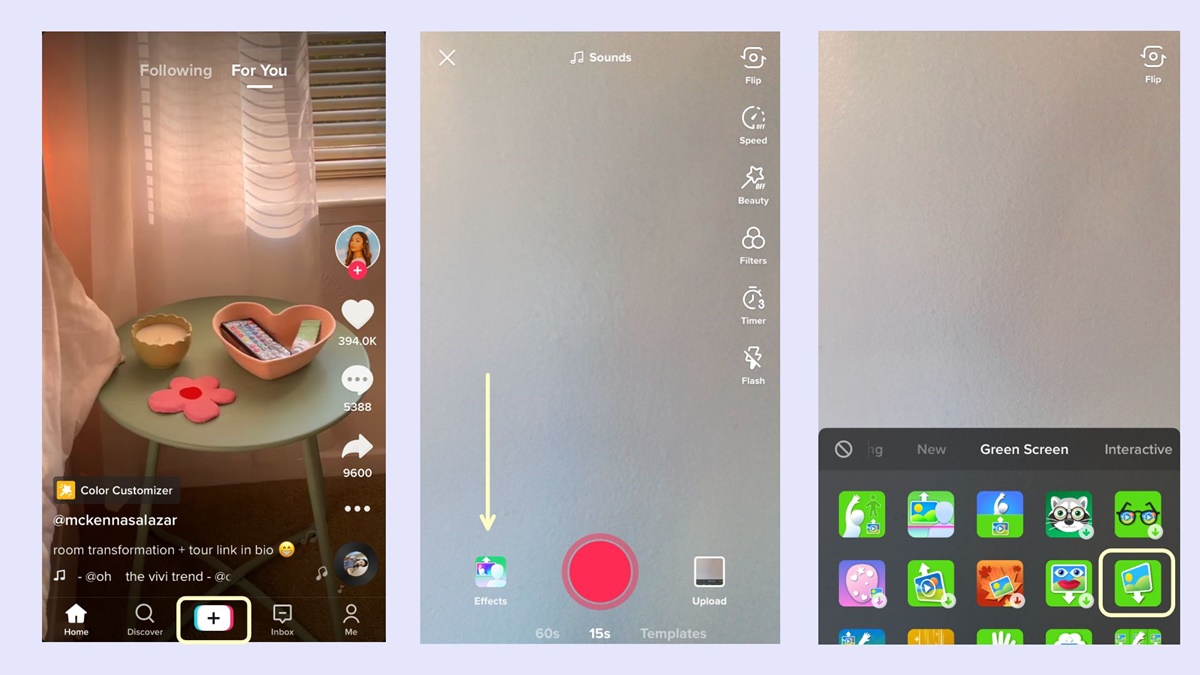Why Adding Pictures to TikTok is Important
TikTok has rapidly become one of the most popular social media platforms, with millions of users worldwide. While TikTok is primarily known for its short videos, adding pictures to your TikToks can significantly enhance your content and engage your audience in new and creative ways. Whether you’re sharing a personal moment, promoting a product, or telling a story, incorporating pictures into your TikTok can make it more visually appealing and memorable.
Firstly, adding pictures to TikToks allows you to provide additional context and visual elements to your content. While videos have their own unique storytelling power, combining them with well-curated pictures can provide a deeper understanding of what you’re trying to convey. For example, if you’re sharing a travel vlog, including pictures of iconic landmarks or scenic landscapes can transport your viewers to the destinations you’ve visited. This visual component adds a layer of authenticity and immerses your audience in your experiences.
Secondly, pictures can help you capture attention and stand out in the fast-paced world of TikTok. With countless videos competing for viewers’ attention, having eye-catching visuals can make your content more enticing. Vibrant, high-quality pictures can make your TikTok thumb-stopping, encouraging users to pause and engage with your video. This initial visual impact can significantly increase the chances of your TikTok being shared and going viral, expanding your reach and growing your follower base.
Furthermore, adding pictures to TikToks allows for creative storytelling. By carefully selecting and sequencing pictures, you can create a visually compelling narrative that captivates your audience. For instance, you could use pictures to showcase a before-and-after transformation, present a step-by-step guide, or illustrate a progression over time. This creative use of imagery not only keeps viewers engaged but also adds a personal touch and authenticity to your content.
Additionally, incorporating pictures into your TikToks can increase the accessibility of your content. Videos with subtitles or captions are more inclusive to individuals with hearing impairments. By embedding pictures that complement or visualize the message of your TikTok, you provide an alternative way for your audience to understand and appreciate your content. This inclusivity can help you connect with a broader range of viewers and foster a more diverse and engaged community.
In summary, adding pictures to TikToks is crucial for several reasons. It enhances the visual appeal of your content, helps you capture attention in an increasingly crowded space, enables creative storytelling, and increases the accessibility of your TikToks. By leveraging the power of both videos and pictures, you can create more engaging and memorable content that resonates with your audience on TikTok.
Step 1: Accessing the TikTok App
Before you can start adding pictures to your TikTok videos, you need to have the TikTok app installed on your device. Here’s how you can access the TikTok app on both Android and iOS devices.
For Android users, start by opening the Google Play Store on your device. In the search bar at the top, type “TikTok” and tap on the TikTok app when it appears in the search results. Then, tap on the “Install” button to download and install the app onto your device. Once the installation is complete, you can find the TikTok app icon on your home screen or in the app drawer. Tap on the icon to open the TikTok app and proceed to the next steps.
If you’re an iOS user, open the App Store on your device and tap on the search tab at the bottom of the screen. Enter “TikTok” in the search bar at the top and tap on the TikTok app when it appears in the search results. Next, tap on the “Get” button, and if prompted, authenticate with your Apple ID or use Touch ID/Face ID. The TikTok app will start downloading, and once it’s installed, you can find the app icon on your home screen. Tap on the TikTok icon to launch the app and move on to the next steps.
Once you’ve successfully accessed the TikTok app on your device, you’ll be required to create an account or log in if you already have one. For new users, TikTok offers various methods to create an account, such as using your phone number, email address, or through third-party social media platforms like Facebook or Google. Follow the prompts to set up your account and customize your profile according to your preference.
Having completed the initial setup, you are now ready to delve into the world of TikTok and start adding pictures to your videos. Keep reading to learn the step-by-step process of adding pictures to your TikTok videos in the subsequent sections.
Step 2: Opening the Camera
After accessing the TikTok app and setting up your account, it’s time to open the camera and get ready to add pictures to your videos. The camera is an integral part of creating TikTok content, allowing you to capture moments and express yourself in a unique way. Here’s how you can open the camera on TikTok.
Upon opening the TikTok app, you’ll be taken to the “For You” page, which displays a curated feed of trending and popular videos. To access the camera, tap on the “+” icon located at the center-bottom of the screen. This will immediately open the TikTok camera, enabling you to start recording or adjust various camera settings.
At the top of the camera screen, you’ll find icons that allow you to switch between the front and rear-facing cameras, adjust the flash settings, enable beauty filters, and activate a variety of video effects. By tapping on these icons, you can customize the camera settings according to your preferences and the requirements of your video.
In addition to these camera features, TikTok also offers various creative tools to enhance your videos. By scrolling through the options at the bottom of the camera screen, you’ll find effects, filters, and editing features that can be applied in real-time or during the post-production process. Experiment with these tools to add a touch of creativity and uniqueness to your TikTok videos.
Once you’ve set up your camera preferences and chosen any desired effects or filters, you’re ready to move on to the next step: choosing a picture to add to your TikTok video. Keep reading to learn how you can seamlessly integrate pictures into your TikToks and make your content even more engaging and visually appealing.
Step 3: Choosing a Picture from Your Gallery
Once you’ve opened the TikTok camera, you can start selecting pictures from your device’s gallery to incorporate into your TikTok video. Adding pictures can help enhance your storytelling, provide context, or simply add visual interest to your content. Here’s how you can choose a picture from your gallery on TikTok.
To access your device’s gallery within the TikTok app, look for the icon that resembles a square with a mountain and sun in the bottom-left corner of the camera screen. Tap on this icon to open the gallery picker.
Once you’re in the gallery picker, you’ll see a collection of photos and videos from your device’s gallery. Scroll through the grid to find the picture you want to add to your TikTok video. You can also use the search bar or filters to narrow down your options and quickly locate the desired picture.
When you’ve found the picture you want to include in your TikTok video, tap on it to select it. You’ll then be presented with a preview of the selected picture, allowing you to make further adjustments before adding it to your video.
In the preview screen, you can use two fingers to pinch and zoom on the picture to adjust its size and position. This is particularly useful if you want to emphasize a specific detail or ensure that the picture fits perfectly within your video frame. You can also use your fingers to drag and reposition the picture to your desired location.
Once you’re satisfied with the size and position of the picture, you can proceed to the next step of adding effects and filters to further enhance the visual appeal of your TikTok video. Alternatively, you can tap on the “Cancel” button to choose a different picture from your gallery.
By selecting relevant and visually compelling pictures from your device’s gallery, you can elevate the quality of your TikTok videos and engage your audience in a more impactful way. Next, we’ll explore how to add effects and filters to enhance the overall aesthetic appeal of your TikTok content.
Step 4: Adjusting the Picture Position and Size
After selecting a picture from your device’s gallery, the next step is to adjust its position and size within your TikTok video. Properly positioning and resizing the picture ensures that it seamlessly integrates with your content and enhances its visual impact. Here’s how you can adjust the position and size of the picture in your TikTok video.
Once you’ve selected the picture, you’ll be taken to the preview screen where you can make further adjustments. To resize the picture, use two fingers to pinch and zoom on the screen. By doing this, you can increase or decrease the size of the picture to fit your desired frame.
To reposition the picture, use your fingers to drag it around the screen. This allows you to place the picture wherever you want within your TikTok video. Experiment with different positions to find the most visually appealing and complementary placement for the picture.
Keep in mind the composition of your video and the story you want to tell. You can position the picture in a corner, in the center, or even overlay it on top of the video. By adjusting the position and size of the picture, you have full control over how it interacts with the rest of your TikTok content.
It’s important to note that while you can adjust the picture position and size, be mindful of not obscuring any crucial elements of your video or making the picture too dominant that it distracts from the overall message of your TikTok. The goal is to strike a balance where the picture complements the video and enhances its visual appeal.
Once you’re satisfied with the position and size of the picture, you can proceed to the next step of adding effects and filters to further enhance the visual aesthetics of your TikTok video. Alternatively, if you feel the need to make further adjustments, you can tap on the “Cancel” button to go back and reposition or select a different picture.
By taking the time to adjust the position and size of the picture within your TikTok video, you can ensure that it seamlessly integrates with the content, enhances the overall visual appeal, and creates a more captivating viewing experience for your audience. In the next step, we’ll explore how to add effects and filters to further enhance the visual aesthetics of your TikTok video.
Step 5: Adding Effects and Filters
To make your TikTok video more visually appealing and engaging, you can add effects and filters to the picture that you have inserted. Effects and filters can help create a specific mood, enhance colors, or add a unique touch to your video. Here’s how you can add effects and filters to your TikTok video with a picture.
After adjusting the position and size of the picture, look for the icons at the bottom of the screen within the TikTok camera. These icons allow you to access various effects and filters that can be applied to your video in real-time. Tap on the icon that resembles a magic wand or says “Effects” to explore the available options.
Once you’ve accessed the effects menu, you’ll find a wide range of effects that can be applied to your TikTok video. These include visual effects like blurring, zooming, glitching, and animation overlays. Scroll through the available options to find the effect that best suits the mood and theme of your video. You can preview each effect by tapping on it to see how it interacts with your picture and video.
Additionally, TikTok offers various filters that can alter the colors and tones of your video, enhancing its overall aesthetic. Tap on the icon that resembles three overlapping circles or says “Filters” to access the filter options. Browse through the filters and tap on each one to see the real-time preview and choose the one that fits your video’s theme and style.
You can also adjust the intensity of the effects and filters by using the slider that appears above the effects or filters menu. Slide it from left to right to increase or decrease the intensity according to your preference.
Keep in mind that while effects and filters can add visual appeal to your TikTok video, it’s important not to overdo it. Select effects and filters that enhance your content and align with the message you want to convey without overshadowing the picture and the main focus of your video.
Once you’ve added the desired effects and filters, you can preview the final result by tapping on the arrow icon at the bottom-right corner of the screen. This allows you to view your TikTok video with the added picture, effects, and filters before proceeding.
By selecting appropriate effects and filters, you can enhance the visual aesthetics of your TikTok video, making it more captivating and engaging for your audience. In the next step, we’ll explore how to add captions and hashtags to further optimize your TikTok content.
Step 6: Adding Captions and Hashtags
Adding captions and hashtags to your TikTok video is an important step for improving its discoverability and engagement. Captions provide valuable context and information, while hashtags help categorize and surface your content to relevant audiences. Here’s how you can add captions and hashtags to your TikTok video with a picture.
After adding effects and filters to your TikTok video, tap on the “Text” button located at the bottom-left corner of the screen. This will open up the text editor where you can input your captions and hashtags.
Start by typing your caption using the on-screen keyboard. Captions can include anything from descriptive phrases, questions, quotes, or calls to action. Be creative and concise to capture the attention of your viewers. You can also adjust the font style, size, and color of your caption using the available customization options.
To add hashtags, precede relevant keywords with the pound sign (#). Hashtags help categorize your video and make it discoverable to users searching for specific content. For example, if you’re sharing a picture of a delicious home-cooked meal, you might include hashtags like #foodie, #recipe, or #cooking. Keep in mind that hashtags should be relevant to your content and not excessively used.
It’s important to note that TikTok has a character limit for captions, so make sure to keep your captions concise and engaging within the given limit. This limit encourages creativity and forces you to get your message across effectively.
Furthermore, consider using emojis in your captions to add visual elements and convey emotions. Emojis can help make your captions more engaging and relatable to your audience.
Once you’ve finalized your captions and hashtags, you can preview the overall appearance of your TikTok video by playing it. This allows you to assess if the captions and hashtags are well-positioned and easily readable. If needed, you can make adjustments to the font size or position of the text by tapping and dragging it to your desired location on the screen.
By adding captions and relevant hashtags, you can optimize your TikTok video for maximum discoverability and engagement. Captions provide valuable context, while hashtags help reach the right audience and increase your video’s visibility. In the next step, we’ll explore how to preview your TikTok video before posting it with the added picture, effects, captions, and hashtags.
Step 7: Previewing Your TikTok
Previewing your TikTok video before posting it is an essential step to ensure that everything looks good and meets your expectations. This allows you to review the final result, check for any errors, and make any necessary adjustments. Here’s how you can preview your TikTok video with the added picture, effects, captions, and hashtags.
After adding captions and hashtags, tap on the arrow icon located at the bottom-right corner of the screen. This will take you to the preview screen, where you can see how your TikTok video will appear to others.
During the preview, take the time to watch your TikTok video from start to finish. Pay attention to the picture, its integration with the video, the applied effects and filters, and the visibility of your captions and hashtags. Ensure that everything is visually appealing, clear, and easy to comprehend.
While watching the preview, you can also evaluate the overall flow and timing of your video. Check if any transitions or actions within the video synchronize well with the added picture and the accompanying captions. If needed, you can make adjustments to the timing or add additional effects to create a more cohesive and engaging TikTok video.
Additionally, use this opportunity to double-check your caption for any spelling or grammatical errors. Correcting any mistakes will help enhance the professionalism of your TikTok video.
If you’re satisfied with the preview and believe everything looks and sounds great, you’re ready to move on to the next step: posting your TikTok video with the added picture, effects, captions, and hashtags. Otherwise, if you notice any issues or want to make further edits, you can tap on the “Back” button to return to the editing screen and make the necessary adjustments.
Previewing your TikTok video allows you to ensure that your content is of high quality and will resonate with your audience. Taking the time to review and fine-tune your video will significantly improve its overall impact and increase the chances of engagement and success. In the next step, we’ll explore how to post your TikTok video with the added picture and share it with your followers and the TikTok community.
Step 8: Posting Your TikTok with Pictures
Once you have previewed your TikTok video and are satisfied with the final result, it’s time to post it with the added picture, effects, captions, and hashtags. Posting your TikTok video allows you to share your creative content with your followers and the broader TikTok community. Here’s how you can post your TikTok with pictures.
On the preview screen, you’ll find the “Next” button located at the bottom-right corner of the screen. Tap on this button to proceed to the next step of posting your TikTok video.
You’ll be taken to the posting screen, where you can add more information about your video before sharing it. Firstly, you can add a meaningful and descriptive title to your TikTok video that summarizes its content or captures viewers’ attention. Next, you’ll find additional options such as adding a location, selecting your video’s privacy settings, and enabling or disabling comments. Customize these settings according to your preferences.
In this step, you also have the option to select whether to save the TikTok video to your device’s gallery before posting it. This allows you to have a copy of the video for future reference or sharing on other platforms.
Once you’ve completed these additional settings, you can tap on the “Post” button to officially share your TikTok video with the world. The app will begin processing your video, and once it’s uploaded, it will be visible to your followers and discoverable by others on the TikTok platform.
Posting your TikTok video with pictures allows you to showcase your creativity, share memorable moments, and connect with your audience. As you gain more engagement and interaction with your videos, you’ll be able to grow your TikTok following and reach a wider audience.
Additionally, remember that TikTok has a vibrant and active community. Engage with other creators and users by liking, commenting, and sharing their content. This helps create connections, build relationships, and increase your visibility on the platform.
Now that you’ve successfully posted your TikTok video, with pictures, effects, captions, and hashtags, it’s time to celebrate your creativity and enjoy the reactions and interactions from your audience. In the final step, we’ll explore how you can share your TikTok video on other social media platforms to further amplify its reach and impact.
Step 9: Sharing Your TikTok on Other Social Media Platforms
After posting your TikTok video with pictures on the TikTok platform, you can further amplify its reach and impact by sharing it on other social media platforms. Sharing your TikTok video on platforms like Instagram, Twitter, or Facebook allows you to tap into a wider audience base and increase the chances of your video going viral. Here’s how you can share your TikTok video on other social media platforms.
Start by locating the TikTok video you want to share on your TikTok profile. Once you’ve found the video, tap on the “Share” button below it. This will open a menu that provides multiple sharing options.
Tap on the social media platform where you want to share your TikTok video. Depending on the apps you have installed on your device, you’ll see different options. For example, if you choose to share on Instagram, TikTok will automatically open the Instagram app with your TikTok video ready to be posted on your Instagram feed or story.
Before sharing on another platform, take a moment to consider any additional changes you might want to make. You may want to add a different caption, crop the video, or make any other adjustments specific to the platform you’re sharing on.
Once you’re satisfied with the modifications, tap on the “Post” or “Share” button on the respective social media platform to share your TikTok video. The video will then be published on that platform, making it visible to your followers and potentially reaching a new audience.
Sharing your TikTok video on other social media platforms allows you to cross-promote your content, expand your reach, and engage with different audiences. It’s an excellent opportunity to showcase your creativity beyond the TikTok platform and connect with users who may not have discovered your TikTok account otherwise.
Remember to leverage the strengths of each platform, such as using relevant hashtags on Instagram or adding engaging captions on Twitter, to captivate and retain the attention of the audience.
By sharing your TikTok videos on other social media platforms, you create opportunities for your content to go viral and gain more visibility. This can lead to increased followers, engagement, and the potential for collaborations with brands or other content creators.
Congratulations! You have successfully completed the process of adding pictures to your TikTok videos, from accessing the app to sharing your videos on various social media platforms. Now it’s time to unleash your creativity, connect with your audience, and continue creating engaging TikTok content with pictures to further grow your presence on the platform.