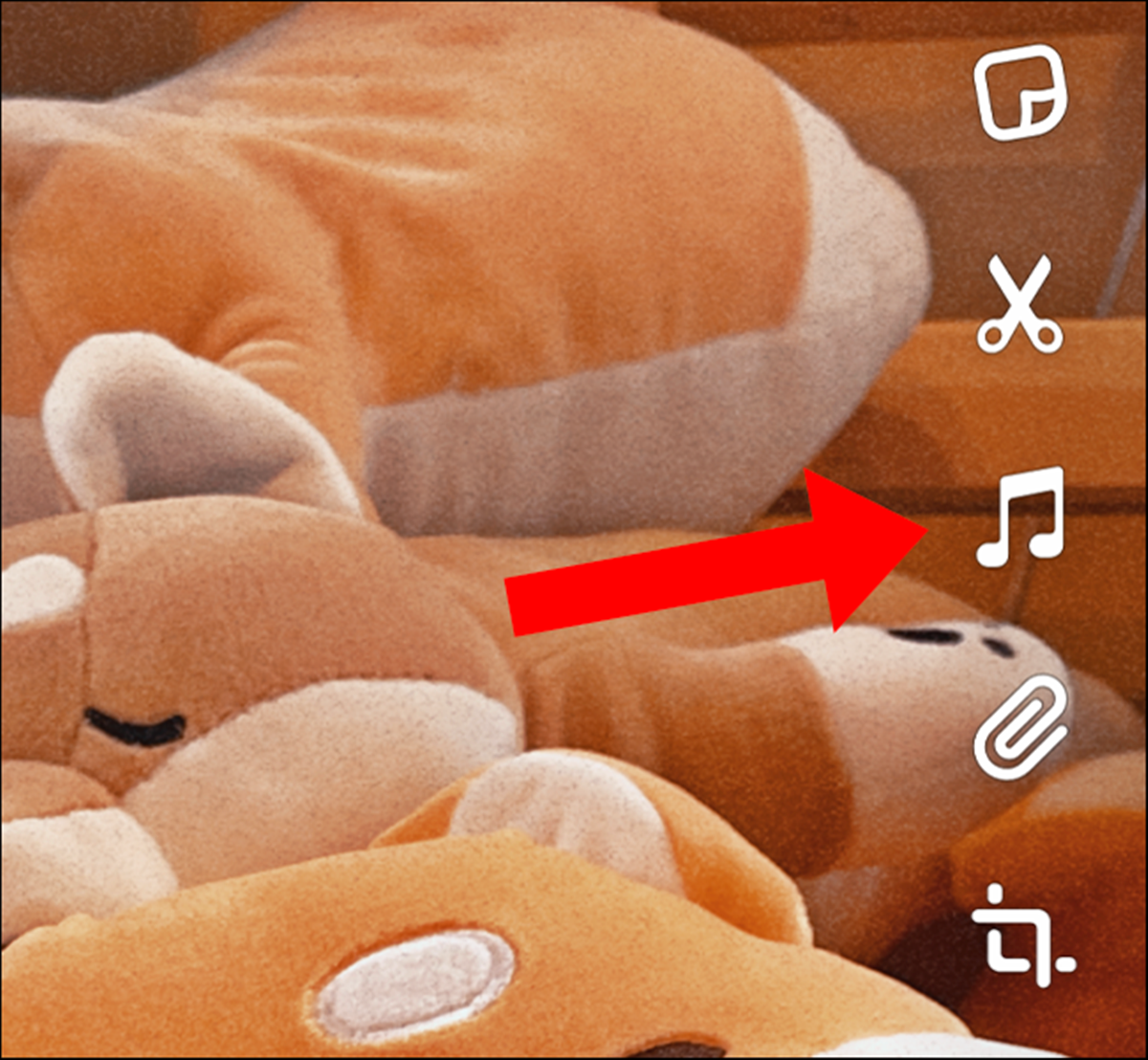Choose a Music App
Adding music to your Snapchat videos can elevate the overall experience and make them more fun and memorable. To get started, you need to choose a music app that is compatible with Snapchat. There are several options available that allow you to seamlessly integrate your favorite songs with your snaps.
One popular music app that works well with Snapchat is Spotify. With a vast library of songs spanning various genres, Spotify gives you access to millions of tracks to enhance your videos. Another option is Apple Music, which offers a similar range of songs and playlists that can be added to your Snapchat content.
If you prefer a more personalized experience, you can use apps like SoundCloud or Audiomack. These platforms allow independent artists to showcase their music, giving you a chance to discover unique tracks to use in your snaps. Additionally, apps like TikTok and Triller have music integration features that allow you to create short videos with music and share them directly on Snapchat.
When choosing a music app, consider factors such as the size of the music library, ease of use, and integration with Snapchat. Make sure to download and install the chosen app on your device before proceeding to the next steps.
Select the Song
Once you have chosen a music app that works well with Snapchat, it’s time to select the perfect song to accompany your Snapchat video. The song you choose will set the mood and enhance the overall impact of your snap. Here are a few tips to help you select the right song:
1. Consider the theme: Think about the content of your Snapchat video and the message you want to convey. Are you capturing a fun moment with friends or sharing a heartfelt moment? Match the song to the theme to create a cohesive and engaging experience.
2. Look for popular tracks: If you want to stay on-trend and appeal to a wider audience, consider selecting a popular song that people are familiar with. This can add a relatable element to your Snapchat video and make it more shareable.
3. Explore different genres: Don’t limit yourself to a specific genre of music. Experiment with different styles to find a song that perfectly complements your video. Whether it’s pop, hip-hop, rock, or electronic, there’s a wide variety of options to choose from.
4. Pay attention to lyrics: Consider the lyrics of the song and how they align with the content of your snap. For example, if you’re sharing a funny moment, look for a song with witty or humorous lyrics that can enhance the comedic effect.
5. Test it out: Before finalizing your song choice, preview how it sounds with your Snapchat video. Play the song alongside your recording to see if it fits well and enhances the overall vibe of your snap.
Remember, the song you choose should not overpower your Snapchat video but should create a harmonious balance between the visuals and the music. Be creative and have fun exploring different songs to find the perfect one that adds a memorable touch to your snaps.
Create a Video on Snapchat
Now that you have chosen the perfect song, it’s time to create a captivating Snapchat video to accompany it. Follow these steps to create a video that showcases your creativity and style:
1. Open Snapchat: Launch the Snapchat app on your smartphone. If you don’t have it installed, you can download it from the App Store (for iOS devices) or Google Play Store (for Android devices).
2. Choose the camera mode: Swipe right to access the camera screen. Here, you have various camera modes to choose from, such as Normal, Video, or Boomerang. Select the Video mode to start recording a video.
3. Set the duration: Snapchat allows you to record videos up to a maximum duration of 60 seconds. Decide how long you want your video to be and keep that in mind while recording.
4. Frame your shot: Position your camera to capture the desired scene. You can use the front-facing camera for selfies or switch to the rear camera for capturing your surroundings or any subjects in front of you.
5. Capture your video: Press and hold the circular record button to start recording. Ensure that you keep your hand steady while capturing the video for a smoother and professional-looking result. You can record multiple video clips by lifting your finger off the record button and then pressing it again to continue.
6. Be creative: Use Snapchat’s creative tools such as stickers, filters, text, and effects to enhance your video. Experiment with different features to add a personal touch and make your video stand out.
7. Add the music: Once you have finished recording the video, it’s time to add the music you selected. Proceed to the next section to learn how to integrate the chosen song into your Snapchat video.
By following these steps, you can easily create engaging and visually appealing Snapchat videos that perfectly complement the music you have chosen. Let your creativity flow and have fun capturing memorable moments to share with friends and followers.
Open the Music App
After capturing your Snapchat video, it’s time to integrate the selected song into your creation. To do this, you’ll need to open the music app you chose earlier and follow these simple steps:
1. Locate the music app: Find the music app on your smartphone’s home screen or in the app drawer and tap on the icon to open it. If you can’t find the app, use the search function on your device to locate and open it.
2. Sign in (if required): Some music apps may require you to sign in using your account credentials before accessing the library of songs. If you haven’t already signed in, enter your username and password to log in to the app.
3. Search for the song: Once you’re in the music app, use the search function to find the specific song you want to add to your Snapchat video. You can search by song title, artist name, or browse through playlists and curated collections.
4. Select the song: Once you’ve found the desired song, tap on it to open the playback menu. This will allow you to preview the song and adjust its settings, such as volume or playback speed.
5. Start playing the song: Tap the play button to start playing the song. This will help you determine the timing and synchronization of the song with your Snapchat video. Familiarize yourself with the song’s tempo and rhythm as you prepare to integrate it into your video.
It’s important to note that some music apps may have different playback options or additional features. Take some time to explore the app’s interface and settings to familiarize yourself with its functionalities.
Once you have successfully opened the music app and located the desired song, you’re ready to proceed to the next steps in order to seamlessly integrate the music into your Snapchat video.
Play the Song
Now that you have opened the music app and selected the perfect song for your Snapchat video, it’s time to play the song and sync it with your recording. Follow these steps to ensure a seamless integration of music into your video:
1. Adjust the volume: Before playing the song, make sure to adjust the volume settings in the music app. You want the song to be audible but not overpowering, allowing your Snapchat video to remain the focal point.
2. Start playing the song: Once you have set the volume, tap the play button in the music app to start playing the selected song. Take note of the song’s tempo and rhythm as it begins to play.
3. Play your Snapchat video: While the song is playing, open the Snapchat app and navigate to the video you previously recorded. Tap on the play button to start playing your Snapchat video.
4. Listen and watch for synchronization: As your Snapchat video plays, pay close attention to how the song aligns with the visuals. Make sure that the timing of the song matches the key moments in your video. It’s important to achieve a seamless blend between the two elements to enhance the overall impact and engagement of your content.
5. Adjust playback speed (optional): Some music apps offer the option to adjust the playback speed of the song. If you want to create a different vibe or match the tempo of your Snapchat video, experiment with adjusting the playback speed until you achieve the desired effect. However, be cautious as extreme adjustments may result in distorted audio quality.
By playing the song and syncing it with your Snapchat video, you can elevate the viewing experience for your audience. The right music can enhance emotions, build anticipation, or simply add a touch of entertainment to your snaps. Take the time to ensure that the song and video work harmoniously together, resulting in an engaging and enjoyable viewing experience.
Start Recording on Snapchat
With the song playing and your Snapchat video ready, it’s time to record and capture the perfect moments that will complement the music. Follow these steps to start recording on Snapchat and create an engaging video:
1. Position your device: Ensure that your smartphone is positioned in a stable position for recording. Hold it firmly or use a tripod if available to avoid shaky footage.
2. Open Snapchat: Open the Snapchat app on your smartphone and sign in if prompted to do so. Once you’re logged in, you’ll be taken to the camera screen.
3. Choose the camera mode: Swipe right or left to select the desired camera mode. For video recording, choose the Video mode by swiping right.
4. Set up your shot: Before you begin recording, frame your shot to capture the subject or moment you want to showcase. Ensure that the composition is visually appealing and aligns with the theme of your video.
5. Check the recording duration: Snapchat allows you to record videos up to 60 seconds long. Make sure that your desired video length is within this limit so that you can capture the necessary content without any interruptions.
6. Start recording: Once all the preparations are in place, press and hold the record button located at the bottom of the screen. The red circle will start filling up, indicating that the recording has begun.
7. Capture the moment: As the recording is in progress, focus on capturing the moments that perfectly complement the music and convey the desired message or emotion. Ensure that your movements are smooth and deliberate to avoid any distraction or blurriness.
8. Experiment with features: Snapchat offers various creative features that you can utilize while recording, such as filters, effects, and stickers. Don’t be afraid to experiment and add interesting elements to make your video more engaging.
9. End the recording: Once you have captured the necessary footage, release the record button to stop the recording. Your video will automatically be saved in the Memories section of the Snapchat app.
By following these steps, you can confidently start recording on Snapchat and create videos that are visually appealing and synchronized with the music. Take your time to capture the right moments and experiment with different creative features to make your video stand out.
Edit the Video
After recording your Snapchat video, you have the option to edit it to enhance its visual appeal and make it even more engaging for your audience. Follow these steps to edit your video and add those finishing touches:
1. Open the Snapchat app: Launch the Snapchat app on your smartphone and sign in if required. You’ll be taken to the camera screen.
2. Access the editing tools: Swipe up from the camera screen to access your saved snaps and memories. Locate the recorded video you want to edit and tap on it to open the editing mode.
3. Trim the video (if needed): If your video is longer than desired, you can trim it to remove unnecessary sections. Tap on the scissor icon and use the handles to adjust the start and end points of the video. Preview the trimmed video to ensure it aligns with the desired duration.
4. Apply filters and effects: Snapchat offers a range of creative filters, effects, and stickers that can add flair to your video. Swipe left or right to browse through the available options and select the ones that enhance the overall appearance and mood of your video.
5. Add text or captions: If you want to include text or captions in your video, tap on the text icon and enter your desired message. Adjust the size, font, and color of the text to make it visually appealing and easy to read. You can position the text anywhere on the screen.
6. Include geotags or time stamps: Snapchat also allows you to include geotags or time stamps to provide additional context or location information about your video. Swipe right or left to access these features and select the ones relevant to your content.
7. Preview and make final adjustments: Before saving your edited video, preview it to ensure that all the edits and additions are aligned with your vision. Make any necessary final adjustments to the visuals, text, or effects to achieve the desired look and feel.
8. Save the edited video: Once you’re satisfied with the edits, tap on the save or publish button to keep the changes. Your video will be saved in your Snapchat memories and can be accessed or shared anytime.
By editing your Snapchat video, you have the opportunity to add a personal touch, enhance its visual appeal, and make it more engaging for your viewers. Take advantage of the editing tools available to unleash your creativity and bring your video to life.
Save and Share
Once you have finished editing your Snapchat video, it’s time to save and share it with your friends, followers, or the wider Snapchat community. Follow these steps to save and share your video:
1. Save your video: After editing, tap on the save button to store the final version of your video in your Snapchat memories. This will ensure that you can access and share it later.
2. Add to My Story: To share your video with your Snapchat friends and followers, tap on the share button and choose “Add to My Story”. This option will make your video visible in your Snapchat story for a 24-hour period for others to view.
3. Send to specific friends: If you want to share your video with specific friends, tap on the share button and select the names of the friends you want to send it to. This option allows for more personalized sharing and direct communication.
4. Share on other social media platforms: Snapchat also offers the option to share your video on other social media platforms. Tap on the share button and choose the platform(s) you want to share your video on, such as Instagram, Facebook, or Twitter.
5. Download your video: If you want to save a copy of your video externally, tap on the share button and select the option to download the video to your device. This allows you to have a backup or share the video on other platforms outside of Snapchat.
6. Explore other Snapchat features: Snapchat offers various features like Snap Map, Discover, and Lens Studio that allow you to further engage with your audience and explore creative possibilities. Take advantage of these features to expand your reach and enhance your Snapchat experience.
Remember to respect the privacy and consent of others when sharing videos on Snapchat. Ensure that the content you share aligns with the platform’s community guidelines and terms of service.
By saving and sharing your Snapchat video, you can showcase your creativity, share memorable moments, and connect with others. Explore the different sharing options available to you and make your video accessible to the intended audience or wider social media platforms. Enjoy the process of sharing and engage with your viewers as they interact with your content.