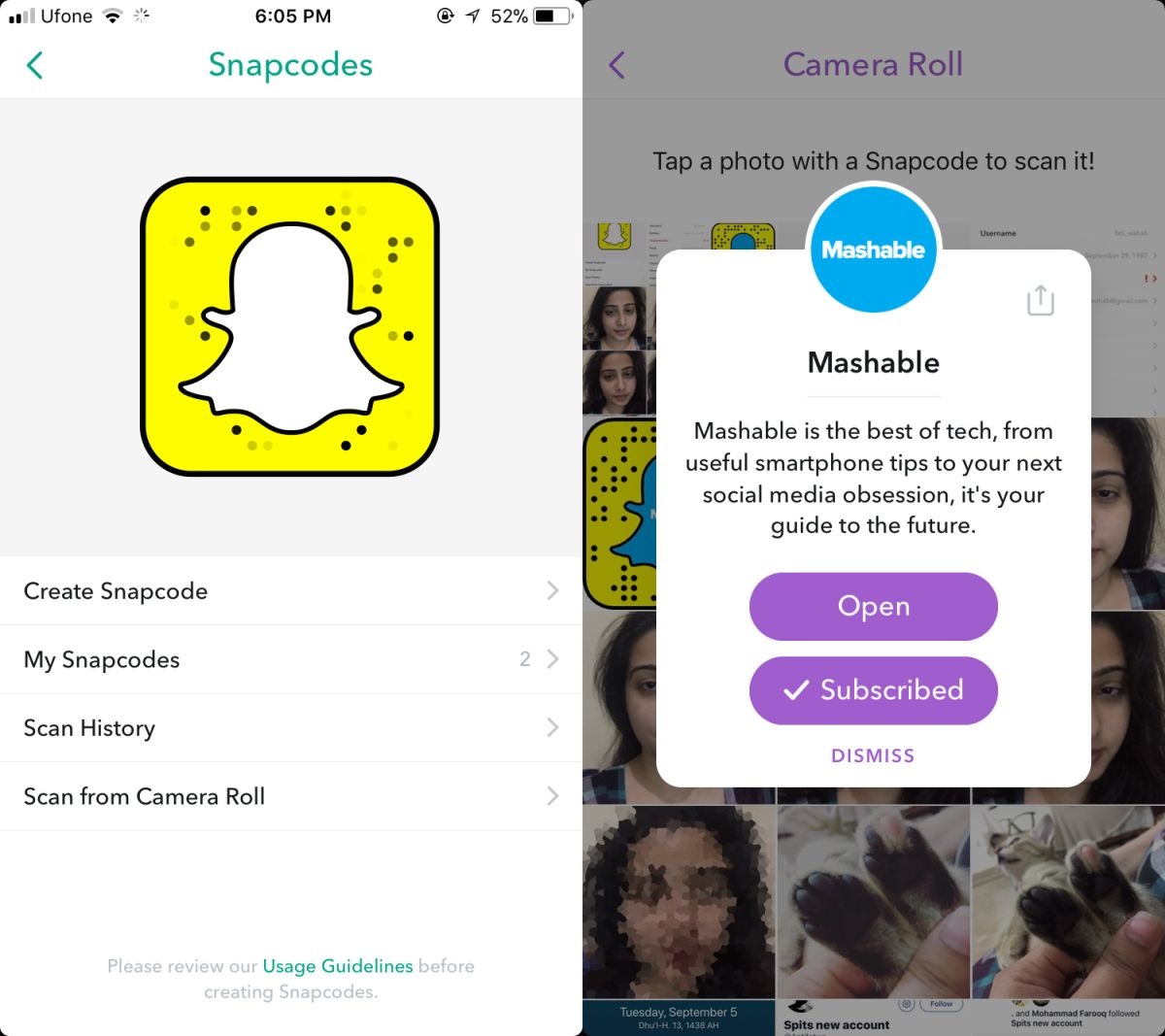What is Snapchat?
Snapchat is a popular social media platform that allows users to share photos, videos, and messages with their friends. Unlike other social networking sites, Snapchat focuses on sharing moments that are temporary and fleeting.
One of the unique features of Snapchat is that the content shared on the platform, also known as “Snaps,” disappears after a set period of time. This ephemeral nature of Snapchat not only adds a sense of excitement but also encourages users to be more spontaneous and authentic in their interactions.
With its user-friendly interface and innovative features, Snapchat has gained immense popularity among millennials and Generation Z. It provides a fun and creative way to communicate, express oneself, and stay connected with friends in real-time.
Users can personalize their Snaps by adding text, drawings, filters, stickers, and even augmented reality (AR) effects. Additionally, Snapchat offers various interactive features like Stories, where users can share a collection of Snaps that can be viewed for 24 hours before disappearing.
Furthermore, Snapchat has introduced features like Discover, which allows users to discover and engage with content from popular publishers, brands, and influencers. This makes Snapchat not only a communication platform but also a source of entertainment and information.
Another notable aspect of Snapchat is its emphasis on privacy. By default, Snaps can only be viewed by the recipient for a limited time. However, users can choose to save and share their Snaps as Memories, ensuring that important moments are preserved.
In addition to one-on-one communication, Snapchat also allows users to join and participate in public and private groups called “Snapchat Groups.” These groups enable users to connect with like-minded individuals, share Snaps collectively, and engage in group chats.
What are Snapcodes?
Snapcodes are unique, scannable codes created by Snapchat to make it easier for users to add friends and connect with others on the platform. Each Snapcode is a combination of dots, squares, and other shapes that form a unique pattern, similar to a QR code.
When a user scans a Snapcode using the Snapchat app, it instantly recognizes the code and automatically adds the person to their friend list or provides access to specific content. Snapcodes serve as a quick and convenient way to connect with friends without the need to search for usernames or share contact information.
To access your own Snapcode, simply tap on the ghost icon at the top left corner of the camera screen. Your personal Snapcode will be displayed, and you can customize it by adding various stickers, Bitmojis, or filters to make it uniquely yours.
Sharing your Snapcode with others is simple. You can either save the Snapcode to your camera roll and share it through other messaging apps or social media platforms, or you can use the ‘Add Nearby’ feature, which allows you to find and add friends who are in close proximity to you.
When someone wants to add you as a friend, they can easily scan your Snapcode using their Snapchat app. They can do this by tapping on the ghost icon at the camera screen, followed by the option ‘Add Friends’ and then ‘Scan Snapcode’. By aligning their camera with your Snapcode, Snapchat will recognize it and prompt them to add you as a friend.
Snapcodes are not limited to individuals; businesses, brands, and celebrities can also create Snapcodes to share exclusive content, promotions, or discounts with their followers. By scanning these Snapcodes, users gain access to behind-the-scenes content, sneak peeks, or special offers.
Overall, Snapcodes simplify the process of adding friends and connecting with others on Snapchat. They eliminate the need for manual searching and typing of usernames, making it quicker and more convenient to expand your network and engage with others on the platform.
How to Find Your Own Snapcode
Finding your own Snapcode on Snapchat is a simple process that allows you to personalize and share your unique code with others. Here’s how you can locate your Snapcode:
- Open the Snapchat app on your mobile device.
- Ensure you are on the camera screen by swiping left or right until you reach it.
- Look for the small white ghost icon in the top left corner of the screen. This is Snapchat’s logo.
- Tap on the ghost icon to access the “Profile” screen.
- You should now see your Snapcode displayed in the middle of the screen.
Your Snapcode is a unique pattern of dots, squares, and other shapes that make it scannable by others on Snapchat. It acts as a visual representation of your username and makes it easier for friends and followers to add you on the platform.
Additionally, you can personalize your Snapcode to make it stand out and reflect your personality. To do this:
- Tap on your Snapcode to open the Snapcode editor.
- From here, you can add various stickers, Bitmojis, filters, and other customization options to make your Snapcode unique.
- Once you’re satisfied with your customization, click the back arrow or “X” button to save your changes.
Now that you have found your Snapcode and customized it to your liking, you can share it with friends, family, or even on social media platforms to invite others to add you on Snapchat.
Remember, your Snapcode represents your presence on Snapchat, so it’s a great way to showcase your personality and connect with others on the platform. Have fun exploring the various customization options to make your Snapcode truly your own!
How to Share Your Snapcode with Others
Sharing your Snapcode with others is a great way to expand your network and connect with friends, family, and even new acquaintances on Snapchat. Here are a few simple methods to share your Snapcode:
- Save and share: Open Snapchat and navigate to your camera screen. Tap on the ghost icon at the top left corner to access your Snapcode. Then, tap on the Snapcode to view it in full screen. Now, you can take a screenshot by pressing the power and home button (on most devices) simultaneously. The screenshot will be saved in your photo gallery, and you can easily share it with others via messaging apps, social media platforms, or email.
- Add Nearby: Snapchat offers an “Add Nearby” feature that allows you to find and add friends who are in close proximity. To use this feature, ensure that your location services are enabled on your device. Open Snapchat, go to the camera screen, and tap on the ghost icon. Then, select “Add Friends” and choose “Add Nearby”. Snapchat will scan for nearby users with the “Add Nearby” feature enabled. Simply tap on the username of the person you want to add, and they will receive a notification to add you back.
- Link sharing: Snapchat provides a unique URL that links directly to your Snapcode. To access your link, go to the camera screen, tap on the ghost icon, and select “Profile”. On your profile screen, tap on the “Add Friends” button. You will find an option called “Share Username”. Tap on it, and you will see the URL that you can copy and share with others. When someone clicks on the link, it will lead them to a page displaying your Snapcode. They can easily add you by scanning the Snapcode from that page.
- Social media: Sharing your Snapcode on social media platforms is another effective way to reach a larger audience. You can post your Snapcode as a photo or integrate it into your profile picture or cover photo. Additionally, many platforms allow you to add a link to your Snapchat profile in your bio. Utilize these features to make it easy for others to scan your Snapcode and add you as a friend.
Remember, sharing your Snapcode not only allows others to connect with you on Snapchat but also gives them a glimpse into your personal style and interests. So get creative and share your Snapcode with confidence!
How to Add Friends by Scanning Snapcodes
Adding friends on Snapchat is made easy through the feature of scanning Snapcodes. By scanning the Snapcodes of others, you can quickly and effortlessly connect with them on the platform. Here’s a step-by-step guide on how to add friends by scanning Snapcodes:
- Step 1: Open the Snapchat app on your mobile device.
- Step 2: Tap on the camera screen to access the main functionality of the app.
- Step 3: Look for the small white ghost icon at the top left corner of the screen. Tap on the ghost icon to proceed.
- Step 4: You will now be directed to the profile screen. At the top right corner, you will find an icon that looks like a ghost with a plus (+) sign. Tap on this icon to open the “Add Friends” screen.
- Step 5: In the “Add Friends” screen, there will be several options to choose from. Look for the option called “Add by Snapcode” and tap on it to continue.
- Step 6: Here comes the exciting part! Make sure you have the Snapcode of the person you want to add available for scanning. Align the Snapcode within the camera frame of your device so that it fits nicely.
- Step 7: Wait for a few seconds as Snapchat recognizes and processes the Snapcode. Once the app successfully detects the Snapcode, it will display a user profile with the username and display picture of the person.
- Step 8: To add the friend, simply tap on the “+” button located next to their username. This will send a friend request to the person you want to connect with on Snapchat.
- Step 9: After sending the friend request, you may choose to start a conversation by sending a Snap or a chat message, or you can wait for the person to accept your request.
By following these easy steps, you can quickly add friends by scanning Snapcodes on Snapchat. It’s a convenient and fun way to expand your social circle and stay connected with friends, family, and even influencers or brands that interest you. So start scanning Snapcodes and discover new connections on Snapchat!
Step 1: Open Snapchat and Go to the Camera Screen
To add friends by scanning Snapcodes on Snapchat, the first step is to open the Snapchat app on your mobile device and navigate to the camera screen. Here’s a guide on how to accomplish this:
- Open Snapchat: Locate the Snapchat app on your device’s home screen or app drawer. The Snapchat icon is a yellow ghost on a white background. Tap on the icon to launch the app.
- Log in (if needed): If you are not logged in to your Snapchat account, you will be prompted to do so. Enter your username or email and password to access your account.
- Camera Screen: Once you are logged in, you will be taken to the camera screen. This is the main screen where you can capture Snaps and access various features of Snapchat.
The camera screen is where you can take photos or record videos to share with friends on Snapchat. It is also the starting point for navigating through the different functions of the app, including adding friends by scanning Snapcodes.
On the camera screen, you will find the main camera view with options for capturing photos or videos. To switch between the front and rear cameras, tap on the camera icon in the top right corner of the screen. Additionally, you can access various creative features such as filters, stickers, and lenses by tapping on the respective icons on the screen.
It is important to note that Snapchat requires permission to use your device’s camera and microphone. Make sure you have granted access for Snapchat to utilize these functions to fully enjoy the app’s features.
Once you have successfully opened Snapchat and reached the camera screen, you are ready to proceed with the next steps to add friends by scanning Snapcodes. Keep following the guide to seamlessly connect with others and expand your Snapchat network.
Step 2: Tap on the Ghost Icon at the Top Left Corner
In order to add friends by scanning Snapcodes on Snapchat, the next step is to locate and tap on the ghost icon at the top left corner of the screen. Here’s a detailed guide on how to accomplish this:
- Camera Screen: Ensure that you are on the camera screen, which is the main screen of the Snapchat app. This is where you can capture photos and videos using the Snapchat camera.
- Locate the Ghost Icon: Look for the ghost icon situated at the top left corner of the screen. The Snapchat ghost icon represents the Snapchat logo and is a recognizable symbol of the app.
- Tap on the Ghost Icon: Gently tap on the ghost icon with your finger to proceed. This action will initiate a transition to the profile screen of your Snapchat account.
By tapping on the ghost icon, you will be directed to the profile screen, where you can access various settings and personalization options.
On the profile screen, you will find useful information such as your Snapcode, current Snap score, and your Bitmoji (if you have one linked to your account). Additionally, you can edit and customize your Snapchat profile by adding a selfie, changing your display name, or updating your personal information.
Tapping on the ghost icon at the top left corner not only leads you to your profile screen but also serves as a quick and convenient way to access important features and settings of the Snapchat app.
Remember, locating and tapping on the ghost icon is a crucial step as it allows you to move forward in adding friends by scanning Snapcodes. So ensure that you are on the camera screen and tap on the ghost icon to proceed with the next steps of the process.
Step 3: Tap on the “Add Friends” Option
After tapping on the ghost icon at the top left corner of the screen, the next step to add friends by scanning Snapcodes on Snapchat is to tap on the “Add Friends” option. Here is a detailed guide on how to accomplish this:
- Profile Screen: After tapping on the ghost icon, you will be taken to the profile screen of your Snapchat account. This screen displays various information about your account, including your Snapcode and Snap score.
- Tap on “Add Friends”: On the profile screen, look for the “Add Friends” option. It is usually located towards the middle of the screen, just below your Snapcode and Snap score. Tap on this option to proceed.
By tapping on the “Add Friends” option, you will gain access to a range of methods to add friends on Snapchat, including “Add by Username,” “Add from Contacts,” “Add by Snapcode,” and more.
It is worth noting that Snapchat offers different ways to connect with friends, providing you with flexibility and convenience in adding people to your Snapchat network. The “Add Friends” feature makes it effortless to expand your connections and stay in touch with others on the platform.
After tapping on the “Add Friends” option, take a moment to explore the various methods available. Depending on your preferences and the information you have about the person you want to add, choose the appropriate method to proceed with adding friends on Snapchat.
Remember, navigating to the “Add Friends” option is a crucial step in the process of adding friends by scanning Snapcodes on Snapchat. So, ensure that you are on the profile screen and tap on the “Add Friends” option to continue with the next steps of the process.
Step 4: Choose the “Add by Snapcode” Option
After tapping on the “Add Friends” option on the profile screen, the next step to add friends by scanning Snapcodes on Snapchat is to choose the “Add by Snapcode” option. Follow this guide to accomplish this step:
- Add Friends Screen: Once you have tapped on the “Add Friends” option, you will be directed to the Add Friends screen. This screen offers various methods to add friends on Snapchat.
- Choose “Add by Snapcode”: Look for the option labeled “Add by Snapcode” amongst the available options on the Add Friends screen. It is usually represented by a Snapcode icon or the term “Add by Snapcode.” Tap on this option to proceed.
By choosing the “Add by Snapcode” option, you are indicating your preference to add friends by scanning their Snapcodes directly on Snapchat. This option allows you to quickly connect with others by simply scanning their unique Snapcodes.
Scanning Snapcodes simplifies the process of adding friends on Snapchat, as it eliminates the need to manually search for and enter usernames. By leveraging the power of visual recognition, Snapchat can instantly identify and link to users based on their Snapcodes.
Take a moment to explore the other methods available on the Add Friends screen. Snapchat offers additional options such as adding friends by username or importing contacts from your device. Depending on the information you have, you can choose the most suitable method to proceed.
Remember, selecting the “Add by Snapcode” option is an important step in the process of adding friends by scanning Snapcodes on Snapchat. Make sure you are on the Add Friends screen and tap on the “Add by Snapcode” option to continue with the next steps of the process.
Step 5: Line up the Snapcode within the Camera Frame
After choosing the “Add by Snapcode” option, the next step to add friends by scanning Snapcodes on Snapchat is to line up the Snapcode within the camera frame. Follow this guide to accomplish this step:
- Camera Screen: Once you have selected the “Add by Snapcode” option, you will be taken back to the camera screen, which is the main screen in the Snapchat app. This is where you can capture photos and videos.
- Hold Steady: Ensure that you have a Snapcode available to be scanned. It can be in the form of an image, the screen of another device, or even printed on paper. Hold the Snapcode steady, as you will need to align it within the camera frame.
- Center the Snapcode: Position the Snapcode within the camera frame by aligning it in the center. The camera screen will display a live preview of what your device’s camera is capturing.
- Focus and Steady: Ensure that the Snapcode is in focus and remains steady in the camera frame. This will help Snapchat accurately recognize and process the Snapcode.
It is important to properly line up the Snapcode within the camera frame to ensure successful recognition by the Snapchat app. By aligning the Snapcode accurately, you provide the app with a clear and unobstructed view of the code, allowing it to identify and link to the associated user.
Take your time to ensure that the Snapcode is properly aligned within the camera frame. This will enhance the accuracy and speed of the Snapcode scanning process. If needed, you can adjust the distance or angle between your device’s camera and the Snapcode to optimize the scanning process.
Remember, lining up the Snapcode correctly within the camera frame is a pivotal step in the process of adding friends by scanning Snapcodes on Snapchat. So, make sure you are on the camera screen, hold the Snapcode steady, and align it within the camera frame to proceed with the next steps of the process.
Step 6: Wait for Snapchat to Recognize the Snapcode
After aligning the Snapcode within the camera frame, the next step to add friends by scanning Snapcodes on Snapchat is to wait for the app to recognize the Snapcode. Here’s a step-by-step guide on how to accomplish this:
- Camera Screen: Make sure you are on the camera screen, where you aligned the Snapcode within the camera frame.
- Steady Position: Keep the Snapcode in a stable position within the camera frame, ensuring it is clearly visible.
- Wait: Allow Snapchat a few moments to process and recognize the Snapcode. The app uses visual recognition technology to analyze the code and identify the associated user.
As you wait for Snapchat to recognize the Snapcode, the app will analyze the visual pattern of the code and compare it to its database of registered users. This process typically occurs within seconds, but the speed may vary depending on various factors, such as the quality of the Snapcode image and the speed of your internet connection.
During the recognition process, Snapchat may display status messages or visual indicators to let you know that it is actively processing the Snapcode. This could manifest as loading animation, progress bars, or messages indicating that the app is analyzing the code.
It is important to remain patient during this step and avoid any sudden movements that may obscure the Snapcode or disrupt the scanning process. Holding your device steadily and allowing Snapchat sufficient time to recognize the Snapcode will increase the chances of a successful scan and the subsequent addition of your desired friend.
Remember, waiting for Snapchat to recognize the Snapcode is an essential step in the process of adding friends by scanning Snapcodes on Snapchat. So, ensure that you are on the camera screen, position the Snapcode steadily, and patiently await the app to process the code and identify the associated user.
Step 7: Tap on the “+” Button to Add the Friend
Once Snapchat has successfully recognized the Snapcode, the next step to add friends by scanning Snapcodes is to tap on the “+” button to add the friend to your Snapchat contacts. Follow this guide to accomplish this step:
- Camera Screen: Ensure that you are still on the camera screen, where you aligned and waited for Snapchat to recognize the Snapcode.
- Recognized Snapcode: Look for the profile screen that appears after Snapchat has successfully recognized the Snapcode. This screen displays the user’s username, display picture, and other relevant information.
- Tap on the “+” Button: On the profile screen of the recognized Snapcode, there will be a “+” button displayed next to the user’s information. Tap on this “+” button to add the friend to your Snapchat contacts.
By tapping on the “+” button, you indicate your intention to add the user as a friend on Snapchat. This action sends a friend request to the user, and it is up to them to accept or decline the request.
After tapping on the “+” button, Snapchat may display a message confirming that you have successfully sent a friend request. You can then proceed to the next step of the process, which may involve initiating a conversation or waiting for the user to accept your request.
Keep in mind that adding a friend on Snapchat grants you access to their regular Snaps and Stories, given that they have opted to share those with their friends. Respect their privacy and be considerate when engaging with their content.
Remember, tapping on the “+” button to add the friend is a crucial step in the process of adding friends by scanning Snapcodes on Snapchat. So, ensure that you are on the camera screen, wait for Snapchat to recognize the Snapcode, and tap on the “+” button to proceed with sending the friend request.
Step 8: Send a Friend Request or Start Chatting with the Friend
After tapping on the “+” button to add the friend on Snapchat, the next step is to send a friend request or start chatting with them. Here’s how you can proceed:
- Profile Confirmation: After tapping on the “+” button, Snapchat may display a confirmation message, indicating that you have successfully sent a friend request. Take note of this confirmation and proceed accordingly.
- Friend Request Sent: Once the friend request is sent, it is up to the other user to accept or decline your request. If they accept your request, you will be notified, and they will be added to your Snapchat friends list.
- Start Chatting: If the other user has already accepted your friend request or if they are one of your existing friends on Snapchat, you can start chatting with them. To initiate a chat, go to the chat screen and tap on the friend’s name or Bitmoji to open the chat window.
- Sending Snaps and Messages: Within the chat window, you can send Snaps, text messages, Bitmojis, stickers, and even make video or audio calls. Use these features to communicate with your friend and exchange content.
Remember that Snapchat is a platform designed for ephemeral communication, so Snaps and messages are typically temporary and may disappear once they are viewed. However, you can save important Snaps as Memories or chat messages by tapping and holding on them to preserve the content.
Additionally, it’s important to respect others’ privacy and adhere to Snapchat’s community guidelines when engaging with friends. Be kind, respectful, and mindful of the content you share, ensuring it aligns with Snapchat’s terms of service.
By following these steps, you can smoothly navigate the process of sending a friend request or starting a chat with a friend on Snapchat. Enjoy building connections, sharing moments, and engaging in conversations with your Snapchat friends!
How to Add Multiple Friends Using the Snapcode Feature
Adding multiple friends on Snapchat can be made easy and efficient by utilizing the Snapcode feature. Instead of adding friends individually, you can quickly add multiple friends at once by scanning their Snapcodes. Follow these steps to add multiple friends using the Snapcode feature:
- Gather Snapcodes: Collect the Snapcodes of the friends you want to add. You can ask them to send you their Snapcodes directly or save their Snapcodes from their social media profiles, websites, or other sources.
- Open Snapchat: Launch the Snapchat app on your mobile device.
- Go to the Camera Screen: Swipe or tap on the screen until you reach the camera screen, the main screen of the Snapchat app.
- Access the Add Friends Screen: Tap on the ghost icon at the top left corner of the camera screen to go to your profile, then tap on the “Add Friends” button to access the Add Friends screen.
- Tap on “Add by Snapcode”: On the Add Friends screen, select the “Add by Snapcode” option. This will activate the Snapcode scanner.
- Scan Snapcode: One by one, line up each Snapcode within the camera frame and allow Snapchat to recognize and process them. As each Snapcode is successfully recognized, you will be presented with the profile screen of the respective friend.
- Add the Friend: On each friend’s profile screen, tap on the “+” button to send them a friend request. Repeat this step for each friend you want to add.
By following these steps, you can efficiently add multiple friends using the Snapcode feature on Snapchat. It eliminates the need to search for individual usernames and streamlines the process of connecting with multiple friends at once.
Remember, after sending the friend requests, the friends will need to accept your requests to be added to your Snapchat friends list. Once they accept, you can start sharing Snaps, engaging in chats, and exploring Snapchat together.
Utilizing the Snapcode feature not only saves time but also enhances the convenience of expanding your social network on Snapchat. So, gather those Snapcodes, open Snapchat, and start adding multiple friends effortlessly!
How to Troubleshoot Common Issues When Scanning Snapcodes
While scanning Snapcodes on Snapchat is generally a smooth process, you may encounter occasional issues that can disrupt the scanning experience. Here are some common issues that users face when scanning Snapcodes and how you can troubleshoot them:
- Blurry or Low-Quality Snapcode: Ensure that the Snapcode you are scanning is clear and in focus. If the Snapcode is blurry or low in quality, it may hinder Snapchat’s ability to recognize it. Ask the person to provide a higher resolution version of their Snapcode or try to obtain a clearer image.
- Insufficient Lighting: Snapchat relies on sufficient lighting to scan Snapcodes accurately. If the lighting conditions are poor, move to a well-lit area or increase the brightness on your device. Adequate lighting will improve the clarity and visibility of the Snapcode, making it easier for Snapchat to recognize it.
- Positioning the Snapcode Incorrectly: It’s essential to properly align the Snapcode within the camera frame. Make sure the Snapcode is centered and fully visible. Avoid obstructions, such as fingers or objects, that might interfere with the recognition process. Experiment with different angles and distances to find the optimal positioning for successful scanning.
- Inconsistent Internet Connection: Snapchat requires a stable internet connection to process Snapcodes. If you are experiencing connectivity issues, check your internet connection and ensure it is strong and uninterrupted. Reconnecting to a stable Wi-Fi network or switching to a reliable cellular data network can help establish a better connection.
- Outdated Version of Snapchat: Keeping your Snapchat app up to date is crucial. An outdated version may lack the necessary features and improvements required for optimal scanning performance. Check for available updates in your device’s app store and install the latest version of Snapchat.
- Device Compatibility: Some older or less powerful devices may encounter difficulties in scanning Snapcodes. Ensure that your device meets the minimum system requirements for running Snapchat smoothly. If your device is not compatible, consider updating to a newer model that can support the app’s features more effectively.
- Other Technical Issues: If you are still experiencing difficulties scanning Snapcodes, try the following troubleshooting steps: restart your device, clear the Snapchat app cache, uninstall and reinstall the Snapchat app, or contact Snapchat support for further assistance.
By addressing these common issues and applying the troubleshooting steps mentioned, you can overcome obstacles when scanning Snapcodes on Snapchat. Remember to be patient and experiment with different techniques until you achieve successful recognition and seamless adding of friends.
Scanning Snapcodes is a convenient way to connect with friends, discover new content, and explore the Snapchat community. Troubleshooting issues ensures that you can enjoy this feature to its fullest potential.