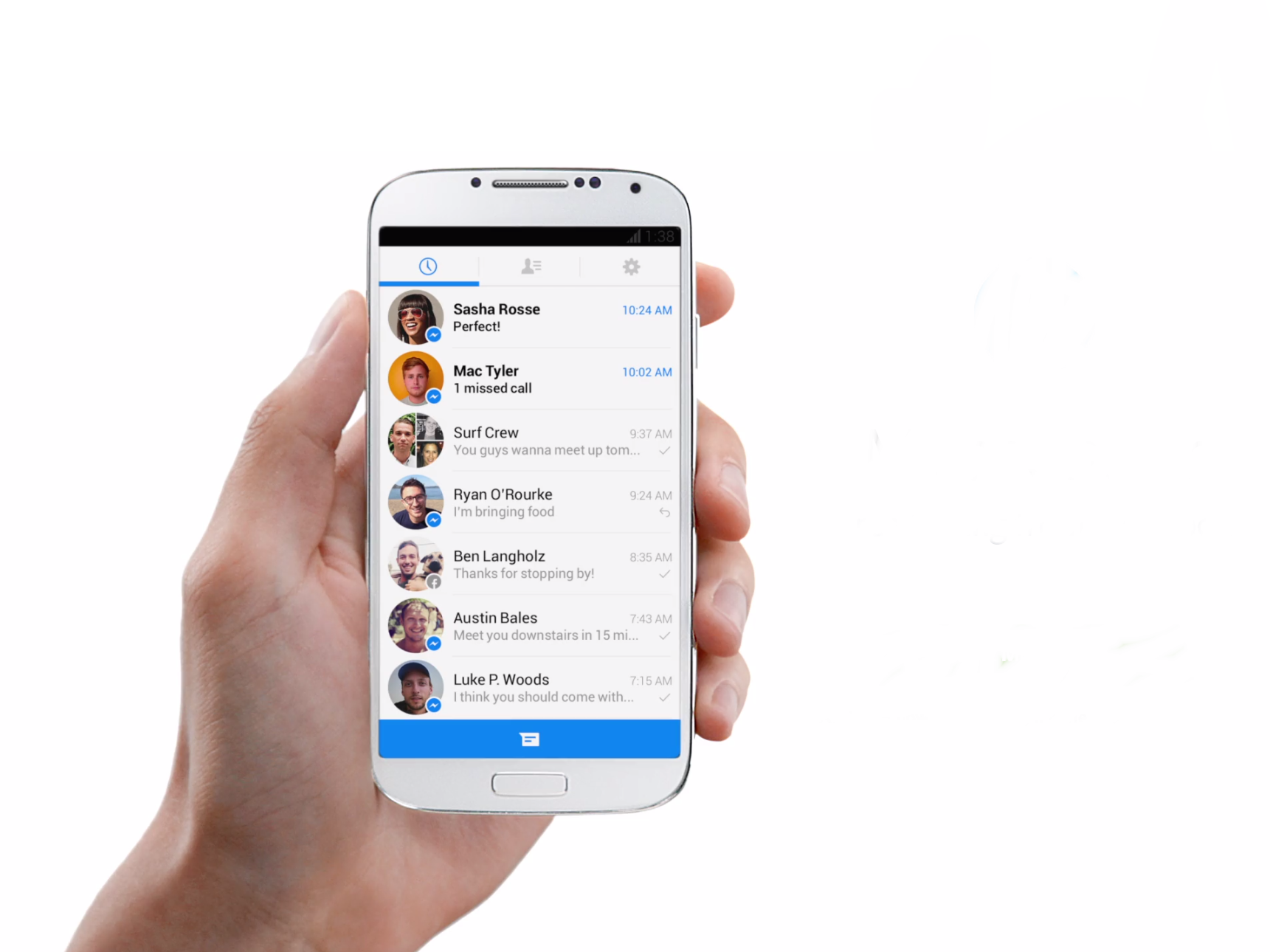Why Add People to Facebook Messenger?
Facebook Messenger is a versatile platform that offers many benefits for connecting with friends, family, and colleagues. Adding people to your contacts list on Facebook Messenger allows you to easily stay in touch with them, regardless of whether you’re using a mobile device or a desktop computer. Whether it’s for personal or professional reasons, here are some compelling reasons why you should consider adding people to Facebook Messenger:
- Direct and Instant Communication: By adding someone to Facebook Messenger, you can communicate with them directly and in real-time. You can send instant text messages, make voice and video calls, and even send photos and videos, ensuring seamless and effective communication.
- Effortless Cross-Platform Communication: Facebook Messenger is available on various platforms, including mobile devices and desktop computers. Adding people to Facebook Messenger ensures that you can communicate with them regardless of the device you are using, allowing for convenience and flexibility.
- Group Chats and Collaboration: Adding people to Facebook Messenger enables the creation of group chats, making it easy to stay connected and collaborate with multiple individuals at once. This feature is especially useful for coordinating events, planning projects, or simply staying in touch with a group of friends or colleagues.
- Rich Media Sharing: Facebook Messenger allows for the seamless sharing of photos, videos, documents, and more. By adding people to Facebook Messenger, you can easily share media files with them, making it effortless to keep your connections updated and engaged with your life or work.
- Access to Additional Features: Adding people to Facebook Messenger gives you access to a range of additional features. For example, you can play games with your contacts, send money, and even interact with chatbots that provide information, services, and entertainment.
By taking advantage of these benefits, you can establish stronger connections, maintain better communication, and enhance your overall experience on Facebook Messenger. Whether it’s for personal relationships or professional collaborations, adding people to Facebook Messenger opens up a world of possibilities for richer and more meaningful interactions.
Adding Friends to Facebook Messenger on Mobile
Facebook Messenger makes it incredibly easy to add friends to your contacts list using your mobile device. Follow the steps below to add friends to Facebook Messenger on your smartphone:
- Open the Facebook Messenger app on your mobile device.
- Sign in with your Facebook account credentials if you haven’t already done so.
- Tap on the “People” icon at the bottom of the screen.
- Click on the “Add Contacts” button from the menu options.
- You have multiple ways to add friends:
- Invite Contacts: If you want to add friends from your phone’s contacts list, tap on the “Invite Contacts” option and follow the prompts to grant access to your contacts and invite them to join Facebook Messenger.
- Scan Code: If your friend has a Messenger Code, tap on the “Scan Code” option and allow the app to access your camera. Align your friend’s Messenger Code within the camera viewfinder to scan it and add them to your Messenger contacts.
- Add by Username: If you know your friend’s Facebook username, tap on the “Add by Username” option and enter their username. Once you’ve found the correct profile, tap on the “Add” button next to their name to send them a friend request.
- Once your friend has been added, they will appear in your Messenger contacts list. You can now start sending messages, making calls, and sharing media files with them.
Adding friends to Facebook Messenger on your mobile device is a straightforward process that grants you direct access to connect with the people you care about. Whether you want to invite your existing contacts, scan a Messenger Code, or add someone by their username, Facebook Messenger provides multiple options to expand your connections and stay connected on the go.
Adding Friends to Facebook Messenger on Desktop
Adding friends to Facebook Messenger on your desktop computer is a simple process that allows you to easily connect with your contacts. Follow the steps below to add friends to Facebook Messenger on your desktop:
- Open your preferred web browser and navigate to the Facebook website.
- Sign in to your Facebook account using your credentials.
- In the left-hand sidebar, click on the “Messenger” option.
- On the Messenger screen, click on the “New Message” icon in the top-left corner.
- A new chat window will open. Start typing the name of the person you want to add as a friend in the “To:” field.
- As you type, Facebook Messenger will suggest name matches from your existing contacts or Facebook users. Click on the correct person from the suggestions.
- If the person is not in your contacts or connected with you on Facebook, you can enter their email address or phone number in the “To:” field to search for them.
- Once you’ve selected the person, the chat window will open, allowing you to send them a message and add them as a friend.
- If they accept your friend request, they will appear in your Messenger contacts list, and you can start chatting, making calls, and sharing media files with them.
Adding friends to Facebook Messenger on your desktop computer provides a convenient way to expand your network and keep in touch with important contacts. Whether you’re reconnecting with old friends, reaching out to new acquaintances, or collaborating with colleagues, Facebook Messenger on desktop makes it easy to add friends and establish meaningful connections.
Adding People to Facebook Messenger via Phone Number
Adding people to Facebook Messenger using their phone numbers is a convenient way to connect with individuals who may not be in your Facebook friends list. Follow the steps below to add people to Facebook Messenger via phone number:
- Open the Facebook Messenger app on your mobile device.
- Sign in with your Facebook account credentials if you haven’t already done so.
- Tap on the “People” icon at the bottom of the screen.
- Click on the “Add Contacts” button from the menu options.
- Tap on the “Add by Phone Number” option.
- Enter the phone number of the person you want to add to Facebook Messenger.
- Tap on the “Add” button next to the phone number.
- If the person associated with the phone number is already on Facebook Messenger, they will be added to your contacts list. You can now start communicating with them through the app.
- If the person is not yet on Facebook Messenger, you can choose to send them an invitation to join. They will receive a notification and can decide whether to install and join Facebook Messenger.
Adding people to Facebook Messenger via phone number allows you to easily connect with friends, family, or colleagues who might not be on your Facebook friends list. Whether you want to reach out to someone you just met, keep in touch with distant relatives, or coordinate with business partners, this feature enables seamless communication with individuals using their phone numbers.
Adding People to Facebook Messenger via Facebook Profile
Adding people to Facebook Messenger through their Facebook profiles is a simple and direct method for connecting with friends or acquaintances. Here is a step-by-step guide on how to add people to Facebook Messenger via their Facebook profiles:
- Sign in to your Facebook account using your preferred web browser.
- Search for the person you want to add to Facebook Messenger by entering their name in the search bar at the top of the Facebook homepage.
- From the search results, click on the profile of the person you wish to add.
- Once you are on their profile page, look for the “Message” button, which is located under their cover photo. Click on it.
- A new chat window will open, allowing you to send a message to the person and initiate a conversation.
- If the person is not already on your Facebook Messenger contacts list, Facebook will prompt you to add them. Click on the “Add” button to send them a friend request on Facebook Messenger.
- If they accept your friend request, they will be added to your Facebook Messenger contacts list, and you can start communicating with them through the app.
Adding people to Facebook Messenger through their Facebook profiles gives you a direct and efficient method for connecting with friends, acquaintances, or even new contacts. It allows you to seamlessly transition from browsing profiles to initiating conversations, fostering better communication and connection with the people in your network.
Adding People to Facebook Messenger via Messenger Code
Facebook Messenger offers an innovative feature called Messenger Code, which enables you to quickly add people to your contacts list by scanning their unique codes. Follow the steps below to add people to Facebook Messenger via Messenger Code:
- Open the Facebook Messenger app on your mobile device.
- Sign in with your Facebook account credentials if you haven’t already done so.
- Tap on the “People” icon at the bottom of the screen.
- Click on the “Scan Code” option.
- Align the camera viewfinder with the Messenger Code of the person you want to add.
- Once the code is scanned, Facebook Messenger will recognize the contact and display their profile information.
- Tap on the “Add Contact” button to send them a friend request and add them to your Messenger contacts list.
- If the person accepts your friend request, you can start communicating with them through the app.
The Messenger Code feature enables a convenient way to add people to Facebook Messenger by simply scanning their unique codes. This eliminates the need to search for specific usernames or navigate through multiple profile links. It’s a fast and efficient method for expanding your contacts list and initiating conversations with new connections.
Adding People to Facebook Messenger via QR Code
Adding people to Facebook Messenger using QR codes is another efficient method for connecting with friends, acquaintances, or business contacts. Follow the steps below to add people to Facebook Messenger via QR code:
- Open the Facebook Messenger app on your mobile device.
- Sign in with your Facebook account credentials if you haven’t already done so.
- Tap on the “People” icon at the bottom of the screen.
- Click on the “Scan Code” option.
- If prompted, grant Facebook Messenger access to your device’s camera.
- Center the QR code within the camera viewfinder or align it with the edges of the frame.
- Once the QR code is successfully scanned, Facebook Messenger will recognize the contact associated with the code.
- Tap on the “Add Contact” button to send them a friend request and add them to your Messenger contacts list.
- If the person accepts your friend request, you can start communicating with them through the app.
The QR code feature in Facebook Messenger allows for a seamless and convenient way to add people to your contacts list. It eliminates the need for manual entry of usernames or phone numbers, making the process faster and more user-friendly. Whether you’re at a networking event, meeting new people, or simply connecting with friends, utilizing QR codes simplifies the process of adding contacts to Facebook Messenger.
Adding People to Facebook Messenger via Link
Adding people to Facebook Messenger via a link is a convenient method that allows you to connect with contacts outside of your Facebook friends list. Follow the steps below to add people to Facebook Messenger using a link:
- Open the Facebook Messenger app on your mobile device or access the Messenger website on your desktop computer.
- Sign in with your Facebook account credentials if you haven’t already done so.
- Copy the link provided by the person you want to add to Facebook Messenger.
- In the Messenger app, tap on the “People” icon at the bottom of the screen, or on the Messenger website, click on the “People” section.
- Click on the “Add People” button or the “+” icon, depending on your device.
- Choose the option to “Add via Link” or “Add with a Link.”
- Paste the link that you copied into the provided field.
- Tap on the “Add” button or the “Enter” key to send the friend request.
- If the person accepts your friend request, they will be added to your contacts list in Facebook Messenger.
- You can now start conversations, send messages, and share media files with them.
Using a link to add people to Facebook Messenger is a convenient way to connect with individuals who may not be in your Facebook friends list. Whether it’s for professional networking or staying in touch with new acquaintances, the link method simplifies the process of expanding your Messenger contacts, ensuring seamless communication with a wider network.
Managing Friends and Contacts in Facebook Messenger
Facebook Messenger provides various features for managing your friends and contacts, ensuring you have control over your connections and communication. Here are some ways to effectively manage your friends and contacts in Facebook Messenger:
- Organize Contacts with Lists: Facebook Messenger allows you to create custom lists to organize your contacts. This can be helpful for categorizing your friends, colleagues, or family members, making it easier to find specific individuals and control who can see your updates and messages.
- Create and Participate in Group Chats: Utilize the group chat feature in Facebook Messenger to manage and communicate with multiple contacts simultaneously. You can create groups for specific projects, social events, or common interests, ensuring efficient and collaborative conversations.
- Control Message Requests: Facebook Messenger provides a message requests folder where you can see messages from people who aren’t connected with you on Facebook. You have the option to either accept or decline these message requests, allowing you to filter and manage unknown or unwanted contacts.
- Customize Notifications: Take advantage of the notification settings in Facebook Messenger to control your alerts and stay informed without being overwhelmed. You can customize your notification preferences for individual chats, group chats, and message requests, ensuring that you only receive the notifications that matter to you.
- Manage Chat and Call History: Facebook Messenger keeps a record of your chat and call history. You can easily manage and delete individual messages, entire conversations, or specific call logs to maintain privacy and free up storage space on your device.
- Sync Contacts with Address Book: Facebook Messenger allows you to sync your device’s contacts with the app, making it easier to find and connect with your existing contacts who are also on Messenger. This feature ensures that you don’t miss out on any potential connections within your network.
- Utilize Privacy and Security Settings: Take advantage of the privacy and security settings in Facebook Messenger to customize who can contact you, see your online presence, and access your profile information. These settings help you maintain control over your interactions and safeguard your privacy.
By leveraging the managing tools and features provided by Facebook Messenger, you can ensure that your contacts and conversations are organized, secure, and tailored to your preferences. From organizing contacts and participating in group chats to customizing notifications and managing privacy settings, Facebook Messenger offers a range of options to help you efficiently manage your friends and contacts in the app.
Blocking and Removing People from Facebook Messenger
While Facebook Messenger is a useful platform for connecting with others, there may be instances when you need to block or remove someone from your contacts. Here’s how you can effectively block and remove people from Facebook Messenger:
- Blocking Someone: If you want to prevent someone from contacting you on Facebook Messenger, you can block them. To do this, open the conversation with the person you want to block, tap on their name or profile picture, and select the “Block” option. Blocked individuals will no longer be able to send messages or call you on Messenger, and they will not be notified that they have been blocked.
- Unblocking Someone: If you have previously blocked someone but would like to unblock them and restore contact, you can do so. Access the “Settings” menu in Facebook Messenger, select “People,” then “Blocked People.” Find the person you want to unblock, tap on their name, and select the “Unblock” option. Once unblocked, you can send and receive messages from them again.
- Removing Someone from Contacts: If you no longer wish to keep someone in your Facebook Messenger contacts, you can easily remove them. Open the conversation with the person you want to remove, tap on their name or profile picture, and select the “Remove Contact” option. This action removes them from your contacts list, but they can still send you messages if you haven’t blocked them.
- Deleting Conversations: If you want to remove an entire conversation from your Messenger app, open the conversation, tap on the “i” icon or name of the person at the top, and select the “Delete” option. This will delete the conversation and all associated messages, photos, and videos. Please note that this action cannot be undone.
- Reporting Inappropriate Behavior: If someone is engaging in inappropriate or abusive behavior on Facebook Messenger, you have the option to report them. Open the conversation with the person, tap on their name or profile picture, select the “Something’s Wrong” option, and follow the prompts to report their behavior to Facebook. Facebook will review the report and take appropriate action if necessary.
Blocking and removing people from Facebook Messenger gives you control over your contacts and interactions, ensuring a safer and more comfortable experience on the platform. Whether you need to block someone to establish boundaries or remove a contact that you no longer wish to communicate with, Facebook Messenger provides the necessary tools to manage your connections effectively.