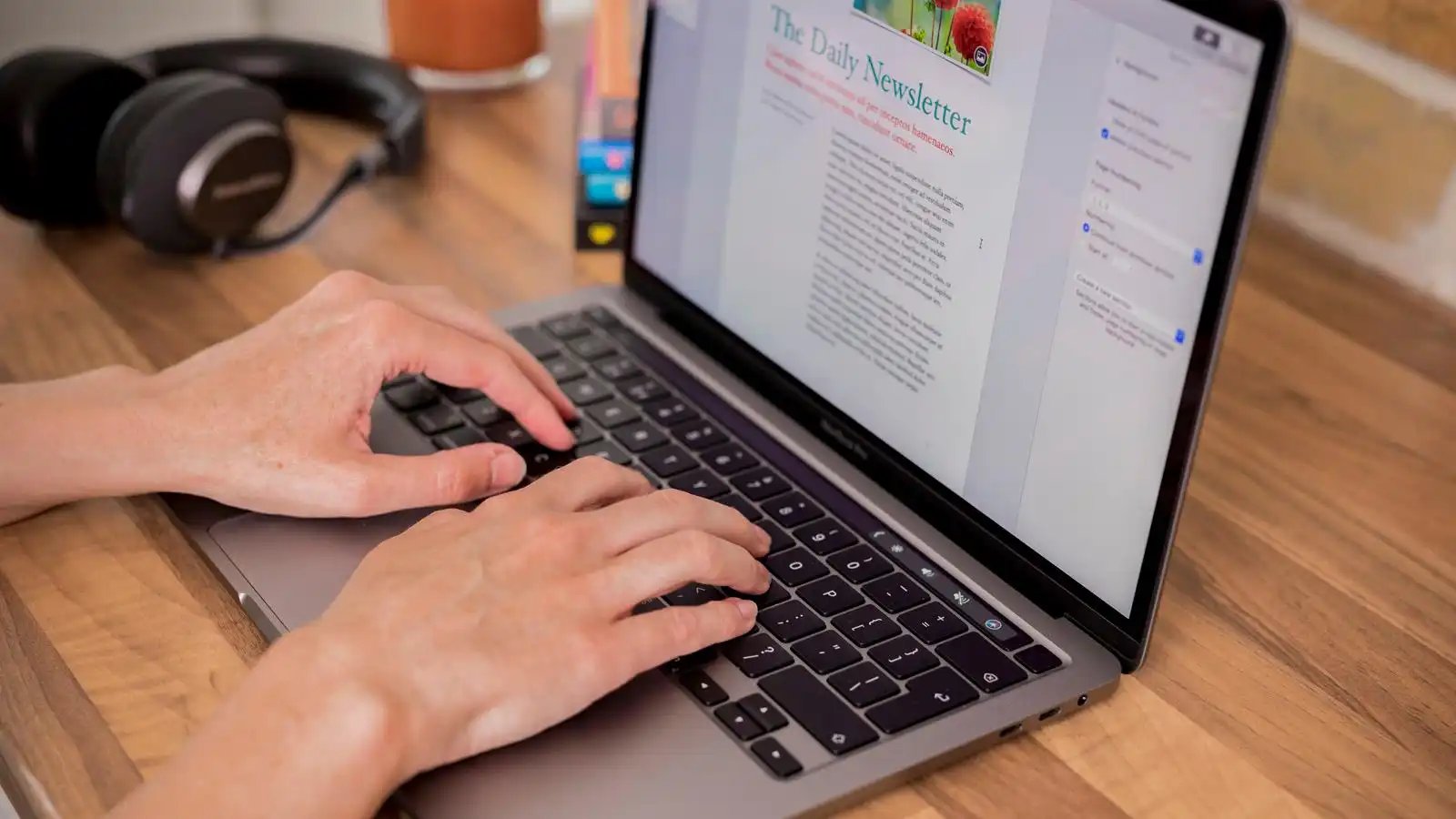Overview of electronic signatures
Electronic signatures have become an essential tool in the digital world, providing a convenient and secure way to sign documents online. With the shift towards paperless workflows, businesses and individuals are embracing the use of electronic signatures to streamline processes and reduce reliance on physical documents.
An electronic signature, also known as an e-signature, is a digital representation of a person’s signature. It serves as a legally binding indication of intent to agree or authenticate a document or transaction. Unlike traditional signatures, electronic signatures can be added to documents electronically, eliminating the need for printing, scanning, and physical delivery.
One of the key benefits of electronic signatures is their efficiency. With electronic signatures, documents can be shared, signed, and returned within minutes, regardless of the signer’s location. This saves time, reduces paperwork, and accelerates business processes. Additionally, electronic signatures offer enhanced security features, such as encryption and tamper-evident technology, ensuring the integrity and authenticity of the signed documents.
Electronic signatures are legally recognized in many countries, including the United States, European Union, and various other jurisdictions. Legislation and regulations, such as the U.S. Electronic Signatures in Global and National Commerce Act (ESIGN) and the European Union’s eIDAS regulation, have established the legal validity of electronic signatures, giving them the same legal standing as handwritten signatures in most cases.
These advancements in technology have led to the widespread acceptance and adoption of electronic signatures across various industries. Businesses can now execute contracts, agreements, and other legal documents remotely, saving time, reducing costs, and improving overall efficiency.
Furthermore, electronic signatures provide a more environmentally friendly alternative to traditional paper-based signatures. By eliminating the need for printing and mailing documents, businesses can significantly reduce their ecological footprint and contribute to a sustainable future.
Benefits of using electronic signatures
The use of electronic signatures offers numerous advantages for businesses and individuals alike. Let’s explore some of the key benefits:
- Time-saving: With electronic signatures, the signing process becomes fast and efficient. Gone are the days of printing, scanning, and mailing documents. Electronic signatures allow for instant signing and sharing, significantly reducing the turnaround time for important agreements.
- Cost-effective: Traditional signing methods involve expenses such as printing, courier services, and storage. By adopting electronic signatures, businesses can save on these costs. Additionally, there is no need for physical storage of paper documents, leading to further cost savings.
- Enhanced security: Electronic signatures provide robust security measures to protect the integrity and authenticity of signed documents. Encryption technology ensures that the signature cannot be tampered with, minimizing the risk of fraud and unauthorized alterations.
- Improved efficiency: Electronic signature software often comes with features like templates and automated workflows. These functionalities streamline the signing process and eliminate manual errors, making it quicker and easier to execute contracts and agreements.
- Convenience: With electronic signatures, signing can be done anytime, anywhere, without the need for physical presence. This enables remote collaboration and brings flexibility to business operations, especially in today’s increasingly connected world.
- Legal compliance: Electronic signatures are legally recognized in many countries and jurisdictions. Compliance with relevant regulations, such as ESIGN in the United States and eIDAS in the European Union, ensures that electronic signatures have the same legal standing as handwritten signatures in most cases.
- Environmental sustainability: The adoption of electronic signatures promotes a paperless office environment. By reducing paper usage, businesses contribute to a greener and more sustainable future, reducing deforestation and carbon emissions associated with paper production.
These benefits demonstrate the significant advantages electronic signatures offer, allowing businesses to operate more efficiently, securely, and sustainably. Whether it’s for streamlining internal processes or facilitating seamless transactions with clients and partners, electronic signatures have become an indispensable tool in the modern digital landscape.
Compatible software for adding electronic signatures to Word on Mac
When it comes to adding electronic signatures to Word documents on Mac, there are several software options available that offer seamless integration and user-friendly features. Let’s explore some of the compatible software solutions:
- Adobe Acrobat: Adobe Acrobat is a popular choice for adding electronic signatures to Word documents on Mac. It provides robust features for creating, editing, and securing PDF files, including the ability to add and verify electronic signatures. With Adobe Acrobat, you can easily sign documents, apply customized signatures, and ensure the integrity of your signed files.
- Microsoft Word built-in signature feature: Microsoft Word also offers a built-in signature feature that allows users to add electronic signatures directly within the application. This feature is convenient for those who prefer to stay within the Word environment and want a quick and simple way to sign their documents on Mac.
- Third-party e-signature platforms: There are various third-party e-signature platforms available that integrate with Microsoft Word on Mac. These platforms offer advanced features such as multiple signing options, document tracking, and workflow management. Some popular examples include DocuSign, HelloSign, and SignNow.
- Cloud-based storage and signing platforms: Cloud-based storage platforms like Dropbox and Google Drive also provide electronic signature functionalities. With these platforms, you can store your Word documents in the cloud and use their integrated e-signature features to sign and secure your files.
It’s important to choose a software solution that aligns with your specific needs and preferences. Consider factors such as ease of use, integration capabilities, security features, and pricing when selecting the right software for adding electronic signatures to Word on your Mac. It’s also a good idea to try out different software options through free trials or demos to get a feel for their functionality before making a decision.
Remember to follow any documentation or support provided by the software provider to ensure proper installation and integration with your Word application. With the right software at your disposal, adding electronic signatures to Word documents on your Mac will be a seamless and efficient process.
Option 1: Preparing your document for an electronic signature
Before adding an electronic signature to your Word document on Mac, it’s important to properly prepare the document to ensure a smooth signing process. Follow these steps to prepare your document:
- Review and finalize the content: Carefully review the content of your Word document and make any necessary revisions or updates. Ensure that all the required information is included and accurate.
- Check for compatibility: Confirm that your Word document is compatible with electronic signature software. Most software solutions support common file formats like .docx or .pdf. Convert your document to a compatible format if needed.
- Remove unnecessary elements: Remove any unnecessary elements from your document that are not required for the signing process. This includes headers, footers, and any other content that does not need to be signed.
- Add signature fields: Identify the areas in your document where signatures are required. Insert signature fields or placeholders at these locations to indicate where the signer needs to sign. You can use underlines, text boxes, or other symbols as visual cues.
- Include instructions: Clearly communicate the signing instructions to the recipients of your document. This can be done through a separate cover letter or by providing explicit instructions within the document itself.
- Save a copy: Make a backup copy of your document before proceeding with the electronic signature process. This ensures that you have a clean and intact version of the document in case any issues arise during the signing process.
By following these steps, you will ensure that your Word document is properly prepared for the electronic signature process on your Mac. Taking the time to review, clean, and provide clear instructions will streamline the signing process and enhance the overall user experience. With a well-prepared document, you can confidently move forward to the next steps in adding your electronic signature.
Option 2: Adding an electronic signature using Adobe Acrobat
If you have Adobe Acrobat installed on your Mac, adding an electronic signature to your Word document is a straightforward process. Follow these steps to add an electronic signature using Adobe Acrobat:
- Open your Word document in Adobe Acrobat: Launch Adobe Acrobat and open the Word document you wish to sign by selecting “File” and then “Open”. Choose the desired Word document from your files and click “Open”.
- Access the “Prepare Form” tool: In Adobe Acrobat, click on the “Tools” tab located in the upper right-hand corner. From the toolbar that appears, select “Prepare Form”. This will open the “Prepare Form” workspace.
- Add the signature field: In the “Prepare Form” workspace, click on the “Digital Signature” option available in the right-hand panel. Select the desired location in your document where you want to add the signature field. Click and drag to draw a box or shape for the signature field.
- Set signature properties: After adding the signature field, a dialog box will appear. Choose the appropriate signer’s identity from the drop-down menu. This can be a pre-existing digital ID or you can create a new digital ID. Adjust the appearance settings for the signature field as desired.
- Apply the electronic signature: Once you have set the signature properties, click on the “Sign” button in the toolbar at the top of the screen. A pop-up window will appear, allowing you to choose the signing certificate you want to use. Select the desired certificate and follow the on-screen instructions to apply your electronic signature.
- Save and export the document: After applying your electronic signature, save the changes to your Word document. Choose “File” and then “Save” or “Save As” to save a copy of the signed document. You can also export the document to other formats if needed.
By following these steps, you can easily add an electronic signature to your Word document using Adobe Acrobat on your Mac. Adobe Acrobat offers a range of advanced features to secure and manage your digital signatures, providing a reliable and efficient solution for signing your documents electronically. Make sure to familiarize yourself with Adobe Acrobat’s functionalities to fully utilize its capabilities and optimize your electronic signature workflow.
Option 3: Using the built-in signature feature in Word on Mac
If you prefer to stay within the Word application on your Mac, you can utilize the built-in signature feature to add an electronic signature to your documents. Follow these steps to use the built-in signature feature in Word on your Mac:
- Open your Word document: Launch Microsoft Word on your Mac and open the document you want to sign.
- Place the cursor where you want to add the signature: Click on the location within the document where you want to insert your electronic signature.
- Access the Signature Gallery: In the top menu, click on “Insert” and then select “Signature Line” from the drop-down menu. A drop-down menu will appear, and from there, choose “Microsoft Office Signature Line.”
- Fill in the signature details: A dialog box will appear, prompting you to enter your signature information. Input your name, title, and any instructions or suggestions for the signer, if desired.
- Insert the signature field: After entering the signature details, click on “OK” to insert the signature field into your document. The signature line will appear with a ‘X’ signifying the location where the signature needs to be added.
- Sign the document: To sign the document, click on the signature line. A prompt will appear asking you to sign the document. You can choose to sign with a handwritten signature or with a digital signature if you have one set up on your Mac.
- Save the document: After signing the document, make sure to save it to preserve the changes. To save, click on “File” and then choose “Save” or “Save As” depending on your preference.
By following these steps, you can use the built-in signature feature in Word on your Mac to add an electronic signature to your documents. This option provides a convenient and accessible way to sign Word documents without the need for external software or applications. However, keep in mind that the built-in signature feature may have limitations compared to dedicated electronic signature software in terms of advanced security features and customization options.
Before using this option, ensure that you have the latest version of Microsoft Word installed on your Mac and that you are familiar with the application’s features and functionalities. Experimenting with different signing methods will help you determine the most efficient and suitable approach for adding electronic signatures to your Word documents on your Mac.
Final thoughts and considerations for adding electronic signatures to Word on Mac
Adding electronic signatures to Word documents on your Mac offers a range of benefits in terms of productivity, efficiency, and security. However, there are some final thoughts and considerations to keep in mind when implementing electronic signatures:
- Legality and compliance: Before using electronic signatures, familiarize yourself with the legal requirements in your jurisdiction. Ensure that the electronic signature solution you choose meets the necessary legal standards and complies with relevant regulations.
- Secure storage: Electronic signatures may require the storage and management of sensitive information. Take precautions to ensure the secure storage and access of electronically signed documents, protecting them from unauthorized disclosure or tampering.
- User training: If you are implementing electronic signatures within an organization, provide training and resources to ensure users understand how to properly sign and handle electronically signed documents. This will mitigate potential errors and ensure consistent adoption across the organization.
- Integration with existing workflows: Consider how electronic signatures fit into your existing document workflows. Evaluate how the integration will impact collaboration, review cycles, and approval processes to ensure a seamless transition.
- Accessibility: Take accessibility into account when adding electronic signatures. Ensure that individuals with disabilities can also access and interact with electronically signed documents. Provide alternative formats or assistive technologies when necessary.
- Vendor selection: If you decide to use third-party software for electronic signatures, carefully evaluate the available options. Consider factors such as ease of use, security measures, customer support, and pricing to choose a reliable and reputable vendor.
- Record keeping: Establish a proper system for record-keeping of signed documents. This may include maintaining a log or audit trail of the signing process to ensure traceability and accountability.
By taking these final thoughts and considerations into account, you can effectively implement electronic signatures in your Word documents on your Mac. Whether for personal use or within an organization, electronic signatures offer a convenient and efficient way to sign documents digitally, enhancing collaboration and streamlining workflows. Embrace the benefits of electronic signatures while prioritizing security, compliance, and user confidence in the digital signing process.