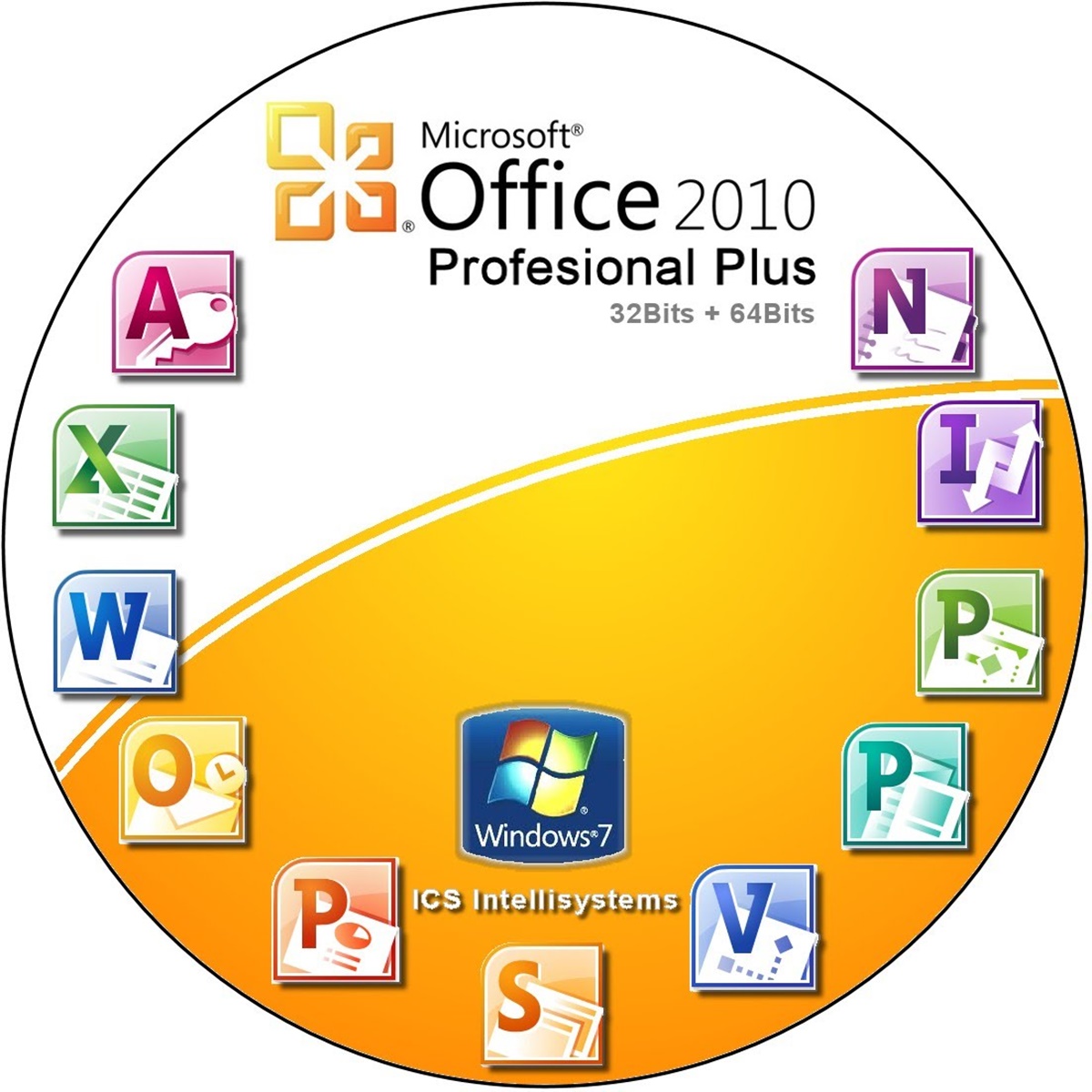What is Microsoft Office?
Microsoft Office is a suite of productivity tools developed by Microsoft. It includes a variety of applications that are commonly used in professional and educational settings. The most commonly known applications in the Microsoft Office suite include Word, Excel, PowerPoint, Outlook, and OneNote. These applications are designed to help users create, edit, and manage documents, spreadsheets, presentations, and emails.
Microsoft Office is a powerful tool that offers a wide range of features and functionalities. With its intuitive interface and user-friendly design, it has become the industry standard in many workplaces and educational institutions. Whether you are a student, teacher, or professional, having proficiency in Microsoft Office applications is essential for success in today’s digital world.
Microsoft Office is available for different platforms, including Windows, macOS, iOS, and Android. It offers both online and desktop versions, providing users with flexibility and convenience in accessing and using the applications. The online version, known as Office Online, allows users to create and edit documents using a web browser, while the desktop version offers richer features and a more extensive range of tools.
Each application in the Microsoft Office suite serves a specific purpose. Microsoft Word is used for creating and editing documents, while Microsoft Excel is used for managing and analyzing data through spreadsheets. Microsoft PowerPoint is the go-to tool for creating visually appealing presentations, and Microsoft Outlook is used for managing emails, contacts, and calendars. Microsoft OneNote, on the other hand, is a versatile note-taking application that allows users to gather and organize information in a digital notebook-like format.
Overall, Microsoft Office is a comprehensive suite of tools that offers a plethora of features to enhance productivity and simplify day-to-day tasks. It is widely recognized and used across industries, making it an essential software for individuals and organizations alike.
Microsoft Office for Students
Microsoft Office provides an incredible opportunity for students to enhance their learning experience and improve their productivity. With a range of powerful tools and features, it empowers students to create professional-looking documents, organize data, deliver impactful presentations, and effectively manage their academic tasks.
One of the major advantages of Microsoft Office for students is that it allows them to collaborate with their peers on group projects or assignments. The cloud-based features of Microsoft Office 365 enable students to share documents with classmates, edit them simultaneously, and track changes in real-time. This promotes effective teamwork and enhances the overall learning experience.
Microsoft Word, the word processing application in the suite, is invaluable for students when it comes to writing essays, reports, and research papers. Its advanced formatting features allow students to create well-structured, polished documents. The built-in spelling and grammar checker helps to ensure that their writing is error-free, and the easy-to-use referencing tools make citing sources a breeze.
Microsoft Excel, the spreadsheet application, is a valuable tool for students studying subjects involving data analysis, such as mathematics, economics, and science. It allows them to organize and manipulate data, create charts and graphs, perform complex calculations, and gain valuable insights from their findings. Excel’s powerful functions make it an essential tool for students looking to analyze and visualize data effectively.
When it comes to presentations, Microsoft PowerPoint offers a plethora of features to help students create engaging and impactful slideshows. With its range of customizable templates, animations, and transitions, students can present their ideas in a visually appealing and professional manner. PowerPoint also provides tools for rehearsing and delivering presentations, allowing students to effectively communicate their message to the audience.
In addition to the core applications, Microsoft Office for students includes other useful tools such as Microsoft OneNote. This versatile application allows students to take, organize, and share notes across their devices. With the ability to add multimedia content, draw diagrams, and easily search for information, OneNote becomes a powerful tool for students to stay organized and capture knowledge effectively.
To make Office accessible to students, Microsoft offers various pricing options, including free access for eligible students through their educational institutions. In some cases, students may be able to install Microsoft Office on their personal devices at no cost, helping them to save on software expenses.
Overall, Microsoft Office provides students with a comprehensive suite of tools that cater to their academic needs. From creating and editing documents to analyzing data and delivering presentations, these applications empower students to excel in their studies and achieve their full potential.
Microsoft Office for Teachers
Microsoft Office offers a range of powerful tools and features that can greatly benefit teachers in their day-to-day tasks. With its wide array of applications, it provides educators with the means to create engaging lesson plans, organize and analyze student data, collaborate with colleagues, and efficiently manage their workload.
One of the key advantages of Microsoft Office for teachers is the ability to create dynamic and visually appealing lesson materials using Microsoft PowerPoint. With a vast selection of templates, themes, and multimedia elements, teachers can engage students and deliver content in a captivating way. PowerPoint also allows teachers to record presentations, insert quizzes, and use interactive features that promote active learning in the classroom.
Microsoft Word is a versatile application that enables teachers to create worksheets, handouts, and other written materials. With features like mail merge and table formatting, they can efficiently manage student lists, grades, and other important information. Additionally, the collaboration features of Word make it easy for teachers to provide feedback and collaborate with colleagues on shared documents.
Microsoft Excel is an invaluable tool for teachers to track student progress, create grade books, and analyze data. With its formula capabilities and visualization tools, it allows teachers to generate reports, identify trends, and gain insights into student performance. Excel is also useful for creating schedules, planning budgets, and organizing information related to extracurricular activities and field trips.
Microsoft Outlook, the email and calendar application, helps teachers manage their communication effectively. They can schedule and organize meetings, set reminders for important dates, and easily communicate with students, parents, and colleagues. The integration with other Office applications allows for seamless sharing of documents and collaboration.
Another valuable tool for teachers is Microsoft OneNote. This note-taking application enables teachers to organize and share lesson plans, create digital portfolios for students, and collaborate with colleagues on shared projects. The ability to easily capture audio, video, and handwritten notes makes it a versatile tool for storing and accessing information.
Furthermore, Microsoft Office provides teachers with numerous resources and professional development opportunities. The Microsoft Educator Center offers training courses, lesson plans, and educational resources for teachers to enhance their skills and integrate technology into their classrooms. Teachers can also join the Microsoft Educator Community to connect with other educators, share best practices, and gain inspiration from a global network of professionals.
To make Microsoft Office accessible to teachers, Microsoft offers various pricing plans, including discounted options for educators. Some educational institutions even provide free access to Microsoft Office for their faculty members.
Overall, Microsoft Office equips teachers with a comprehensive suite of tools that streamline their administrative tasks, enhance their teaching materials, and foster collaboration among colleagues and students. By leveraging the power of Microsoft Office, teachers can effectively manage their workload, engage students, and create an enriched learning environment.
Benefits of Using Microsoft Office
Microsoft Office offers a multitude of benefits that make it the preferred productivity suite for individuals, businesses, and educational institutions around the world. From increased efficiency and improved collaboration to enhanced creativity and professional presentations, Microsoft Office provides numerous advantages that enhance productivity and simplify day-to-day tasks.
One of the significant benefits of using Microsoft Office is its familiar and user-friendly interface. With its intuitive design and common toolbar layout, users can quickly navigate through the applications and find the features they need. This familiarity reduces the learning curve and allows users to focus on their work rather than spending time figuring out how to use the software.
Another advantage is the seamless integration between different Microsoft Office applications. Users can easily transfer data and content between applications, enabling them to work on multiple projects simultaneously. For example, you can copy a table from Excel and paste it into a PowerPoint presentation with just a few clicks. This integration saves time and effort by eliminating the need to recreate or reformat data across different platforms.
The collaborative features of Microsoft Office greatly enhance teamwork and communication. Multiple users can work on the same document simultaneously, making it ideal for group projects and team collaboration. The real-time editing, commenting, and track changes features ensure that everyone is on the same page and can provide feedback and input. This improves efficiency and promotes effective communication within teams.
Microsoft Office comes equipped with a vast array of templates, styles, and formatting options, allowing users to create professional-looking documents, presentations, and spreadsheets with ease. Whether you need to create a polished resume, design an eye-catching presentation, or format a complex spreadsheet, the variety of pre-designed templates and customizable styles available in Microsoft Office save significant time and effort while maintaining a professional appearance.
Furthermore, Microsoft Office offers powerful tools for data analysis and visualization. Applications like Excel provide advanced functions and formulas that allow users to manipulate and analyze data effectively. With features like pivot tables, charts, and conditional formatting, users can gain valuable insights from their data and present it in a visually appealing manner. These analytical capabilities are particularly useful for professionals working with large datasets and performing complex calculations.
Microsoft Office also prioritizes data security and privacy. With features like password protection, encryption, and secure cloud storage options, users can ensure that their documents and files are kept safe and confidential. The built-in protection features offer peace of mind, especially for organizations dealing with sensitive information.
Lastly, Microsoft Office provides a wide range of resources, training, and support options. From extensive online help and documentation to user communities and forums, users can easily find answers to their questions and gain valuable insights from experienced users. Additionally, Microsoft regularly updates and improves its software, ensuring that users have access to the latest features and security enhancements.
How to Get Microsoft Office for Free as a Student
As a student, obtaining access to Microsoft Office tools can greatly enhance your academic journey without the need to invest in expensive software. Microsoft offers several options for students to get Microsoft Office for free or at a discounted price.
1. Check with your educational institution: Many schools and universities have partnerships with Microsoft that allow them to provide free access to Office 365 for their students. Contact your school’s IT department or visit their website to see if they offer this benefit.
2. Student Advantage Program: If your school participates in the Student Advantage Program, you may be eligible to download and install Microsoft Office applications on up to five devices, including desktops, laptops, tablets, and smartphones, at no additional cost. Check with your school to see if they are part of this program.
3. Office Online: Another option for students is to use Office Online, which is a web-based version of Microsoft Office. It provides access to Word, Excel, PowerPoint, and OneNote online, allowing you to create, edit, and collaborate on documents using a web browser. Office Online is free to use, and all you need is a Microsoft account.
4. Free Trial: Microsoft also offers a free trial of Office 365 for students. With the trial version, you can access the full features of Microsoft Office for a limited period of time. This can be a good option if you only need to use the software for a short period, but keep in mind that it will expire after the trial period ends.
5. Office Mobile Apps: For students who primarily use mobile devices, Microsoft offers free Office mobile apps for iOS and Android. These apps provide limited functionality compared to the desktop versions but still allow you to create, edit, and view documents on your smartphone or tablet.
To access the free or discounted versions of Microsoft Office, you will typically need to verify your student status by using your school email address or through a verification process provided by your institution. Make sure to follow the instructions provided by Microsoft or your school to successfully activate your free access.
By taking advantage of these options, you can gain access to the powerful tools and features of Microsoft Office, enabling you to create professional-looking documents, collaborate with classmates, and excel in your academic pursuits, all without incurring additional costs.
How to Get Microsoft Office for Free as a Teacher
As a teacher, having access to Microsoft Office can greatly enhance your instructional methods and improve your productivity. Fortunately, Microsoft offers several options for teachers to obtain Microsoft Office for free or at a discounted price.
1. Check with your educational institution: Many schools and educational organizations have partnerships with Microsoft that allow them to provide free access to Office 365 for their teachers. Contact your school’s IT department or administration to inquire about any available programs or benefits for educators.
2. Microsoft Educator Center: Microsoft offers a wide range of resources and professional development opportunities for teachers through the Microsoft Educator Center. By signing up for a free Microsoft Educator account, you gain access to various training courses, lesson plans, and educational resources, while also becoming eligible for free access to Microsoft Office applications.
3. Office 365 Education: Teachers who work in eligible educational institutions can often access Office 365 Education, which provides free access to Office applications including Word, Excel, PowerPoint, and OneNote. This benefit allows you to install Office on multiple devices, collaborate with colleagues, and access Office Online features for free.
4. Microsoft Home Use Program: If your school is part of the Microsoft Home Use Program (HUP), you may be eligible to purchase a heavily discounted copy of Microsoft Office for personal use. This program allows eligible teachers to install Office applications on their personal devices at a reduced price.
5. Office Mobile Apps: Microsoft also offers free Office mobile apps for teachers. These apps, available on iOS and Android devices, provide basic functionality for creating, editing, and viewing documents on your smartphone or tablet. While the mobile apps may have limitations compared to the desktop versions, they can still be valuable tools for on-the-go productivity.
To access the free or discounted versions of Microsoft Office as a teacher, you will typically need to verify your educator status by using your school email address or through a verification process provided by your institution. Make sure to follow the instructions provided by Microsoft or your school to successfully activate your free or discounted access.
By taking advantage of these options, teachers can benefit from the powerful tools and features of Microsoft Office, enabling them to create engaging lesson materials, collaborate with colleagues, and effectively manage their instructional tasks, all without incurring additional expenses.
Steps to Install Microsoft Office for Free
If you are eligible for free access to Microsoft Office, here are the steps to help you install the software on your device:
1. Verify eligibility: Make sure that you meet the eligibility criteria for free Microsoft Office access. This could include being a student or teacher at an eligible educational institution or being part of a program that offers free access to Office applications.
2. Check with your institution: Contact your school or educational institution’s IT department to inquire about the specific process for obtaining free Microsoft Office. They will provide you with the necessary information and instructions tailored to your institution’s procedures.
3. Navigate to the Office website: Visit the official Microsoft Office website (office.com) and sign in with your school-issued email address or the account associated with your free Office program. This step is crucial for verifying your eligibility and accessing the free Office offerings.
4. Choose the Office applications: Once you are signed in, select the Office applications that you want to install. Depending on your eligibility and institution’s agreement with Microsoft, you may have access to different versions or packages, such as Office 365 Education or specific Office applications.
5. Download and install: Click on the “Install” or “Download” button to start the installation process. Follow the on-screen instructions to download the installer file for the chosen Office applications. Once the download completes, open the installer file and follow the prompts to install Microsoft Office on your device.
6. Activate your license: After installation, you may need to activate your free license for Microsoft Office. This process typically involves signing in with your school account or entering a product key provided by your institution. Follow the activation process as guided during the installation to activate your copy of Office.
7. Customize settings: Once Microsoft Office is installed and activated, you can customize the settings according to your preferences. You may want to adjust options such as language settings, default save locations, or auto-save intervals to optimize your Office experience.
8. Access Office on other devices: If you have multiple devices, you can often install Microsoft Office on them as well. Sign in with the same account used for the initial installation and select the desired device or platform to begin the installation process.
By following these steps, you can install and activate Microsoft Office for free, allowing you to take full advantage of the powerful tools and features that Microsoft Office offers for your productivity and academic needs.
Troubleshooting and FAQs
While installing and using Microsoft Office, you may encounter some common issues or have questions. Here are some troubleshooting tips and frequently asked questions to help you resolve any problems you may face:
1. Activation issues: If you are having trouble activating your Microsoft Office license, ensure that you have a stable internet connection and are using the correct account credentials. Check if there are any typos or errors in the entered information. If the problem persists, contact your educational institution’s IT support or Microsoft support for further assistance.
2. Compatibility issues: Ensure that your device meets the system requirements for Microsoft Office. Check for any software or hardware compatibility issues that may prevent the installation or proper functioning of the software. You can find the system requirements on the official Microsoft Office website or contact Microsoft support for assistance.
3. Uninstallation problems: If you need to uninstall Microsoft Office for any reason, use the official Office uninstallation tool provided by Microsoft. This tool ensures a clean and complete removal of the software. If you encounter any errors during the uninstallation process, restart your device and try again. If the problem persists, seek guidance from Microsoft support or your institution’s IT support.
4. Technical support: If you encounter technical issues with Microsoft Office, such as crashes, errors, or software glitches, consider searching for solutions in Microsoft’s support documentation or community forums. These resources often contain troubleshooting guides and solutions to common problems. If you cannot find a solution, contact Microsoft support for further assistance.
5. Frequently asked questions (FAQs): Here are some common questions related to Microsoft Office:
- Q: Can I use Microsoft Office offline?
A: Yes, most Microsoft Office applications have desktop versions that can be used offline. However, some features may require an internet connection. - Q: Can I use my Microsoft Office license on multiple devices?
A: It depends on the specific licensing agreement. Some licenses allow installation on multiple devices, while others have limitations. Check the terms of your license or contact your educational institution for clarification. - Q: What should I do if I forget my Microsoft Office password?
A: Visit the Microsoft account recovery page and follow the instructions to reset your password. You may need to provide additional verification information for security purposes. - Q: How do I update Microsoft Office to the latest version?
A: Microsoft Office typically updates automatically, but you can also manually check for updates. Open any Office application, go to the “File” or “Account” tab, and look for the option to check for updates. Follow the prompts to install any available updates.
Remember, if you encounter any issues or have questions regarding Microsoft Office, it is always recommended to consult official Microsoft resources or seek assistance from your educational institution’s IT support or Microsoft support for accurate guidance and solutions.