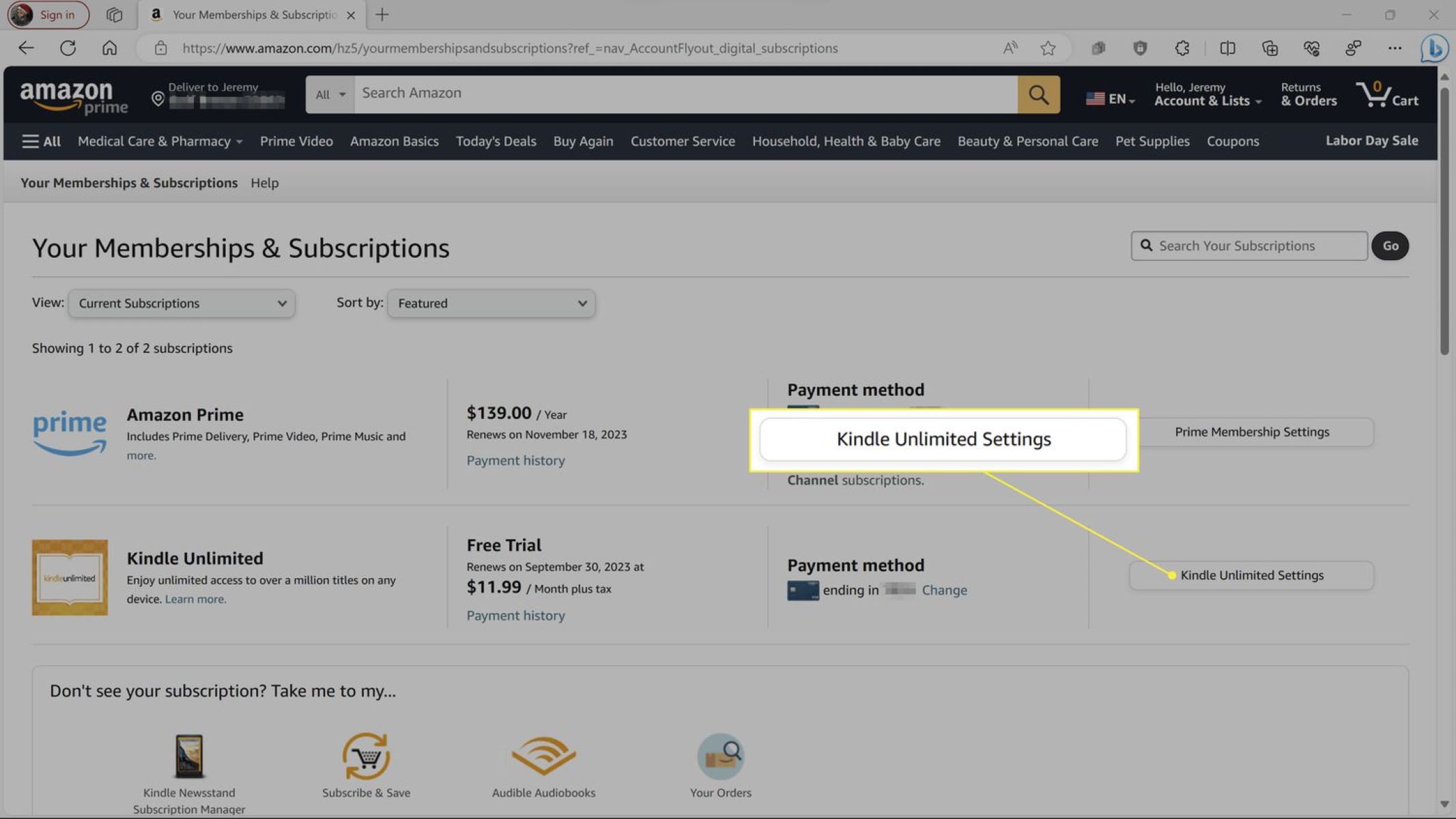Steps to Unsubscribe From Kindle Unlimited
If you’ve been enjoying the vast selection of books available on Kindle Unlimited but have decided it’s time to cancel your subscription, don’t worry – the process is straightforward. Follow these steps to successfully unsubscribe from Kindle Unlimited:
- Open a web browser and visit the Amazon website.
- Sign in to your Amazon account using your registered email address and password.
- Hover over the “Account & Lists” option located at the top-right corner of the page.
- From the drop-down menu, click on “Content and Devices.”
- In the “Content and Devices” page, select the “Settings” tab.
- Scroll down to the “Kindle Unlimited Settings” section.
- Under the “Manage Membership” option, select “Cancel Kindle Unlimited Membership.”
- You will be prompted with a confirmation message. Click on “End Membership” to finalize the cancellation.
Alternatively, if you prefer to cancel your Kindle Unlimited subscription through the Kindle App on your mobile device, follow these steps:
- Open the Kindle App on your device and sign in to your Amazon account.
- Tap on the menu icon (usually represented by three horizontal lines) located at the top-left corner of the screen.
- Select “My Account” from the menu options.
- Tap on “Manage Membership” under the “Kindle Unlimited” subsection.
- Tap on “Cancel Membership” and confirm the cancellation.
If you own a Kindle E-reader, the steps to cancel your Kindle Unlimited subscription are slightly different:
- Open the settings menu on your Kindle E-reader.
- Navigate to “All Settings.”
- Select “My Account” from the settings options.
- Tap on “Manage Your Content and Devices.”
- From the top menu, choose the “Settings” tab.
- Under the “Kindle Unlimited Settings” section, select “Cancel Kindle Unlimited Membership.”
- Confirm the cancellation.
On an iOS device, you can cancel your Kindle Unlimited subscription by following these steps:
- Launch the Kindle App on your iOS device and sign in to your Amazon account.
- Tap on the menu icon (usually represented by three horizontal lines) located at the bottom-right corner.
- Scroll down and tap on “Settings.”
- Select “Manage Your Membership.”
- Tap on “Cancel Membership” and confirm the cancellation.
For Android users, here’s how you can cancel your Kindle Unlimited subscription:
- Open the Kindle App on your Android device and sign in to your Amazon account.
- Tap on the menu icon (usually represented by three horizontal lines) located at the top-left corner.
- Tap on “My Account.”
- Scroll down and tap on “Manage Membership.”
- Tap on “Cancel Membership” and confirm the cancellation.
Remember, once you cancel your Kindle Unlimited subscription, you will no longer have access to the vast library of books available through the service.
How to Cancel Kindle Unlimited Subscription on a Web Browser
If you prefer to cancel your Kindle Unlimited subscription using a web browser, follow these simple steps:
- Open a web browser, such as Google Chrome or Mozilla Firefox, on your computer.
- Visit the Amazon website by typing www.amazon.com into the address bar and pressing Enter.
- Sign in to your Amazon account using your registered email address and password.
- Once signed in, hover over the “Account & Lists” option located at the top-right corner of the page.
- From the drop-down menu, click on “Content and Devices.”
- You will be redirected to the “Manage Your Content and Devices” page.
- Select the “Settings” tab at the top of the page.
- Scroll down to the “Kindle Unlimited Settings” section.
- Under the “Manage Membership” option, click on “Cancel Kindle Unlimited Membership.”
- A confirmation message will appear, asking if you are sure you want to cancel your subscription.
- Review the information displayed to understand the consequences of cancelling your Kindle Unlimited subscription.
- If you still wish to proceed, click on the “End Membership” button.
- Your Kindle Unlimited subscription will now be cancelled, and you will no longer be billed for the service.
It’s important to note that after cancelling your Kindle Unlimited subscription, you will lose access to the extensive library of books available through the service. However, any books that you have borrowed or purchased during your subscription will still be available in your Amazon account.
Remember to confirm cancellation by checking your account to ensure that your Kindle Unlimited Membership has been officially ended. This will provide peace of mind and prevent any further charges from being incurred.
How to Cancel Kindle Unlimited Subscription on the Kindle App
If you prefer to cancel your Kindle Unlimited subscription using the Kindle App on your mobile device, follow these steps:
- Open the Kindle App on your device. If you haven’t downloaded it yet, you can find it in the App Store for iOS devices or the Google Play Store for Android devices.
- Sign in to your Amazon account using your registered email address and password.
- Once signed in, tap on the menu icon (usually represented by three horizontal lines) located at the top-left corner of the screen.
- A menu will appear on the left side of the screen. Scroll down and select “My Account.”
- Tap on “Manage Membership” under the “Kindle Unlimited” subsection.
- You will be taken to the Kindle Unlimited Membership page.
- Tap on the “Cancel Membership” button.
- A confirmation message will appear, asking if you are sure you want to cancel your subscription.
- Take a moment to review the information presented regarding the consequences of cancelling your Kindle Unlimited subscription.
- If you still wish to proceed, tap on the “Confirm Cancellation” button.
After following these steps, your Kindle Unlimited subscription will be successfully cancelled, and you will no longer be billed for the service.
Keep in mind that cancelling your Kindle Unlimited subscription will result in the loss of access to the extensive library of books offered through the service. However, any books you have borrowed or purchased during your subscription will still be accessible in your Amazon account.
It’s a good practice to check your account to ensure that your Kindle Unlimited Membership has been officially cancelled. This will provide peace of mind and prevent any further charges from being incurred.
How to Cancel Kindle Unlimited Subscription on a Kindle E-Reader
If you own a Kindle E-reader and wish to cancel your Kindle Unlimited subscription directly from the device, follow the steps below:
- Turn on your Kindle E-reader and navigate to the home screen.
- Tap on the menu icon (usually represented by three vertical dots or lines) located at the top-right corner of the screen.
- A drop-down menu will appear.
- Using the navigation buttons, select “Settings.”
- In the “Settings” menu, select “All Settings.”
- Scroll down and locate the “My Account” option.
- Tap on “My Account” to access the account settings.
- In the account settings, tap on “Manage Your Content and Devices.”
- You will be redirected to a page displaying your Kindle content and devices.
- From the top menu, select the “Settings” tab.
- Scroll down until you find the “Kindle Unlimited Settings” section.
- Under the “Kindle Unlimited Settings,” tap on “Cancel Kindle Unlimited Membership.”
- A confirmation message will appear, asking if you are sure you want to cancel your subscription.
- Review the implications of cancelling your Kindle Unlimited subscription.
- If you still wish to proceed, tap on the “End Membership” button.
After completing these steps, your Kindle Unlimited subscription will be cancelled from your Kindle E-reader, and you will no longer be billed for the service.
Keep in mind that by cancelling your Kindle Unlimited subscription, you will lose access to the expansive library of books available through the service. Nonetheless, any books that you have borrowed or purchased during your subscription will still be accessible in your Amazon account.
Remember to check your account to ensure that your Kindle Unlimited Membership has been successfully cancelled. This will provide peace of mind and prevent any future charges from being incurred.
How to Cancel Kindle Unlimited Subscription on an iOS Device
If you own an iOS device and want to cancel your Kindle Unlimited subscription directly from the device, follow these steps:
- Launch the Kindle App on your iOS device.
- Sign in to your Amazon account using your registered email and password.
- Once signed in, tap on the menu icon (usually represented by three horizontal lines) located at the bottom-right corner of the screen.
- Scroll down and tap on “Settings.”
- In the “Settings” menu, select “Manage Your Membership.”
- A new page will open, displaying your Kindle Unlimited membership details.
- Tap on the “Cancel Membership” option.
- A confirmation message will appear, asking if you are sure you want to cancel your subscription.
- Carefully review the information presented regarding the consequences of cancelling your Kindle Unlimited subscription.
- If you still want to proceed, tap on the “Confirm Cancellation” button.
By following these steps, your Kindle Unlimited subscription will be successfully cancelled on your iOS device, and you will no longer be billed for the service.
Keep in mind that cancelling your Kindle Unlimited subscription will result in the loss of access to the extensive library of books offered through the service. However, any books you have borrowed or purchased during your subscription will still be accessible in your Amazon account.
It is recommended to double-check your account to ensure that your Kindle Unlimited Membership has been officially cancelled. This will provide peace of mind and prevent any future charges from being incurred.
How to Cancel Kindle Unlimited Subscription on an Android Device
If you have an Android device and wish to cancel your Kindle Unlimited subscription directly from the device, you can do so by following these steps:
- Open the Kindle App on your Android device.
- Sign in to your Amazon account using your registered email and password.
- Once signed in, tap on the menu icon (usually represented by three horizontal lines) located at the top-left corner of the screen.
- In the menu options, tap on “My Account.”
- Scroll down and tap on “Manage Membership.”
- You will be taken to a page displaying your Kindle Unlimited membership details.
- Tap on the “Cancel Membership” option.
- A confirmation message will appear, asking if you are sure you want to cancel your subscription.
- Review the information presented regarding the consequences of cancelling your Kindle Unlimited subscription.
- If you wish to proceed, tap on the “Confirm Cancellation” button.
By following these steps, you will successfully cancel your Kindle Unlimited subscription on your Android device, and you will no longer be billed for the service.
It is important to note that cancelling your Kindle Unlimited subscription will result in the loss of access to the vast library of books available through the service. However, any books you have borrowed or purchased during your subscription will still be accessible in your Amazon account.
Before concluding, I highly recommend verifying your account to ensure that your Kindle Unlimited Membership has been officially cancelled. This will provide peace of mind and prevent any future charges from being incurred.
What Happens When You Unsubscribe from Kindle Unlimited
When you unsubscribe from Kindle Unlimited, there are a few important things to keep in mind regarding the actions that take place:
1. Loss of Access to Kindle Unlimited Library: Once you cancel your Kindle Unlimited subscription, you will no longer have access to the extensive library of books available through the service. This means that you will no longer be able to borrow books from the Kindle Unlimited collection.
2. Previously Borrowed Books Remain Accessible: Even though you lose access to the Kindle Unlimited library, any books you have borrowed during your subscription period will still remain accessible on your devices. You can continue reading them until the borrowing period ends.
3. Ability to Keep Purchased Books: If you purchased any books while subscribed to Kindle Unlimited, those books will still be available in your Amazon account even after you cancel your subscription. You can continue reading and accessing these purchased books as you normally would.
4. No More Subscription Charges: After cancelling your Kindle Unlimited subscription, you will no longer be billed for the service. You won’t have to worry about any recurring monthly charges related to the subscription.
5. Re-Enrollment Option: If you decide at a later time that you want to re-subscribe to Kindle Unlimited, you can easily do so. Simply follow the necessary steps to sign up for the service again, and you will regain access to the Kindle Unlimited library.
It’s important to consider these factors before unsubscribing from Kindle Unlimited. While you may lose access to the library, you can still enjoy the books you borrowed or purchased during your subscription period. Take into account your reading preferences and future reading plans to determine if cancelling your subscription aligns with your needs.
Frequently Asked Questions about Cancelling Kindle Unlimited
Here are some commonly asked questions about cancelling Kindle Unlimited:
Q: Can I cancel my Kindle Unlimited subscription at any time?
A: Yes, you can cancel your Kindle Unlimited subscription at any time. There are no restrictions or penalties for cancelling before the end of your billing cycle.
Q: Will I receive a refund if I cancel my Kindle Unlimited subscription?
A: Kindle Unlimited operates on a prepaid model, so cancelling your subscription does not result in a refund. However, you will maintain access to the service until the end of the current billing period.
Q: Can I still access books I borrowed after cancelling my Kindle Unlimited subscription?
A: Yes, any books you borrowed during your subscription will remain accessible on your devices until the borrowing period expires. Once the borrowing period ends, you will no longer have access to those books.
Q: Will I lose all my saved highlights and notes if I cancel my Kindle Unlimited subscription?
A: No, your saved highlights, bookmarks, and notes will still be associated with your Amazon account. Even if you cancel your subscription, you can access and sync these annotations across your devices.
Q: Can I re-subscribe to Kindle Unlimited after cancelling?
A: Yes, you can re-subscribe to Kindle Unlimited at any time. Simply follow the steps to sign up for the service again, and you will regain access to the extensive library of books.
Q: Does cancelling Kindle Unlimited affect my ability to purchase books on Amazon?
A: No, cancelling your Kindle Unlimited subscription does not affect your ability to purchase books from the Amazon store. You can continue to buy books and add them to your personal library.
Q: Can I cancel my Kindle Unlimited subscription from any device?
A: Yes, you can cancel your Kindle Unlimited subscription from any device with internet access. This includes web browsers, Kindle devices, Kindle apps on mobile devices, and even the Kindle app on e-readers.
These are some of the frequently asked questions related to cancelling Kindle Unlimited. It’s important to understand the implications and considerations before making the decision to cancel your subscription.
Final Thoughts on Unsubscribing from Kindle Unlimited
Deciding to unsubscribe from Kindle Unlimited is a personal choice that depends on your reading habits and preferences. While the service offers a wide range of books at your fingertips, there may be several reasons why you might choose to cancel your subscription.
Before making the final decision, consider the following factors:
1. Reading Frequency: Assess how often you utilize Kindle Unlimited. If you find that you aren’t taking full advantage of the service or have limited time for reading, it may be more cost-effective to cancel the subscription.
2. Budget Constraints: Evaluate your overall budget and financial priorities. If you need to free up extra funds or allocate resources to other areas, cancelling Kindle Unlimited can help you achieve that goal.
3. Book Preferences: Reflect on whether the books available through Kindle Unlimited align with your reading preferences. If you frequently gravitate towards non-fiction, specific genres, or bestsellers that are not included in the service, cancelling may make sense for you.
4. Book Ownership: Consider the importance of book ownership to you. Kindle Unlimited operates on a borrowing model, meaning you do not own the books you access through the service. If owning your books is crucial, cancelling Kindle Unlimited and purchasing individual titles may be more suitable for your needs.
5. Value for Money: Analyze the value you are getting from your Kindle Unlimited subscription. If the cost does not justify the number of books you read or the quality of titles available, cancelling could save you money in the long run.
Ultimately, unsubscribing from Kindle Unlimited provides the freedom to explore other reading options and allocate your resources based on your specific preferences and circumstances.
Keep in mind that you can always re-subscribe to Kindle Unlimited in the future if your reading needs or circumstances change. However, it’s essential to consider these final thoughts before making your decision to ensure it aligns with your reading habits and goals.