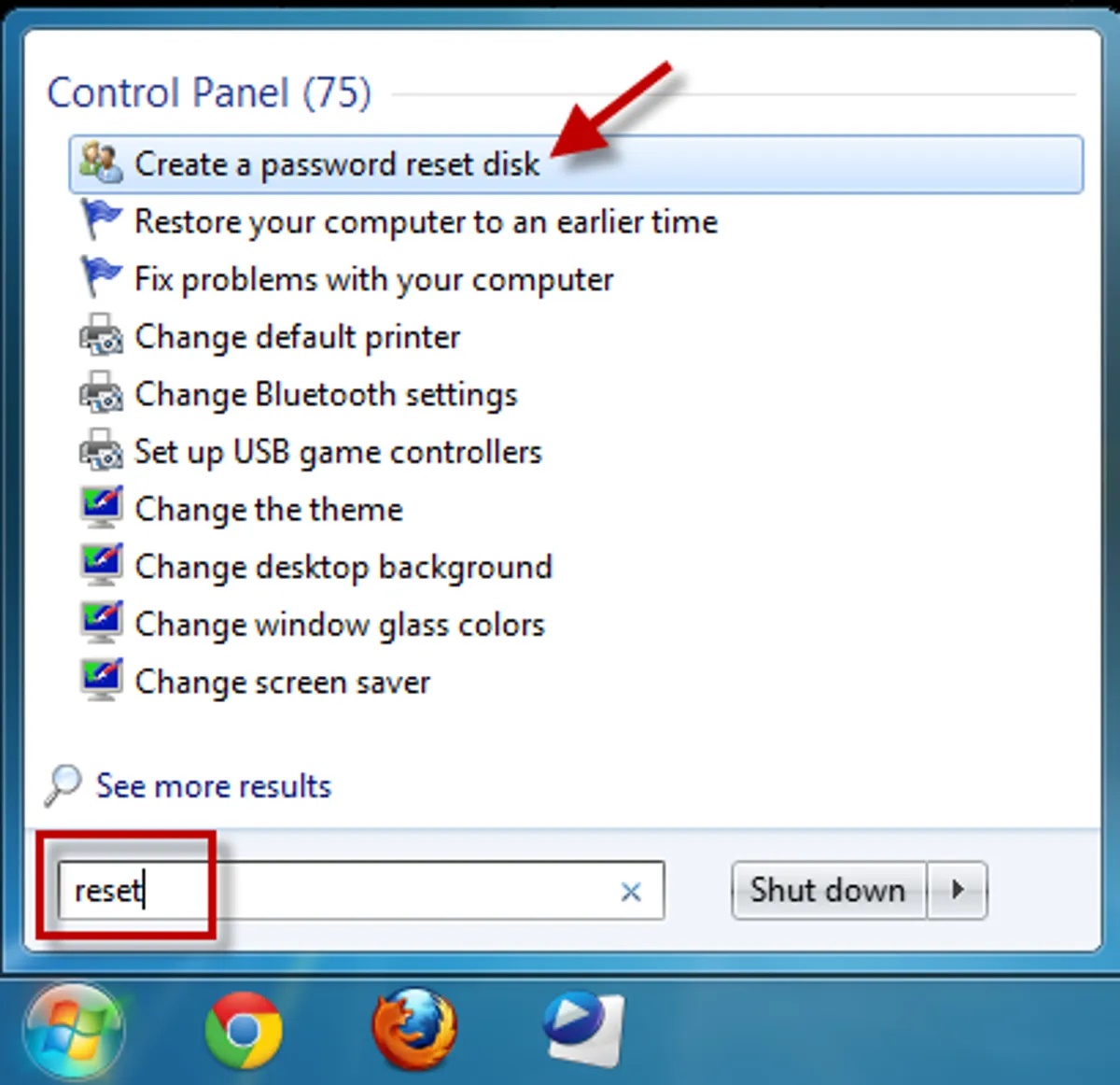What is a Windows Password Reset Disk?
A Windows password reset disk is a helpful tool that allows you to regain access to your computer if you ever forget your user account password. It is a preemptive measure to prevent being locked out of your own computer and losing access to important files and data.
By creating a password reset disk, you can reset your Windows password without any technical expertise or the need for additional software. It is a simple and secure way to ensure that you always have a backup plan in case you forget your password.
Typically, a password reset disk is created and linked to a specific user account on your Windows computer. It can be created on a USB flash drive or a CD/DVD and must be created in advance, before you forget your password.
It’s important to note that a password reset disk is specific to the user account it was created for. This means that you need to create a separate password reset disk for each user account on your computer.
With a password reset disk in hand, you can confidently reset your Windows password in just a few easy steps, without the need for any external assistance or complex procedures.
Creating a password reset disk is highly recommended for all Windows users to avoid any potential inconvenience or frustration in the future. It provides you with peace of mind and a safety net should you ever find yourself unable to access your computer due to a forgotten password.
How to Create a Windows Password Reset Disk on a USB Drive
Creating a Windows password reset disk on a USB drive is a straightforward process that can be done in a few simple steps. Here’s a step-by-step guide to help you create a password reset disk:
- Insert a USB drive into your computer. Make sure it has enough storage capacity to accommodate the password reset disk.
- Open the Control Panel by clicking on the Start button and selecting Control Panel from the menu.
- In the Control Panel, navigate to the User Accounts section and click on the “User Accounts” option.
- On the left side of the User Accounts window, you will see the option “Create a password reset disk”. Click on it to proceed.
- The “Forgotten Password Wizard” will appear. Click on the “Next” button to continue.
- From the drop-down menu, select the USB drive you inserted earlier. Click on “Next” to proceed.
- Enter your current user account password in the required field and click “Next”. Windows will now create the password reset disk on the USB drive.
- Once the process is completed, you will see a confirmation message. Click on “Next” and then “Finish” to exit the wizard.
Congratulations! You have successfully created a Windows password reset disk on your USB drive. It is essential to store the USB drive in a safe and easily accessible place, as you may need it in the future to reset your password.
Remember that the password reset disk is associated with a specific user account. If you have multiple user accounts on your computer, make sure to create a separate password reset disk for each account.
Having a password reset disk offers peace of mind, knowing that even if you forget your password, you can regain access to your computer without any hassle or stress.
Creating a Windows Password Reset Disk on a CD/DVD
If you prefer to create a Windows password reset disk on a CD/DVD instead of a USB drive, you can follow these simple instructions:
- Insert a blank CD/DVD into your computer’s CD/DVD drive.
- Click on the Start button and open the Control Panel.
- In the Control Panel window, navigate to the User Accounts section and select “User Accounts”.
- On the left side of the User Accounts window, you will find the option “Create a password reset disk”. Click on this option to proceed.
- The “Forgotten Password Wizard” will appear. Click “Next” to continue.
- Choose the CD/DVD drive from the drop-down menu and click “Next” to proceed.
- Enter your current user account password in the required field and click “Next”. Windows will now create the password reset disk on the CD/DVD.
- Once the process is completed, you will see a confirmation message. Click on “Next” and then “Finish” to exit the wizard.
Well done! You have successfully created a Windows password reset disk on a CD/DVD. Remember to label and store the disk in a safe place where you can easily access it if needed.
It’s essential to note that the password reset disk you created is specific to the user account for which it was created. If you have multiple user accounts on your computer, be sure to create a separate password reset disk for each account.
The password reset disk on a CD/DVD gives you peace of mind, knowing that you can regain access to your computer in case you forget your password without the need for any external help or complex procedures.
Using the Windows Password Reset Disk to Reset Your Password
Once you have created a Windows password reset disk using either a USB drive or a CD/DVD, it’s straightforward to use it to reset your password. Follow these steps:
- On the Windows login screen, enter your username and click on the “Reset password” link that appears below the password field.
- The Password Reset Wizard will open. Insert the USB drive or CD/DVD containing the password reset disk into your computer.
- Click on the “Next” button to proceed.
- From the drop-down menu, select the drive letter of the USB drive or CD/DVD where you created the password reset disk. Click on “Next” to continue.
- Verify your user account by typing in the new password you want to use. Re-enter the password in the confirmation field and add a hint, if desired.
- Click on “Next” and then “Finish”. Your password has now been reset.
Congratulations! You have successfully used the Windows password reset disk to reset your password. You can now log in to your computer using the new password you set.
Remember to create a new password reset disk after resetting your password for future use. Passwords should be kept secure and changed periodically to ensure the safety of your computer and data.
The Windows password reset disk is a valuable tool that provides an efficient and convenient way to recover access to your computer when you forget your password. With just a few simple steps, you can regain control over your user account without the need for technical knowledge or complex procedures.
Frequently Asked Questions about Windows Password Reset Disks
Here are answers to some frequently asked questions regarding Windows password reset disks:
Q: Can I use a password reset disk on any computer?
A: No, a password reset disk is specifically created for a particular user account on a specific computer. It cannot be used on any other computer or user account.
Q: Can I create a password reset disk for multiple user accounts on the same computer?
A: Yes, it is possible to create a password reset disk for each user account on your computer. Make sure you create a separate disk for each user account.
Q: Can I use a USB drive or CD/DVD that already has data on it as a password reset disk?
A: No, when creating a password reset disk, it formats the USB drive or CD/DVD, erasing any existing data. So it’s advisable to use a blank USB drive or CD/DVD for this purpose.
Q: What should I do if I lose my password reset disk?
A: Unfortunately, if you lose your password reset disk, there is no way to recover it. In such cases, you will need to explore alternative methods to reset your password, such as using password recovery software or contacting technical support.
Q: Can I create a password reset disk for a Microsoft account?
A: No, password reset disks can only be created for local user accounts on your computer. Microsoft accounts have their own password recovery process, which involves an email address or phone number associated with the account.
Q: Do I need to update my password reset disk if I change my password?
A: Yes, it is recommended to create a new password reset disk each time you change your password. This ensures that the disk remains up to date and can be used effectively to reset your password.
Q: Can I use a password reset disk to recover files and data on my computer?
A: No, a password reset disk is solely used to reset your user account password and regain access to your computer. It does not provide access to encrypted files or recover any lost data.
Q: Can I use a password reset disk on Windows 10 if I originally created it on Windows 7 or Windows 8?
A: Yes, a password reset disk created on an older version of Windows can still be used on a newer version, such as Windows 10. The process remains the same, regardless of the Windows version.
These are some common questions and answers regarding Windows password reset disks. Hopefully, they have provided you with a better understanding of their functionality and usage.