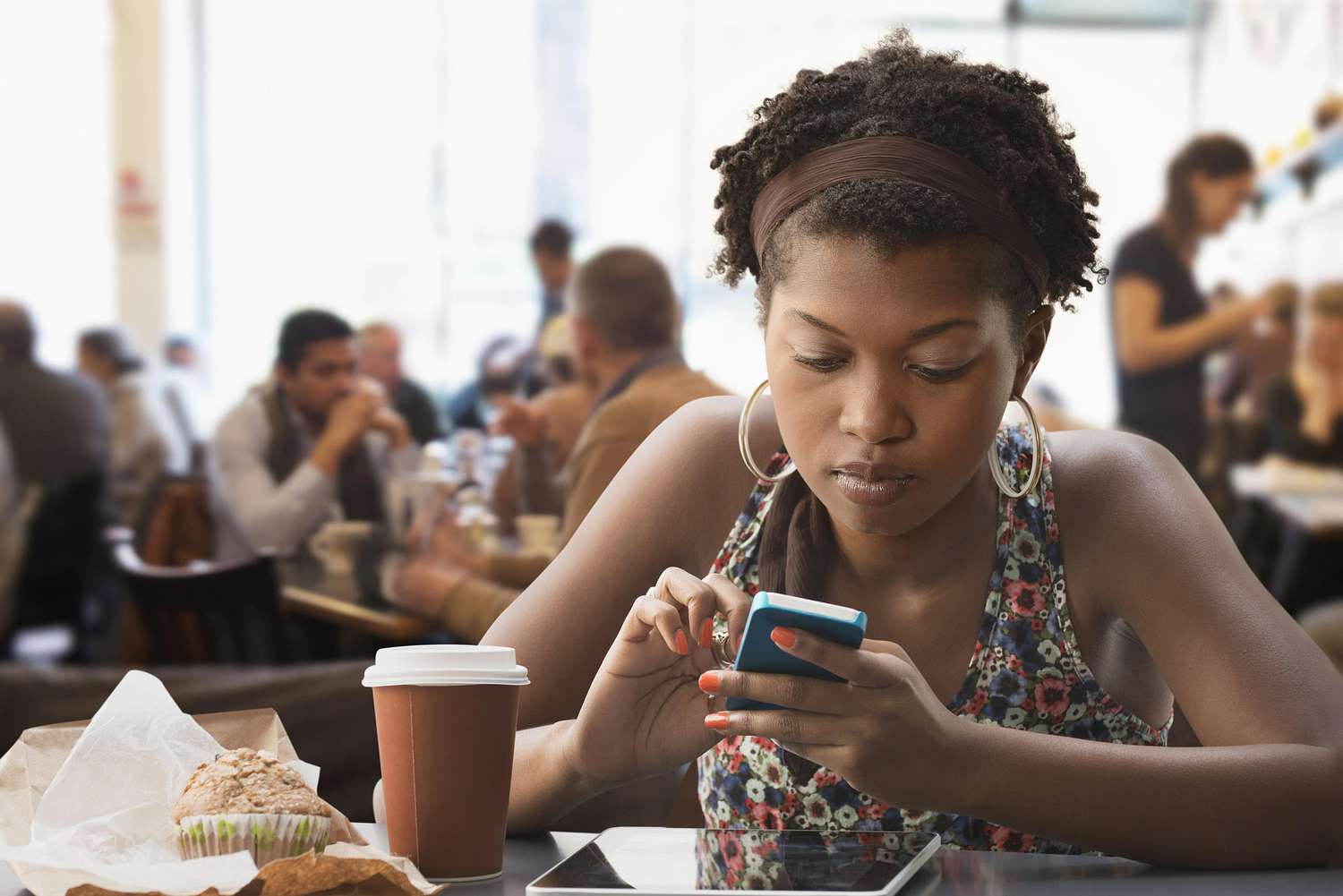Why would I need to change my phone number on Amazon?
Changing your phone number on Amazon might be necessary for several reasons. Here are a few common situations where you might need to update your phone number:
- Phone Upgrade: If you recently got a new phone number due to upgrading your device or switching carriers, you’ll want to ensure that your Amazon account reflects the accurate and up-to-date contact information.
- Moving or Relocating: When you move to a new location, it’s important to update your phone number on Amazon to ensure seamless communication for order confirmations, delivery updates, and account security purposes.
- Security Concerns: If you suspect that your Amazon account has been compromised or you’ve experienced unauthorized activities, changing your phone number can add an extra layer of security and help protect your account from potential hacks or fraudulent activities.
- Lost or Stolen Phone: If you’ve lost your phone or had it stolen, changing your phone number on Amazon is crucial to prevent unauthorized access to your account and minimize the risk of fraudulent purchases.
- Privacy: Sometimes, you may want to update your phone number on Amazon to maintain your privacy. Whether you’re receiving unwanted calls or simply prefer to keep your personal details confidential, changing your phone number helps you maintain control over your contact information.
It’s essential to keep your Amazon account information accurate and up-to-date, including your phone number. By updating your phone number, you can ensure that you receive important notifications, secure your account, and maintain smooth communication with Amazon’s customer service.
How to change your phone number on Amazon
If you need to change your phone number on Amazon, you can do so by following these simple steps:
- Go to your Amazon account settings: Log in to your Amazon account and navigate to the “Your Account” page. This can be accessed by clicking on the “Account & Lists” dropdown menu located on the top-right corner of the Amazon homepage.
- Select “Login & security”: Once you are on the “Your Account” page, go to the “Login & security” section. This section contains various settings related to your account’s security and access.
- Click on “Edit” next to your current phone number: Scroll down the “Login & security” page until you find the “Phone number” section. Click on the “Edit” button next to your current phone number to initiate the phone number change process.
- Enter your new phone number: A form will appear where you can enter your new phone number. Make sure to include the appropriate country code and enter the number accurately.
- Verify your new phone number: After you’ve entered your new phone number, Amazon may send a verification code to the new number via SMS. Enter the verification code when prompted to confirm the ownership of the new phone number.
- Save changes: Once you’ve successfully verified your new phone number, click on the “Save changes” button to update your phone number on Amazon.
It’s important to note that changing your phone number may also require you to update your two-factor authentication settings, if applicable, to ensure continued account security. Additionally, it’s a good practice to double-check and update any other relevant contact information, such as your email address, to keep your Amazon account up to date.
Step 1: Go to your Amazon account settings
To change your phone number on Amazon, the first step is to access your Amazon account settings. Follow these instructions to get started:
- Visit the Amazon website: Open your preferred web browser and go to the official Amazon website.
- Sign in to your Amazon account: If you’re not already signed in, click on the “Sign In” button located at the top-right corner of the homepage. Enter your Amazon account credentials, including your email/username and password, and click “Sign In.”
- Go to your account: After signing in, hover over the “Account & Lists” menu located at the top-right corner of the page. A dropdown menu will appear. Click on “Your Account” to access your account settings.
- Navigate to “Login & security”: Once you’re on the “Your Account” page, scroll down until you find the “Login & security” section. Click on it to view and manage your account’s login and security settings.
By following these steps, you will have successfully reached the Amazon account settings page, where you can proceed to the next step for changing your phone number. It’s important to ensure that you are signed in to your Amazon account to access and modify the necessary settings.
Step 2: Select “Login & security”
Once you’ve reached your Amazon account settings page, the next step is to navigate to the “Login & security” section. Follow these instructions to proceed:
- Locate the “Login & security” section: On the account settings page, scroll down until you find the section titled “Login & security.” This section contains various settings related to account access, authentication, and security measures.
- Click on “Login & security”: Once you’ve identified the “Login & security” section, click on it to access the settings related to your Amazon account’s login and security.
By selecting the “Login & security” option, you will be directed to a separate page or section where you can manage various security settings, including your phone number. This step is crucial for proceeding with the phone number change process, so make sure to follow these instructions carefully.
Step 3: Click on “Edit” next to your current phone number
After accessing the “Login & security” section in your Amazon account settings, you need to locate and click on the “Edit” button next to your current phone number to initiate the phone number change process. Follow these steps:
- Scroll down to the “Phone number” section: On the “Login & security” page, scroll down until you find the “Phone number” section. This section displays your current phone number associated with your Amazon account.
- Click on “Edit”: Next to your current phone number, you’ll see an “Edit” button. Click on it to start the process of changing your phone number.
By clicking on the “Edit” button, you’ll be taken to a form or page where you can enter your new phone number and proceed with the verification process. It’s essential to follow these steps accurately to ensure a smooth transition to your updated phone number on Amazon.
Step 4: Enter your new phone number
Once you have clicked on “Edit” next to your current phone number, you will be taken to a form or page where you can enter your new phone number. Follow these steps to enter your new phone number on Amazon:
- Locate the phone number field: On the page or form that appears after clicking “Edit,” look for the designated field where you can enter your new phone number.
- Enter your new phone number: Carefully input your new phone number into the provided field. Make sure to include the appropriate country code and follow any formatting instructions, if applicable.
Double-check the accuracy of the entered phone number to ensure that it is correct. Small errors in the number could result in a failed verification process or communication issues in the future. Take your time to enter the new phone number accurately.
Once you have entered your new phone number, you’re ready to proceed to the next step, which typically involves verifying the number to confirm your ownership and ensure the security of your account.
Step 5: Verify your new phone number
After entering your new phone number in the previous step, it’s time to verify it to confirm your ownership and ensure the security of your Amazon account. Follow these steps to verify your new phone number:
- Check for a verification code: Depending on the verification process implemented by Amazon, you may receive a verification code via SMS to your new phone number. Keep an eye on your phone for any incoming messages.
- Enter the verification code: Once you receive the verification code, enter it in the designated field on the page or form. This code is typically a series of digits or alphanumeric characters.
- Submit the code: After entering the verification code, submit it according to the instructions on the page. This step confirms that you have access to the new phone number and verifies your ownership.
It’s important to enter the verification code accurately to complete the process successfully. Take care to input the code exactly as received, paying attention to any capitalization or special characters.
Once you have properly entered and submitted the verification code, your new phone number will be verified and associated with your Amazon account. You’re now ready to save the changes and move forward with the phone number update.
Step 6: Save changes
After verifying your new phone number, the final step to change your phone number on Amazon is to save the changes. Follow these instructions to complete the process:
- Review your changes: Before saving the changes, take a moment to review the new phone number you entered. Make sure the number is correct and there are no errors.
- Click on the “Save changes” button: Once you’ve reviewed the new phone number, locate the “Save changes” button on the page and click on it. This action will finalize the process and update your phone number on Amazon.
After clicking “Save changes,” you may receive a confirmation message indicating that your phone number has been successfully updated. If there are any errors or issues with the update, Amazon will usually provide instructions on how to resolve them.
By saving the changes, your new phone number is now associated with your Amazon account, which ensures that you receive important notifications, updates, and account-related communications on the updated contact number.
It’s crucial to verify that the changes have been applied successfully by checking your account settings or confirming any confirmation messages received from Amazon regarding the phone number update. This ensures that the update process is complete and your new phone number is in effect.
What if I can’t change my phone number on Amazon?
If you encounter issues or face difficulties while trying to change your phone number on Amazon, don’t worry. There are a few potential reasons why you might be unable to change your phone number, and there are steps you can take to resolve the issue:
- Account restrictions: Amazon may have specific requirements or restrictions regarding phone number changes. Ensure that you meet any necessary criteria, such as being the account owner or meeting verification requirements, to proceed with the update.
- Technical issues: Sometimes, technical glitches or website errors can hinder the phone number change process. Try refreshing the page, clearing your browser cache, or using a different device or browser to see if the issue persists.
- Contact Amazon customer support: If you’re still unable to change your phone number, reach out to Amazon customer support for assistance. They can help troubleshoot the issue, provide guidance, and offer solutions tailored to your specific situation.
- Alternative methods: If changing your phone number through the account settings is not working, Amazon may have alternative methods for updating your contact information. Explore the help section or contact customer support to inquire about other ways to change your phone number.
It’s important to remember that each situation may be unique, and resolution options can vary. By reaching out to Amazon customer support, you can receive personalized assistance and guidance based on your specific circumstances.
Remember to provide detailed information about the issue you’re experiencing, any error messages received, and any troubleshooting steps you’ve already taken. This will help the customer support team better understand the problem and provide a more effective solution.
Frequently Asked Questions about Changing Phone Numbers on Amazon
Here are answers to some commonly asked questions regarding changing phone numbers on Amazon:
-
Can I change my phone number on Amazon without logging in?
No, you need to be logged into your Amazon account to change your phone number. This ensures that only the account owner can modify the contact information for security purposes. -
Can I use any phone number to update my Amazon account?
Amazon may have certain restrictions or requirements for phone numbers. You usually need a valid phone number that can receive SMS verification codes to complete the change process. -
How long does it take for the new phone number to be updated on Amazon?
In most cases, the phone number change is processed almost instantly. However, it may take a few minutes for the update to reflect across all devices and systems within Amazon’s platform. -
Do I need to update my phone number for each Amazon marketplace separately?
No, changing your phone number on one Amazon marketplace should update it across all marketplaces where you have an account. This ensures consistency and avoids the need for multiple updates. -
What happens to my previous phone number on Amazon?
Once you update your phone number on Amazon, the previous phone number will no longer be associated with your account. However, it’s a good practice to ensure that your old number is not linked to any other accounts or services for security reasons.
If you have any other questions or concerns related to changing your phone number on Amazon, it’s recommended to reach out to Amazon customer support. They can provide further clarification and assist you with any specific queries you may have.