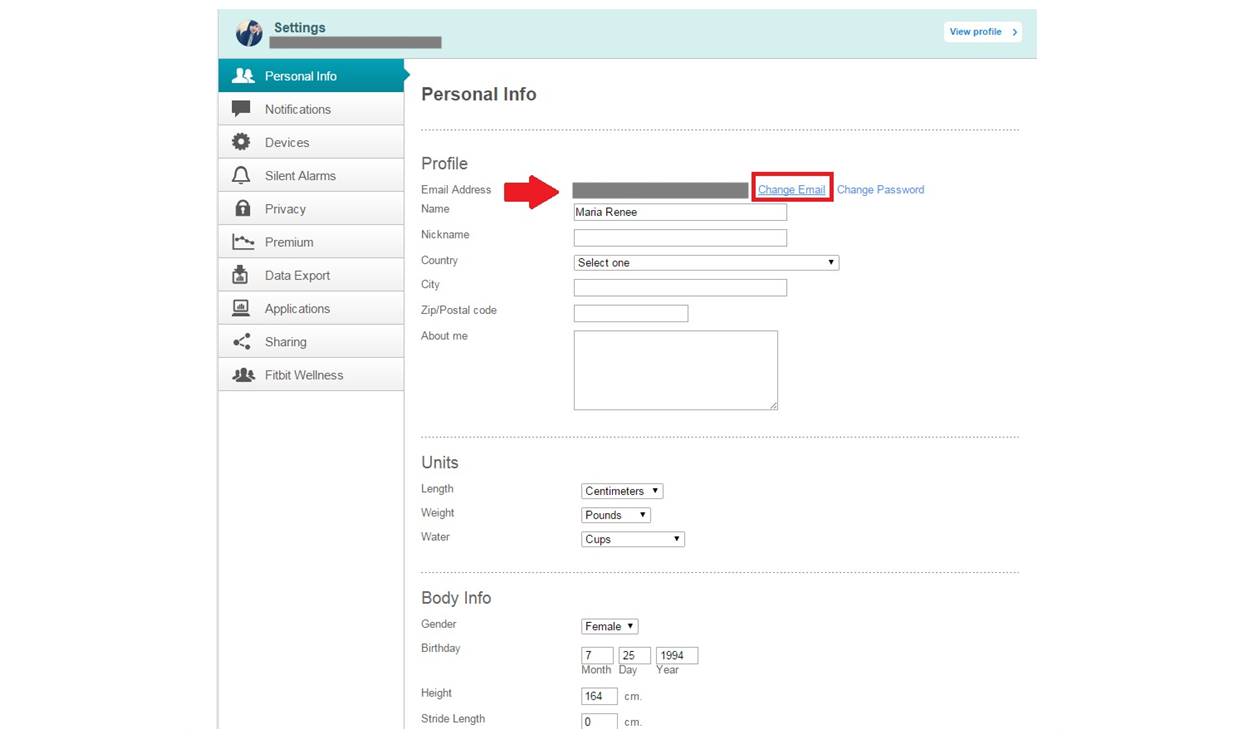Reasons to Change Your Fitbit Email
Changing the email associated with your Fitbit account can be a beneficial step for a variety of reasons. Whether you want to update your contact information, enhance account security, or consolidate your online presence, here are a few compelling reasons to consider changing your Fitbit email:
- Personalization: Your email address is an important identifier that reflects your individuality. By updating your Fitbit email to something more personal or professional, you can create a stronger connection with your fitness journey and make it feel more uniquely yours.
- Improved Security: If you’ve been using the same email address for several online accounts, changing your Fitbit email can help safeguard your personal information. By using a dedicated and secure email address for your Fitbit account, you reduce the risk of unauthorized access and potential data breaches.
- Consolidation: If you have multiple Fitbit accounts or use different email addresses for various fitness-related apps and services, changing your Fitbit email to match your primary email can simplify your online experience. Having everything centralized can make it easier to manage your fitness goals and stay connected to the Fitbit community.
- Updated Contact Information: If you’ve recently changed your email provider or switched to a new email address, changing your Fitbit email will ensure that you receive important notifications, account updates, and communication from the Fitbit team. Keeping your contact information up-to-date is essential for staying informed about your device, challenges, and other relevant Fitbit features.
By considering these benefits and your own personal preferences, you can make an informed decision about changing your Fitbit email. It’s important to remember that this process is straightforward and can be done in just a few simple steps.
Step-by-Step Guide to Changing Your Fitbit Email
Changing your Fitbit email address is a straightforward process that can be done through the Fitbit website. Follow these step-by-step instructions to update your email:
- Sign in to Fitbit.com: Open your preferred web browser and visit the Fitbit website. Enter your login credentials to access your Fitbit account.
- Go to Account Settings: Once you’re logged in, locate and click on your profile picture or initials at the top right corner of the page. From the dropdown menu, select “Settings” or “Account Settings” to proceed.
- Click on “Edit Profile”: On the Account Settings page, look for the “Profile” or “Personal Info” section. Click on the “Edit Profile” or similar option to make changes to your account details.
- Locate the “Email” Section: Scroll down the Edit Profile page until you find the “Email” section. This is where you can update your Fitbit email.
- Update Your Email Address: In the Email section, you’ll see your current email address. Click on the corresponding field and replace it with your new email address. Double-check for any typing errors to ensure accuracy.
- Confirm Your Email Change: After entering your new email address, you may be prompted to enter your Fitbit account password or provide additional verification. Follow the on-screen instructions to confirm and authorize the email change.
- Verify Your New Email Address: Once you’ve confirmed the email change, Fitbit may send a verification email to your new address. Check your inbox and follow the instructions in the email to verify your new email address.
And that’s it! You have successfully changed your Fitbit email address. Remember to use your new email address for all future logins and communications related to your Fitbit account.
Changing your Fitbit email is a simple process that ensures your contact information is up-to-date and helps you stay connected with your fitness journey. Now you can enjoy the benefits of a personalized, secure, and consolidated Fitbit experience.
Sign in to Fitbit.com
The first step to changing your Fitbit email address is to sign in to Fitbit.com. Here’s how you can do it:
- Open your preferred web browser: Launch the web browser of your choice on your computer or mobile device.
- Visit the Fitbit website: In the address bar, type in “www.fitbit.com” and hit enter. You will be directed to the Fitbit homepage.
- Enter your login credentials: Look for the “Log In” or “Sign In” option on the Fitbit homepage. Click on it to access the login page. Enter your registered email address and password in the designated fields.
- Click “Sign In”: Once you have entered your login credentials, click on the “Sign In” button to proceed. Fitbit will authenticate your information and grant you access to your account.
If you have enabled the “Remember Me” option during a previous login, Fitbit may automatically log you in without requiring you to enter your credentials. In this case, you will be directly taken to your Fitbit dashboard where you can access your account settings.
It’s important to note that you should only sign in to Fitbit.com on trusted and secure devices. Avoid using public computers or unsecured Wi-Fi networks to protect your account and personal information from unauthorized access.
By signing in to Fitbit.com, you gain access to your account and can proceed to change your Fitbit email address in the following steps.
Go to Account Settings
Once you have successfully signed in to your Fitbit account on the Fitbit.com website, you can proceed to the next step of changing your Fitbit email address, which is accessing the Account Settings. Follow these steps to navigate to the Account Settings page:
- Locate your profile picture or initials: Look for your profile picture or initials at the top right corner of the Fitbit.com page. It may be a small thumbnail image or your initials displayed in a circle.
- Click on your profile picture or initials: Click on your profile picture or initials to open a dropdown menu.
- Select “Settings” or “Account Settings”: From the dropdown menu, find and click on the “Settings” or “Account Settings” option. The label may vary slightly depending on the Fitbit website version.
By clicking on the “Settings” or “Account Settings,” you will be directed to the page where you can make changes to your Fitbit account details, including your email address.
If you are unable to locate your profile picture or initials, try looking for a gear icon or a menu icon (usually consisting of three horizontal lines) that signifies settings. Clicking on these symbols may also lead you to the Account Settings page.
Accessing the Account Settings is crucial for updating your Fitbit email and managing other account-related configurations. Once you have successfully reached this page, you’re ready to proceed to the next steps of changing your Fitbit email address.
Click on “Edit Profile”
After accessing the Account Settings page, the next step to change your Fitbit email address is to locate and click on the “Edit Profile” option. Follow these steps to continue with the process:
- Look for the “Profile” or “Personal Info” section: Scroll down the Account Settings page until you find the section related to your profile or personal information. It is usually located towards the middle of the page.
- Find the “Edit Profile” option: Within the Profile or Personal Info section, search for the “Edit Profile” button or link. This is the option that allows you to make changes to your account details, including your email address.
- Click on “Edit Profile”: Once you have located the “Edit Profile” option, click on it to proceed. The page will refresh, and you will be able to edit the information within your profile.
It’s worth noting that the Fitbit website may have different layouts or variations in the labeling of buttons or links depending on updates and design changes. If you cannot find an exact “Edit Profile” option, look for any options that indicate the ability to edit or modify your profile information.
Clicking on the “Edit Profile” option is a crucial step in the process of changing your Fitbit email address as it grants you access to modify the necessary account details. Once you have successfully clicked on “Edit Profile,” you’re ready to proceed to the next steps of updating your email address.
Locate the “Email” Section
After clicking on “Edit Profile” within the Account Settings page, the next step is to locate the “Email” section. This section is where you can view and modify your Fitbit email address. Here’s how to find it:
- Scroll down the Edit Profile page: Once you have accessed the Edit Profile page, scroll down until you reach the different sections of your profile information.
- Look for the “Email” section: Scan the page and specifically search for the section labeled as “Email”. This section typically contains the email address associated with your Fitbit account.
The Email section may be positioned differently depending on the Fitbit website design, but it is usually placed towards the top or middle of the Edit Profile page. It may also be under a heading such as “Contact Information” or “Account Details”.
If you have trouble locating the Email section, try using the browser’s search function (usually accessed by pressing Ctrl+F on Windows or Command+F on Mac) to find the word “Email” on the page. This will direct you to the relevant section.
Once you have successfully located the “Email” section, you’re ready to proceed with updating your Fitbit email address in the following steps.
Update Your Email Address
Now that you have found the “Email” section within the Edit Profile page, you can proceed to update your Fitbit email address. Follow these steps to make the necessary changes:
- Click on the field containing your current email address: Within the Email section, you will see a field that displays your current Fitbit email address. Click on this field to make it editable.
- Replace your current email address with the new one: Erase or delete your current email address and type in the new email address that you want to use for your Fitbit account. Take care to enter the address accurately, ensuring there are no typos or errors.
Updating your email address allows Fitbit to connect your account with the new email and ensures that future communications are sent to the correct address. It’s important to note that the new email you provide must be a valid and active email address that you have access to.
Take the opportunity to double-check the new email address for accuracy before proceeding. This ensures that Fitbit can successfully reach you and that you don’t miss out on important updates, notifications, and other account-related information.
With your new email address entered in the designated field, you’re ready to move on to the next stage of the email change process, which involves confirming the update.
Confirm Your Email Change
After updating your Fitbit email address, the next step is to confirm the email change. This ensures the accuracy and legitimacy of the email address associated with your Fitbit account. Follow these steps to confirm your email change:
- Review your changes: Before proceeding with the confirmation, take a moment to review the new email address you entered. Verify that it is correct and exactly how you want it to appear.
- Check for any additional verification steps: Fitbit may require you to provide further verification to confirm the email change. This can include entering your Fitbit account password, completing a CAPTCHA, or following other prompts specific to your account.
- Follow the on-screen instructions: Carefully read any on-screen instructions or prompts provided by Fitbit. These instructions will guide you through the process of confirming the email change.
- Click on the confirmation link (if applicable): Fitbit may send a verification email to your new email address. If you receive this email, open it and click on the provided confirmation link. This step is essential to complete the email change process.
- Verify your new email address: Once you have completed the necessary verification steps, Fitbit will confirm that your email change has been successful. You should receive a confirmation message or be redirected to a confirmation page.
Confirming your email change is crucial to validate the update and ensure that you can receive notifications, account updates, and important communications from Fitbit at your new email address. It helps to protect your account and maintain accurate contact information.
By following the on-screen instructions and completing any necessary verification steps, you’ll successfully confirm your email change and finalize the process. Congratulations! Your Fitbit account is now associated with your new email address.
Verify Your New Email Address
Once you have confirmed the email change, the final step is to verify your new email address with Fitbit. Verifying your email address ensures that Fitbit can securely communicate with you and you can receive important updates and notifications. Follow these steps to verify your new email address:
- Check your inbox: After confirming the email change, check your new email address inbox for a verification email from Fitbit. It may take a few minutes for the email to arrive, so be patient.
- Open the verification email: Locate the email from Fitbit and open it. Make sure to check both your inbox and spam/junk folders in case the email was filtered incorrectly.
- Click on the verification link: Inside the email, you should find a verification link provided by Fitbit. Click on the link to verify your new email address.
- Log in to your Fitbit account: Once you click on the verification link, you will be redirected to a Fitbit webpage confirming the successful verification. You may need to log in to your Fitbit account again for verification purposes.
- Verify completion: Once you have successfully logged in and completed the verification process, Fitbit will confirm that your new email address has been verified.
Verifying your new email address is essential to ensure the accuracy and security of your Fitbit account. It confirms that you have control over the email address and that Fitbit can send important communications to the correct recipient.
If you encounter any issues during the verification process or do not receive the verification email, double-check that the email address you entered is correct. You can also try resending the verification email or reaching out to Fitbit support for further assistance.
Once your new email address is verified, you can confidently use it for all future logins and communications related to your Fitbit account.
Tips for a Smooth Email Change
When changing your email address associated with your Fitbit account, following these tips can help ensure a smooth and hassle-free transition:
- Double-check your new email address: Before confirming the email change, verify that you have entered your new email address correctly. Typos or errors can result in communication issues and prevent you from accessing your Fitbit account.
- Use a secure and accessible email: Choose an email address that is secure and that you have regular access to. This will help protect your Fitbit account and ensure that you receive important notifications and updates promptly.
- Complete the verification process promptly: Once you receive the verification email from Fitbit, be sure to click on the verification link and complete the process as soon as possible. This will ensure that your new email address is successfully verified.
- Update other accounts and subscriptions: If you use your Fitbit email address for other accounts or subscriptions, remember to update those with your new email as well. This will help maintain consistency and minimize any confusion in the future.
- Update your email in the Fitbit app: If you use the Fitbit app on your mobile device, make sure to update your email address within the app settings. This will ensure that your Fitbit account is synchronized across all your devices.
- Keep login credentials secure: As you update your email address, also consider updating your Fitbit account password for added security. Choose a strong and unique password that you don’t use for other accounts.
- Regularly check your email settings and preferences: After changing your email address, take a moment to review your Fitbit account settings and preferences. Ensure that your communication and notification preferences are set to your desired settings.
By following these tips, you can ensure a smooth email change process and minimize any potential issues or disruptions. Remember to take note of your new email address, keep your login credentials secure, and stay vigilant for any email communications related to your Fitbit account.
Common Issues and TroubleshootingWhile changing your Fitbit email address is generally a straightforward process, it’s possible to encounter some common issues along the way. Here are a few troubleshooting tips to help you address these issues:
- Email verification not received: If you didn’t receive the verification email from Fitbit, check your spam or junk folders. Ensure that emails from Fitbit are not filtered as spam. You can also try requesting a new verification email or contacting Fitbit support for assistance.
- Incorrect email entered: If you accidentally entered an incorrect email address, you may face difficulties verifying the new address. Double-check the spelling and ensure the address is correct before confirming the email change.
- Unable to log in: If you forget your Fitbit account password during the email change process, use the “Forgot password” option to reset it. You may also want to ensure that you are using the correct login credentials and that there are no typing errors.
- Device syncing issues: After changing your email address, you might need to re-establish the connection between your Fitbit device and the Fitbit app or website. Follow the comprehensive sync instructions provided by Fitbit to resolve any syncing issues.
- Delayed account updates: It can take some time for all account-related updates to reflect across all platforms and devices. If you don’t see the changes immediately, give it some time and check again later.
Remember that if you encounter any difficulties during the email change process or experience other issues, don’t hesitate to reach out to Fitbit support for further assistance. They can provide specific guidance and troubleshooting tailored to your situation.
By being aware of these common issues and armed with the troubleshooting tips provided, you can navigate through any challenges that may arise during the change of your Fitbit email address.