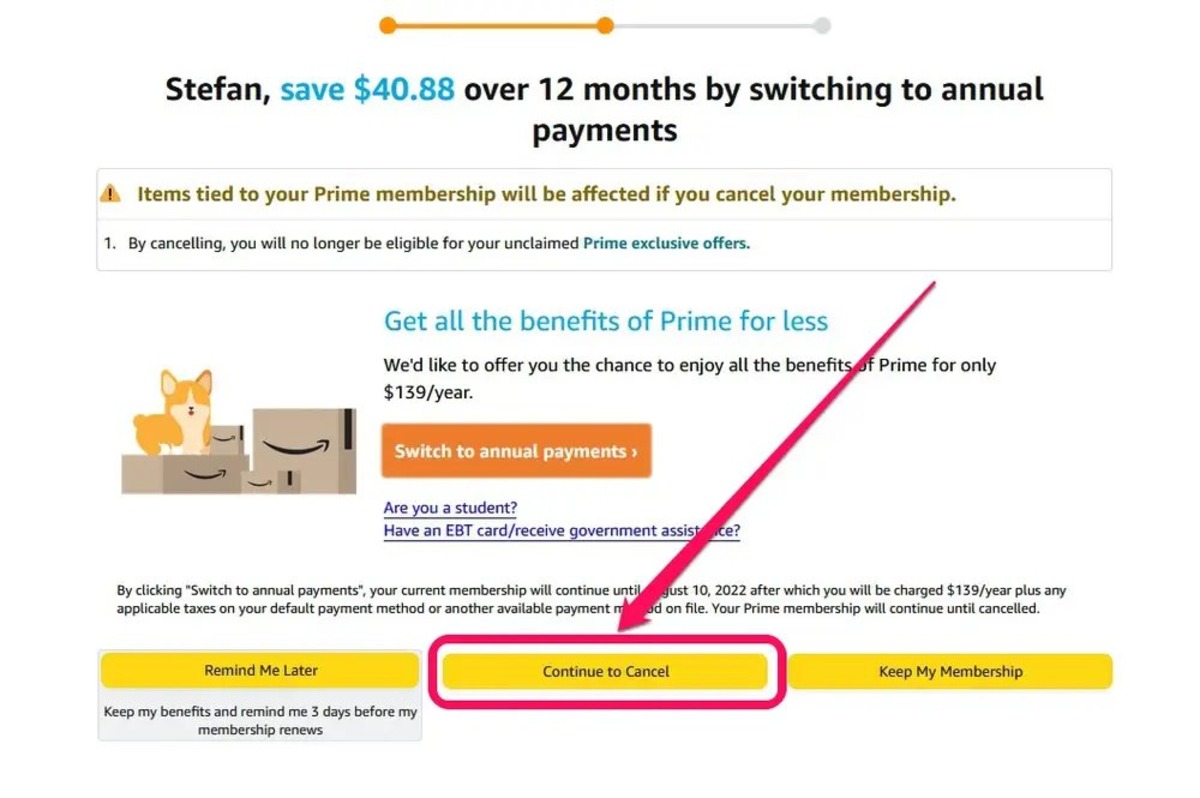Reasons to Cancel Amazon Prime
Amazon Prime is a popular subscription service that offers a wide range of benefits to its members. However, there may come a time when you find yourself considering canceling your Amazon Prime account. Here are a few common reasons why people choose to end their subscription:
- Cost: One of the main reasons people cancel their Amazon Prime account is to save money. While the membership provides access to convenient services like free two-day shipping and streaming of movies and TV shows, the annual fee may not be worth it for some individuals, especially if they are not utilizing all the available benefits.
- Underutilized Benefits: Amazon Prime offers a range of additional perks, such as Prime Video, Prime Music, Prime Reading, and more. If you find that you don’t frequently use these services or prefer other platforms, canceling your subscription can free up funds to invest in services that align more closely with your needs and preferences.
- Changing Needs: Your circumstances and priorities may change over time. If you no longer find value in the benefits provided by Amazon Prime or have found alternative solutions that better suit your needs, it may be time to consider canceling your subscription.
- Delivery Options: Amazon Prime’s free two-day shipping is undoubtedly convenient. However, if you are no longer reliant on fast shipping or have access to competitive delivery services in your area, canceling your membership may be a viable option.
- Personal Finances: In times of financial constraints, it may be necessary to cut back on non-essential expenses. Canceling Amazon Prime can help you reduce your monthly obligations and allocate your budget more wisely.
While these are some common reasons why individuals choose to cancel their Amazon Prime accounts, it’s important to evaluate your personal situation and consider the value you’re receiving from the subscription service. Assessing your usage patterns and needs can help you make an informed decision about whether canceling Amazon Prime is the right choice for you.
Steps to Cancel Amazon Prime Online
If you’ve decided to cancel your Amazon Prime subscription, you can easily do so online. Follow these step-by-step instructions to cancel your membership:
- Visit the Amazon website: Open your preferred web browser and go to the Amazon website.
- Sign in to your account: Click on the “Sign In” button located at the top right corner of the page and enter your Amazon account credentials.
- Go to Your Account: Once signed in, hover over the “Accounts & Lists” option on the top right corner. From the dropdown menu, select “Your Account.”
- Manage Prime Membership: Scroll down until you find the “Memberships & Subscriptions” section. Underneath that, click on the “Prime” tab.
- Cancel Membership: On the left side of the page, you’ll see a section labeled “Membership Management.” Click on the “End Membership” button.
- Review Membership Benefits: Amazon will present you with the benefits of Prime membership and ask if you’re sure you want to cancel. Take a moment to review the benefits to ensure you are making an informed decision.
- Confirm Cancellation: If you’re certain about canceling, click the “Cancel My Benefits” button to proceed.
- Provide Feedback (optional): Amazon may ask for your feedback on why you’re canceling. You have the option to provide feedback or simply skip this step.
- Confirmation: Once you’ve completed the cancellation process, Amazon will display a confirmation message indicating that your Prime membership has been canceled.
It is important to note that if you have an ongoing subscription, you may still have access to Prime benefits until your current billing period ends. After that, your membership will not be renewed, and you will no longer have access to the benefits offered by Amazon Prime.
By following these steps, you can cancel your Amazon Prime membership online hassle-free and at your own convenience.
Cancelling Amazon Prime through the Amazon App
If you prefer to cancel your Amazon Prime membership using your mobile device, the Amazon app provides a seamless process. Here’s how to cancel through the app:
- Open the Amazon App: Launch the Amazon app on your mobile device, and sign in to your Amazon account if prompted.
- Access Your Account: Tap on the menu icon, usually located at the top left corner of the screen, to open the navigation menu.
- Go to Your Account: From the navigation menu, scroll down and tap on “Your Account.”
- Manage Prime Membership: Look for the “Memberships & Subscriptions” section and tap on “Prime.”
- Cancel Membership: On the Prime membership page, tap on the “End Membership” button.
- Review Membership Benefits: You will be presented with the benefits of Prime membership. Take a moment to review these benefits before proceeding with the cancellation.
- Confirm Cancellation: If you are sure about canceling, tap on the “Cancel My Benefits” button to proceed.
- Provide Feedback (optional): The app may prompt you to provide feedback on your cancellation. You can either provide feedback or skip this step.
- Confirmation: After completing the cancellation process, a confirmation message will appear, indicating that your Prime membership has been canceled.
Remember that if you have an ongoing subscription, you will continue to have access to Prime benefits until the end of your current billing period. Once that period ends, your membership will not be renewed, and you will lose access to the benefits associated with Amazon Prime.
By following these steps within the Amazon app, you can easily cancel your Amazon Prime membership directly from your mobile device.
Cancelling Amazon Prime by Phone
If you prefer to speak with a representative to cancel your Amazon Prime membership, you can do so by contacting Amazon’s customer service by phone. Follow these steps to cancel your membership over the phone:
- Gather Account Information: Before making the call, gather your Amazon account information, such as your account username and password. This will help expedite the cancellation process.
- Dial Amazon Customer Service: Locate the customer service phone number for your region. You can find the appropriate number on the “Contact Us” page of the Amazon website.
- Follow the Phone Prompts: When you call the customer service number, you will be greeted by an automated system. Follow the prompts to navigate to the appropriate department.
- Request to Cancel Prime Membership: Once connected to a customer service representative, clearly state that you want to cancel your Amazon Prime membership. Provide any necessary account details requested by the representative.
- Verify Membership Cancellation: The customer service representative may ask for your confirmation to cancel the membership. Confirm your intent to cancel.
- Provide Feedback (optional): You may be given an opportunity to provide feedback on your experience or the reason for canceling your membership. Feel free to share your thoughts or skip this step if you prefer not to provide feedback.
- Confirmation: After completing the cancellation process with the customer service representative, they will confirm the cancellation of your Amazon Prime membership. Take note of any relevant information provided to you during the call.
Canceling your Amazon Prime membership by phone allows you to speak directly with a representative who can assist you throughout the process. Make sure to have your account information ready and be patient if there is a wait time before speaking to a representative.
Once the cancellation is confirmed, your Prime benefits will be available until the end of your current billing period. After that, your membership will not be renewed, and you will lose access to the benefits associated with Amazon Prime.
Cancelling Amazon Prime through Live Chat
If you prefer to cancel your Amazon Prime membership through live chat, Amazon provides the option to chat with a customer service representative. Follow these steps to cancel Prime via live chat:
- Sign In to Your Amazon Account: Visit the Amazon website and sign in to your account using your credentials.
- Navigate to the Contact Us Page: Scroll down to the bottom of the Amazon homepage and click on the “Help” link under the “Let Us Help You” section. On the next page, click on the “Contact Us” button.
- Select Your Issue: On the “Contact Us” page, you will have a list of common issues. Locate and select the option related to “Prime or Something Else.”
- Choose Live Chat: After selecting the appropriate issue, you will be presented with different contact options. Look for the “Chat” or “Chat With Us” button.
- Provide Account Details: When the live chat window opens, you will be prompted to enter your account details and briefly describe the reason for your chat.
- Request Cancellation: Once connected with a customer service representative through the live chat, clearly state your intention to cancel your Amazon Prime membership.
- Confirm and Verify: The representative may ask for verification and confirmation of the cancellation. Follow their instructions and provide the necessary information to complete the process.
- Save Confirmation Details: Take note of any relevant information provided by the representative, such as a confirmation number or cancellation timestamp.
- End the Chat: After confirming the cancellation, thank the representative for their assistance and end the chat session.
Cancelling your Amazon Prime membership through live chat allows you to engage in real-time communication with a representative who can guide you through the cancellation process. Make sure to provide accurate account information and clearly communicate your intent to cancel your membership.
Remember, your Prime benefits will remain active until the end of your current billing period. Afterward, your membership will not be renewed, and you will no longer have access to the perks associated with Amazon Prime.
Cancelling Amazon Prime by Email
If you prefer to cancel your Amazon Prime membership by email, you can do so by reaching out to Amazon’s customer support team. Follow these steps to cancel Prime via email:
- Compose an Email: Open your preferred email client and create a new message.
- Provide Account Information: In the email, include your Amazon account information, such as your username and email address associated with the account. This will help the customer support team identify your account and process the cancellation.
- State Your Request: Clearly state in the email that you wish to cancel your Amazon Prime membership. Include any specific reasons you have for wanting to cancel.
- Be Polite and Concise: Keep your email polite and concise. State your request clearly without unnecessary details or rambling.
- Request Confirmation: Politely ask for confirmation of the cancellation in your email. This will ensure that you have a record of the cancellation for future reference.
- Send the Email: Once you are satisfied with the content of your email, send it to Amazon’s customer support email address. You can usually find the appropriate email address on the “Contact Us” page of the Amazon website.
- Follow Up if Necessary: If you don’t receive a response within a reasonable amount of time, consider sending a follow-up email or reaching out to Amazon’s customer support via another channel to ensure your cancellation request has been processed.
Cancelling your Amazon Prime membership by email allows you to communicate your request in a written format, providing a record of your cancellation request. It’s important to provide accurate account information and clearly request the cancellation in a polite and concise manner.
Remember, your Prime benefits will remain active until the end of your current billing period, after which your membership will not be renewed, and you will lose access to the benefits associated with Amazon Prime.
What Happens After You Cancel Amazon Prime?
Once you have canceled your Amazon Prime membership, there are a few important things to keep in mind regarding the status of your account and the benefits you will no longer have access to.
End of Prime Benefits: After canceling your Amazon Prime membership, you will no longer be eligible for the benefits associated with the subscription. This includes perks such as free two-day shipping, access to Prime Video and Prime Music, Prime Reading, and other exclusive deals and offers.
Remaining Membership Period: You will continue to have access to Prime benefits until the end of your current billing period. Amazon does not offer refunds for unused portions of your membership, so it’s best to make the most of your Prime benefits until the expiration date.
Switching to Free Shipping: Without Prime, you will no longer have access to free two-day shipping on eligible items. Instead, you will be eligible for free shipping on qualifying orders that meet the order minimum set by Amazon. This may result in slightly longer delivery times compared to the expedited shipping provided by Prime.
Managing Subscriptions: If you have any additional subscriptions or services associated with your Amazon Prime account, such as Prime Video channels or other add-ons, they may also be canceled or affected when you terminate your Prime membership. Be sure to review and manage any other subscriptions separately if needed.
Alternative Memberships: If you find that you miss the benefits of Amazon Prime, you have the option to sign up for a different membership plan, such as Amazon Prime Student or Amazon Prime Monthly, depending on your eligibility and preferences. These alternative plans may offer similar benefits but with different pricing structures.
Considerations for Amazon Household: If you are part of an Amazon Household sharing account, canceling your Prime membership affects all linked accounts. Make sure to communicate with other members of your Household about the cancellation and any changes to the shared benefits.
It’s important to note that while canceling Amazon Prime may mean foregoing certain benefits and perks, it can also free up funds and allow you to explore other options that better align with your needs and preferences. Take the time to evaluate your usage patterns and consider whether Prime membership is worth the cost based on your individual circumstances.
Alternatives to Amazon Prime
If you have decided to cancel your Amazon Prime membership, there are alternative subscription services and platforms that offer similar benefits and features. Consider these alternatives based on your needs and preferences:
1. Walmart+ – Walmart+ offers benefits like free unlimited delivery from local stores, including groceries, and discounts on fuel at select gas stations. It also provides access to the Scan & Go feature for convenient in-store shopping.
2. Target Circle – Target Circle is a free loyalty program that offers personalized deals, discounts, and early access to sales at Target stores. It also provides 1% cashback on Target purchases.
3. Costco Membership – A Costco membership provides access to warehouse clubs and a wide range of discounted goods, including bulk groceries, appliances, electronics, and more. It also offers additional services like travel and vehicle insurance.
4. Streaming Services – If you primarily used Amazon Prime for video streaming, consider alternatives like Netflix, Hulu, Disney+, or HBO Max, which offer a vast library of movies, TV shows, and original content.
5. Music Streaming – For music streaming, services such as Spotify, Apple Music, or Google Play Music offer millions of songs, curated playlists, and personalized recommendations to suit your musical tastes.
6. eBook and Audiobook Services – Platforms like Kindle Unlimited, Scribd, and Audible provide access to a vast collection of ebooks and audiobooks, allowing you to enjoy your favorite titles on various devices.
7. Alternative Retailers – Consider exploring other online retailers like eBay, Walmart, Target, and Best Buy, which offer competitive pricing, deals, and a diverse range of products to meet your shopping needs.
8. Local Businesses and Specialty Stores – Support local businesses and specialty stores in your area. Check out independent bookstores, boutique shops, and niche retailers for unique products and personalized customer service.
It’s essential to weigh the cost, benefits, and convenience of these alternatives against what Amazon Prime offers. Consider your specific needs, such as fast shipping, streaming services, or access to exclusive deals, when deciding which alternative(s) to choose.
Ultimately, each alternative offers its own unique features and advantages, so take the time to explore and compare options to find the best fit for your shopping, entertainment, and lifestyle preferences.