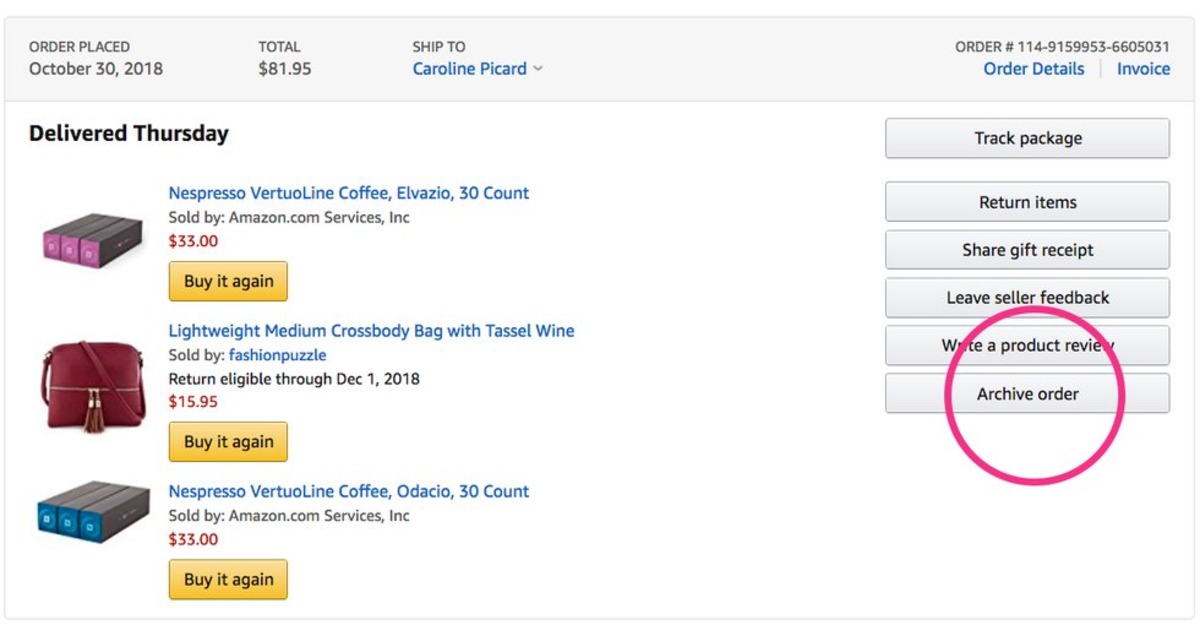Why Archive Orders on Amazon?
Archiving orders on Amazon is a useful feature that allows you to declutter your order history and keep track of your current orders more efficiently. Whether you are a frequent shopper or a business owner, archiving orders can help streamline your Amazon experience. Here are some compelling reasons why you should consider archiving orders on Amazon:
- Organization: By archiving orders, you can maintain a cleaner and more organized order history. This not only makes it easier to locate your current orders but also helps you keep track of past purchases and manage them effectively.
- Reduced Clutter: Let’s face it – a long list of orders can be overwhelming and make it difficult to find the information you need. Archiving orders removes them from your default order history, reducing clutter and enabling you to focus on what matters most.
- Improved Searchability: Archiving orders allows you to search and filter through your archived orders separately. This can come in handy when you need to find specific products or retrieve order details from the past.
- Privacy: If privacy is a concern for you, archiving orders can help. Archived orders are not displayed in your default order history, which means that confidential or sensitive purchases are kept private and away from prying eyes.
- Enhanced Efficiency: By archiving orders, you can focus on current orders that require your attention. This eliminates the need to scroll through a long list of past purchases, simplifying the process and saving you valuable time.
Archiving orders on Amazon is a simple yet effective way to stay organized and optimize your shopping experience. It’s a feature designed to enhance efficiency, privacy, and convenience for both individuals and businesses. Now that you understand the benefits of archiving orders, let’s explore how you can easily archive an order on Amazon.
Steps to Archive an Order on Amazon
If you’re ready to archive an order on Amazon, follow these simple steps to get started:
- Sign in to your Amazon account: Open your preferred web browser and go to Amazon’s official website. Sign in to your account using your email address and password.
- Go to “Your Orders” page: Once you’re signed in, locate the “Accounts & Lists” dropdown menu on the top right corner of the page. Hover over it and click on “Your Orders” to access your order history.
- Find the order you want to archive: On the “Your Orders” page, you will see a list of your recent orders. Scroll through the list or use the search bar to locate the specific order you wish to archive.
- Click on the “Archive order” button: Once you’ve found the order, you will notice a small dropdown arrow next to the “Order Details” button. Click on it to reveal additional options and select “Archive order.”
- Confirm the archiving of the order: A confirmation pop-up will appear, asking you to confirm the archiving of the order. Review the details to ensure you’re archiving the correct order, and then click “Archive” to proceed.
That’s it! The order has been successfully archived and removed from your default order history. You can now enjoy a cleaner and more streamlined view of your current orders.
Remember, archiving orders does not permanently delete them from Amazon’s system. Instead, it keeps them stored separately in your archived orders section. If you ever need to retrieve or unarchive an order, you can do so easily. Now that you know how to archive an order, let’s explore some important points to consider before proceeding.
Sign in to your Amazon account
Before you can archive an order on Amazon, you need to ensure that you are signed in to your Amazon account. Here’s how you can do it:
- Open a web browser: Launch your preferred web browser on your computer or mobile device.
- Go to Amazon’s official website: In the address bar of your web browser, type in www.amazon.com and hit Enter.
- Access the sign-in page: Once you are on Amazon’s homepage, locate the “Sign In” button at the top right corner and click on it. This will take you to the sign-in page.
- Enter your Amazon account credentials: On the sign-in page, enter the email address associated with your Amazon account in the provided field. Then, enter your password in the password field. Double-check that you have entered the correct information to avoid any login issues.
- Click “Sign In”: After entering your email address and password, click on the “Sign In” button to log in to your Amazon account.
Once you have successfully signed in, you will have access to your Amazon account and can proceed to archive your desired order. It’s important to note that if you have enabled two-factor authentication for your Amazon account, you may need to go through an additional verification step to complete the sign-in process.
By signing in to your Amazon account, you can access your order history, manage your personal information, and utilize the various features that Amazon offers. Whether you are an avid shopper or a business owner, signing in allows you to make the most out of your Amazon experience.
Now that you are signed in, let’s move on to the next step of archiving an order on Amazon.
Go to “Your Orders” page
After signing in to your Amazon account, the next step to archive an order is to navigate to the “Your Orders” page. Here’s how you can do it:
- Locate the “Accounts & Lists” dropdown menu: On the top right corner of the Amazon homepage, you will see a dropdown menu labeled “Accounts & Lists.” Click on it to expand the menu.
- Click on “Your Orders”: Once the dropdown menu is expanded, find and click on the “Your Orders” option. This will take you to the page where you can view and manage your order history.
Alternatively, you can also directly access the “Your Orders” page by clicking here.
On the “Your Orders” page, you will find a comprehensive list of your recent orders, sorted by date. This page provides you with an overview of your purchase history, allowing you to track deliveries, manage returns, and perform various order-related actions. It’s an essential hub for organizing and accessing your Amazon orders.
By default, the page displays your active orders, including those that are in transit or pending delivery. To archive an order, you need to locate the specific order you wish to archive from this list. You can scroll through the page manually or use the search bar to find the order quickly.
Now that you have successfully reached the “Your Orders” page, it’s time to move on to the next step: finding the order you want to archive. Let’s proceed to the next section to learn how.
Find the order you want to archive
Once you have accessed the “Your Orders” page on Amazon, the next step is to locate the specific order that you want to archive. Here’s how you can find the order:
- Scroll through your orders: On the “Your Orders” page, you will see a list of your recent orders displayed in chronological order. Scroll through the list to visually locate the order you want to archive. The most recent orders will appear at the top of the list.
- Use the search bar: If you have a large and extensive order history, it may be more efficient to use the search bar to find the order you want to archive. Click on the search bar located at the top of the page and enter relevant details such as the item name, order number, or seller name. The search results will update in real-time as you type.
- Sort and filter options: Amazon provides you with sorting and filtering options to help you narrow down your search. You can sort your orders by date, order status, or total price. Additionally, you can apply filters to refine your search results based on criteria such as order date range, fulfillment method, or category.
Take your time to locate the correct order that you want to archive. Double-check the order details, including the item name, quantity, and delivery address, to ensure that you are targeting the right order for archiving.
It’s worth noting that archived orders are stored separately and won’t be visible in your default order history. However, they can still be accessed and managed if needed. Once you have found the order you wish to archive, move on to the next step to proceed with archiving the order on Amazon.
Click on the “Archive order” button
After you have located the order you want to archive on Amazon’s “Your Orders” page, the next step is to click on the “Archive order” button. Here’s what you need to do:
- Identify the order: Make sure you have the correct order selected before proceeding to archive it. Verify the item details, seller information, and delivery address to ensure accuracy.
- Access additional options: In the order details section, you will see a small dropdown arrow or similar icon located next to the “Order Details” button. Click on it to reveal a menu of additional options for that specific order.
- Select “Archive order”: From the dropdown menu, you will find the option to “Archive order.” Click on this option to initiate the archiving process.
By clicking on the “Archive order” button, you are confirming your intent to archive the selected order. Keep in mind that once an order is archived, it will be removed from your default order history and stored separately in your archived orders section.
It’s important to note that archiving an order does not delete it permanently from Amazon’s system. Instead, it provides a way to organize and manage your orders more effectively. Archived orders can be accessed, unarchived, or deleted if necessary.
Now that you have successfully clicked on the “Archive order” button, you have completed the process of archiving the order on Amazon. In the next step, we will cover the confirmation of the archiving process. Let’s move on to the next section.
Confirm the archiving of the order
After clicking on the “Archive order” button, you will be prompted to confirm the archiving of the order on Amazon. The confirmation step helps ensure that you are intentionally archiving the correct order. Follow these steps to confirm the archiving of the order:
- Review the order details: Before proceeding with archiving, take a moment to review the order details displayed on the confirmation pop-up. Double-check the item name, quantity, and any other relevant information to confirm that it matches the order you intend to archive.
- Read the confirmation message: The confirmation pop-up will provide a brief message to confirm that you are about to archive the selected order. Read the message carefully to understand the consequences of archiving the order.
- Click “Archive”: If you are certain that you want to proceed with archiving the order, click on the “Archive” button. This action finalizes the process and removes the order from your default order history.
Once you have confirmed the archiving of the order, it will be stored separately in your archived orders section, which is separate from your active orders. This helps keep your order history organized and streamlined.
It’s important to note that archived orders are not permanently deleted from Amazon’s system. They can still be accessed, unarchived, or even deleted if needed. Archiving simply provides a convenient way to manage and declutter your default order history.
Congratulations! You have successfully archived the selected order on Amazon. In the next sections, we will explore important considerations and helpful features related to archived orders. Let’s proceed to the next section.
Things to Consider Before Archiving an Order on Amazon
Before you proceed with archiving an order on Amazon, there are a few important considerations to keep in mind. Understanding these factors will help you make informed decisions and manage your orders effectively. Here are some things to consider:
- Archived orders are not permanently deleted: When you archive an order, it is removed from your default order history but is not permanently deleted from Amazon’s system. Archived orders are stored separately and can still be accessed when needed.
- Archived orders can still be found and accessed: Although archived orders are not visible in your default order history, they can still be easily accessed. You can use the search and filter options specific to archived orders to locate and manage your archived purchases.
- Archived orders will not show up in your default order history: Once an order is archived, it will no longer appear in your default order history view. This helps keep your active orders section clutter-free and focused on your current purchases.
- Archived orders can be unarchived if needed: If you need to retrieve an archived order for any reason, you can easily unarchive it. This action moves the order back to your default order history, making it visible alongside your active orders.
By taking these considerations into account, you can effectively manage your order history on Amazon. Archiving orders can help you declutter your default order history, streamline your view of current purchases, and improve overall organization.
Now that you understand the important points to consider before archiving an order, let’s explore how to utilize the features available for archived orders on Amazon. These features can help you make the most out of your archived order management. Continue reading to learn more.
Archived orders are not permanently deleted
When you archive an order on Amazon, it’s important to understand that the order is not permanently deleted from Amazon’s system. Instead, archived orders are stored separately in your account. Here are some key points to consider regarding archived orders:
Retaining order information: Archiving an order allows you to keep a record of the purchase without cluttering your default order history. By moving the order to the archived section, you retain access to order details such as item information, shipping details, and any associated notes or comments.
Historical reference: Archived orders can serve as a valuable source of historical reference for past purchases. Whether you need to track down specific products, check delivery dates, or refer to customer support information, having access to your archived orders makes it easier to retrieve the information you need.
Storage and data maintenance: Amazon, as an online marketplace, has systems in place to securely store and maintain order data. This includes your archived orders. Amazon understands the importance of data retention for various reasons, such as returns, warranty claims, or record-keeping for business accounts.
Accessibility of archived orders: Even though archived orders are not displayed in your default order history, they can still be accessed and managed. Amazon provides specific search and filtering options within the archived orders section of your account, making it easy to locate and retrieve specific orders if necessary.
Relevance to account activity: Although archived orders may not be relevant to your day-to-day account activity, they are still tied to your Amazon account. This means that your archived orders contribute to your account’s overall history and may be considered in recommendations, personalized offers, and customer support interactions.
Understanding that archived orders are not permanently deleted is important for maintaining accurate records and effectively managing your order history on Amazon. Archiving provides a convenient way to declutter your default order history and focus on your current and active orders.
In the next sections, we will explore additional features and benefits of using archived orders on Amazon. Let’s continue exploring how to make the most out of this feature.
Archived orders can still be found and accessed
Even though archived orders are not visible in your default order history on Amazon, they can still be easily found and accessed through specific search and filter options designed for archived orders. Here are some important points to consider:
Search functionality: Amazon provides a dedicated search bar within the archived orders section of your account. You can enter keywords, order numbers, product names, or any other relevant information to search for specific archived orders. The search results will display the matching orders, allowing you to access them with ease.
Filtering options: In addition to search, Amazon offers various filtering options to help you refine your search results and find specific archived orders. You can apply filters based on order date range, item category, seller, and more. This enables you to quickly narrow down your archived orders based on specific criteria.
Browsing and sorting: Within the archived orders section, you can browse through your archived orders in a chronological order or sort them based on different parameters, such as date, item name, or price. This makes it convenient to locate specific archived orders, especially if you are browsing through a large number of them.
Viewing order details: Once you have found an archived order, you can click on it to view the detailed information. This includes the order summary, shipping details, payment information, and any additional notes or comments associated with the order. The ability to view these details allows you to retrieve specific information or reference details related to the archived order.
By providing search, filtering, browsing, and viewing options for archived orders, Amazon ensures that you can easily find and access the orders you need, even if they are stored separately from your default order history. This feature allows you to maintain organization and retrieve essential information whenever required.
In the upcoming sections, we will explore more features and benefits of archived orders on Amazon, helping you make the most out of this useful tool. Let’s continue learning about the advantages of managing archived orders effectively.
Archived orders will not show up in your default order history
One important aspect of archiving orders on Amazon is that once an order is archived, it will no longer be visible in your default order history. Here are some key points to consider about this aspect:
Streamlined order history: Archiving orders ensures that your default order history remains focused on your current and active orders. By removing archived orders from this view, you can maintain a cleaner and more streamlined order history, making it easier to find and manage your ongoing purchases.
Faster navigation and search: With archived orders separated from your default order history, you can navigate and search through your orders more efficiently. The absence of archived orders in your default view eliminates the need to scroll through past purchases, resulting in a faster and more user-friendly experience.
Reduced clutter: The absence of archived orders in your default order history reduces clutter and improves the overall readability of the page. This is especially helpful if you frequently place orders on Amazon or if you regularly manage a high volume of transactions.
Customizable order history view: While archived orders are not visible in your default order history, it’s important to note that Amazon provides specific options to access and manage archived orders. This allows you to customize your order history view according to your needs and preferences.
Separate archived orders section: Amazon provides a dedicated section for archived orders, accessible through your account settings. Here, you can find your archived orders, search through them, and retrieve any relevant information whenever required. This separation allows you to maintain an organized and clutter-free default order history while still having access to past orders.
By not displaying archived orders in your default order history, Amazon enhances the browsing and management experience, making it easier to focus on your current and active orders. This feature helps keep your order history organized and optimizes the efficiency of navigating through your purchase history.
In the subsequent sections, we will delve into more features and benefits related to archived orders on Amazon. Let’s continue exploring the advantages of effectively managing your archived orders.
Archived orders can be unarchived if needed
One of the convenient features of archiving orders on Amazon is the ability to unarchive them if necessary. Here are some important points to consider about unarchiving archived orders:
Retrieval of order details: When you unarchive an order, it moves back to your default order history, making it easily accessible alongside your active orders. This allows you to retrieve all the order details, including item information, shipping details, and any associated notes or comments.
Order status restoration: Unarchiving an order restores its status back to its original state. If the order was in transit or pending delivery when you initially archived it, unarchiving will bring back the order to its previous status, allowing you to track its progress.
Flexible order management: The ability to unarchive orders offers flexibility in managing your order history. If you need to review past purchases, initiate returns or exchanges, or access warranty information, you can easily unarchive the relevant order without any hassle.
Improved organization: Unarchiving an order when necessary helps maintain a comprehensive and well-organized order history. By unarchiving specific orders, you can keep your record complete and ensure that nothing gets lost or overlooked. This can be particularly beneficial for record-keeping purposes or for business accounts.
Unarchiving an order is simple and straightforward. You can access your archived orders section, locate the order you want to unarchive, and select the option to unarchive it. Once unarchived, the order will be visible again in your default order history, providing you with all the associated information and features as if it had never been archived.
The ability to unarchive archived orders allows for greater flexibility and control over your order history on Amazon. It gives you the freedom to retrieve and manage orders as needed, providing a comprehensive view of your past purchases.
In the following sections, we will explore more features and benefits related to archived orders on Amazon. Let’s continue discovering how to make the most out of managing archived orders.
Utilizing Archived Order Features on Amazon
Archiving orders on Amazon not only helps to keep your default order history organized but also unlocks additional features and functionalities specific to archived orders. Here are some ways you can utilize the features available for managing archived orders:
1. Searching and Filtering Archived Orders: Amazon provides search and filtering options within the archived orders section. You can search for specific archived orders based on keywords, order numbers, or product names. Additionally, you can apply filters to narrow down your search results based on order date range, item category, seller, and more.
2. Viewing Archived Order Details: Once you have located an archived order, you can click on it to access the detailed order information. This includes the order summary, shipping details, payment information, and any additional notes or comments associated with the order. Viewing archived order details allows you to retrieve specific information or reference past purchases.
3. Reordering Archived Orders: Amazon provides a convenient “Buy it again” option for archived orders. If you want to repurchase a previously archived item, you can use this feature to quickly add it to your cart and proceed with the order. This is especially helpful if you regularly purchase the same products or need to reorder items from your order history.
4. Deleting Archived Orders: If there are archived orders that are no longer relevant or necessary to keep, Amazon offers the option to delete them. Deleting an archived order permanently removes it from your account. However, it’s important to note that deleted orders cannot be retrieved, so exercise caution and ensure that you no longer need the order before deleting it.
By utilizing these archived order features, you can effectively manage and access your past purchases on Amazon. These features enhance the organization and usability of your order history, allowing you to retrieve information, reorder items, and maintain a streamlined shopping experience.
In the upcoming sections, we will continue exploring more features and benefits related to managing archived orders on Amazon. Let’s discover how you can further optimize your use of archived orders.
Searching and Filtering Archived Orders
When it comes to managing your archived orders on Amazon, the ability to search and filter through them is a valuable feature. Here’s how you can make the most out of this functionality:
Searching for specific archived orders: Within the archived orders section, Amazon provides a search bar specifically designed for searching through your archived orders. You can enter keywords, order numbers, product names, or any other relevant information to find specific archived orders. The search results will display the matching orders, making it easy to locate the one you’re looking for.
Applying filters for refined search results: In addition to searching, Amazon offers various filtering options for archived orders. These filters allow you to refine your search results based on different criteria. You can filter archived orders by order date range, item category, seller, or other relevant attributes. Applying filters helps narrow down your search to the specific archived orders that meet your criteria.
Accessing past purchases quickly: The search and filter features for archived orders enable you to access past purchases quickly. If you need to locate a particular item you bought in the past, you can use the search bar or apply appropriate filters to find it efficiently. This saves you the time and effort of scrolling through numerous orders in your default order history.
Organizing your archived order retrieval: By utilizing the search and filter options, you can better organize how you retrieve specific archived orders. Whether searching by keywords, dates, or other parameters, this functionality helps streamline the process and makes it easier to find the information you need.
Searching and filtering archived orders on Amazon enables you to efficiently manage and retrieve past purchases. It ensures that you can effortlessly find specific items or orders that might otherwise get buried in your long list of archived orders. By utilizing these features, you can navigate through your archived orders with ease and locate the information you’re looking for.
In the next sections, we will continue exploring additional features and benefits related to managing archived orders on Amazon. Let’s dive deeper into how you can optimize your use of archived orders.
Viewing Archived Order Details
When you have archived orders on Amazon, it’s important to be able to view the order details whenever needed. Here’s how you can make the most out of the feature to view archived order details:
Accessing the order summary: Amazon allows you to click on an archived order to view its order summary. This includes essential information such as the item name, quantity, price, order date, and any applicable discounts or promotions. The order summary provides a quick overview of the archived order’s key details.
Retrieving shipping information: When viewing archived order details, you can access shipping information, including the delivery address, tracking number, and estimated delivery date. This is particularly useful if you need to refer back to past shipping information or track the progress of a previous order.
Reviewing payment details: Archived order details allow you to see the payment method used for the purchase, whether it’s a credit card, gift card, or another form of payment. You can also review the total amount paid, any refunds or returns associated with the order, and other payment-related details.
Examining order notes and comments: Archived orders often contain additional notes or comments that you or the seller may have added during the purchase process. These notes can provide helpful context or reminders. Viewing archived order details allows you to access these notes and comments for reference if needed.
Retaining access to invoices and receipts: Archived order details also provide access to invoices and receipts for your records. You can view, download, or print these documents, ensuring that you have a copy of the necessary documentation for accounting or personal reference purposes.
By taking advantage of the ability to view archived order details, you can retrieve specific information from previous purchases. This feature allows you to reference past orders, retrieve shipping information, and access payment details efficiently. Whether you need the information for personal reference, returns or exchanges, or warranty claims, viewing archived order details is a valuable tool.
In the following sections, we will continue exploring additional features and benefits related to managing archived orders on Amazon. Let’s continue discovering how to optimize your use of archived orders.
Reordering Archived Orders
Amazon provides a convenient feature that allows you to easily reorder items from your archived orders. Here’s how you can make the most out of this functionality:
Accessing the “Buy it again” option: When viewing the details of an archived order, you will have the option to “Buy it again.” This feature enables you to add the previously ordered item to your cart and proceed with the reorder without the need to search for the product again.
Streamlining the reordering process: Reordering archived items saves time and effort, especially if you regularly purchase the same products. Instead of manually searching for the item and going through the entire purchase process, the “Buy it again” option simplifies the process by placing the item directly into your cart.
Incorporating changes if necessary: Before finalizing the reorder, you have the flexibility to make any desired changes, such as updating the quantity or selecting different options (e.g., size, color, etc.). This allows you to modify the order to reflect any preferences or requirements that may have changed since the original purchase.
Benefitting from easier repurchasing: The ability to reorder archived items is particularly beneficial if you frequently repurchase specific products or prefer to keep a record of your favorite items. This feature saves you time and effort by simplifying the process of restocking on items you use regularly.
By utilizing the “Buy it again” option for archived orders, you can conveniently reorder items without the need to search for them again. This streamlined process ensures a more efficient shopping experience, whether you’re replenishing essential supplies or repurchasing favorite products.
In the next sections, we will continue exploring additional features and benefits related to managing archived orders on Amazon. Let’s continue discovering how you can optimize your use of archived orders.
Deleting Archived Orders
Deleting archived orders on Amazon provides you with the option to permanently remove them from your account. Here’s how you can make the most out of this functionality:
Removing irrelevant orders: Over time, your archived order list may accumulate orders that are no longer relevant to your current needs. Deleting these irrelevant orders helps declutter your account and ensures that you only have pertinent information readily available.
Streamlining your order history: By deleting unnecessary archived orders, you can maintain a more streamlined and organized order history. This makes it easier to navigate through your past purchases and locate the information you need quickly.
Improving search and filtering results: With fewer archived orders, the search and filtering functionality within the archived orders section will become more effective. Removing irrelevant orders from your account minimizes the risk of retrieving outdated or unrelated search results.
Exercising caution before deleting: Before deleting an archived order, ensure that you no longer require the order details or associated information. Once deleted, the order cannot be recovered, and the order details will be permanently lost. Exercise caution and double-check that you no longer need the information before proceeding with deletion.
Maintaining accurate records: Deleting archived orders allows you to keep your order history relevant and accurate. By removing outdated or unnecessary information, you ensure that your recordkeeping aligns with your current needs and preferences.
Keep in mind that deleted archived orders will no longer be accessible or retrievable. If there is any information or documentation from the order that you may need in the future, it’s essential to back it up or store it separately before proceeding with deletion.
By utilizing the option to delete archived orders, you can effectively manage and maintain a streamlined order history. Removing irrelevant orders ensures that you have only the necessary information readily available and lowers the chances of encountering outdated or unrelated details.
In the remainder of the sections, we will continue exploring additional features and benefits of managing archived orders on Amazon. Let’s continue discovering how you can further optimize your use of archived orders.