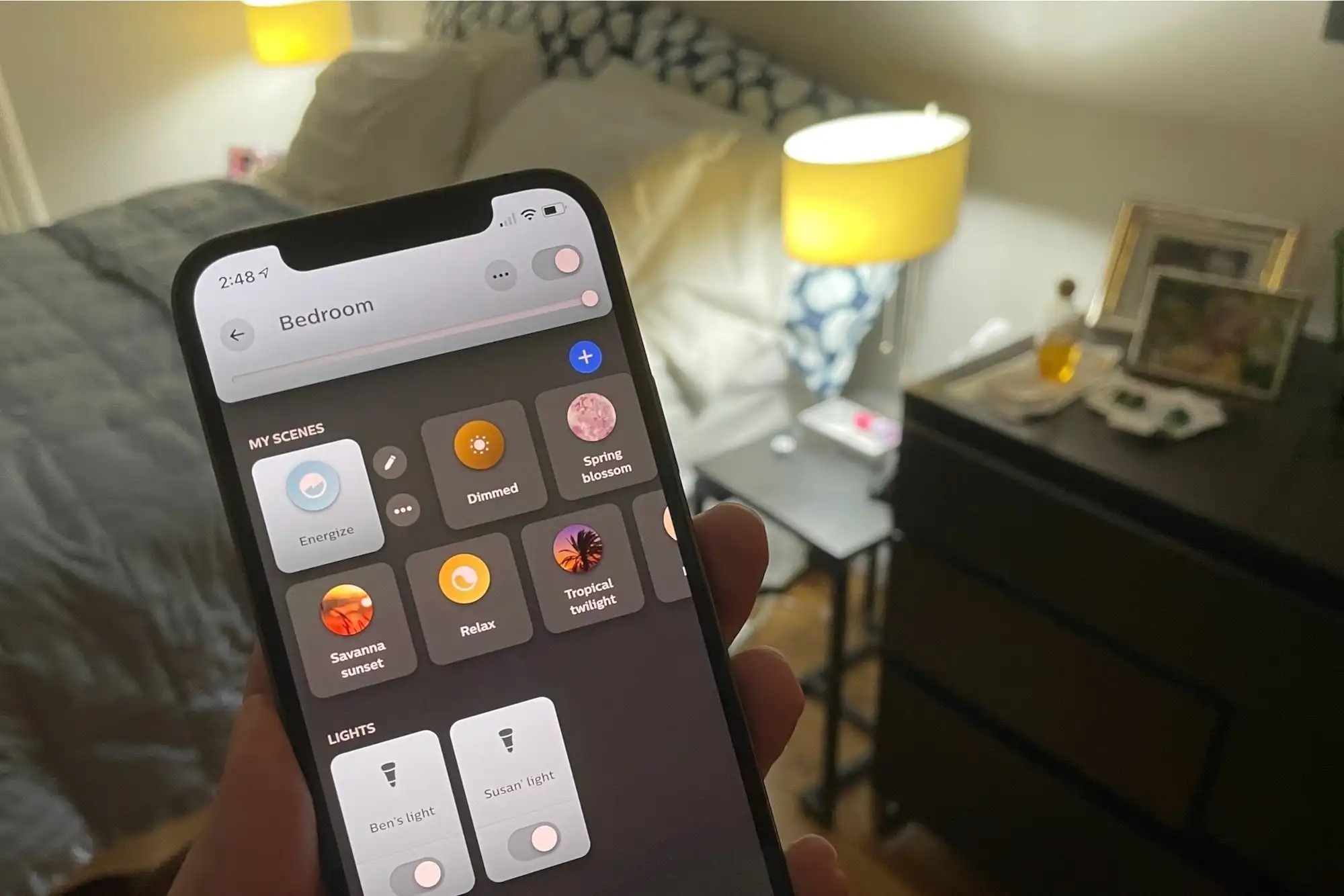What is Philips Hue?
Philips Hue is a smart lighting system that allows you to control and personalize your lighting experience. It is designed to bring convenience, ambiance, and energy efficiency to your home or office. With Philips Hue, you can easily create schedules to turn your lamps on and off automatically, providing you with a seamless and hassle-free lighting experience.
Unlike traditional lighting systems, Philips Hue uses LED bulbs that can be wirelessly connected to the Philips Hue Bridge. This bridge acts as the central hub that connects your bulbs to the Philips Hue app, allowing you to control and customize your lighting settings from your smartphone or tablet.
One of the key features of Philips Hue is the ability to create schedules for your lamps. This means you can set specific times for your lamps to turn on or off, ensuring that your lights are always ready when you need them.
Whether you want to simulate sunrise in the morning, set a cozy ambiance in the evening, or create a welcoming atmosphere for when you come home, Philips Hue makes it easy to automate your lighting according to your preferences and lifestyle.
Not only can you schedule your lamps to turn on and off at specific times, but you can also customize the brightness and color of your lights. With a spectrum of over 16 million colors to choose from, you can create the perfect lighting mood to suit any occasion, whether it’s a romantic dinner, a movie night, or a productive work session.
With its intuitive and user-friendly interface, Philips Hue makes it simple for anyone to set up schedules and control their lighting system. Whether you’re a tech-savvy enthusiast or a beginner, you can easily enjoy the benefits of a smart lighting system with Philips Hue.
Why would you want to set up a schedule for your lamp?
Setting up a schedule for your lamp with Philips Hue offers a range of benefits and conveniences. Whether you’re looking to enhance your daily routine, improve home security, or create a cozy ambiance, scheduling your lamp can make a significant difference in your daily life.
One of the main reasons to set up a schedule for your lamp is for improved convenience. With a scheduled lamp, you no longer have to manually turn your lights on or off throughout the day. Instead, you can have your lamp automatically turn on in the morning to wake you up gently, or have it turn off at night to signal it’s time to wind down and go to sleep. This hands-free approach allows you to focus on other tasks without worrying about remembering to adjust your lighting.
Another important reason for setting up a schedule is for energy efficiency. With Philips Hue’s scheduling feature, you can ensure that your lamp is only on when needed. This not only reduces energy consumption but also helps you save on your electricity bills. By programming your lamp to turn off during times when you’re not using it, you can contribute to a greener and more sustainable environment.
Scheduling your lamp can also enhance home security. When you’re away from home, a scheduled lamp can give the illusion that someone is still inside, deterring potential intruders. By setting your lamp to turn on and off at different times throughout the day, you can create the appearance of an occupied home, increasing the safety and security of your property.
Furthermore, scheduling your lamp allows you to create the perfect ambiance for any occasion. Whether you’re hosting a dinner party, enjoying a movie night, or simply relaxing with a good book, you can set the lighting to suit your desired mood. With the ability to customize the brightness and color of your lamp, you can create a warm and inviting atmosphere or a vibrant and energizing setting, all with a few taps on your smartphone.
Ultimately, setting up a schedule for your lamp with Philips Hue adds convenience, energy efficiency, home security, and personalized ambiance to your daily life. By automating your lighting, you have full control over when and how your lamp shines, leaving you with more time to focus on the things that matter most to you.
Getting started with Philips Hue
Getting started with Philips Hue is a straightforward process that will have you enjoying the benefits of smart lighting in no time. Follow these steps to set up your Philips Hue system and begin scheduling your lamps:
Step 1: Purchase a Philips Hue Starter Kit – To get started, you’ll need a Philips Hue Starter Kit, which typically includes a Hue Bridge and a few smart bulbs. The Hue Bridge acts as the central hub that connects your bulbs to the Philips Hue app.
Step 2: Set up the Hue Bridge – Once you have your Starter Kit, plug in the Hue Bridge to a power source and connect it to your home’s Wi-Fi router using the provided Ethernet cable. Allow the bridge to power on and connect to the network.
Step 3: Download the Philips Hue app – On your smartphone or tablet, download the Philips Hue app from the App Store or Google Play Store. The app is available for both iOS and Android devices.
Step 4: Connect your lamps to the Hue Bridge – Screw in your Philips Hue smart bulbs into the lamps you want to control. Turn on the lamps and make sure they are in close proximity to the Hue Bridge. Open the Philips Hue app and follow the on-screen instructions to connect your lamps to the bridge. This process may involve pressing a button on the bridge or scanning a QR code on the bulbs.
Step 5: Set up your account – Create an account within the Philips Hue app or sign in if you already have one. This account will allow you to control your smart lighting system from anywhere and across multiple devices.
Step 6: Explore the app – Once your lamps are connected, take some time to explore the features and functionalities of the Philips Hue app. Familiarize yourself with the various options, including the ability to adjust brightness, color, and create schedules.
With these steps, you’ll have your Philips Hue system up and running. From here, you can begin creating schedules for your lamps to automate your lighting and enhance your daily life.
It’s important to note that while Philips Hue offers a user-friendly setup process, it’s always beneficial to refer to the instruction manual or online resources provided by Philips for more detailed information and troubleshooting tips, if needed.
Connecting your lamp to the Philips Hue app
Once you have set up your Philips Hue system, the next step is to connect your lamps to the Philips Hue app. This will allow you to control and customize your lighting settings with ease. Follow these steps to connect your lamp to the app:
Step 1: Launch the Philips Hue app – Open the Philips Hue app on your smartphone or tablet. Make sure your device is connected to the same Wi-Fi network as your Hue Bridge.
Step 2: Tap on ‘Settings’ – In the app’s main menu, tap on the ‘Settings’ icon typically found in the bottom right corner of the screen. This will take you to the Hue Bridge settings.
Step 3: Select ‘Light setup’ – Within the settings menu, tap on ‘Light setup’ to begin the process of connecting your lamp to the app.
Step 4: Add a new light – Tap on ‘Add light’ or ‘Search for new lights’ to initiate the lamp discovery process. The app will search for available Philips Hue lamps within range of the Hue Bridge.
Step 5: Follow the on-screen instructions – Once the app detects your lamp, it will guide you through the setup process. This may involve pressing a button on the lamp or entering a unique code. Follow the instructions carefully to ensure a successful connection.
Step 6: Name your lamp – After successfully connecting your lamp to the app, you will be prompted to name it. Choose a name that is easy to remember and represents the location or function of the lamp.
Step 7: Repeat the process for additional lamps – If you have multiple lamps to connect, repeat the previous steps for each lamp. The app will guide you through the process, making it simple to connect and control all your lamps within a single app.
Once you have connected your lamps to the Philips Hue app, you can begin exploring the various features and settings available. From adjusting brightness and color to creating schedules and scenes, the app provides a range of options to personalize your lighting experience.
Remember to keep your lamps powered on and within range of the Hue Bridge for optimal connectivity. If you encounter any issues during the setup process, refer to the Philips Hue app’s troubleshooting guide or consult the Philips Hue support website for further assistance.
Creating a new schedule
Creating a schedule for your lamp with Philips Hue is a simple process that allows you to automate your lighting according to your preferences and needs. Follow these steps to create a new schedule:
Step 1: Open the Philips Hue app – Launch the Philips Hue app on your smartphone or tablet. Ensure that your device is connected to the same Wi-Fi network as your Hue Bridge.
Step 2: Select the desired lamp – In the app’s main menu, tap on the lamp that you want to create a schedule for. This will take you to the lamp’s control page.
Step 3: Access the schedule settings – On the lamp’s control page, look for the schedule symbol or a menu option for schedules. This may be represented by a clock icon or the word ‘Schedules’.
Step 4: Create a new schedule – Tap on ‘Create schedule’ or ‘Add schedule’ to begin creating a new schedule for your lamp.
Step 5: Set the desired time – In the schedule settings, select the time that you want your lamp to turn on or off. You can choose the specific hours and minutes, as well as whether it should be a recurring daily schedule or for specific days of the week.
Step 6: Choose the action – Decide whether you want your lamp to turn on or off at the scheduled time. Select the appropriate action from the options provided.
Step 7: Adjust brightness and color (optional) – If desired, you can customize the brightness and color of your lamp for the scheduled time. This allows you to create the perfect ambiance for different times of the day or specific activities.
Step 8: Save the schedule – Once you have set the desired time, action, and customizations, save the schedule. This will activate the schedule and ensure that your lamp follows the automation as programmed.
Step 9: Review and edit your schedules – After creating the schedule, review the list of schedules to make sure they are set up correctly. If needed, you can edit or delete schedules to make adjustments or create new ones.
By creating schedules for your lamp, you can enjoy the convenience of automated lighting. Your lamp will turn on or off at the scheduled time, freeing you from the need to manually control the lighting. This feature is especially helpful for activities such as waking up in the morning, creating a relaxing atmosphere in the evening, or enhancing home security while you are away.
Experiment with different schedules to find what works best for you and your lifestyle. Whether you want a gentle wake-up call, a welcoming ambiance when you return home, or a peaceful environment for bedtime, Philips Hue’s schedule feature brings personalized lighting automation to your fingertips.
Choosing the desired timing for your lamp
When setting up a schedule for your lamp with Philips Hue, choosing the desired timing is crucial to ensure that your lighting automation aligns with your daily routine and preferences. Here are some considerations to keep in mind when selecting the timing for your lamp:
1. Routine and lifestyle – Think about your daily routine and lifestyle. Consider the times when you typically wake up, leave the house, return home, and go to bed. By aligning your lamp’s schedule with these key moments, you can enhance your experience and make your lighting more convenient.
2. Wake-up and bedtime – Setting your lamp to gradually brighten in the morning can simulate a natural sunrise, helping you wake up more gently and feeling energized. Additionally, scheduling your lamp to dim or turn off at night can signal your body that it’s time to wind down and prepare for sleep.
3. Energy efficiency – Keep energy efficiency in mind when choosing the timing for your lamp. Set your lamp’s schedule to turn off when you typically leave the house and turn on just before you return. This way, you won’t waste electricity by having the lamp on when no one is around to enjoy it.
4. Home security – A lamp schedule can help enhance home security by giving the illusion that someone is at home, even when you’re away. Randomly schedule your lamp to turn on and off at different times throughout the day, creating the appearance of an occupied house and deterring potential intruders.
5. Activities and ambiance – Consider the activities you engage in at different times of the day and the ambiance you want to create. For example, if you enjoy hosting dinner parties in the evening, you can schedule your lamp to provide warm and inviting lighting during those hours.
6. Customization – Philips Hue allows you to have full control over the timing of your lamp. You can choose specific hours and minutes for your lamp to turn on or off, whether it’s a daily or specific days of the week schedule. Take advantage of this customization option to truly tailor your lighting automation to your needs.
Remember, schedules can be adjusted and edited as needed. It’s a good idea to periodically review and fine-tune your lamp’s schedule to ensure it remains aligned with any changes in your routine or preferences.
By selecting the desired timing for your lamp’s schedule, you can enhance your daily routine, improve energy efficiency, bolster home security, and create customized lighting experiences that suit your lifestyle. Experiment with different timings and find the perfect balance that brings convenience, ambiance, and comfort into your home.
Selecting the days of the week for your schedule
When setting up a schedule for your lamp with Philips Hue, you have the flexibility to choose the specific days of the week on which the schedule will be active. This allows you to customize the lighting automation to match your weekly routine and preferences. Here’s what you need to know about selecting the days of the week for your lamp’s schedule:
1. Daily schedules – If you want your lamp to follow the same schedule every day, you can set it as a daily schedule. This means the lamp will turn on or off at the chosen time every day of the week. This option is ideal for routines that remain consistent throughout the week, such as waking up and going to bed.
2. Specific days – Philips Hue also lets you select specific days of the week for your lamp’s schedule. This is useful when you have different routines or requirements on different days. For example, you might want your lamp to turn on earlier on weekdays when you have to go to work, but later on weekends when you prefer to sleep in.
3. Weekday and weekend schedules – To simplify the process, you can create separate schedules for weekdays and weekends. This allows you to have different timings for your lamp’s automation based on whether it’s a typical workday or a leisurely weekend. It’s a convenient option if your routines vary significantly between weekdays and weekends.
4. Custom combinations – With the flexibility of selecting specific days, you can create custom combinations for your lamp’s schedule. For instance, you can choose to have the schedule active only on Mondays, Wednesdays, and Fridays, or any other combination that suits your needs. This level of customization lets you tailor the lighting automation to your unique lifestyle.
Remember to consider your routine and activities when selecting the days of the week for your lamp’s schedule. Think about which days you typically need the lamp to turn on or off according to your specific requirements.
Additionally, reviewing and adjusting the days of the week for your lamp’s schedule periodically is important. As your routine or preferences change, you can update the schedule accordingly to ensure it remains aligned with your needs.
By selecting the appropriate days of the week for your lamp’s schedule, you can further personalize the automation and make it work seamlessly with your weekly routine. Whether it’s having consistent daily schedules, different timings for weekdays and weekends, or custom combinations, Philips Hue offers the flexibility to accommodate your unique lighting needs.
Customizing the brightness and color of your lamp
One of the standout features of Philips Hue is the ability to customize the brightness and color of your lamp. This feature allows you to create the perfect lighting ambiance to suit your mood, preference, or activity. Here’s how to customize the brightness and color of your lamp with Philips Hue:
1. Adjusting brightness – With Philips Hue, you have precise control over the brightness level of your lamp. Whether you prefer a soft and subtle glow or a bright and energetic light, you can easily adjust the brightness using the Hue app. Simply navigate to the lamp’s page in the app and slide the brightness control up or down. You can set the brightness to your desired level, ensuring your lighting is just right for any occasion.
2. Selecting white light – If you prefer a traditional white light, Philips Hue offers various shades of white to choose from. This allows you to create a warm and cozy ambiance for a relaxing evening or a cool and vibrant atmosphere for a productive work session. The app provides presets for different shades of white, or you can manually adjust the color temperature to achieve the perfect white light for your space.
3. Exploring colored light – Philips Hue goes beyond traditional white light, offering a wide range of colors to personalize your lighting. Using the Hue app, you can select from a spectrum of over 16 million colors and create captivating lighting scenes. Whether you want to transform your living room into a serene blue oasis or add a pop of vibrant red to energize your workspace, the possibilities are endless. Simply tap on the color wheel in the app or use the color picker to choose the exact color that appeals to you.
4. Creating lighting scenes – To make it even easier to customize your lighting, Philips Hue allows you to save your favorite settings as lighting scenes. A scene is a combination of specific brightness and color settings that you can recall with a single tap. For example, you can create a “Movie Night” scene with dimmed lights and warm tones, or a “Party Time” scene with vibrant colors and high brightness. The Hue app lets you create, edit, and activate these scenes effortlessly, giving you instant access to your preferred lighting combinations.
5. Syncing with music and movies – For a truly immersive experience, Philips Hue offers sync capabilities with music and movies. Through the Hue Sync app, you can synchronize your lights with the audio and visuals of what you’re watching or listening to. Watch as your lights dance and change colors in sync with the rhythm of the music or the action on the screen, creating a captivating and dynamic atmosphere.
By customizing the brightness and color of your lamp with Philips Hue, you can create a truly personalized and engaging lighting experience. From adjusting the brightness to selecting white or colored light, and creating custom lighting scenes or syncing with music and movies, the possibilities to customize your lighting are limitless with Philips Hue.
Testing and finalizing your schedule
After creating a schedule for your lamp with Philips Hue, it’s important to test and finalize it to ensure that it functions as intended and meets your needs. Here are some key steps to follow for testing and finalizing your schedule:
1. Test the schedule activation – After setting up the schedule, test it to ensure that your lamp turns on or off at the specified time. This will allow you to verify that the schedule is working correctly and that your lamp responds as intended. Take note of any discrepancies or issues that may arise during the testing phase.
2. Make adjustments as needed – During the testing process, you may find the need to make adjustments to your schedule. For example, you may realize that the timing needs to be shifted slightly earlier or later to better align with your routine. Alternatively, you may want to fine-tune the brightness or color settings to create the desired ambiance. Use the flexibility of the Philips Hue app to make these adjustments and ensure that your schedule meets your preferences and requirements.
3. Consider practicality and feasibility – As you test and refine your schedule, consider the practicality and feasibility of the automation. Ensure that the timing of the schedule aligns with your daily routine. It’s essential to choose a time that allows you to fully benefit from your lamp’s automation without causing any disruptions or inconvenience.
4. Verify consistency across different days – If you have set different schedules for specific days or weekdays versus weekends, test and verify the consistency of the automation across these different days. Make sure the lamp follows the correct schedule on each day without any inconsistencies or unexpected changes.
5. Monitor for reliability – It’s important to monitor the reliability of your schedule over time. Keep an eye on how consistently the lamp follows the schedule and whether there are any instances of it failing to turn on or off as planned. If you notice any issues, troubleshoot them by ensuring that your devices are properly connected and that the app is up to date. Contact the Philips Hue support if you encounter persistent reliability problems.
6. Finalize and document your schedule – Once you are satisfied with the testing and adjustment process, finalize your schedule and document the details for future reference. This includes the specific timings, actions (turning on or off), and any customizations such as brightness and color settings. Having a clear record of your schedule will make it easier to manage and make any necessary modifications in the future.
By thoroughly testing and finalizing your schedule, you can ensure that your lamp’s automation aligns perfectly with your routine and preferences. Regularly reviewing and refining your schedule will also help you optimize your lighting experience and make the most out of your Philips Hue setup.
Troubleshooting common issuesWhile Philips Hue offers a seamless and user-friendly experience, like any technology, there may be occasional issues that arise. Here are some common issues and troubleshooting tips to help resolve them:
1. Connectivity issues – If you’re experiencing connectivity problems between your Hue Bridge and lamps, ensure that they are within a reasonable range and that there are no physical barriers obstructing the signal. Additionally, check if your Wi-Fi network is stable and functioning properly. Restarting the Hue Bridge and lamp, as well as your Wi-Fi router, can often help resolve connectivity issues.
2. Unresponsive lamps – If a lamp is unresponsive or not following the schedule, try turning the lamp off and on at the physical switch. This can help reset the connection and allow the lamp to reconnect with the Hue Bridge. If the issue persists, ensure that the lamp’s firmware is up to date by checking for software updates in the Philips Hue app.
3. Intermittent schedule failures – If your lamp occasionally fails to turn on or off as scheduled, verify that the schedule is properly saved and enabled in the Philips Hue app. Check if there are any conflicting schedules that may be interfering with the intended automation. Additionally, ensure that your smartphone or tablet is connected to the same Wi-Fi network as the Hue Bridge when managing the schedules in the app.
4. Dimming or color inconsistencies – If you notice inconsistencies in the brightness or color of your lamp, first ensure that there are no physical obstructions or reflections affecting the light. If the issue persists, check if the lamp’s firmware is up to date. Additionally, consider adjusting the sensitivity of the dimming or color settings in the app’s configuration to achieve the desired lighting result.
5. App-related issues – If you encounter issues with the Philips Hue app, such as freezes or crashes, try closing the app and relaunching it. If the problem persists, check if there are any pending app updates and install them. You can also consider reinstalling the app or clearing its cache to resolve any potential software-related issues.
6. Compatibility issues – Ensure that the lamps you are using are compatible with the Philips Hue system. Not all Philips Hue bulbs and fixtures are compatible with all features and functionalities. Check the packaging or the official Philips Hue website for compatibility information. If you’re using third-party apps or accessories, ensure that they are also designed to work with Philips Hue.
If you have exhausted these troubleshooting tips and are still experiencing issues, consult the Philips Hue support website, community forums, or contact their customer support for further assistance. Remember to provide specific details about the problem, including the make and model of your lamps, software versions, and any error messages you may be encountering.
By troubleshooting common issues, you can ensure that your Philips Hue system operates smoothly, allowing you to fully enjoy the benefits of automated and personalized lighting.
Frequently Asked Questions about Setting Up Schedules with Philips Hue
Setting up schedules with Philips Hue can bring convenience and automation to your lighting system. Here are some frequently asked questions to help you better understand the process:
1. Can I set multiple schedules for the same lamp?
Yes, you can set multiple schedules for the same lamp. This allows you to have different automation settings depending on your needs. For example, you can schedule the lamp to turn on in the morning and then turn off in the evening, and also set it to turn on briefly during specific hours for security purposes.
2. Can I set schedules for multiple lamps simultaneously?
Absolutely! Philips Hue allows you to set schedules for multiple lamps at once. This feature is particularly useful when you want to synchronize the lighting across different areas or create a specific ambiance throughout your space.
3. Can I create schedules when I’m away from home?
Yes, you can create and manage schedules using the Philips Hue app even when you’re away from home. As long as your smartphone or tablet has an internet connection, you can access the app and make changes to your schedules remotely.
4. Will my schedules still work if there is a power outage?
Unfortunately, schedules may not work during a power outage as the lamps rely on power to function. However, once power is restored, the schedules will resume as programmed. You can also consider investing in a backup power source, such as an uninterruptible power supply (UPS), to ensure that your Hue Bridge remains powered during outages.
5. Can I override a schedule manually?
Absolutely! You can manually control your lamps even if there is an active schedule. Simply use the Philips Hue app or physical controls, such as smart switches or dimmer switches, to make immediate changes to the lighting. These manual overrides will not affect your existing schedules and will resume according to the programmed automation.
6. Can I delete or modify a schedule once it’s created?
Yes, you can delete or modify schedules at any time. Simply access the schedule settings in the Philips Hue app and choose the corresponding option. You can edit the timing, actions, and customizations of the schedule, or delete it altogether if it is no longer needed.
7. Will the schedules still work if my smartphone is turned off or disconnected?
Yes, once the schedules are programmed and saved in the Hue Bridge, they will continue to function even if your smartphone is turned off or disconnected. The schedules are stored in the bridge, allowing them to operate independently without relying on the constant presence of your smartphone.
8. Do schedules work with voice assistants like Amazon Alexa or Google Assistant?
Yes, schedules can be integrated with popular voice assistants like Amazon Alexa or Google Assistant. You can control and adjust your schedules using voice commands once the voice assistant is set up and connected to your Philips Hue system.
9. Can I create a schedule for a group of lamps?
Yes, you can create schedules for a group of lamps in the Philips Hue app. Grouping lamps together allows you to control them simultaneously and create schedules that apply to all the lamps within the group.
Remember to refer to the Philips Hue app’s documentation or the official Philips Hue website for more specific instructions and troubleshooting tips related to setting up schedules with your particular setup.
By understanding these frequently asked questions, you can confidently set up schedules for your Philips Hue lamps, enjoy automated lighting, and make the most out of your smart lighting system.