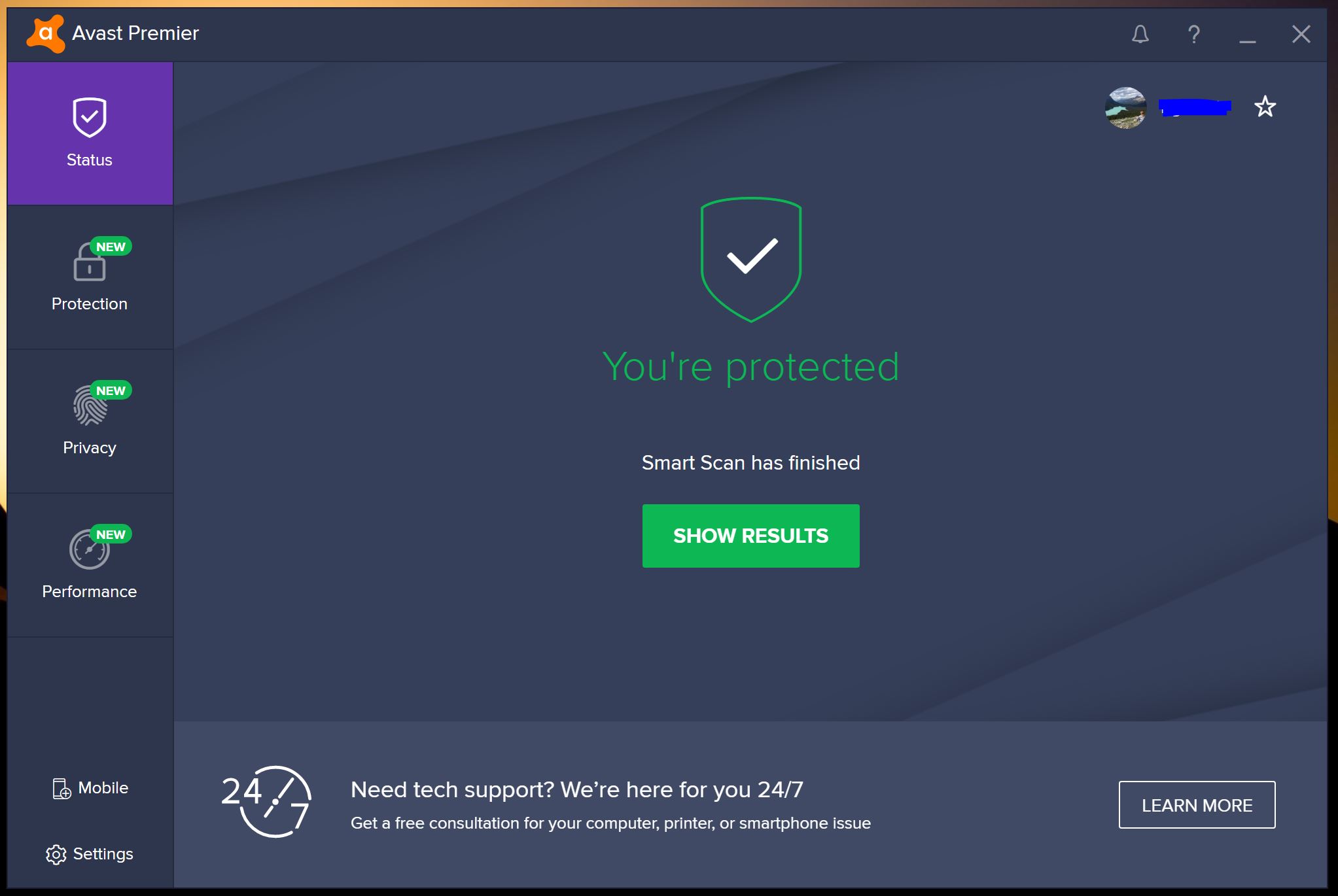Checking the Avast Icon
One of the easiest ways to determine if Avast Internet Security is working is by checking the Avast icon in your system tray. The Avast icon is typically located in the bottom-right corner of your screen, next to the clock. It is represented by a blue “A” shield icon.
When Avast is functioning properly, the icon will be active and may display a green checkmark or a message indicating that your system is secure. This signifies that Avast is actively running in the background and protecting your computer from potential threats.
On the other hand, if something is wrong with Avast or it is not working correctly, the shield icon may appear grayed out, disabled, or crossed out. This could indicate that Avast’s services or modules are not functioning properly or that there is an issue with your Avast license.
It’s worth noting that the appearance of the Avast icon alone does not provide a comprehensive assessment of Avast’s overall performance. While a disabled icon may suggest a potential issue, it is important to perform further checks to confirm the status of Avast Internet Security.
If you encounter any issues with the Avast icon, it is recommended to try restarting your computer or reinstalling Avast to see if the icon becomes active again. If the problem persists, you may need to seek further assistance from Avast’s customer support.
Verifying the Avast Modules
Another effective method to confirm if Avast Internet Security is functioning correctly is by verifying the status of its modules. Avast is composed of various protective modules that work together to ensure comprehensive security for your computer.
To check the status of Avast modules, open the Avast user interface by double-clicking on the Avast icon in your system tray. Once the Avast window is open, navigate to the “Protection” or “Settings” tab. Here, you should see a list of modules such as “File Shield,” “Mail Shield,” “Web Shield,” and others, depending on your Avast version.
Each module should have an indicator that signifies whether it is active and functioning. Generally, a green indicator or the word “Active” indicates that the module is enabled and protecting your system. If a module displays a red indicator or the word “Disabled,” it means that the specific module is not active, and your system may be vulnerable to potential threats related to that module.
In case you encounter a disabled module, you can try re-enabling it by clicking on the toggle switch or the “Enable” button next to the module name. If the module does not turn on, it may require further troubleshooting or investigation to resolve the issue.
Additionally, it’s essential to keep your Avast software up to date. New updates often include improvements to the modules’ functionality and security patches to address vulnerabilities. You can check for updates within the Avast user interface by navigating to the “Settings” section and selecting the “Update” tab. From there, you can check for and install any available updates to ensure the modules are operating with the latest version.
By verifying the status of the Avast modules, you can ensure that all the crucial components of Avast Internet Security are active and providing the necessary protection against potential threats.
Reviewing the Avast Scan Logs
One way to determine if Avast Internet Security is working effectively is by reviewing the scan logs. Avast performs regular scans of your system to detect and remove any potential threats or malware. The scan logs provide valuable information about the scans performed, the items detected, and the actions taken by Avast.
To access the Avast scan logs, open the Avast user interface by double-clicking on the Avast icon in your system tray. From there, navigate to the “Protection” or “Scan” tab, and you should find an option to view the scan logs.
Within the scan logs, you will see a record of all the scans conducted by Avast, including their date and time. The logs also provide details about the objects scanned, such as files, folders, and drives. Avast logs any threats detected during the scan and specifies the actions taken, such as quarantine, deletion, or disinfection.
By reviewing the scan logs, you can verify that Avast is actively performing scans and taking appropriate actions. If you find that there are no recent scans or no threats detected in the logs, it could indicate a potential issue with Avast’s functionality.
If you notice any suspicious or infected files in the scan logs, you can take further action by performing a customized or full system scan to ensure thorough coverage. Additionally, if Avast has not performed a scan for an extended period, it may be necessary to schedule automatic scans or manually initiate scans to maintain a high level of security.
Regularly reviewing the Avast scan logs allows you to stay informed about the status of your system’s security and provides reassurance that Avast is actively working to protect your computer from malware and other threats.
Ensuring Real-Time Protection is Enabled
Real-time protection is a crucial feature of Avast Internet Security that continuously monitors your system and actively detects and blocks any potential threats in real-time. Verifying that real-time protection is enabled is essential to ensuring that Avast is actively protecting your computer.
To check the status of real-time protection, open the Avast user interface by double-clicking on the Avast icon in your system tray. Then, navigate to the “Protection” or “Settings” tab and look for an option related to real-time protection.
In most Avast versions, you will find a toggle switch or a checkbox that allows you to enable or disable real-time protection. Ensure that the switch is in the “ON” position or the checkbox is checked.
If real-time protection is disabled, it is recommended to enable it immediately. Real-time protection acts as a proactive shield, constantly monitoring files, programs, and network connections to prevent any potential threats from causing harm to your computer.
In some instances, real-time protection may be automatically disabled if there is a conflict with another antivirus program or due to compatibility issues with certain software. If you encounter this issue, it is advisable to disable or remove the conflicting antivirus program and consult Avast support for further guidance.
Regularly checking and ensuring that real-time protection is enabled is vital to maintaining a high level of security on your computer. Remember to keep real-time protection on at all times and periodically check the Avast user interface to confirm that it remains active.
Testing the Web Shield
The Avast Web Shield is a critical component of Avast Internet Security, designed to protect you from online threats while browsing the internet. To ensure that Avast is effectively safeguarding your browsing experience, you can perform a test of the Web Shield.
To test the Web Shield, open your preferred web browser and visit a website that is known to host infected or malicious content. Avast’s Web Shield will automatically scan the web pages you visit to detect and block potential threats in real-time.
While accessing the suspicious website, observe if Avast triggers any warnings or blocks access to the site. If Avast successfully identifies and halts access to the malicious content or provides a warning about potential threats, it indicates that the Web Shield is actively working to protect your browsing session.
If the suspected website loads without any warnings or disruptions, it doesn’t necessarily mean that the Web Shield is not functioning correctly. Avast’s Web Shield operates in the background, silently scanning web pages to identify threats without interfering unnecessarily with your browsing experience.
To further validate the effectiveness of the Web Shield, you can navigate to Avast’s settings and adjust the sensitivity level to high or maximum. This will enhance the level of protection and increase the likelihood of Avast blocking potential threats during your browsing activities.
Testing the Web Shield on a regular basis provides reassurance that Avast is actively monitoring and protecting your online activities. However, it’s essential to remember that the Web Shield is not a foolproof solution, and it’s still important to exercise caution while browsing the internet and avoid clicking on suspicious links or downloading files from untrusted sources.
By performing periodic tests of the Web Shield and maintaining safe browsing habits, you can take full advantage of Avast’s protection features to keep yourself safe from online threats.
Confirming the Firewall is Active
The Avast Firewall is a crucial component of Avast Internet Security that acts as a barrier between your computer and potential threats from the internet. Verifying that the firewall is active ensures that Avast is effectively protecting your system from unauthorized access and malicious network activity.
To confirm the status of the Avast Firewall, open the Avast user interface by double-clicking on the Avast icon in your system tray. Navigate to the “Protection” or “Settings” tab and look for an option related to the firewall.
In most Avast versions, you will find a toggle switch or a checkbox that allows you to enable or disable the firewall. Ensure that the switch is in the “ON” position or the checkbox is checked to indicate that the firewall is active.
If the firewall is disabled, it is recommended to enable it immediately. The firewall acts as a protective shield, monitoring inbound and outbound network traffic, and controlling access to your computer. By keeping the firewall active, you mitigate the risk of unauthorized access and potential intrusions.
Avast Firewall incorporates advanced algorithms and predefined rules to determine which network connections are safe and which should be blocked. It also allows you to customize the firewall settings based on your preferences and network requirements.
By default, the firewall uses the “Auto-decide” mode, which enables Avast to make the best decisions regarding network connections automatically. However, you can switch to the “Ask” mode to receive prompts and make manual decisions when the firewall encounters new or suspicious network activity.
Regularly confirming that the Avast firewall is active provides peace of mind, knowing that your computer is protected from unauthorized access and potential network threats. Additionally, performing periodic checks ensures that any changes in the firewall settings are immediately detected and addressed.
Remember that while the Avast Firewall provides robust protection, it is crucial to practice safe internet behavior and exercise caution when accessing unfamiliar websites, downloading files, or sharing sensitive information online.
Examining the Virus Chest
The Virus Chest is a secure quarantine area within Avast Internet Security where potentially harmful files are stored. When Avast detects a suspicious file or application, it is automatically moved to the Virus Chest to prevent it from causing any harm to your computer. Examining the contents of the Virus Chest allows you to review and manage the quarantined items.
To access the Virus Chest in Avast, open the Avast user interface by double-clicking on the Avast icon in your system tray. Navigate to the “Protection” or “Scan” tab and look for an option related to the Virus Chest.
Once you open the Virus Chest, you will see a list of quarantined files. Avast provides details about each file, including its original location, the date and time it was moved to the Virus Chest, and the reason why it was quarantined.
Examining the contents of the Virus Chest allows you to review the potentially harmful files that Avast has detected and taken action against. You can analyze the details provided by Avast and determine whether these files are indeed infected or pose a threat to your computer.
If you confirm that a file in the Virus Chest is malicious or unwanted, you have the option to permanently delete it from your system. However, exercising caution is necessary to ensure that you are not deleting any files that are essential or falsely detected by Avast.
Avast also provides the option to restore files from the Virus Chest. If you believe that a file has been falsely detected or want to retrieve a quarantined file, you can select the file and choose to restore it to its original location on your computer.
Regularly examining the Virus Chest allows you to stay informed about the potential threats detected by Avast and take necessary actions to mitigate any risks. It helps you maintain a clean and secure system by preventing potentially harmful files from causing damage or spreading further.
Remember to periodically review the contents of the Virus Chest and keep track of any files that have been quarantined. This ensures that you maintain an optimal level of protection for your computer while avoiding the accidental deletion of files that may be safe or essential to your system’s functioning.
Running a System Scan
One of the most effective ways to ensure that Avast Internet Security is working properly is by running a system scan. A system scan allows Avast to thoroughly examine your computer for any potential threats, malware, or viruses and take appropriate actions to neutralize them.
To initiate a system scan, open the Avast user interface by double-clicking on the Avast icon in your system tray. Navigate to the “Protection” or “Scan” tab, and you should see an option to start a scan.
In Avast, there are usually several scan options available, such as a full system scan, a targeted scan of specific folders or drives, or a quick scan to check key areas of your computer. Choose the scan type that best suits your needs and click on the corresponding option to start the scan.
During the scan, Avast systematically examines all files, applications, and system areas for any signs of malicious code or threats. It may take some time depending on the size of your system and the scan type you have selected.
Once the scan is complete, Avast presents a detailed report that displays any threats or suspicious files that were found during the scan. You have the option to review the results and choose the appropriate actions, such as quarantining or deleting the detected threats.
Running regular system scans is crucial to maintaining a secure computer environment. It allows you to proactively detect and eliminate any lurking malware or potential threats before they can cause harm to your system or compromise your data.
It is recommended to schedule automatic system scans at regular intervals, such as weekly or monthly, to ensure ongoing protection. Additionally, running on-demand scans whenever you suspect a security issue or after downloading files from unfamiliar sources is a good practice.
Remember that while Avast scans are effective, no antivirus program can guarantee 100% protection against all threats. Complement the scans with safe browsing habits, regular software updates, and other security measures to ensure comprehensive protection for your computer.
Monitoring CPU and Memory Usage
Monitoring the CPU and memory usage of your computer can provide valuable insights into the performance and impact of Avast Internet Security. By keeping an eye on these metrics, you can ensure that Avast is running smoothly and efficiently without unnecessarily burdening your system resources.
To check the CPU and memory usage, you can use the Task Manager. Right-click on the taskbar and select “Task Manager” or press Ctrl + Shift + Esc to open it. In the Task Manager window, navigate to the “Processes” or “Performance” tab.
From the processes list, locate the Avast processes, which are generally named “AvastUI.exe” and “AvastSvc.exe.” Observe the CPU and memory columns to see the percentage of CPU and memory resources being utilized by Avast.
In general, Avast should not significantly impact your CPU and memory usage when it is working optimally. The CPU usage might fluctuate slightly during scans or when Avast is actively examining files in real-time. Memory usage can vary based on the size of your system and the processes Avast is running.
If you notice high and continuous CPU or memory usage by Avast, it could indicate a potential issue. In such cases, you can try restarting your computer to reset Avast’s processes and see if the usage returns to normal. If the problem persists, it may be necessary to seek assistance from Avast’s customer support.
Monitoring CPU and memory usage is essential not only to ensure the smooth operation of Avast but also to ensure your overall system performance. If Avast is excessively consuming resources, it may impact the responsiveness of other applications and slow down your computer’s performance.
It’s important to remember that the CPU and memory usage can vary depending on your computer’s specifications, the number of programs running, and the complexity of the tasks being performed. If Avast’s usage remains within reasonable limits and does not cause significant slowdowns or performance issues, you can be confident that it is functioning properly.
Regularly checking the CPU and memory usage of Avast helps you maintain an optimal balance between system security and performance, enabling you to have a secure and efficient computing experience.
Performing Manual Malware Testing
In addition to relying on Avast Internet Security’s automatic protection features, you can enhance your confidence in its effectiveness by performing manual malware testing. Manual testing allows you to actively examine Avast’s ability to detect and handle different types of malware.
It’s important to note that manual testing should only be conducted in a controlled and safe environment. Do not attempt to test malware on your primary or important systems, as it carries a risk of infecting your computer and compromising your data.
There are several methods you can use to perform manual malware testing with Avast:
- Using EICAR Test Files: EICAR (European Expert Group for IT-Security) test files are specifically designed to trigger an antivirus response without any actual threat. You can download these test files from the EICAR website and place them on your system to see if Avast detects and quarantines them.
- Using Safe Testing Tools: There are various safe testing tools available that simulate malware behavior. These tools are created for testing purposes and can help you assess Avast’s capabilities. Examples include the Metasploit framework, Malwarebytes Anti-Malware, or the Honeypot Project.
- Visiting Malicious Websites: With caution and protective measures in place, you can intentionally visit known malicious websites to test Avast’s web protection capabilities. Ensure you have a secure browser, a virtual machine, or sandboxed environment set up to prevent any potential harm.
When performing manual malware testing, closely observe Avast’s responses and actions. Verify if Avast successfully detects and blocks the test files, generates warnings when visiting malicious websites, or identifies malware behavior triggered by safe testing tools. Take note of the accuracy and efficiency of Avast’s threat detection mechanisms.
However, it’s important to bear in mind that manual testing has limitations. It may not provide an exhaustive assessment of Avast’s capability to detect all types of malware, as threats are continually evolving and new variants may not be detected by specific test files or scenarios. Avast relies on the continuous updating of its virus definitions and behavior-based detection mechanisms to keep up with emerging threats.
Manual malware testing should be seen as a supplementary measure to understand Avast’s performance and gain confidence in its security capabilities. It is not a substitute for regular updates, scheduled scans, and safe browsing practices.
By conducting manual malware testing, you can gain a better understanding of Avast’s protection capabilities, improve your confidence in its performance, and reinforce your overall system security.
Checking for Software Updates
Regularly checking for software updates is an essential part of maintaining the effectiveness of Avast Internet Security. Updates often include critical bug fixes, security patches, and new features that enhance the overall performance and protection of the software.
To check for Avast updates, open the Avast user interface by double-clicking on the Avast icon in your system tray. Navigate to the “Settings” section and select the “Update” tab. Here, you will find options to check for updates manually or configure automatic updates.
Clicking on the “Check for updates” button will prompt Avast to connect to its servers and verify if any new updates are available. If updates are found, Avast will download and install them automatically. It is important to keep your Avast software up to date to ensure you have the latest protection against emerging threats.
In addition to updating Avast itself, it’s crucial to keep the operating system and other software on your computer up to date. Running outdated software can leave vulnerabilities, which hackers can exploit. Enable automatic updates for your operating system and regularly check for updates for other software installed on your computer.
By staying up to date with the latest Avast software and other software updates, you benefit from improved performance, enhanced security, and increased protection against known vulnerabilities. Updated software ensures that any identified security loopholes are patched, reducing the risk of potential threats infiltrating your system.
Regularly checking for software updates is a proactive approach to system security. It helps to address any existing issues, ensures compatibility with new operating system versions or security protocols, and keeps your computer running smoothly.
Incorporate a routine check for updates into your computer maintenance routine. This will help you stay ahead of potential security risks and take advantage of the latest features and improvements offered by Avast and other software developers.
Remember that updating your software is only one part of maintaining a secure system. It is equally important to practice safe browsing habits, exercise caution when downloading files from the internet, and be skeptical of suspicious emails or website links.
By checking for software updates regularly, you contribute to a more secure and stable computing environment while taking advantage of the latest advancements and safeguards provided by Avast and other software providers.
Verifying Your Subscription Status
Verifying your subscription status is crucial to ensure that your Avast Internet Security is actively protecting your computer. It confirms that your license is valid and up to date, granting you access to the full range of features and updates provided by Avast.
To check your subscription status in Avast, open the Avast user interface by double-clicking on the Avast icon in your system tray. Navigate to the “Settings” section and select the “Subscription” or “License” tab. Here, you will find information about your subscription, including the expiration date and the type of license you have.
Verify that the information displayed corresponds to your purchased subscription. You should see confirmation that your subscription is active and not expired. If your subscription has expired, it’s crucial to renew it promptly to continue receiving uninterrupted protection.
If you are utilizing a free version of Avast Internet Security, you may still need to check for any available updates or promotions to ensure you are benefiting from the latest features and enhancements.
In some cases, you might encounter issues with your subscription status, such as a mismatched expiration date or a license key that is not being recognized. If you encounter any discrepancies or problems with your subscription, it is advisable to reach out to the Avast customer support team for assistance.
Regularly verifying your subscription status helps you stay aware of the validity of your Avast license. By keeping your subscription active, you can continue to receive timely updates, security patches, and access to the latest protection features offered by Avast.
It’s important to note that subscription verification is just one part of maintaining a secure system. It’s equally vital to follow safe internet practices, enable other security features provided by Avast, and keep your computer and other software up to date.
By staying vigilant about your subscription status, you can ensure continuous protection and peace of mind as you navigate the digital landscape.