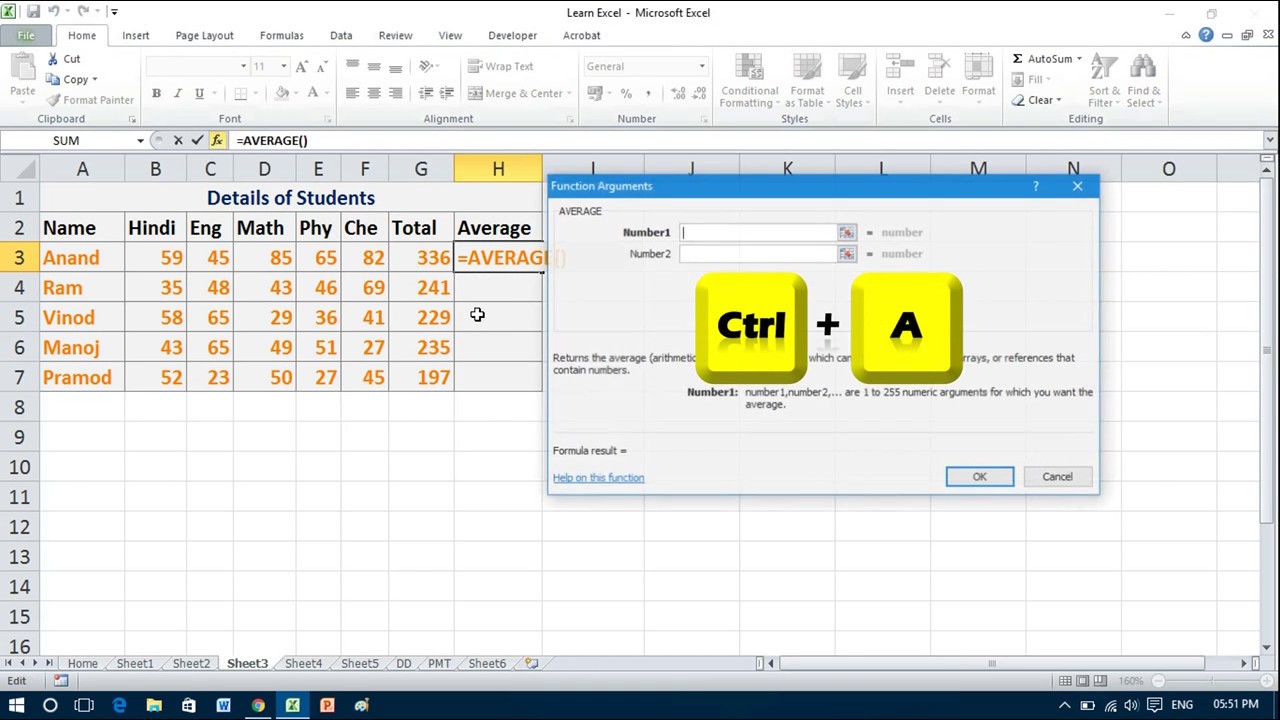What is an Argument?
In the context of functions and formulas, an argument refers to the input or value that is passed to a function in order to perform a specific calculation or operation. It provides the necessary information for a function to produce an output or result.
Think of an argument as the piece of data that a function needs to perform its task. It can be a number, a reference to a cell or range of cells, text, logical values, or any other type of data that the function requires. Different functions may have different requirements in terms of the number and type of arguments they accept.
Arguments are enclosed within parentheses and are separated by commas when there are multiple arguments. The order of arguments may also be important, as some functions expect them to be arranged in a specific sequence.
For example, consider the SUM function in Microsoft Excel. It takes multiple arguments, which represent the cells or values to be added together. The syntax for the SUM function is =SUM(argument1, argument2, ...). Each argument in this case would be a cell reference or a numerical value.
It’s important to note that arguments can be static or dynamic. Static arguments are fixed values that do not change unless manually modified. Dynamic arguments, on the other hand, can be based on cell references or other formulas that update automatically when the underlying data changes.
Understanding the concept of arguments is crucial when working with functions and formulas, as it allows you to effectively utilize them to accomplish various tasks. By providing the correct arguments to a function, you can manipulate, analyze, and process data in meaningful ways.
In the next sections, we will explore how arguments are used in different types of functions, such as mathematical, statistical, logical, text, date and time, lookup and reference, financial, engineering, database, and array functions. Each category has its own set of functions with specific argument requirements, enabling you to perform a wide range of calculations and operations.
Arguments in Mathematical Functions
Mathematical functions are widely used to perform various calculations and operations on numerical data. These functions accept one or more arguments to carry out specific mathematical tasks. Let’s explore some common mathematical functions and their corresponding arguments.
1. SUM
The SUM function is used to add up a range of values. Its arguments can be individual numbers, cell references, or ranges of cells. For example, =SUM(A1, A2, A3) or =SUM(A1:A3) would add the values in cells A1, A2, and A3.
2. AVERAGE
The AVERAGE function calculates the average of a set of values. It accepts the same types of arguments as the SUM function, such as individual numbers, cell references, or ranges of cells. For example, =AVERAGE(A1, A2, A3) or =AVERAGE(A1:A3) would calculate the average of the values in cells A1, A2, and A3.
3. MAX and MIN
The MAX and MIN functions are used to find the maximum and minimum values within a range of numbers. They can accept individual numbers, cell references, or ranges of cells as arguments. For example, =MAX(A1, A2, A3) would return the maximum value among the numbers in cells A1, A2, and A3.
4. POWER
The POWER function raises a number to a specified power. It requires two arguments: the base number and the exponent. For example, =POWER(A1, B1) would raise the value in cell A1 to the power of the value in cell B1.
5. SQRT
The SQRT function calculates the square root of a number. It accepts only one argument, which can be a number or a cell reference. For example, =SQRT(A1) would calculate the square root of the value in cell A1.
These are just a few examples of the mathematical functions available in spreadsheets and programming languages. Each function has its own unique set of arguments that must be provided in order to obtain the desired result.
Understanding the arguments for mathematical functions allows you to perform calculations accurately and efficiently. Whether you need to add up values, find the average, determine the maximum or minimum, or carry out complex mathematical operations, utilizing the appropriate arguments in these functions is essential.
Arguments in Statistical Functions
Statistical functions are used to analyze data and determine meaningful insights. These functions require specific arguments to perform calculations based on the provided data. Let’s explore some common statistical functions and their respective arguments.
1. COUNT
The COUNT function is used to count the number of cells in a range that contain numerical values. It accepts one or more arguments, which can be individual cell references or ranges. For example, =COUNT(A1, A2, A3) would count the number of cells that contain numerical values in cells A1, A2, and A3.
2. AVERAGE
The AVERAGE function, discussed in the previous section, is also a statistical function. It calculates the average of a set of values. The arguments for the AVERAGE function can be individual numbers, cell references, or ranges of cells.
3. SUMIFS
The SUMIFS function is used to sum values based on multiple criteria. It accepts multiple arguments, including the sum range, criteria range(s), and criteria(s). For example, =SUMIFS(A1:A10, B1:B10, ">5", C1:C10, "Red") would sum the values in the range A1:A10 if the corresponding values in the range B1:B10 are greater than 5 and the corresponding values in the range C1:C10 are “Red”.
4. COUNTIFS
The COUNTIFS function is similar to the SUMIFS function, but instead of summing values, it counts the number of cells that meet multiple criteria. The arguments are similar to the SUMIFS function, including the count range, criteria range(s), and criteria(s).
5. STDEV
The STDEV function calculates the standard deviation of a set of values. It accepts one or more arguments, which can be individual numbers, cell references, or ranges of cells. For example, =STDEV(A1, A2, A3) would calculate the standard deviation of the values in cells A1, A2, and A3.
These are just a few examples of statistical functions and their respective arguments. Each statistical function has its own unique set of requirements to perform calculations accurately. By providing the correct arguments to these functions, you can analyze data, perform statistical tests, and gain valuable insights from your data.
Arguments in Logical Functions
Logical functions are used to evaluate logical conditions and return true or false values based on the given criteria. These functions require specific arguments to perform logical evaluations. Let’s explore some common logical functions and their corresponding arguments.
1. IF
The IF function is used to test a condition and return a specific value depending on whether the condition is true or false. It accepts three arguments: the logical test, the value to return if the test is true, and the value to return if the test is false. For example, =IF(A1>10, "Greater than 10", "Less than or equal to 10") would test if the value in cell A1 is greater than 10 and return the corresponding result.
2. AND
The AND function is used to check if all the given conditions are true. It accepts multiple arguments, which can be logical expressions or values. For example, =AND(A1>5, B1<100) would check if both the value in cell A1 is greater than 5 and the value in cell B1 is less than 100, returning true if both conditions are met.
3. OR
The OR function is used to check if at least one of the given conditions is true. It accepts multiple arguments, which can be logical expressions or values. For example, =OR(A1="Yes", B1="Yes") would check if either the value in cell A1 or the value in cell B1 is equal to "Yes", returning true if at least one condition is met.
4. NOT
The NOT function is used to reverse the logical value of a given condition. It accepts a single argument, which can be a logical expression or value. For example, =NOT(A1>10) would return true if the value in cell A1 is not greater than 10.
5. IFERROR
The IFERROR function is used to handle errors that may occur in a formula. It accepts two arguments: the value or formula to evaluate and the value to return if an error is encountered. For example, =IFERROR(A1/B1, "Error") would evaluate the division of the value in cell A1 by the value in cell B1, returning "Error" if an error occurs.
These are just a few examples of logical functions and their respective arguments. Each logical function has its own unique requirements to evaluate conditions and produce logical results. By providing the correct arguments to these functions, you can perform logical tests, make decisions based on conditions, and handle errors effectively in your formulas.
Arguments in Text Functions
Text functions are used to manipulate and extract information from text strings. These functions require specific arguments to perform operations on text data. Let's explore some common text functions and their corresponding arguments.
1. LEFT and RIGHT
The LEFT and RIGHT functions are used to extract a specific number of characters from the left or right side of a text string, respectively. Both functions require two arguments: the text string and the number of characters to extract. For example, =LEFT(A1, 3) would extract the first three characters from the text in cell A1.
2. CONCATENATE
The CONCATENATE function is used to join multiple text strings together. It accepts two or more arguments, which can be text strings, cell references, or a combination of both. For example, =CONCATENATE(A1, " ", B1) would concatenate the text in cell A1, a space, and the text in cell B1.
3. LEN
The LEN function is used to count the number of characters in a text string. It accepts one argument, which can be a text string or a cell reference. For example, =LEN(A1) would count the number of characters in the text in cell A1.
4. SUBSTITUTE
The SUBSTITUTE function is used to replace specific text within a text string. It requires three arguments: the original text string, the text to be replaced, and the replacement text. For example, =SUBSTITUTE(A1, "apple", "orange") would replace all instances of "apple" in the text in cell A1 with "orange".
5. TEXT
The TEXT function is used to format a numerical value as text with a specified format. It requires two arguments: the value to be formatted and the desired format. For example, =TEXT(A1, "0.00") would format the value in cell A1 with two decimal places.
These are just a few examples of text functions and their corresponding arguments. Each text function has its own unique requirements to manipulate and work with text data effectively. By providing the correct arguments to these functions, you can perform various text operations and extract relevant information from text strings.
Arguments in Date and Time Functions
Date and time functions are used to work with dates, times, and time intervals. These functions require specific arguments to perform calculations and extract information related to dates and times. Let's explore some common date and time functions and their corresponding arguments.
1. TODAY
The TODAY function returns the current date. It does not require any arguments. For example, =TODAY() would display the current date.
2. DATE
The DATE function is used to create a date based on the given year, month, and day. It requires three arguments: the year, month, and day. For example, =DATE(2022, 12, 31) would create a date for December 31, 2022.
3. MONTH and YEAR
The MONTH and YEAR functions are used to extract the month and year from a date, respectively. They both require one argument, which can be a date or a cell reference containing a date. For example, =MONTH(A1) would extract the month from the date in cell A1.
4. DATEDIF
The DATEDIF function calculates the difference between two dates in terms of years, months, or days. It requires three arguments: the start date, the end date, and the unit of calculation. For example, =DATEDIF(A1, A2, "y") would calculate the number of years between the dates in cells A1 and A2.
5. NOW
The NOW function returns the current date and time. It does not require any arguments. For example, =NOW() would display the current date and time.
These are just a few examples of date and time functions and their corresponding arguments. Each function has its own unique requirements to perform calculations, extract information, and work with dates and times effectively. By providing the correct arguments to these functions, you can manipulate dates and times, calculate durations, and perform various date-related operations.
Arguments in Lookup and Reference FunctionsLookup and reference functions are used to search for specific values within a dataset and retrieve corresponding data. These functions require specific arguments to perform lookup operations and access specific cells or ranges. Let's explore some common lookup and reference functions and their corresponding arguments.
1. VLOOKUP
The VLOOKUP function is used to search for a value in the leftmost column of a dataset and retrieve a corresponding value from a specified column. It requires four arguments: the lookup value, the range to search in, the column index number containing the value to retrieve, and the optional range lookup option. For example, =VLOOKUP(A1, A1:E10, 3, FALSE) would search for the value in cell A1 within the range A1:E10 and retrieve the value from the third column.
2. HLOOKUP
The HLOOKUP function is similar to the VLOOKUP function, but it performs a horizontal lookup instead. It searches for a value in the top row of a dataset and retrieves a corresponding value from a specified row. It requires the same four arguments as VLOOKUP. For example, =HLOOKUP(A1, A1:E10, 3, FALSE) would search for the value in cell A1 within the range A1:E10 and retrieve the value from the third row.
3. INDEX and MATCH
The INDEX and MATCH functions are often used together to perform more flexible lookup operations. The INDEX function retrieves a value from a specified cell within a range based on its row and column numbers. The MATCH function is used to find the position of a specified value within a range. INDEX requires the range and the row and column numbers as arguments, while MATCH requires the lookup value and the range to search in. For example, =INDEX(A1:E10, MATCH(A1, A1:A10, 0), 3) would retrieve the value from the third column of the row where the value in cell A1 is found in the range A1:A10.
4. OFFSET
The OFFSET function is used to return a reference to a range that is offset from a specified cell or range. It requires three arguments: the starting reference, the number of rows to offset, and the number of columns to offset. For example, =OFFSET(A1, 1, 2) would return a reference to the cell that is one row below and two columns to the right of cell A1.
These are just a few examples of lookup and reference functions and their corresponding arguments. Each function has its own unique requirements to perform lookup operations, retrieve data, and manipulate references within a dataset. By providing the correct arguments to these functions, you can search for specific values, retrieve data dynamically, and perform advanced lookup operations in your spreadsheets.
Arguments in Financial Functions
Financial functions are used to perform calculations related to financial analysis, investment, and loan calculations. These functions require specific arguments to perform financial calculations accurately. Let's explore some common financial functions and their corresponding arguments.
1. PV and FV
The PV (Present Value) and FV (Future Value) functions are used to calculate the present and future values of an investment, respectively. They both require the same set of arguments, including the interest rate, the number of periods, the periodic payment or cash flow, the future payment or cash flow, and the optional type of payment. For example, =PV(0.05, 10, -100, 0, 0) would calculate the present value of an investment with a 5% interest rate, 10 periods, a payment of -100, and no future payment.
2. PMT
The PMT (Payment) function is used to calculate the periodic payment required to repay a loan or investment. It requires the interest rate, the number of periods, and the loan or investment amount as arguments. For example, =PMT(0.08, 5, 1000) would calculate the monthly payment required to repay a loan of 1000 over 5 years with an 8% interest rate.
3. RATE
The RATE function is used to calculate the interest rate per period for a loan or investment. It requires the number of periods, the payment amount, the present value, the future value, and the optional type of payment as arguments. For example, =RATE(10, -100, 1000, 0, 0) would calculate the interest rate per period for an investment with 10 periods, a payment of -100, a present value of 1000, and no future value.
4. NPER
The NPER (Number of Periods) function is used to calculate the number of periods required to repay a loan or reach a financial goal. It requires the interest rate, the payment amount, the present value, the future value, and the optional type of payment as arguments. For example, =NPER(0.08, -100, 1000, 0, 0) would calculate the number of periods required to repay a loan with a payment of -100, a present value of 1000, and an 8% interest rate.
These are just a few examples of financial functions and their corresponding arguments. Each financial function has its own unique requirements based on the specific calculations it performs. By providing the correct arguments to these functions, you can analyze investments, calculate loan payments, determine interest rates, and perform various financial calculations.
Arguments in Engineering Functions
Engineering functions are used to perform calculations related to scientific and engineering processes. These functions require specific arguments to carry out engineering calculations accurately. Let's explore some common engineering functions and their corresponding arguments.
1. SIN and COS
The SIN and COS functions are used to calculate the sine and cosine values of an angle, respectively. They both require one argument, which represents the angle in radians. For example, =SIN(A1) would calculate the sine of the angle specified in cell A1.
2. LOG and LN
The LOG and LN functions are used to calculate the logarithm of a number. The LOG function accepts two arguments: the number and the base of the logarithm. The LN function, also known as the natural logarithm, requires only one argument, which is the number. For example, =LOG(A1, 10) would calculate the base-10 logarithm of the value in cell A1.
3. SQRT
The SQRT function, discussed earlier in the mathematical functions section, is also used in engineering calculations. It calculates the square root of a number and requires one argument, which is the number or cell reference. For example, =SQRT(A1) would calculate the square root of the value in cell A1.
4. POWER
The POWER function, discussed earlier in the mathematical functions section, is also utilized in engineering calculations to raise a number to a specified power. It requires two arguments: the base number and the exponent. For example, =POWER(A1, B1) would raise the value in cell A1 to the power of the value in cell B1.
5. SUMPRODUCT
The SUMPRODUCT function is used to multiply corresponding arrays or ranges and then sum the resulting products. It requires two or more arrays or ranges as arguments. For example, =SUMPRODUCT(A1:A5, B1:B5) would multiply each value in the range A1:A5 with the corresponding value in the range B1:B5, and then sum the resulting products.
These are just a few examples of engineering functions and their corresponding arguments. Each engineering function has its own specific requirements to perform calculations related to scientific and engineering principles. By providing the correct arguments to these functions, you can perform accurate engineering calculations and analyze data in various engineering disciplines.
Arguments in Database Functions
Database functions are used to retrieve and summarize data stored in databases or tables. These functions require specific arguments to query the database and extract relevant information. Let's explore some common database functions and their corresponding arguments.
1. VLOOKUP
The VLOOKUP function allows you to retrieve data from a database based on a specific search criterion. It requires four arguments: the value to search, the range to search in, the column index number containing the value to retrieve, and the optional range lookup option. For example, =VLOOKUP(A1, Employees, 2, FALSE) would search for the value in cell A1 within the range of the employees' database and retrieve the corresponding value from the second column.
2. HLOOKUP
The HLOOKUP function is similar to VLOOKUP, but it performs a horizontal lookup instead. It searches for a value in the top row of the database and retrieves the corresponding value from a specified row. It requires the same four arguments as VLOOKUP. For example, =HLOOKUP(A1, Employees, 2, FALSE) would search for the value in cell A1 within the range of the employees' database and retrieve the corresponding value from the second row.
3. INDEX and MATCH
The INDEX and MATCH functions are often used together to perform more flexible database lookups. The INDEX function retrieves a value from a specified row and column within a range, while the MATCH function is used to find the position of a specified value within a range. INDEX requires the range and the row and column numbers as arguments, while MATCH requires the value to search for and the range to search in. For example, =INDEX(Employees, MATCH(A1, EmployeeIDs, 0), 2) would retrieve the value from the second column of the row where the value in cell A1 matches the EmployeeIDs in the database range.
4. DGET
The DGET function allows you to retrieve a single value from a database table based on specific criteria. It requires three arguments: the database range, the field to retrieve, and the criteria range and conditions. For example, =DGET(Database, "Salary", CriteriaRange) would retrieve the salary from the database table based on the conditions specified in the CriteriaRange.
These are just a few examples of database functions and their corresponding arguments. Each database function has its own unique requirements to query the database and extract information effectively. By providing the correct arguments to these functions, you can retrieve specific data from databases, perform lookups, and analyze information stored in tables or databases.
Arguments in Array Functions
Array functions are used to perform calculations on arrays of values, where arrays are a collection of values organized in rows and columns. These functions require specific arguments to work with arrays and produce array results. Let's explore some common array functions and their corresponding arguments.
1. SUM
The SUM function can be used to calculate the sum of values in an array. It accepts one or more arguments, which can be individual values, cell references, or ranges. For example, =SUM(A1:A5) would calculate the sum of the values in cells A1 to A5.
2. TRANSPOSE
The TRANSPOSE function is used to change the orientation of an array, flipping the rows and columns. It requires one argument, which is the range or array to transpose. For example, =TRANSPOSE(A1:C3) would transpose the array in cells A1 to C3.
3. FILTER
The FILTER function is used to extract a subset of values from an array based on specified criteria. It requires two or more arguments: the array to filter, and the conditions or criteria to apply. For example, =FILTER(A1:A5, B1:B5 > 10) would filter the values in range A1:A5 based on the condition that the corresponding values in range B1:B5 are greater than 10.
4. SORT
The SORT function is used to sort the values in an array in ascending or descending order. It requires one argument, which is the array or range to sort. For example, =SORT(A1:A5, 1, TRUE) would sort the values in range A1:A5 in ascending order.
5. UNIQUE
The UNIQUE function is used to extract the unique values from an array or range. It requires one argument, which is the array to evaluate. For example, =UNIQUE(A1:A5) would return the unique values in range A1:A5.
These are just a few examples of array functions and their corresponding arguments. Each array function has its own specific requirements to perform calculations or manipulate arrays effectively. By providing the correct arguments to these functions, you can work with arrays of data, extract subsets of values, sort data, and perform various array operations.
Arguments in Custom Functions
Custom functions, also known as user-defined functions, allow users to create their own functions with specific functionalities based on their unique requirements. These functions can be created using programming languages like JavaScript or using built-in scripting environments within applications like Microsoft Excel or Google Sheets. The arguments for custom functions are defined by the user during the function creation process.
When creating a custom function, the user specifies the arguments that the function will accept. Each argument has a unique name and a specific data type associated with it. The user can define the number and types of arguments required by the function to perform the desired tasks. These arguments serve as inputs for the custom function, allowing the user to provide specific values, cell references, or other data as per their needs.
For example, consider a custom function called calculateTotal that calculates the total cost of items based on a unit price and quantity. This function could have two arguments: unitPrice and quantity. The user would provide the values for these arguments when using the function, such as =calculateTotal(5, 10) to calculate the total cost of 10 items with a unit price of 5.
The arguments for a custom function determine how the function operates and what calculations or operations are performed within the function's code. The function logic is designed to utilize the provided arguments and return a desired output based on the defined functionality.
Custom functions offer flexibility and customization, allowing users to create functions tailored to their specific needs. By defining and providing the necessary arguments, users can leverage custom functions to streamline calculations, automate processes, and perform complex tasks that are not possible with built-in functions alone.
It's important to consult the documentation or guidelines for the specific application or programming language being used to create and utilize custom functions. This will provide further instructions on how to define arguments, specify their data types, and incorporate them within the function's logic to achieve the desired functionality.