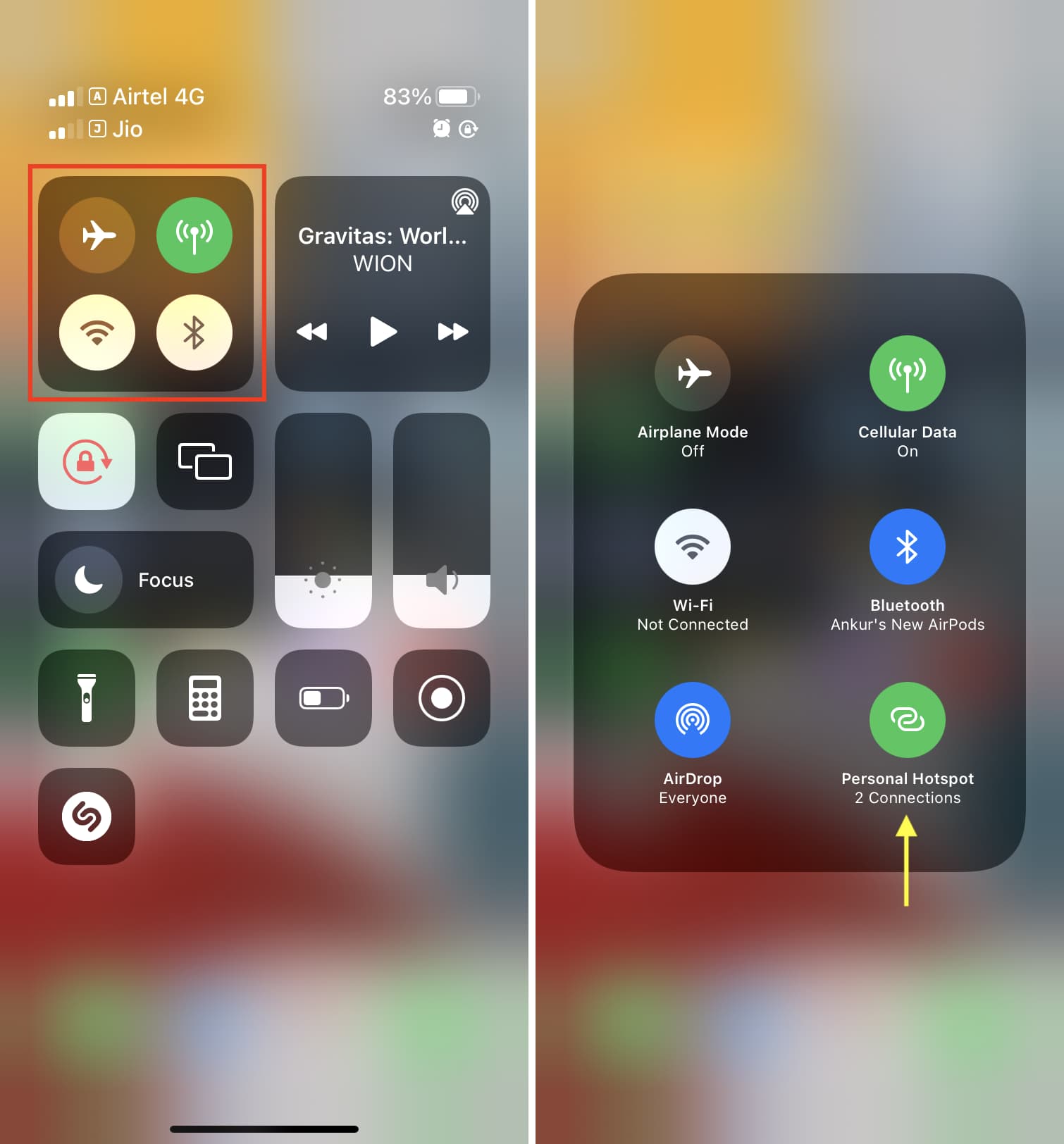Understanding Personal Hotspot
Personal Hotspot is a nifty feature that allows you to share your iPhone's cellular data connection with other devices, such as laptops, tablets, and other smartphones. It essentially turns your iPhone into a portable Wi-Fi hotspot, enabling you to stay connected on the go without relying on public Wi-Fi networks.
When you activate the Personal Hotspot feature on your iPhone 12, it creates a secure Wi-Fi network that other devices can connect to. This means that you can use your iPhone's cellular data to access the internet on your laptop or tablet, even when there's no traditional Wi-Fi network available.
One of the key benefits of using Personal Hotspot is its convenience. Whether you're traveling, working remotely, or simply in an area with limited Wi-Fi access, Personal Hotspot provides a reliable way to get online using your iPhone's data plan.
It's important to note that using Personal Hotspot may consume additional data from your cellular plan, so it's advisable to keep an eye on your data usage to avoid any unexpected charges. However, with the increasing prevalence of unlimited data plans, many users can take advantage of Personal Hotspot without worrying about exceeding their data limits.
In addition to sharing your cellular data connection, Personal Hotspot also offers a secure and private way to connect your devices. The Wi-Fi network created by Personal Hotspot is password-protected, ensuring that only authorized devices can join the network. This adds an extra layer of security, especially when compared to using public Wi-Fi networks, which can be susceptible to security risks.
Overall, Personal Hotspot is a versatile and valuable feature that enhances the connectivity options of your iPhone 12. Whether you need to access the internet on your laptop during a business trip, share your data connection with a friend in need, or simply enjoy the flexibility of a portable Wi-Fi hotspot, Personal Hotspot is a powerful tool that can greatly enrich your mobile experience.
Checking Compatibility with iPhone 12
Before activating the Personal Hotspot feature on your iPhone 12, it's essential to ensure that your device is compatible and capable of supporting this functionality. The process of checking compatibility is straightforward and can be accomplished through a few simple steps.
First and foremost, verify that your iPhone 12 is running the latest version of iOS. This ensures that your device has the necessary software updates and enhancements to support the Personal Hotspot feature effectively. To check for iOS updates, navigate to Settings > General > Software Update on your iPhone 12. If an update is available, follow the on-screen instructions to download and install it.
Next, confirm that your cellular plan includes the Personal Hotspot feature. Some carriers may offer different data plans with varying features, and Personal Hotspot availability can be contingent on the specific plan you have. To check if Personal Hotspot is included in your cellular plan, you can contact your mobile carrier's customer service or log in to your account on their website to review your plan details.
Additionally, it's important to consider the network technology supported by your iPhone 12. The device should be compatible with the necessary network standards to enable Personal Hotspot functionality. iPhone 12 models are designed to support a wide range of network technologies, including 5G, 4G LTE, and various 3G standards, ensuring that users can take advantage of Personal Hotspot across different network environments.
Furthermore, ensure that your iPhone 12 has adequate cellular signal strength. Personal Hotspot performance can be affected by the strength and stability of the cellular signal in your location. If the signal is weak or fluctuating, it may impact the reliability and speed of the Personal Hotspot connection. To check the cellular signal strength on your iPhone 12, simply glance at the signal bars displayed in the device's status bar.
Lastly, consider the data usage implications of using Personal Hotspot. Verify that your cellular plan provides sufficient data allowance to accommodate the additional data consumption associated with sharing your iPhone's cellular connection with other devices. Understanding your data plan's limitations and allowances can help you avoid unexpected charges and ensure a seamless Personal Hotspot experience.
By following these steps to check compatibility, you can ensure that your iPhone 12 is ready to activate and utilize the Personal Hotspot feature effectively. This proactive approach allows you to address any potential compatibility issues and enjoy the benefits of seamless connectivity and data sharing across your devices.
Activating Personal Hotspot on iPhone 12
Activating the Personal Hotspot feature on your iPhone 12 is a straightforward process that empowers you to share your device's cellular data connection with other devices. By following a few simple steps, you can quickly enable Personal Hotspot and begin enjoying the convenience of a portable Wi-Fi hotspot.
To activate Personal Hotspot on your iPhone 12, start by accessing the device's settings. Navigate to the "Settings" app on your home screen and tap on "Personal Hotspot." If you don't see the Personal Hotspot option, it's possible that your cellular plan does not include this feature. In such cases, you may need to contact your mobile carrier to add Personal Hotspot to your plan.
Once you're in the Personal Hotspot settings, you'll have the option to toggle the feature on. Simply slide the toggle switch to enable Personal Hotspot. As soon as the feature is activated, your iPhone 12 will start broadcasting a Wi-Fi network that other devices can connect to.
It's important to set a secure password for your Personal Hotspot to prevent unauthorized access. You can customize the Wi-Fi password by tapping on the "Wi-Fi Password" option within the Personal Hotspot settings. Creating a strong and unique password adds an extra layer of security to your hotspot, ensuring that only trusted devices can join the network.
After enabling Personal Hotspot and setting a password, other devices can connect to your iPhone 12's hotspot by locating the Wi-Fi network in their device's Wi-Fi settings. They will need to enter the password you set to establish a secure connection to your hotspot.
As you activate Personal Hotspot on your iPhone 12, it's essential to be mindful of your data usage. Sharing your cellular data connection with other devices may result in increased data consumption, particularly if connected devices engage in data-intensive activities such as streaming video or downloading large files. Monitoring your data usage can help you manage your cellular plan effectively and avoid any potential overage charges.
By following these steps, you can seamlessly activate Personal Hotspot on your iPhone 12, transforming your device into a portable Wi-Fi hotspot that enhances your connectivity options and enables you to stay connected on the go. Whether you need to access the internet on your laptop, tablet, or other devices, Personal Hotspot offers a convenient and reliable solution for sharing your iPhone 12's cellular data connection.
Connecting Devices to iPhone 12 Hotspot
Connecting devices to the Personal Hotspot on your iPhone 12 is a seamless process that allows you to leverage your device's cellular data connection for internet access on other devices. Whether you need to connect a laptop, tablet, or another smartphone, the flexibility of Personal Hotspot enables you to stay connected on the go. Here's a detailed guide on how to connect devices to your iPhone 12 hotspot:
-
Locate the Wi-Fi Settings: Begin by accessing the Wi-Fi settings on the device you want to connect to the iPhone 12 hotspot. This can typically be found in the device's settings menu or the quick settings panel.
-
Discover the iPhone 12 Hotspot: Within the Wi-Fi settings, look for available Wi-Fi networks. Your iPhone 12 hotspot should appear in the list of available networks. The network name will be the same as your iPhone's name, followed by "Personal Hotspot."
-
Connect to the Hotspot: Select the iPhone 12 hotspot from the list of available networks and enter the password you set when activating the Personal Hotspot. Once the correct password is entered, the device will establish a secure connection to the iPhone 12 hotspot.
-
Verify the Connection: After entering the password, the device should successfully connect to the iPhone 12 hotspot. You can verify the connection by ensuring that the Wi-Fi indicator on the connected device displays a strong signal and the Wi-Fi icon in the status bar is active.
-
Utilize the Hotspot Connection: Once the device is connected to the iPhone 12 hotspot, you can begin using the internet as you would on any Wi-Fi network. Whether you need to browse the web, check emails, or stream media, the connected device can leverage the iPhone 12's cellular data connection seamlessly.
-
Manage Connected Devices: As the owner of the iPhone 12 hotspot, you have the ability to manage connected devices. This includes the option to disconnect specific devices from the hotspot or limit the number of devices that can connect simultaneously. These management features provide you with control over the usage of your Personal Hotspot.
By following these steps, you can effortlessly connect devices to the Personal Hotspot on your iPhone 12, expanding your connectivity options and enabling a shared internet experience across your devices. Whether you're working remotely, traveling, or simply in need of a reliable internet connection, the iPhone 12 hotspot offers a convenient and secure solution for staying connected on the go.
Managing Personal Hotspot Settings on iPhone 12
Managing the Personal Hotspot settings on your iPhone 12 provides you with control and customization options to optimize the functionality of this feature. By accessing the Personal Hotspot settings, you can tailor the hotspot experience to suit your specific preferences and requirements. Here's a comprehensive overview of the key aspects of managing Personal Hotspot settings on your iPhone 12:
Accessing Personal Hotspot Settings
To begin managing the Personal Hotspot settings, navigate to the "Settings" app on your iPhone 12 and tap on "Personal Hotspot." This will grant you access to a range of configuration options that allow you to customize the behavior and security of your hotspot.
Customizing Wi-Fi Password
Within the Personal Hotspot settings, you have the ability to customize the Wi-Fi password used to secure your hotspot. By tapping on the "Wi-Fi Password" option, you can set a unique and robust password that enhances the security of your hotspot, preventing unauthorized access and ensuring that only trusted devices can connect.
Managing Connected Devices
As the owner of the Personal Hotspot, you can view and manage the devices connected to your hotspot. This includes the option to disconnect specific devices from the hotspot, providing you with control over the devices that are utilizing your iPhone 12's cellular data connection. Additionally, you can limit the number of devices that can connect simultaneously, allowing you to manage the usage of your hotspot effectively.
Reviewing Data Usage
Within the Personal Hotspot settings, you can review the data usage associated with your hotspot. This feature enables you to monitor the amount of data consumed by devices connected to your hotspot, empowering you to stay informed about your data usage and make informed decisions regarding your cellular plan.
Configuring Hotspot Name
You have the flexibility to customize the name of your Personal Hotspot, making it easier to identify and connect to your hotspot. By tapping on the "Hotspot Name" option, you can set a descriptive name that reflects the purpose or owner of the hotspot, enhancing the user experience for devices seeking to connect.
Enabling Family Sharing
If you're part of a Family Sharing group, you can enable the option to allow family members to automatically connect to your Personal Hotspot. This convenient feature streamlines the process of sharing your hotspot with trusted family members, providing seamless connectivity for all members of your family sharing group.
By effectively managing the Personal Hotspot settings on your iPhone 12, you can tailor the hotspot experience to align with your preferences and usage patterns. Whether you prioritize security, data management, or user convenience, the customization options available within the Personal Hotspot settings empower you to optimize the functionality of this valuable feature.